Whether you are selling your iPhone or want to make a factory reset, there are various scenarios of whether you have to Remove the iCloud Account from your Apple device.
Yet, removing it with a password is a quick task. On the other hand, if you forget your iCloud password, here is the solution. I will explain how to successfully remove an iCloud account from iPhone 14/13/12/11/10/8/7/6.
Since this post covers from old to the latest models of iPhones, make sure to follow each process.
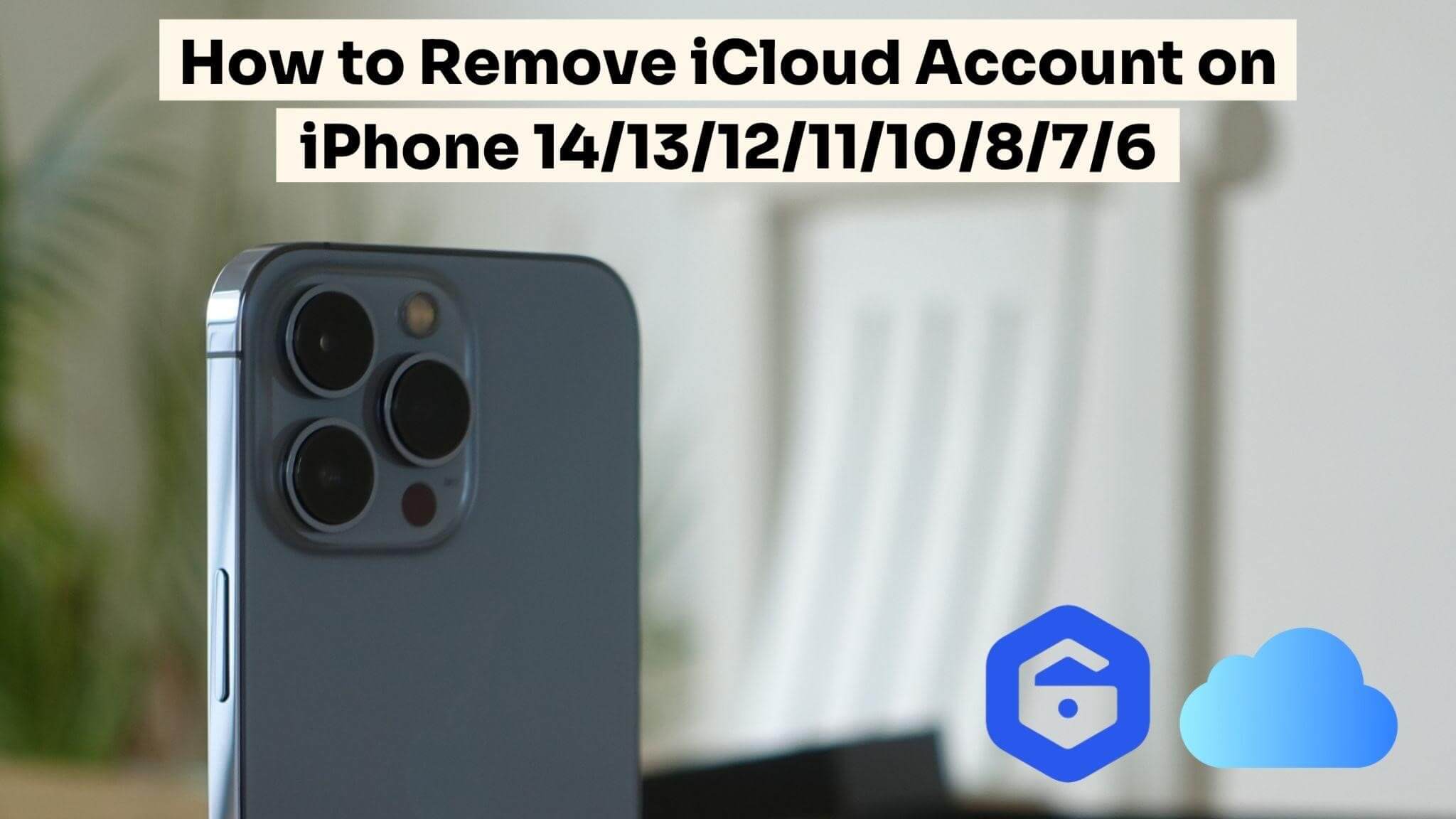
Part 1. Remove iCloud Account on iPhone 14/13/12/11/10/8/7/6 without Password
Part 2. Remove iCloud Account on iPhone 14/13/12/11/10/8/7/6 with Password
Part 1. Remove iCloud Account on iPhone 14/13/12/11/10/8/7/6 without Password
I know that removing an iCloud Account without a password is officially unavailable. But that doesn’t mean there are no alternatives available for it. Thanks to LockEraser, an incredible tool programmed for iOS users to fulfill their needs.
Further, the LockEraser interface is engaging and allows the new user a free trial to check their device's compatibility. Yes, to test it, we don’t charge anything.
Here are some of the salient features of LockEraser:

Reset iPhone Screen Time Passcode
- Easily unlock all iOS devices without a passcode
- Quickly remove the screen time restrictions and passcode.
- Get past parental controls with ease
- Data security assured
- Compatibility for iPhone (14/13/12/11/10/8/7/6), iPad & iTouch models
- Remove the MDM profile from locked devices.
101,106 downloads
100% secure
- 1Launch the LockEraser program on your laptop. After that, click on the "Unlock Apple ID" option.
- 2To remove the iCloud ID from your iPhone. Press the start button, as shown in the screenshot below.
- 3It will remove the account after taking some minutes. You can see the progress bar in percentage.
- 4Once the process is completed, the “Successfully Unlocked” notification will appear on the screen.




We recommend using LockEraser above all third-party unlocking software since we aim to provide value to users. That's why in our organization. The security of the user’s data is maintained at any cost.However, for customer support, the team members are ready to respond as a query arises from a user’s side. Also, if you purchase a package of multiple tools from Unictool (parent company), you can save a lot from the offers and enjoy the premium features of our programs.
Part 2. Remove iCloud Account on iPhone 14/13/12/11/10/8/7/6 with Password
Using the account credentials to remove the account from iPhone is one of the traditional ways. Also, the majority of users are familiar with it. Since the task doesn’t require any unlocking program, one can easily perform this job using their iPhone. In this process, all you need is the logged ID and password.
In order to remove the iCloud account, go through the steps mentioned below:
- 1Open Settings App ⚙️ on any of your iPhones 14/13/12/11/10/8/7/6.
- 2At the top center, you'll find your username; click on it to enter the advanced settings.
- 3Finally, click on the “Sign Out” button in the below section.
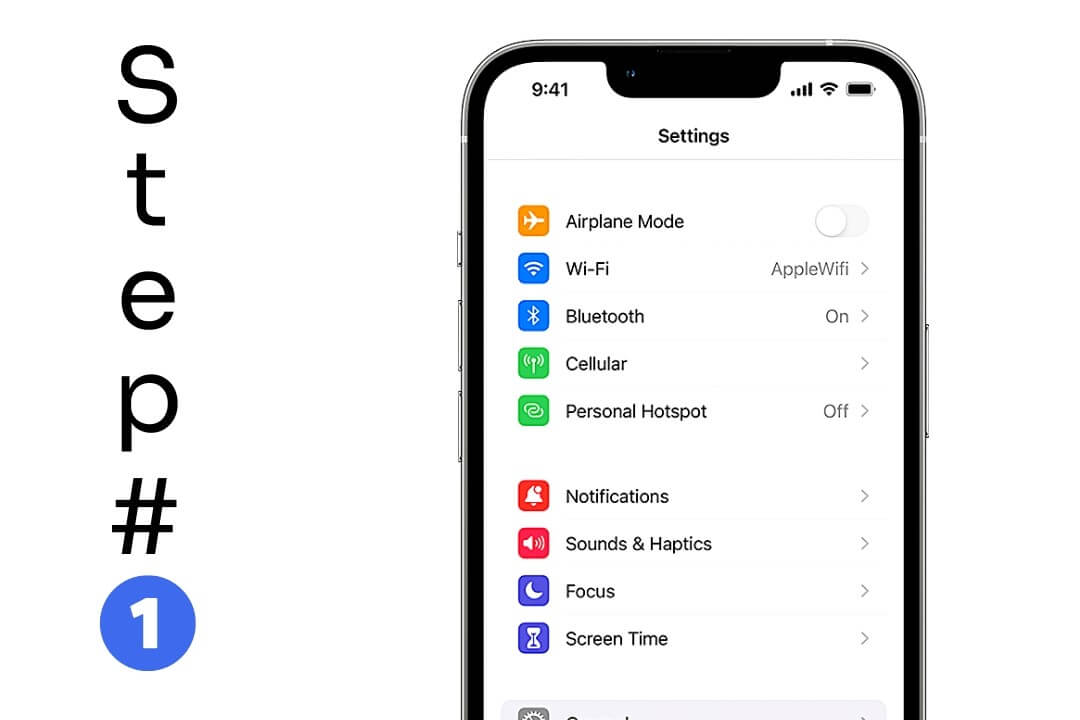
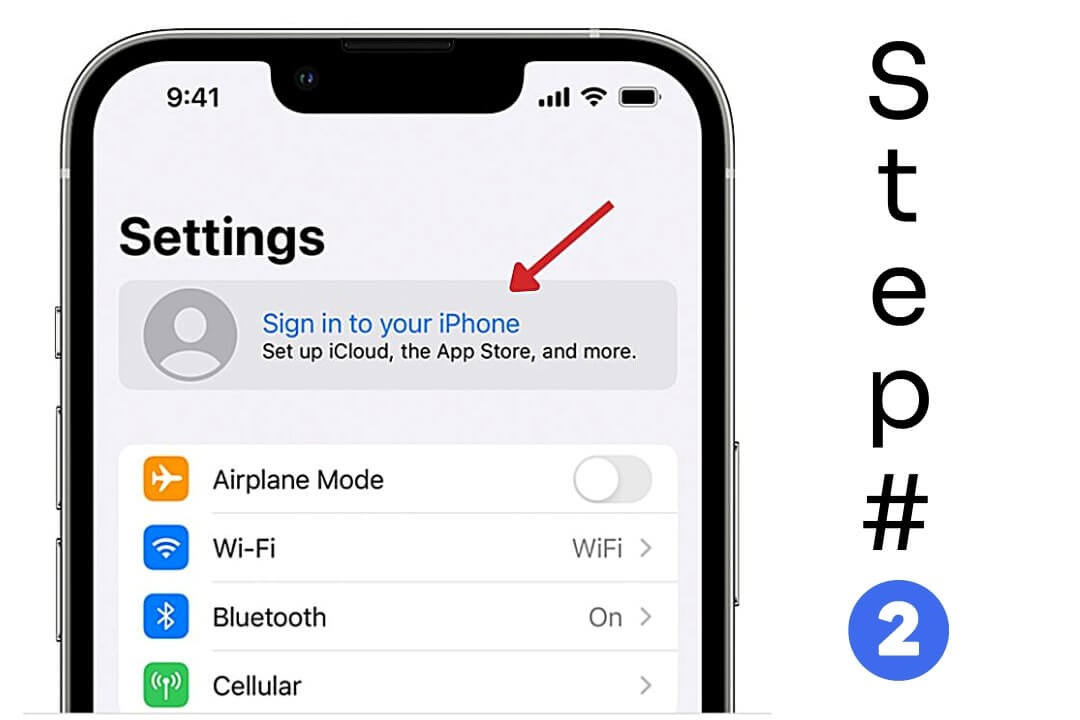
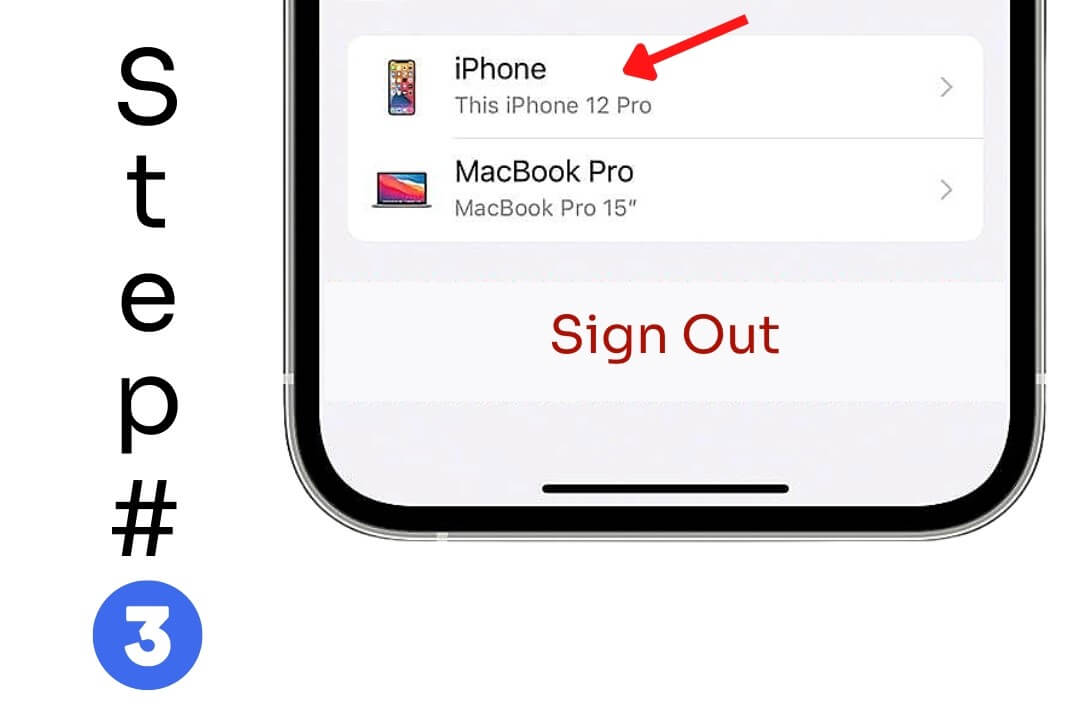
After the old account is removed, you can make a new login. Remember, now the new iCloud is operational on the iPhone as the old one was deleted.
Part 3. Remove iCloud Account on iPhoneon iCloud.com
As the headline suggests, you can remove the account via the official website of iCloud. Yet, the scenario for this method is ideal when you purchased an iPhone, and the ID of the previous holder is still there.
Now, you want it removed, and the earlier methods aren’t compatible in this case. So, here’s how you can remove the account from iPhone 14/13/12/11/10/8/7/6 using icloud.
- 1Contact the previous device holder and tell him to go to iCloud.com.
- 2Now, there is a list of logged devices. Find the current device. Below the iPad.
- 3Now click on “Remove your Account,” and that’s it.
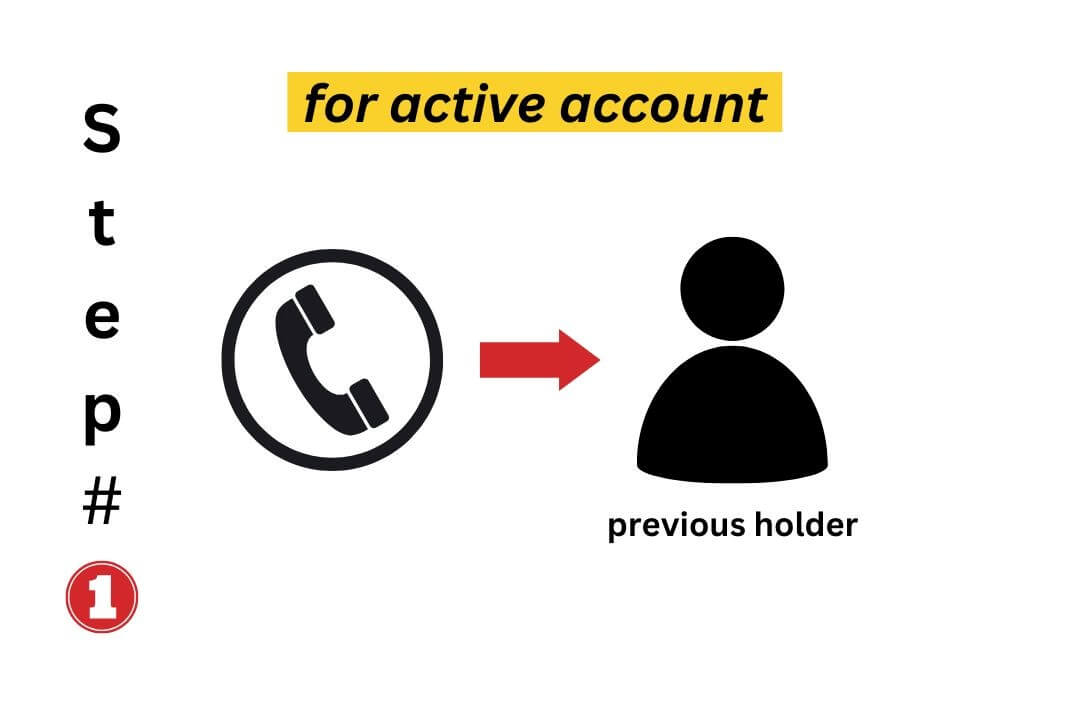
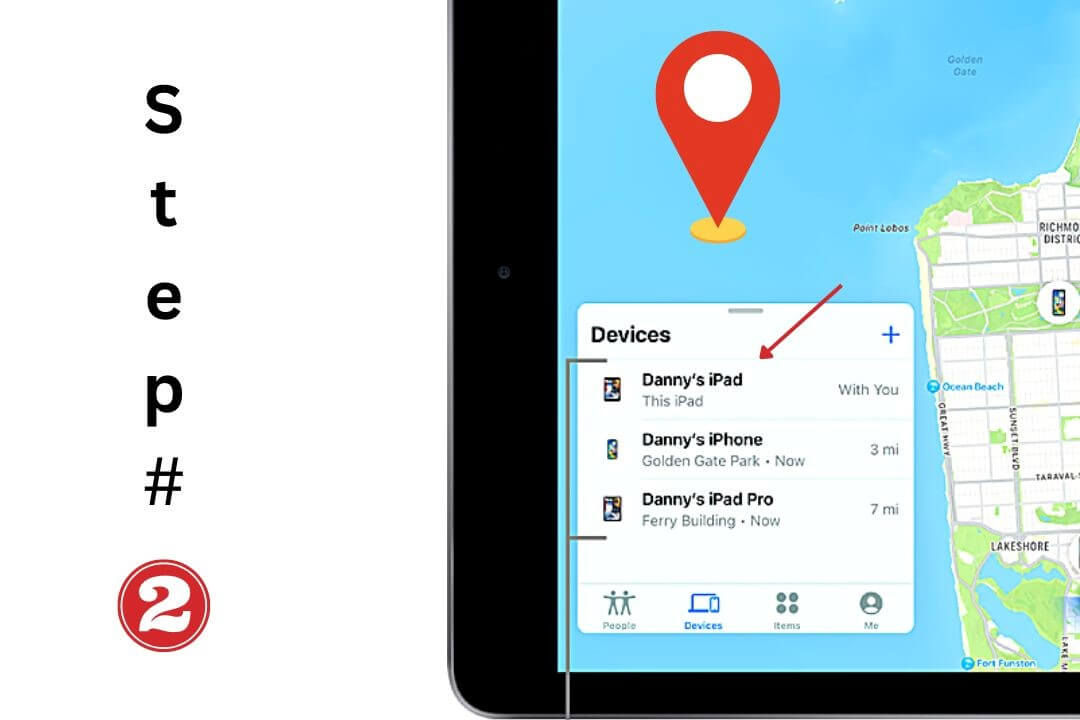
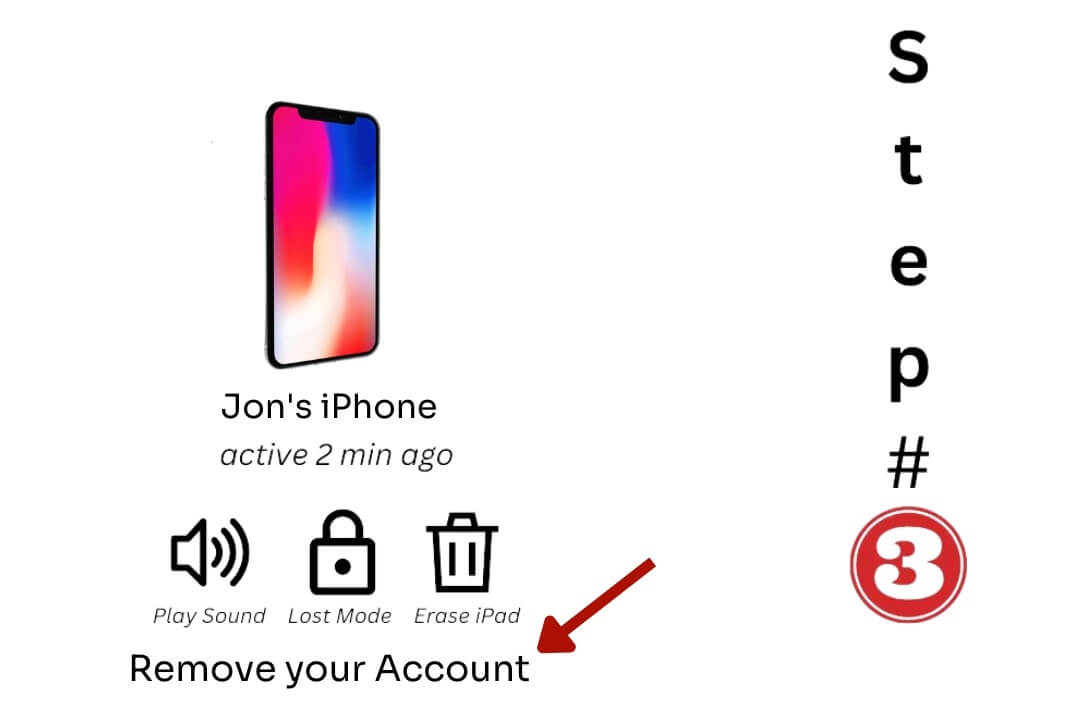
Part 4. Apple ID Removal Tips
- 1Your personal data remains stored in iCloud. Meanwhile, the cards get removed.
- 2Once you remove the account from your iPhone, the car keys will also get removed. To use keys again, add them manually.
- 3Local images and video data are deleted, but the synced ones will remain saved on iCloud.
- 4Removal of ID will also delete all the documents, including files, pdfs, and any other items, permanently from the device’s local storage.
Conclusion
In short, there are various methods to remove the iCloud account and Apple ID without password from iPhone 14/13/12/11/10/8/7/6, as mentioned above. I hope you understand them and are able to perform them.
Yet, I highly encourage you to use the LockEraser if you want to remove your ID and don't have a password. The program is easy to use and offers multiple firmware updates to integrate with the iOS version.
