Traditionally, when you are considering resetting your iPad, you would go straight to the settings of your iPad and find the corresponding options. Things are very easy in this case. But what if you want to reset iPad but you cannot even open it normally? For example, you haven't used it for ages and have totally forgotten the correct password. Or for some other reason, you've entered the wrong passcode too many times and your iPad has already gets disabled. How to reset iPad without password then? Keep reading till the end to know all the possible solutions.
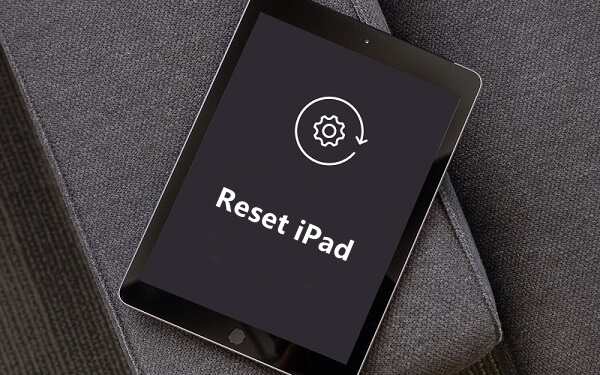
Part 1. Why Do People Want to Reset iPad?
Part 2. How to Reset iPad Without Password?
Part 1. Why Do People Want to Reset iPad?
1. The Common Scenarios of Resetting iPad
There are several reasons why people would choose to factory reset iPad. Some of the common scenarios of resetting iPad include:
- If you forgot, lost, or cannot remember your password and you cannot access or use other features of the iPad.
- If you want to dispose of or sell the iPhone to another party and you don't want that party to access your data files.
- If you want to cure some glitches in your iPad.
- Suppose you want to set up your iPad as a new device. Say maybe you purchased a second-hand iPad.
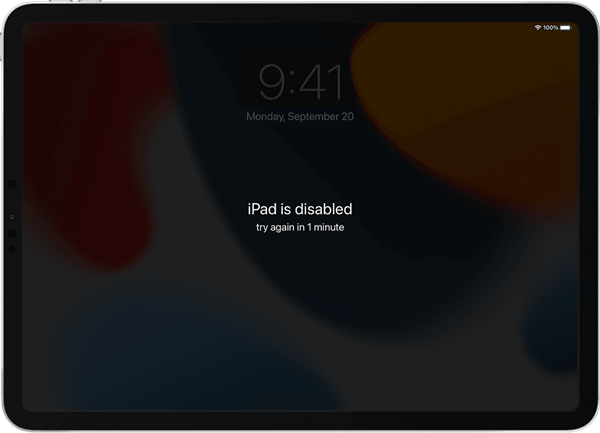
2. What Will Happen After Resetting iPad?
When you reset your iPad, it basically deletes all your data and settings, which includes your iPad screen password and other iPad passwords. Any data that didn't come with the device itself will be wiped. Therefore, after resetting iPad, you will lose your data files and you will need to set up your iPad as a new device. But if you created any backup for your iPad before, you will be able to retrieve your files and avoid severe data loss.
Part 2. How to Reset iPad Without Password?
1. With a Professional iPad Unlocker - LockEraser
LockEraser is a powerful professional password unlocker tool for iPad, iPhone, and iPod touch. It is a comprehensive unlocking solution for all iOS devices as it is capable of addressing all types of lock issues: Apple ID lock, screen lock, screen time lock and MDM lock. Effective, user-friendly, secure, and efficient, this program is equipped with top-notch features to help transform the way you unlock your iPad or other Apple devices.
- Perfectly unlock iPad without password in no time.
- The unlocking process will reset your iPad.
- Easy to navigate and use; no technical knowledge is required.
- High success rate and no security risks.
- Unlock Apple ID/screen time passcode and bypass MDM without difficulty.
- Support all iOS versions and devices, including iOS 15 and iPhone 13 series.
- Free trial is available for every new user.
Secure Download
- 1 Download, install and launch LockEraser on your computer. Select "Unlock Screen Passcode" mode.
- 2 Choose the firmware version provided based on your device model and click "Download". Then wait a few minutes for LockEraser to download and verify the firmware package.
- 3 When the extraction is completed, click the "Unlock" button. When the unlocking work is done, you will see the notification on the screen.



2. With iTunes
iTunes is among the first names when Apple users think about resetting iPad without password. With iTunes, resetting your iPad means wiping out all your data and settings, including passcode from the device. Therefore it is a good option if you have a backup for your files. The following steps show how to reset iPad without password using iTunes.
- Step 1. First, launch iTunes on your computer. Make sure you are using the latest iTunes version.
- Step 2. Now you need to put your iPad into recovery mode so that iTunes can detect it on your computer.
- For iPad with Home button, long-press the Top button until you see the power off slider, then turn off your iPad. As you concurrently connect your iPad to the computer, keep holding the Home button until the recovery mode screen appears on your iPad.
- For iPad with Face ID, long-press one of the Volume buttons and the Top button of your iPad to turn it off first. Then hold the Top button while connecting the iPad to the computer. Don't let go of the button until you see the iPad recovery mode screen.
- Step 3. Select your iPad in iTunes when you have successfully entered the recovery mode. iTunes will display a window prompting you to restore or update your iPad. Click Restore and confirm your choice.
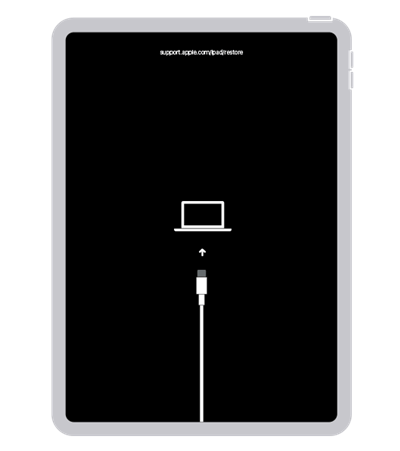
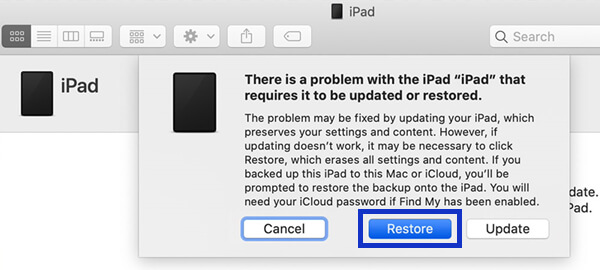
Limitations
- A working computer is needed with the latest version of iTunes installed.
- The whole process is somewhat complicated and time-consuming.
3. With iCloud
iCloud offers one of the easiest ways to factory reset iPad without password. This process remotely wipes your device, and you will lose your files and data. If you created a backup before, you could thereafter proceed to retrieve your data from the backup. The steps below illustrate how to reset iPad using iCloud.
- Step 1. Using a working computer, visit iCloud.com and log in using the credentials associated with your ailing iPad.
- Step 2. Once logged in, locate and hit the Find My icon. In the All Devices list, scroll down and select your iPad.
- Step 3. Hit the Erase iPad option from the options given and follow the on-screen instructions to complete the action. Then your iPad will immediately reset.
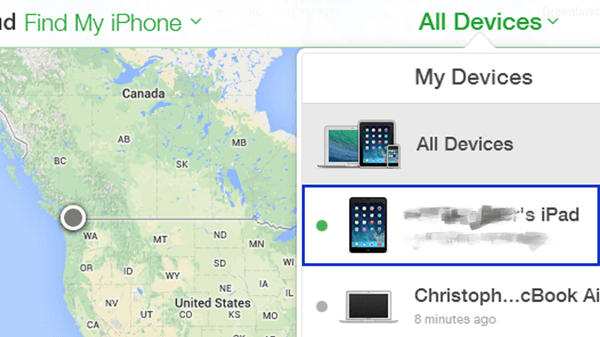
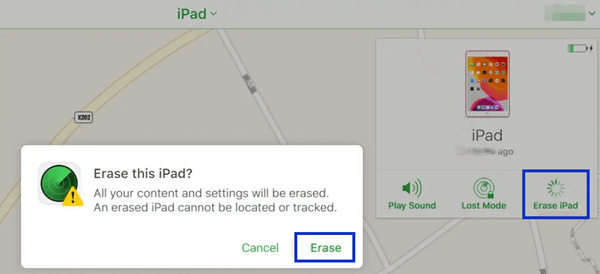
Limitations
- You should remember the username and respective iCloud password for the ailing iPad.
- The Find My iPad feature should have been enabled.
- Your iPad needs steady internet connection to be detected.
Part 3. How to Reset iPad Without Password or Computer?
If you don't have or don't want to use a computer, a seamless way to reset iPad without password or computer is via the Find My app. Although it is often used to keep track of Apple devices, this app can help you reset iPad without password or computer. It is easy to use and doesn't need any expertise. The steps are given below.
- Step 1. Find another iOS device with Find My app. Open the app and log in using the Apple ID and password corresponding to the locked iPad.
- Step 2. Navigate to the Devices section and scroll down to select your iPad from the list.
- Step 3. Click the Erase This Device option from the page and confirm your selection.
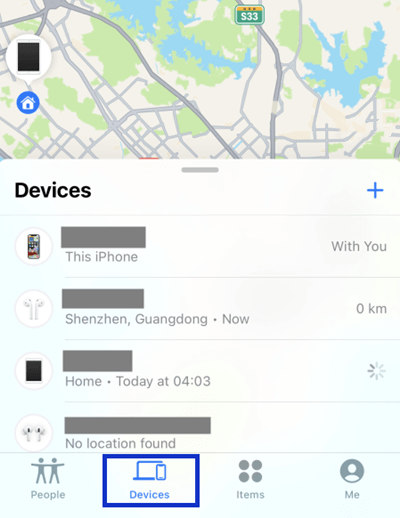
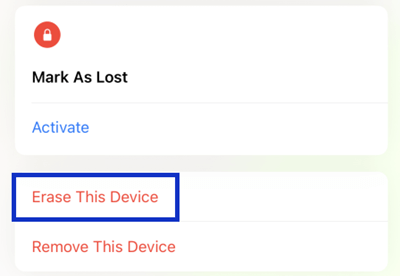
Limitations
- Another working iOS device is required to install and use this app.
- You need the correct Apple ID and password to log in.
- The Find My iPad option should have been enabled in the locked iPad.
- The iPad should be connected to the internet.
Bonus: How to Reset iPad Normally?
Sometimes, you don't have any issue accessing your iPad, yet you just want to reset it for some reason. In this case, you can simply reset iPad via the iPad settings, as illustrated below:
- 1Power on your iPad and make sure it has enough charge. Otherwise, connect it to a power source.
- 2Go to the Settings app on your iPad and navigate to General > Transfer or Reset iPad.
- 3Tap on Erase All Content and Settings. Provide the device password or the respective Apple ID if requested. Confirm that you want to reset your iPad, then wait for some minutes for your iPad to reset and restart.
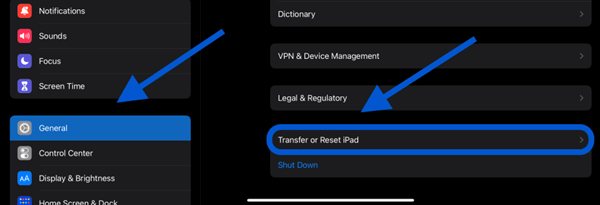
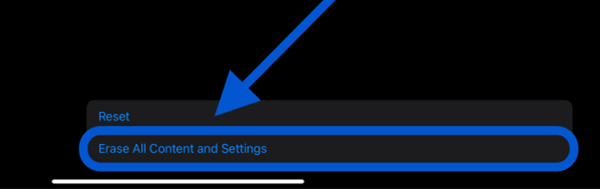
Conclusion
While resetting iPad without password appears like a difficult task, it is simple as long as you find the right way to do that. Fortunately, LockEraser provides you with a fast, easy-to-use, and efficient platform regarding how to reset iPad without password. No need to go through all the annoying steps, LockEraser just requires a working computer and can immediately take your trouble away.
