Is your iPhone stuck on the restrictions passcode screen when you try to reset it? Are you unable to make changes to your iPhone because you forgot the restriction passcode? Don't worry; we've got 3 ultimate solutions that answer your question of how to reset iPhone without restrictions passcode.

Part 1. An Overview of Restrictions Passcode
Part 2. [Easy & Effective] Reset iPhone Without Restrictions Passcode via LockEraser
Part 3. Reset iPhone Without Restrictions Passcode via iTunes
Part 4. Reset iPhone Without Restrictions Passcode via iCloud
Bonus: How to Turn on/Turn off/Change Restrictions Passcode?
Part 1.An Overview of Restrictions Passcode
1. What Is Restrictions Passcode Used For?
The restrictions feature in iPhone is an excellent tool for parents to prevent their children from misusing their devices or accessing inappropriate content. The feature blocks certain features of iPhone and requires the passcode input every time someone wants to access and change the restrictions settings on the device.
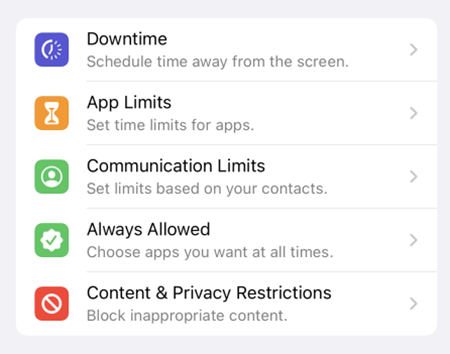
In addition, the restrictions passcode is also useful for users who want to prevent unauthorized access to their iPhones. For instance, if you live in a flat with a group of friends where a friend of yours usually asks you to dial a number for him. In this situation, too, iPhone users can turn on the restrictions feature to prevent any potential misuse and unauthorized access.
2. Why Do I Need Restrictions Passcode to Reset My iPhone?
Suppose a child of yours is tech-savvy and wants to get rid of this restrictions feature by any means. He will likely try resetting your iPhone first before he does anything else.
That is why a restrictions passcode is required if you have enabled your iPhone's restrictions feature and someone tries to erase it by resetting iPhone. With this safety measure, the only way for him to reset the device is to enter the passcode and get the job done.
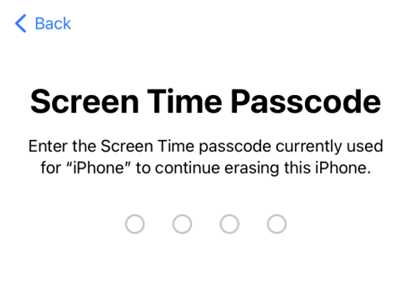
With that said, what if you somehow forget the restrictions passcode on your device, and you want to reset it because the device is laggy, or you want to sell it? What can be done to help you complete the reset process since the restrictions passcode screen won't go until you find a proper fix?
Luckily, many possible solutions can help you know how to reset iPhone without restrictions passcode. In the next sections, let's take a look at the 3 most effective ones that work for nearly everyone.
Part 2.[Easy & Effective] Reset iPhone Without Restrictions Passcode via LockEraser
Do you want a time-saving and effective solution that can reset your iPhone without restrictions passcode? LockEraser is the answer if YES!
LockEraser is a trusted third-party tool that has helped thousands of users across the globe reset their iPhone devices without requiring any restrictions passcodes. Not only that, but you can also unlock Apple ID, unlock screen passcode as well as bypass iPhone MDM using this tool.
Below are some key features to consider before moving to the detailed step-by-step guide that explains how to turn off restrictions on iPhone without password.
- Recover restrictions passcode within seconds.
- An all-in-one iDevice passcode unlocker: unlock Apple ID, unlock screen passcode, and bypass MDM.
- Work seamlessly for all iOS versions and models.
- Highly secure and reliable; no data loss.
- Easy to operate for anyone, requiring no technical knowledge.
- Free trial allows you to check if your device is supported or not.
Secure Download
- 1Download, install and launch LockEraser on your computer. Select the Unlock Screen Time Passcode mode and get your device connected.
- 2For devices running iOS 12 or above, click the Start button to begin unlocking screen time passcode. For devices running iOS 11 or earlier versions, you'll see the Recover Restrictions Passcode interface.
- 3Wait patiently while LockEraser is doing the work. It won't take long.
- 4You'll be notified when everything is done.
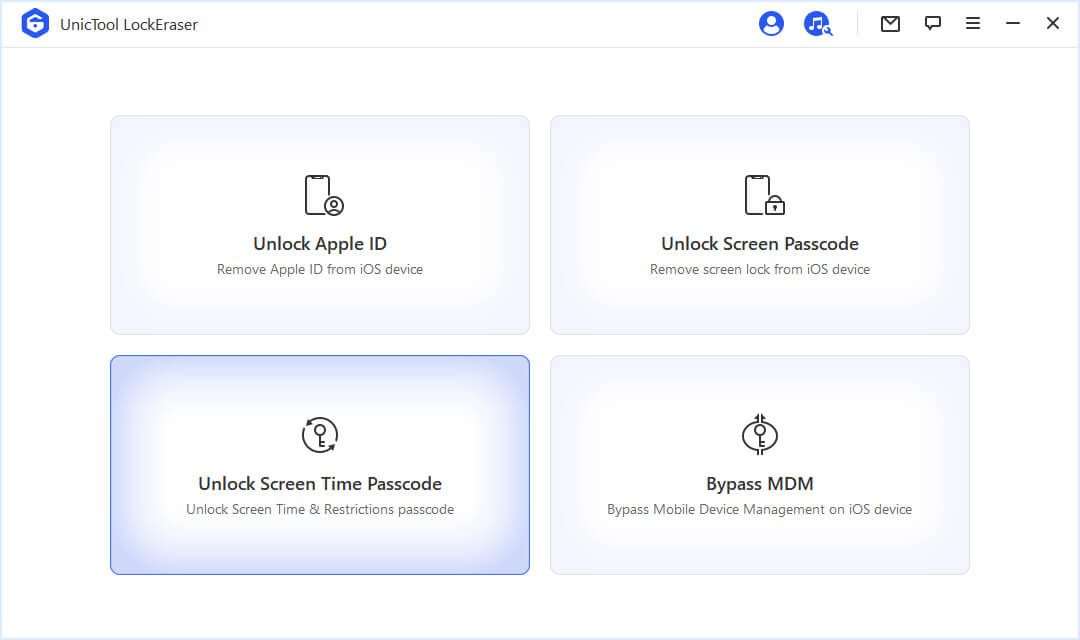
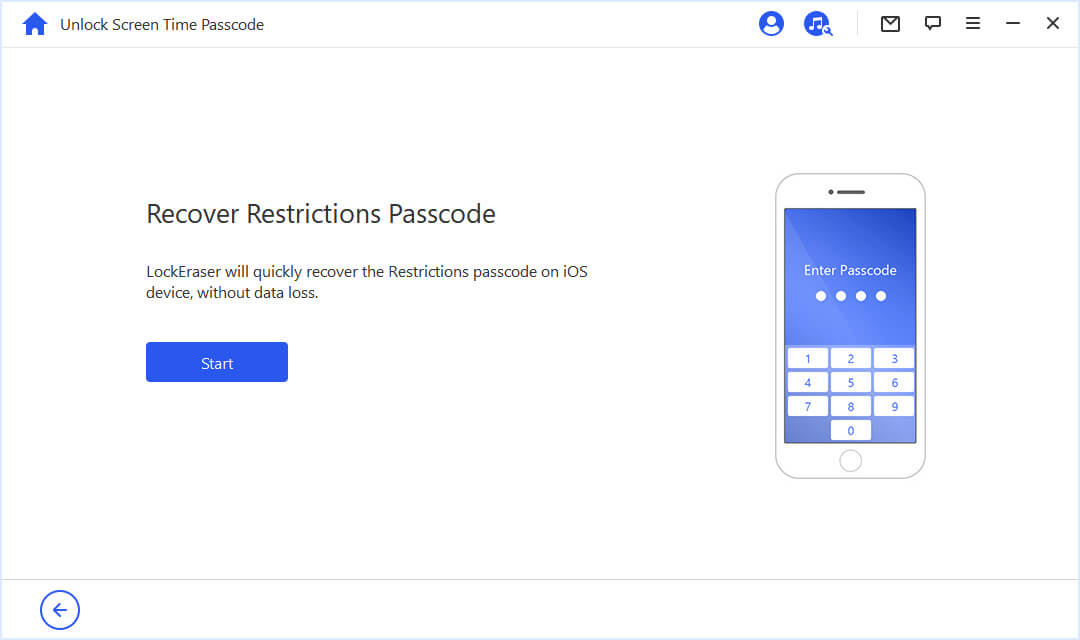
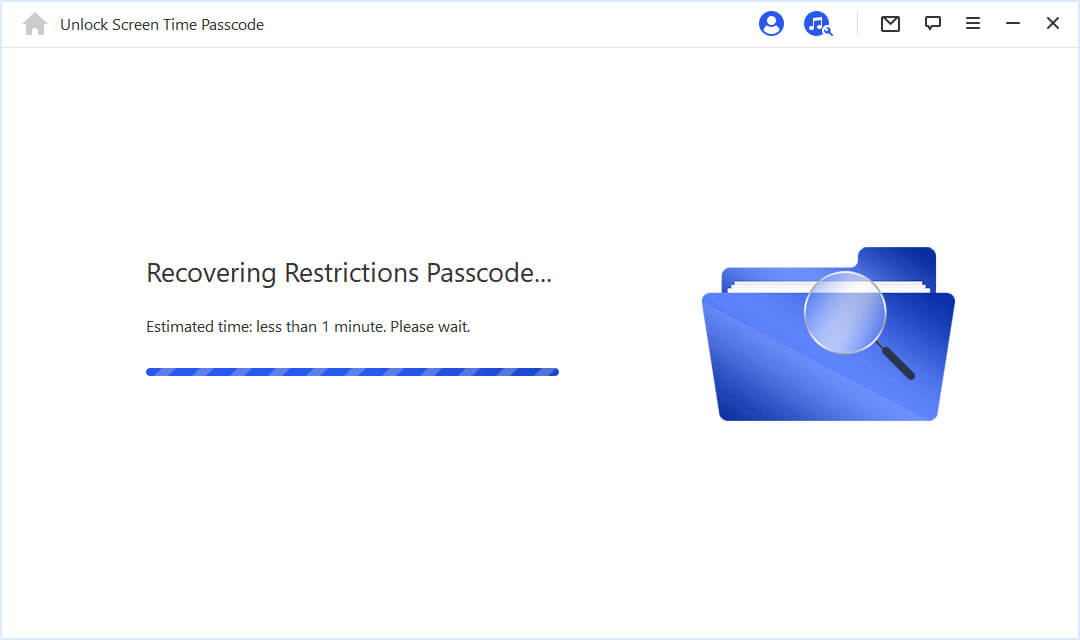
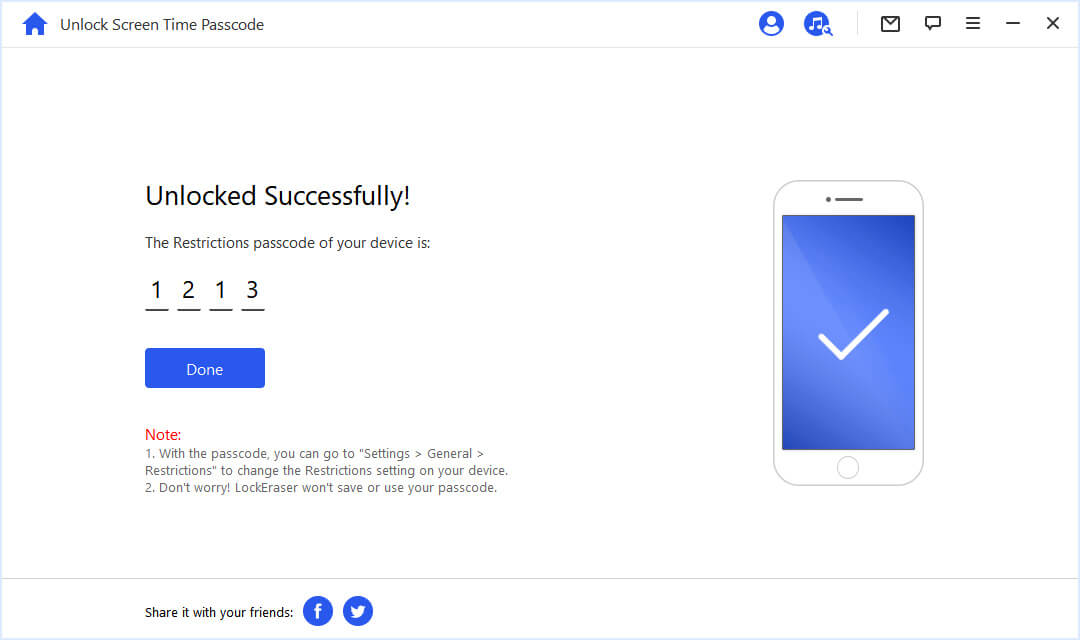
Lockeraser is the best tool to reset iPhone without restrictions passcodes. But what if you are not comfortable using third-party software? Well, we've got you covered as well. Check the following methods to see if they suit you well.
Part 3.Reset iPhone Without Restrictions Passcode via iTunes
iTunes can also be an excellent source of resetting your iPhone device. However, the iTunes method only works if all the following pre-conditions are met.
- It will not work if you have enabled the "Find My iPhone" feature on your device.
- For devices with iOS 11.4 or later versions, the iTunes method only works if "USB Accessories" has been turned on before the reset procedure.
- Previous synching with the same iTunes is also necessary for this method to work.
If your device meets all the conditions mentioned above, follow the steps below to complete the reset:
- 1Update the existing iTunes app to its latest version and connect your iPhone via an official data cable.
- 2Launch iTunes on your PC and let it recognize your device.
- 3Once your iPhone is recognized, you can select the Summary and then Restore iPhone option that appears in the upper right corner.
- 4Tap on the Restore option to continue the reset process.
- 5Your iPhone will be restored within a few minutes. Once finished, tap on Set up as a new iPhone to complete the process.
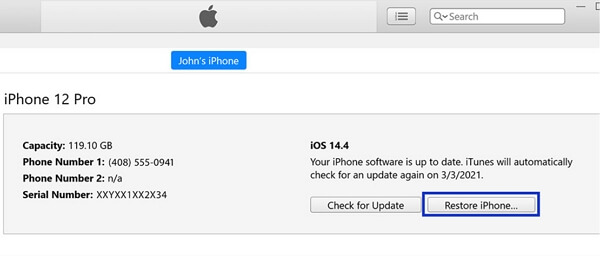
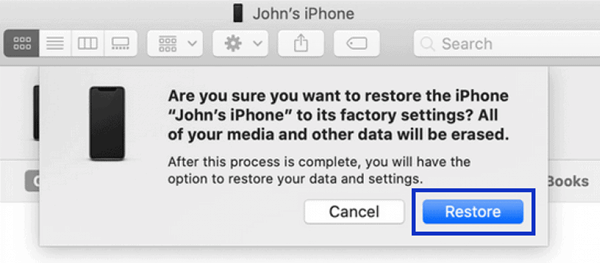
Please do not select the Restore from this backup optionin the 5th step as it will reactivate the restrictions passcode on your device.
Part 4.Reset iPhone Without Restrictions Passcode via iCloud
Another method that is highly effective in resetting the iPhone device without restrictions passcodes is the iCloud method. Like the previous one, this method also has some pre-conditions for it to work.
- You must know your Apple ID credentials for this process.
- Your iPhone must have the "Find My" feature enabled.
- The process also requires internet connectivity on your iPhone device.
Follow these steps to finish resetting iPhone via iCloud:
- 1Visit the official website of Apple iCloud.
- 2Sign in to your account by entering your iCloud credentials, including your Apple ID and password.
- 3Select Find iPhone. Then tap the option All Devices and click the iPhone you want to reset.
- 4Click the Erase iPhone option that appears at the bottom of the window. Then confirm this choice.
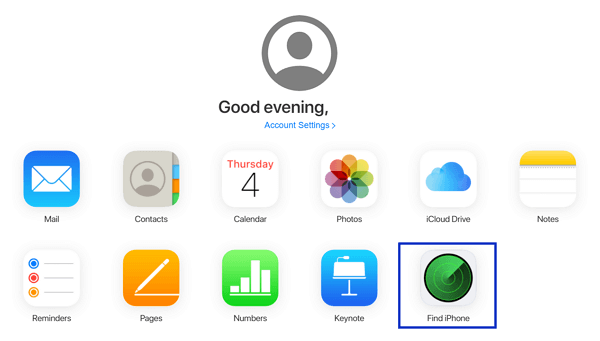
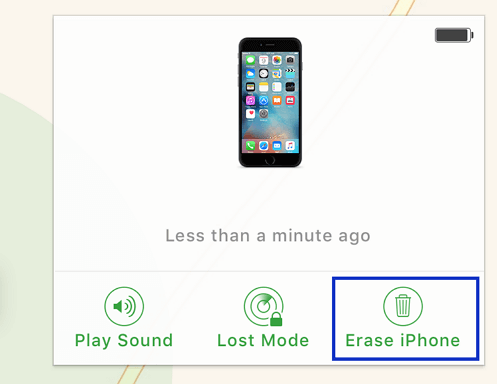
After completing the reset process, your phone's data and settings, including the restirctions will be removed. The next time you enable the restrictions feature, be sure to write your password down somewhere safe for future reference.
Part 5.How to Turn on/Turn off/Change Restrictions Passcode?
For Devices With iOS 12 and Later
How to Turn On Screen Time Passcode:
- Step 1. Open device Settings on your iPhone and select the Screen Time option.
- Step 2. Click on the Turn On Screen Time option, then set the items.
- Step 3. Select Use Screen Time Passcode and create a 4-digit passcode to secure Screen Time settings.
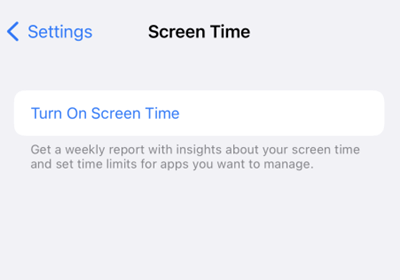
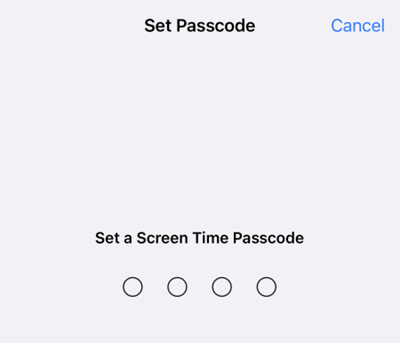
How to Turn Off Screen Time Passcode:
- Step 1. Open Settings and select Screen Time.
- Step 2. Scroll down to the bottom and tap on Turn Off Screen Time.
- Step 3. Enter the screen time passcode that was initially set and confirm your choice.
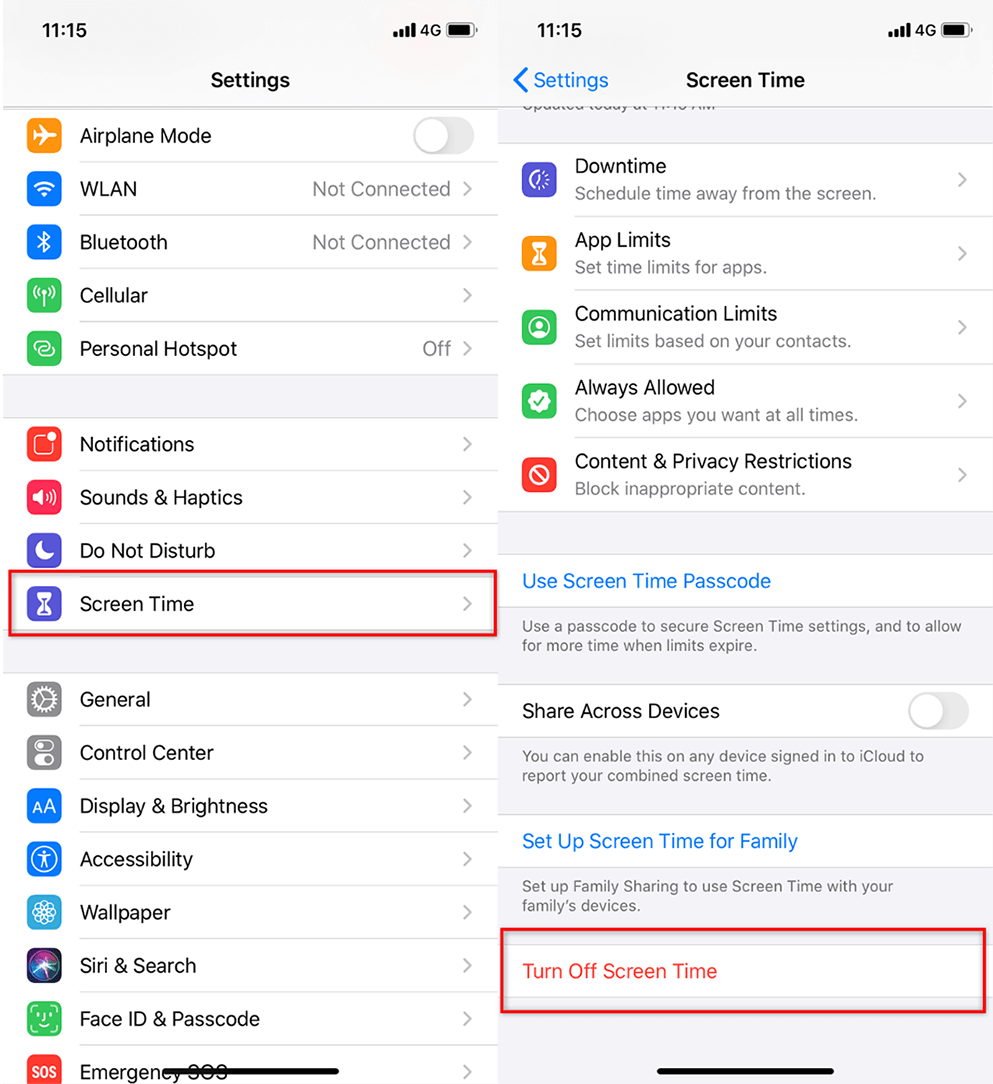
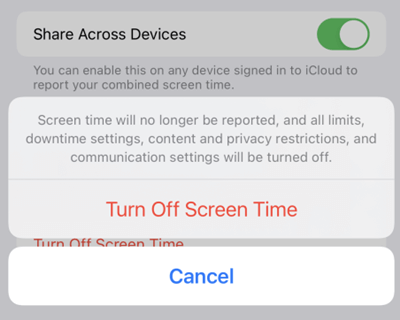
How to Change Screen Time Passcode:
- Step 1. Go to > Settings > Screen Time.
- Step 2. Scroll downand tap on Change Screen Time Passcode.
- Step 3. There will be two options. Choose to Change Screen Time Passcode.
- Step 4. Enter the old passcode first, then set a new one.
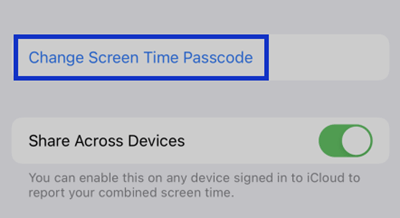
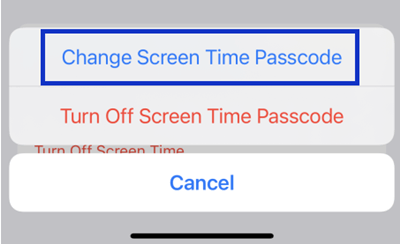
For Devices With iOS 11 and Earlier
How to Enable Restrictions Passcode:
- Step 1. Go to Settings > Restrictions > Enable Restrictions.
- Step 2. Set and change the specific restrictions below.
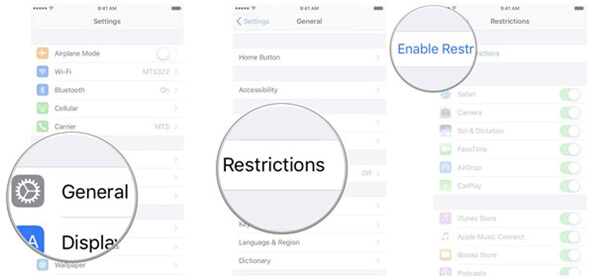
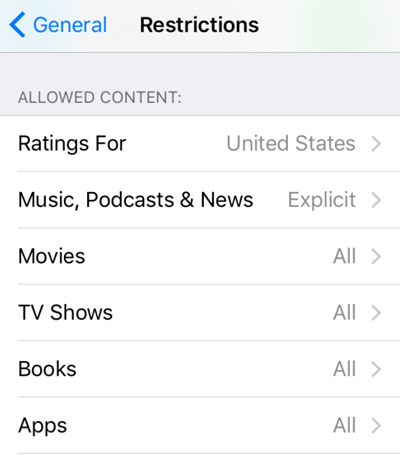
How to Disable Restrictions Passcode:
- Step 1. Open Settings > Restrictions.
- Step 2. Enter your restrictions passcode and then select Disable Restrictions.
- Step 3. Enter thepasscode again to complete the process.
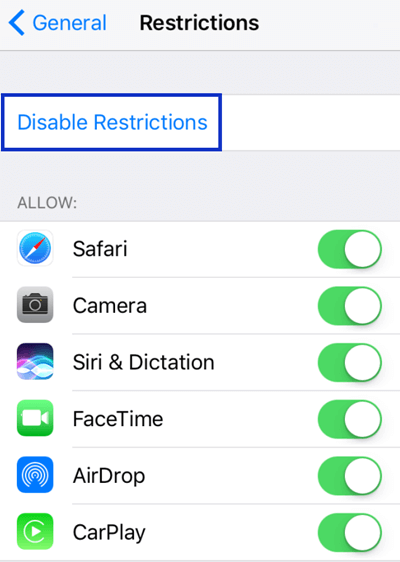
How to Change Restrictions Passcode:
- Step 1. Disable restrictions first following the steps above.
- Step 2. Enable restrictions again, and this time you can create a new passcode.
Conclusion
The resetting process for your iPhone device can be halted if you forget your restrictions passcode. Out of 3 methods to reset iPhone without restrictions passcode, the one involving the all-in-one iPhone unlocker LockEraser is the easiest. It does not require any prerequisites and is highly effective and time-saving.
Secure Download
