Restrictions settings on iPad allow you to block or limit access to apps, websites, and content or prevent unauthorized purchases or changing iPad settings. However, you may need to turn off Restrictions and regain access to apps or content on your device. The article looks into the different ways on how to turn off Restrictions on iPad.
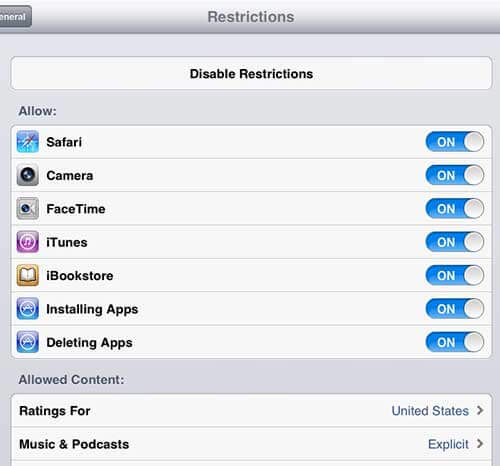
Part 1. Where and What Is Restrictions Settings on iPad?
Part 2. How to Turn Off Restrictions on iPad With Passcode?
Part 3. How to Turn Off Restrictions on iPad Without Passcode?
Part 1. What and Where Is Restrictions Settings on iPad?
Restrictions settings allow you to get daily and weekly device usage reports, manage apps usage, as well as set content and privacy restrictions. Common scenarios for using Restrictions function include:
- 1To prevent access to sensitive content on your device.
- 2To avoid distractions and interruptions from notifications while you are focusing on something important.
- 3To schedule “Downtime” when only selected apps can be used.
- 4To set daily limits for certain apps.
- 5To limit online purchases.
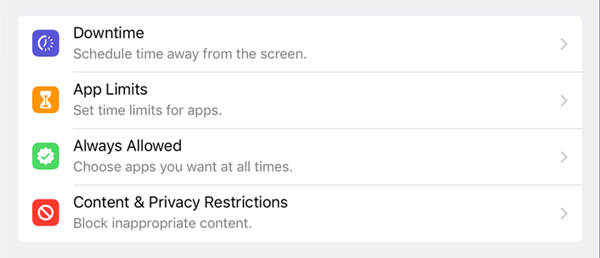
The obvious benefits of using this Restrictions function include but not limited to:
- 1Break unhealthy digital habits and control the time spent on your device.
- 2Monitor your (and your family’s if you share) app usage.
- 3Help you focus on what is really important without disturbed by various notifications.
- 4Prevent access to sensitive content on shared devices.
In older iOS versions from iOS 11 and earlier, Restrictions settings was a separate part in the Settings app. With iOS 12, Apple renamed the Restrictions feature to the Screen Time feature, where you can also find it directly within Settings.
Part 2. How to Turn Off Restrictions on iPad With Passcode?
Restrictions settings will limit the apps you can use, how long you can use them and what features you can access on your device. When you reach the daily limit, for example, it will block access to apps or prevent access to features on your device. This can be a problem if you have important apps you need to use or special content you want to view while the Restrictions deny access. Restrictions can also disable notifications from certain apps, which will cause you to miss out on possibly crucial updates on work or ongoing conversations with others.
Normally, you may run into a situation where you want to turn off Restrictions on iPad through the Settings menu. This method shows the standard way to turn off Restrictions on iPad but requires you to already know the Restrictions passcode on your device.
1. For iOS 11 or Earlier
The Restrictions feature was located on the iPad Settings menu for older iPad generations, and this method shows you how to disable it. If your iPad is running iOS 11 or earlier, follow the steps below:
- 1Go to Settings > General > Restrictions
- 2Enter the Restrictions passcode first, then tap on the Disable Restrictions option. Give the Restrictions passcode again to confirm the action.
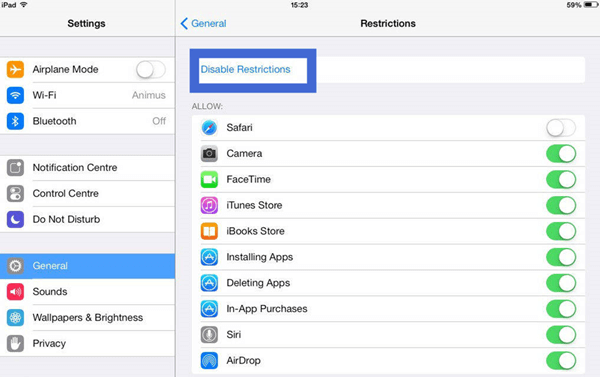
2. For iOS 12 or Later
For new generation iPads, the Restriction settings were moved to a new location within the settings menu. Now, to turn off Restrictions on iPad, you just need to turn off Screen Time. If you have an iPad running iOS 12 or later versions, the following method shows how to disable Restrictions on iPad:
- 1Go to Settings > Screen Time.
- 2Scroll to the bottom and tap on Turn Off Screen Time. Enter the Screen Time passcode when required.
- 3Tap on Turn Off Screen Time again on the prompt to confirm.
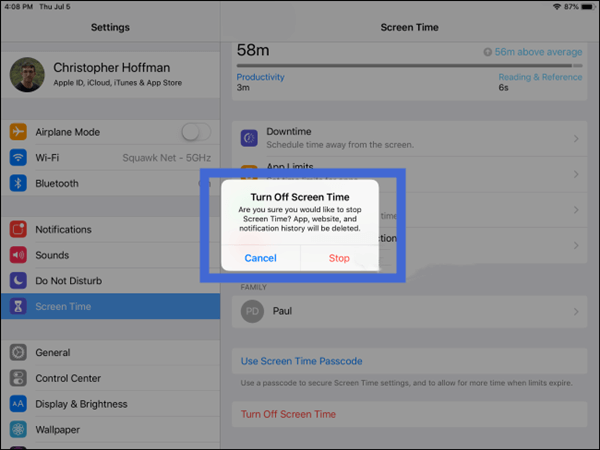
Part 3. How to Turn Off Restrictions on iPad Without Passcode?
While you can easily disable Restrictions on iPad with the right passcode, in some cases, you may not have the passcode, or you have forgotten the passcode if you changed it recently. If so, then you will need to learn how to turn off Restrictions on iPad without passcode. While it is rather tough, we’ve provided two simple and effective solutions.
1. Use Apple ID
If you had previously set up your Apple ID to be able to reset your Screen Time passcode, you could use it to change or turn off your Screen Time passcode firstly and then turn off the Screen Time feature completely if you don’t have the correct passcode. Here are the steps to turn off Restrictions on iPad without passcode using Apple ID:
- 1Navigate to Settings > Screen Time.
- 2Select Change Screen Time Passcode. Choose the Change Screen Time Passcode or Turn Off Screen Time Passcode option.
- 3On the next screen, tap on the “Forgot Passcode?” option and enter the Apple ID and password you provided when setting up the Screen Time passcode.
- 4Once the credentials are confirmed, you can create a new Screen Time passcode or turn off the Screen Time passcode.
- 5Now with the new Screen Time passcode on hand or with the old Screen Time passcode entirely removed, you can turn off the Screen Time feature pretty easily
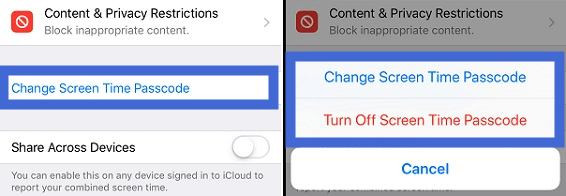
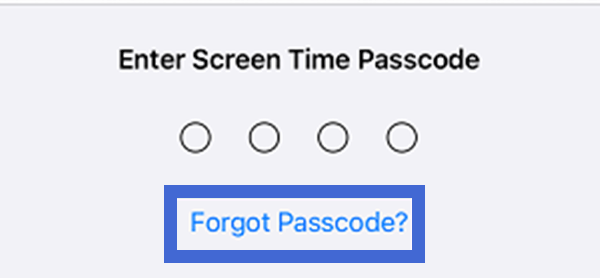
2. Use LockEraser
LockEraser is an all-in-one tool from UnicTool that can bypass various limitations posed by the Restrictions or Screen Time function. With LockEraser, you can remove Screen Time passcode or recover Restrictions passcode in different scenarios, like when you have forgotten your Screen Time passcode. This professional tool is capable of easily restoring access to your iPad.
- Turn off Restrictions on iPad without any passcode.
- Regain your access to certain apps and contents.
- Complete the whole process with only simple steps, requiring no technical knowledge.
- Guarantee high success rate and no data loss.
- Unlock Apple ID/screen passcode and bypass MDM effectively.
- Support various iOS devices and versions.
- Provide free trial to every new user.
Secure Download
You can use LockEraser to unlock your Screen Time Passcode through the following method.
- 1 Download, install and launch LockEraser on your computer. Select the Unlock Screen Time Passcode mode and get your device connected.
- 2 For devices running iOS 12 or above, click the Start button to begin unlocking screen time passcode. For devices running iOS 11 or earlier versions, you'll see the Recover Restrictions Passcode interface.
- 3 Wait patiently while LockEraser is doing the work. It won't take long.
- 4 You'll be notified when everything is done.
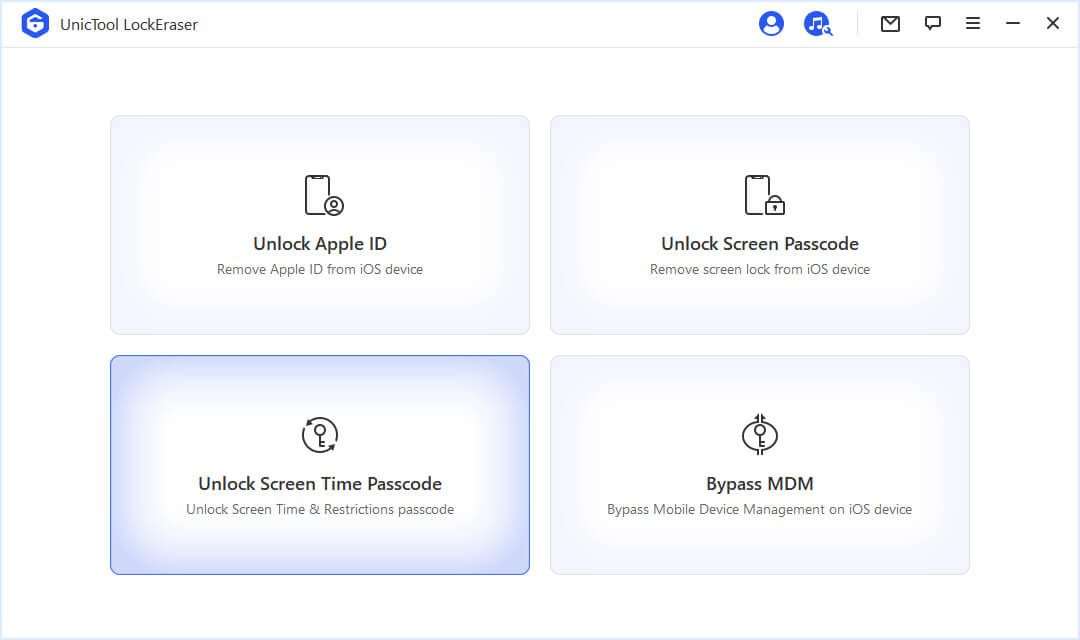
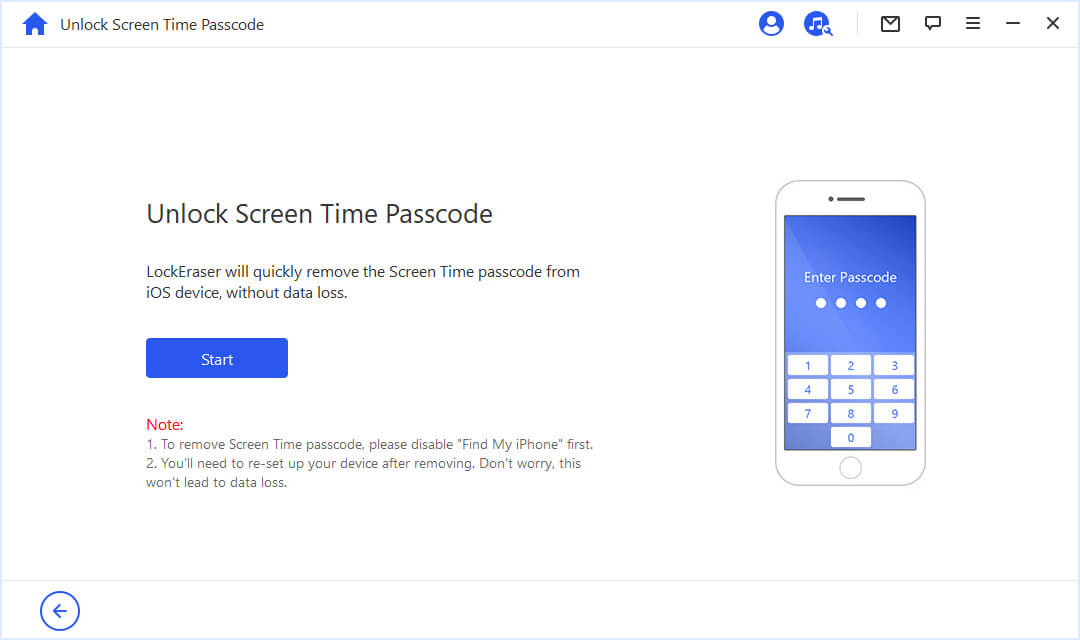
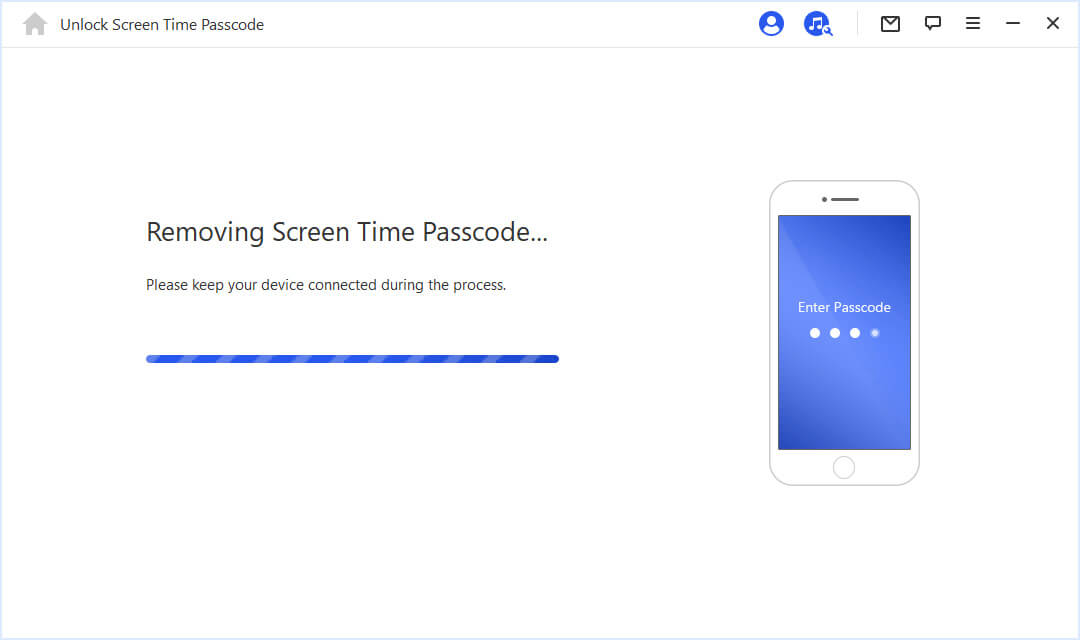

Conclusion
Restrictions or Screen Time on iPad is a feature that is most frequently used. This setting allows you to monitor usage, restrict privacy and apply content filters. The above guide shows clearly how to turn off Restrictions on iPad when you want to for all iOS versions
If you cannot remember your Restrictions passcode, you can use your Apple ID to disable Restrictions on iPad. Alternatively, you can seek help from a delicate tool like UnicTool LockEraser, which can unlock Screen Time passcode or recover Restrictions passcode on iOS devices, thus turning off Restrictions on iPad without difficulty. Being safe to use without causing any data loss, LockEraser can be your No.1 choice.
