iOS devices are reliable and secure. Apple has always tried to maintain its standards by giving the best devices to its customers. It is a good point, but at the same time, it might backfire when you forget your passcode. Your iPhone is disabled after when you try to unlock it by entering the wrong passcodes. When you enter the wrong passcodes 5-8 times, your device locks for a few minutes. After that, you receive a pop-up screen saying "iPhone is Disabled" after ten tries. You are in real trouble now. You might wonder how to unlock Disabled iPhone. What is the solution? Don't worry; we have come up with the best three ways to unlock your disabled iPhone or iPad with ease.
Secure Download
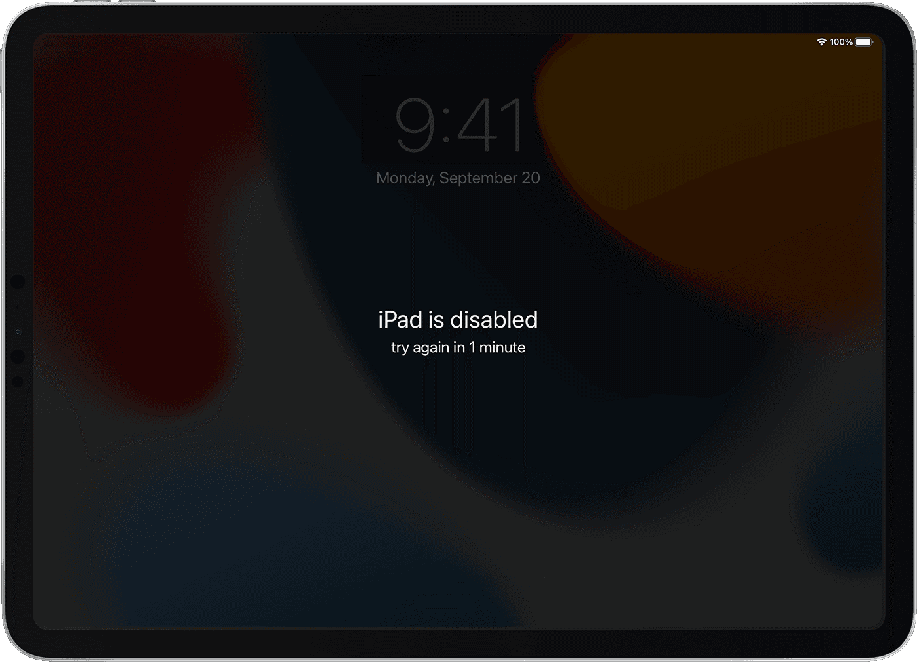
Part 1. How to unlock Disabled iPhone/iPad, in a few clicks?
- 1. LockEraser to Unlock iPhone/iPad
- 2. Unlocking a Disabled iPhone through "Find My iPhone."
- 3. Unlock Disabled iPhone without iTunes- Recovery Mode in Finder
Part 2. Methods that Don't Work Anymore to Unlock an iOS Device
Part 1.How to unlock Disabled iPhone/iPad, in a few clicks?
1. LockEraser to Unlock iPhone/iPad
There are a number of ways to deal with issues like screen lock passcode when we talk about iOS devices. However, there is a need to find a compelling solution that can help users protect their data. LockEraser is one of the finest ways to unlock your iPhone without harming the device's data. It is easy to handle as it works efficiently. It will provide all the assistance you need to unlock your device. There can be multiple issues while using an iOS, but LockEraser is your only solution. It helps you deal with issues like screen time passcode, MDM lock, and lost Apple ID. Here are a few steps you need to follow while using LockEraser.

Unlock Screen Passcode
- Easily unlock all iOS devices without a passcode
- Quickly remove the screen time restrictions and passcode.
- Get past parental controls with ease
- Data security assured
- Activate MDM without going through the procedure of activation
- Remove the MDM profile from locked devices.
101,106 downloads
100% secure
- 11) Install LockEraser on your PC and launch it. Click "Unlock Screen Passcode."
- 2Choose the firmware version provided based on your device model and click "Download". Then wait a few minutes for LockEraser to download and verify the firmware package.
- 3When the extraction is completed, click the "Unlock" button. When the unlocking work is done, you will see the notification on the screen.



The use of LockEraser has made things easier for iOS users as they don't need to worry about locks and security. The one thing you get from this LockEraser is its reliability, as you never lose data while clearing your iPhone.
2. Unlocking a Disabled iPhone through "Find My iPhone."
Another way to resolve your Lock issue is through "Find My iPhone" if you have connected your device to your iCloud account. All you need is to follow these steps to have things done quickly.
- 1Sign in on your computer and open iCloud.com. Enter your ID and Password for your iCloud.
- 2Click Find My iPhone and enlist All devices connected to your account.
- 3Pick your device if the given list you want to unlock and Click Erase iPhone.
- 4Popped up window will ask you to confirm erase.
- 5You will be asked to enter your iCloud password before that. Enter it and start erasing.
- 6Give answers to all the security questions asked if you have added a few.
- 7You will get your device Unlocked. However, you need to get your data back through iCloud if you have synced your phone with the account. If not, you will lose that data in your device while getting your phone unlocked.
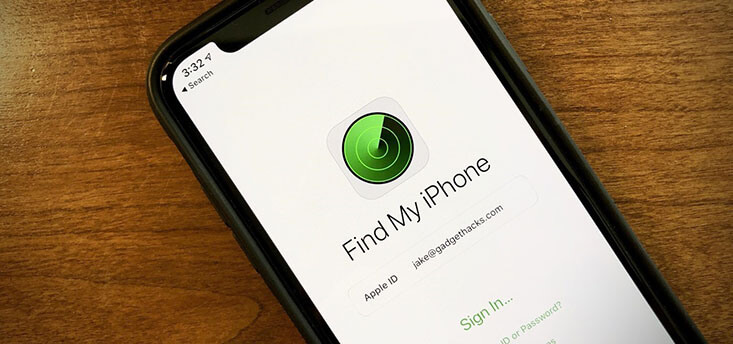
This is a great option to use. All you need is to attach your device to iCloud and sync data with it as well. Your data will remain safe if you lose your screen password, even if you use the "Find My iPhone" option.
3. Unlock Disabled iPhone without iTunes- Recovery Mode in Finder
Are you worried about iTunes that are not working on your macOS? Don't worry; Apple has replaced it with a better application called Finder that takes care of syncing and restoring your device. Now, its time to unlock disabled iPhone without iTunes.
Here are the few steps you need to follow to get things done.
- 1Connect your iPhone with the USB cable.
- 2Press the home button and the Volume up button at the same time.
- 3Keep holding the buttons unless you see the recovery mode on the screen.
- 4Connect the Cable to your Computer and find select your device in Finder.
- 5Click restore when you see a popped-up window asking you to restore or update.
- 6Clicking update will reinstall your iOS, keeping your data saved.
- 7The restore option will do the same, but downloaded applications will get deleted.
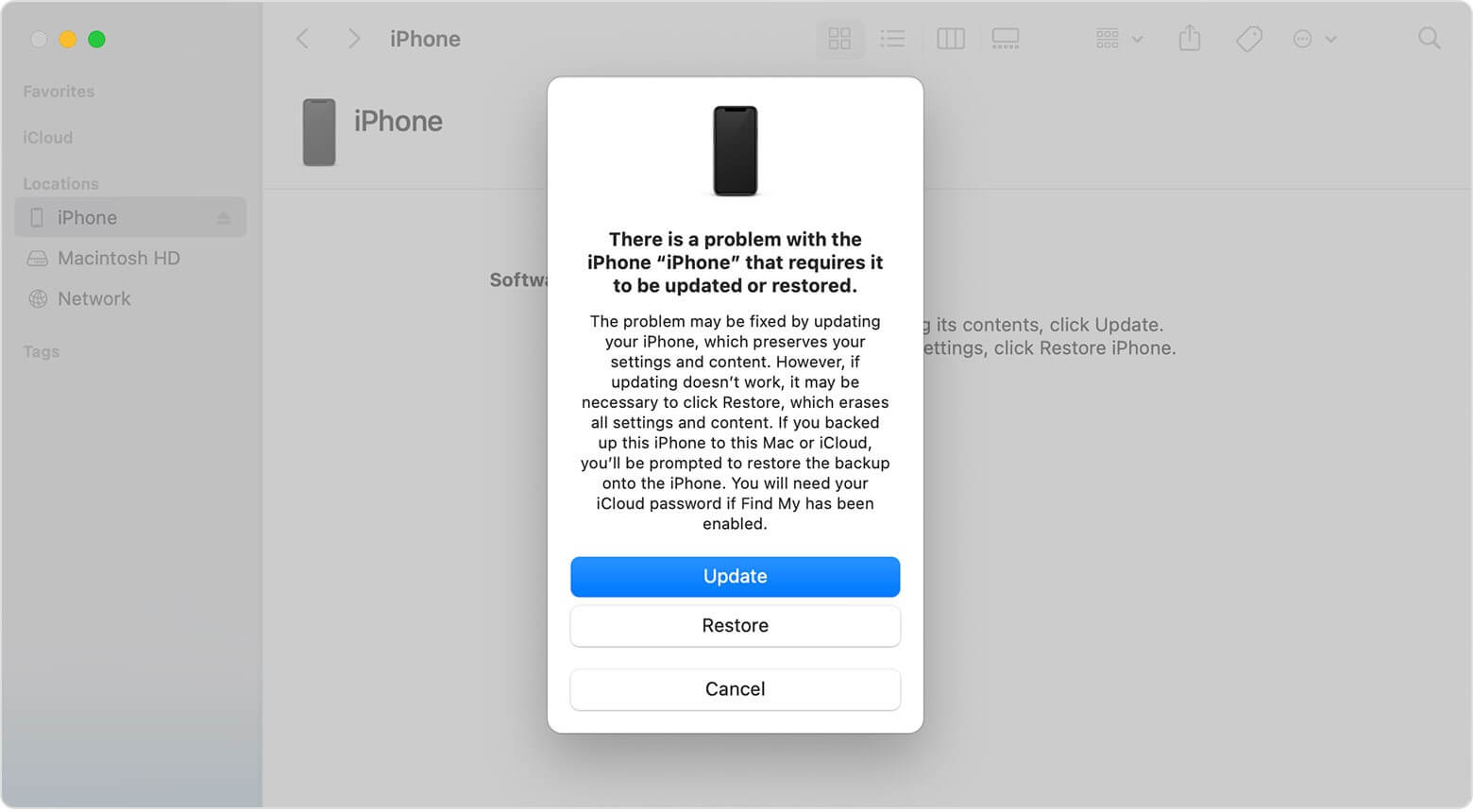
Repeat the process if you still don't get the desired results.
Part 2.Methods that Don't Work Anymore to Unlock an iOS Device
1. Fake Emergency Call Method
This was a bug, and it doesn't work anymore. You cannot get your phone unlocked through this one, as Apple has made improvements to remove bugs in their devices. You don't need to try this method when your device is disabled.
2. "Find My iPhone" App
This App doesn't resolve your issues as it doesn't change or add a new passcode for your device when locked. So, this App is not a help, don't try this in any case.
3. Siri
Siri is not the solution for sure, as it helps you unlock your phone when it is locked, not when it is disabled. Even unlocking works on fewer versions, but still, this is not authentic anymore.
Don't try these methods to get your disabled iPhone. You time will be saved for sure.
Conclusion
So, these are a few of the authentic methods to use when you need to unlock your disabled iPhone. When we talk about competitiveness, iOS devices are at the top of the list. However, you feel annoyed when you face an issue like a screen lock or a disabled iPhone. However, LockEraser is one of the best helps you can get to unlock disabled iPhone without iTunes. It is easy to use and doesn't acquire any other application to run things. All you need is to install LockEraser, and you are good to go. This is how to unlock Disabled iPhone through LockEraser. Follow the given guidelines to work in the best way possible for you.
Secure Download
