Do you want to unlock your iPhone so that you can use various accessories without having to enter your password every time? If yes, then this article is just what you need! Unlocking an iPhone can be tricky and intimidating if you’re not sure how to do it.
You don’t have to worry though, because we are going to help guide you on how to unlock iPhone to use accessory. In this blog post, we will explain 4 proven ways in which anyone can easily unlock their iPhone and start using accessories without a password. Keep reading to learn more!
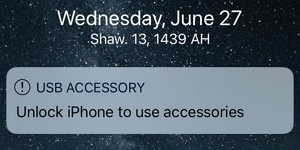
Part 1. What Does Unlock iPhone to Use Accessories Mean?
Part 1.What Does Unlock iPhone to Use Accessories Mean?
The function known as USB Restricted Mode is the reason for the notice that says "Unlock iPhone to Use Accessories" that appears on your screen. This is a new security feature that was introduced by Apple with the release of iOS 11.4.1, and iOS 12 made improvements to it.
When the iPhone is locked, it will prohibit any USB devices from connecting with the device in order to fulfill its primary function.
Devices that are already attached to the Lightning port will be able to charge the device even after it has been unlocked. However, they will not be able to perform any other functions until the device has been unlocked.
The purpose of this function is to safeguard the device and any data that may be stored on it against hacking tools such as GrayKey, which are known to obtain access to the device through abusing USB connections.
GrayKey has been utilized by law enforcement. However, the same technology may be used by criminals to bypass the device's PIN and obtain access to the device. GrayKey was developed by RSA, the same company that developed the RSA public key infrastructure.
When Restricted Mode is on, a notice that instructs you to "Unlock iPhone to use accessories" will appear on your screen.
Part 2.4 Proven Ways to Remove USB Restriction
1. Use an Unlocking Tool To Remove USB Restriction
Unlocking an iPhone using a computer is made possible by LockEraser, which is without a doubt the best tool available for the job. The benefits of using this program are its brevity, its user-friendliness, and its effectiveness.
LockEraser can provide you with all of the support that you need. LockEraser is a solution that may be used for any problem that may arise on an iOS device, including problems with Apple ID, forgotten passwords, screen time passcodes, and MDM locks.

Unlock Screen Passcode
- Easily unlock all iOS devices without a passcode
- Quickly remove the screen time restrictions and passcode.
- Get past parental controls with ease
- Data security assured
- Activate MDM without going through the procedure of activation
- Remove the MDM profile from locked devices.
101,106 downloads
100% secure
Now, to unlock iPhone to use accessory without Passowrd, just go through the following three steps:
- 1First, download LockEraser, then install it and run it on your PC. Choose the option called "Unlock Screen Passcode."
- 2Select the firmware version that corresponds to the model of your device, and then click the "Download" button. The next step is to wait for LockEraser to finish downloading and validating the firmware package, which should take a few minutes.
- 3When the extraction is finished, you may go to the next step by clicking the "Unlock" button. You will be notified through the display that the unlocking process is complete after it has been completed.



2. Restore via iTunes to Unlock iPhone and Use Accessories
Because iTunes is a versatile application with many uses, and one of its functions is to remove limitations placed on USB connections, you are able to make use of it.
If the previous owner forgot their password and utilized this technique to unlock their iPhone to use accessories, disabling the iPhone Activation Lock using iTunes would cause them to lose all of their data. Please read and comply with the following brief instructions.
Here’s how to do it:
- Launch iTunes and ensure that it is updated to the most current version if it has not already been done so.
- If you want to connect an iPhone that has USB limitations to a computer, you will need to use a USB connection.
- After iTunes has recognized the iPhone, pick "Continue," and then select "Set up as new iPhone" to remove the password and remove limitations on the accessories you may use with the iPhone.
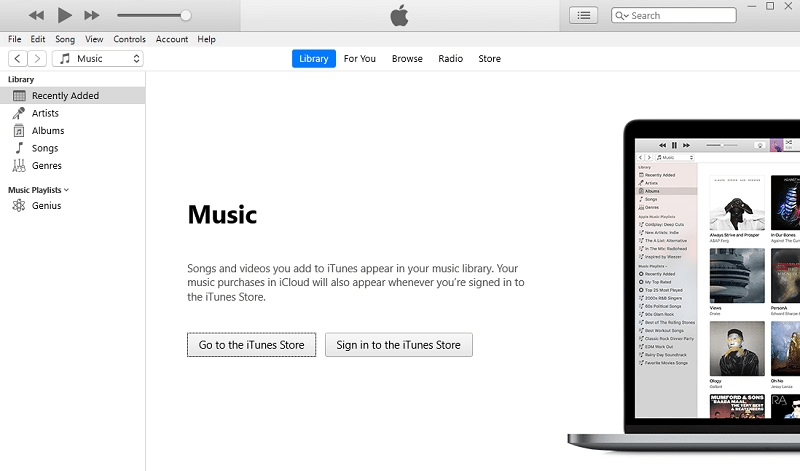
Learn more about:How to unlock a disabled iPhone With or Without Connecting to iTunes
3. Unlock the USB Restrictions with iCloud
If you have forgotten your password and your iPhone is prompting you to unlock iPhone to use accessory, you may try using iCloud to repair the problem. You may reset the iPhone as well as the password by using iCloud.
However, this will result in all of the data on your iPhone being deleted. However, you may bring it back to its previous state if you have an up-to-date backup. This is one way in which iCloud could be able to help you sidestep unlocking your iPhone in order to utilize accessories.
- Launch the iCloud website in your preferred web browser. To see the settings page on the website, you will need to log in using the Apple ID that is associated with your iPhone.
- By choosing All Devices from the drop-down menu at the top of the page, the list of all devices that are connected to this one may be enlarged. Locate your iPhone and select it with your click.
- You may delete your iPhone by clicking the third button up from the bottom. If you hit this button, you will be able to delete the password from your iPhone as well as disconnect it from the cloud. The whole of the material as well as the data will be wiped clean.
4. Remove the Password for USB Restriction with Find My
If you possess another iOS device or have access to one, then you may use this strategy to your advantage. The method will delete all of the data and information that is stored on the device as well as turn off the Find My function.
If you follow the steps outlined below, you will be able to remotely delete the password from your iPhone and unlock any limitations placed on its accessories.
- After opening it, you should next launch the Find My App application on your second iOS device. The Find My App folder may be found in the application drawer of your iOS device.
- Press the All Devices tab, which will list all of the iDevices that are presently linked with your Apple ID. From there, look for the iPhone whose password you want to erase, and tap it when you find it.
- By selecting the Erase This Device option, you will be able to reset your iPhone and remove any limitations that were placed on that iDevice regarding USB connections.
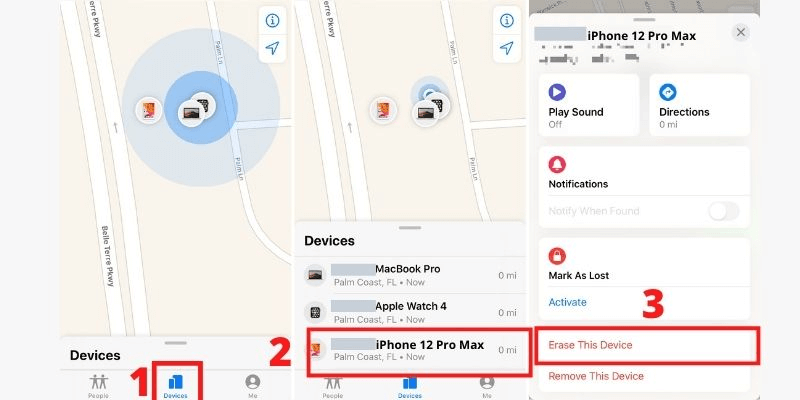
Part 3.FAQs on Unlock iPhone Without Password
1. Does LockEraser work with broken screen?
A simple yes is the correct response. You may quickly break the passcode of a damaged iPhone screen with the help of this app because of its user-friendly interface.
You may rely on LockEraser anytime a damaged iPhone screen prevents you from entering the screen passcode or when you have forgotten the password on a device with a broken screen.
If your iPhone's screen is cracked, you may bypass the "unlock iPhone to use accessories damaged screen" with a few clicks using this robust program.
2. Will I keep my data after unlocking?
All of your data will be wiped clean if you successfully circumvent the security measures. Usually, cellular functions are blocked as well. However, cellular functionality may be maintained after unlocking on certain handsets.
Bypassing the lock screen means losing all of your information, but there's really no other option. For obvious reasons, you should be wary of any program that claims to be able to defeat Apple's security measures for the lock screen.
For this reason, we stress the need of making frequent backups of your data to our readers.
Learn more about:How To Unlock Iphone Without Losing Data
3. What if the computer doesn't recognize my device after unlocking?
Once the iPhone's screen lock has been bypassed, it is treated as a brand-new device and its settings are reset to factory defaults. Your computer may not even register. The "Trust this computer?" notification will appear on the iPhone's Home Screen, at which point you will need to reconnect your device and choose the Trust option.
4. Will there be any restrictions after unlocking with LockEraser?
The answer to that question is found in the iPhone's operating system. The activation lock screen will display each time your iPhone is rebooted if you're using iOS 12 or an earlier version. The screen lock on the same iPhone may be circumvented using LockEraser several times.
As long as you're using iOS 13 or later, LockEraser can unlock any iPhone. The equipment may be configured and used as if it were brand new, with no consideration given to potential issues in the future.
Conclusion
USB accessories are widely used to facilitate communication between mobile devices and personal computers. There will be occasions when we are unable to access the screen, either because we have forgotten the password or the system has malfunctioned. Using the included accessories requires an unlocked iPhone, and there are several methods for doing this. If you are looking for a way to unlock your iPhone so that you can use an accessory without a password, you can try a few things.
One of the simplest methods is to connect your iPhone to your computer and then launch iTunes. Once iTunes recognizes your device, click on the "Summary" tab and then select "Restore." This will erase all of the data on your device, but it will also disable the lock screen feature. Nevertheless, if you want to avoid all the fuss and data loss we strongly advise everyone to make use of LockEraser unlocker, a tool which do wonders for you, save your data from being lost and saves your time. So, download LockEraser tool and let us know in comments.

