Are you locked out of your iPhone, seeing the dreaded "Your device is disabled" message? Don't worry, you're not alone. Whether you forgot your passcode or are facing other locking issues, this article has you covered.
There are different ways you can use to resolve these issues, using iTunes, iCloud, or "Recovery Mode." If those fail, you can rely on the efficient and user-friendly LockEraser tool. Time to learn! Let's get started with this step-by-step guide, using iPhone 4/4s as an example.
Method 1. Using LockEraser to Unlock iPhone Effortlessly[Best Choice]
Method 2. Using iTunes to Restore iPhone 4/4s
Method 3. Using "Recovery Mode" to Reset iPhone 4/4s
Method 4. Using iClod "Find My iPhone" for iPhone 4/4s Unlock
Method 1. Using LockEraser to Unlock iPhone Effortlessly[Best Choice]
LockEraser is doubtlessly, the top of the line instrument to unlock iPhone using a computer. The advantage of this software is that it is easy to use, efficient and without data loss when unlocking. You will get all the assistance you need from LockEraser. Whether issues with Apple ID, lost password, screen time passcode, or MDM lock, LockEraser is an all-in-one solution for all the issues.

Only take 3 simple steps and several minutes;
100% secure & successful and no data loss.
Now, follow these three simple steps to unlock any iPhone:
- 1 Download, install and launch LockEraser on your computer. Select "Unlock Screen Passcode" mode.
- 2 Choose the firmware version provided based on your device model and click "Download". Then wait a few minutes for LockEraser to download and verify the firmware package.
- 3 When the extraction is completed, click the "Unlock" button. When the unlocking work is done, you will see the notification on the screen.



In my reckoning, this is a very simple and easy-to-use, flexible and proficient package. It hardly has any negative aspects.
Method 2. Using iTunes to Restore iPhone 4/4s
To unlock iPhone 4/4s with iTunes, you can access the iTunes account from the computer and use "Recovery Mode." These methods are quite effective, however they have their limitations.
When you remember your iTunes password, the best technique is to log on to your iTunes account on your computer and proceed as follows:
- Step 1. Open iTunes on a computer.
- Step 2. Using your iPhone 4/4s USB cable, attach your iPhone 4/4s to the computer.
- Step 3. The iPhone icon will appear. Click on it.
- Step 4. Under the iPhone 4 panel, click on the "Restore iPhone" button.
- Step 5. Another window will appear with the button "Restore." Click on it if you are certain to reset your iPhone with iTunes.
- Step 6. If you receive an iPhone software update prompt, click on "Next" to carry on.
- Step 7. The terms of the Apple iOS software license agreement and notices from Apple will appear. Click on "Agree" (it is recommended to read the terms at least once in your life).
- Step 8. When the downloading is complete, iTunes will start to automatically reinstate the software on your iPhone.
- Step 9. After it is reset, set up your iPhone, and during the process of activation, it is important to insert a SIM card.
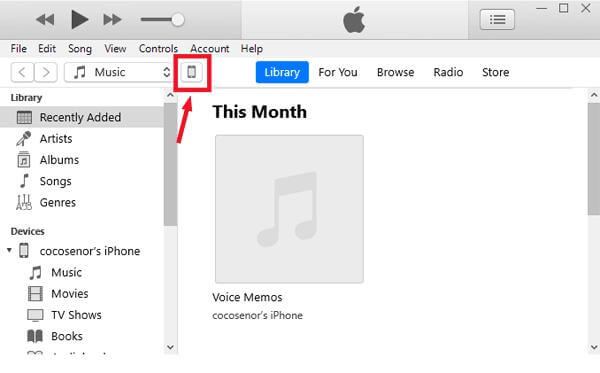
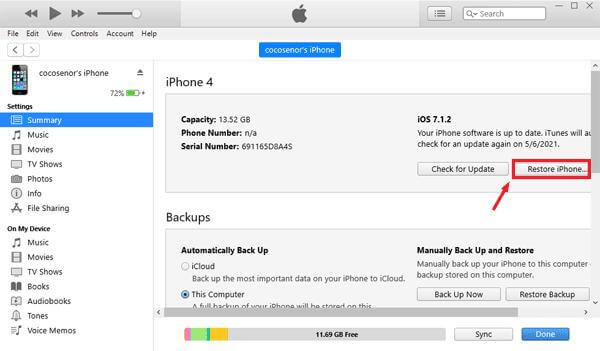
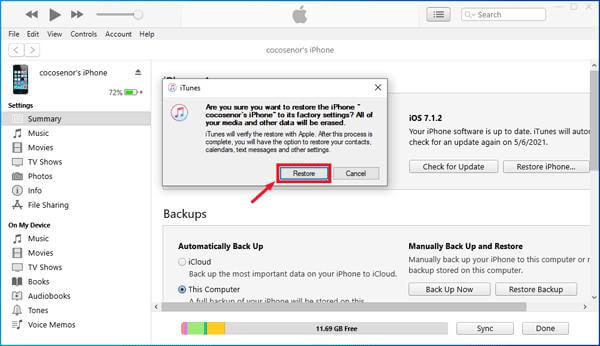
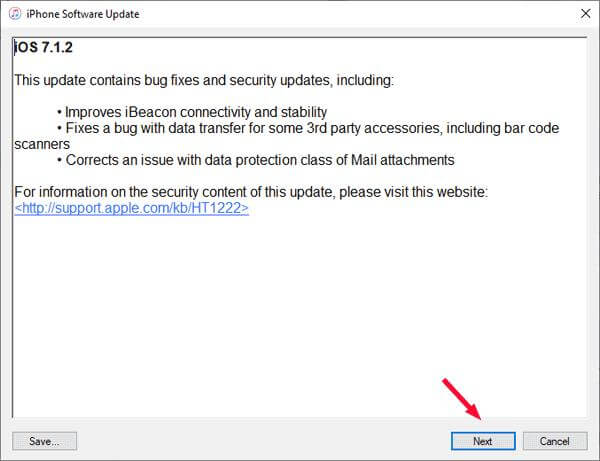
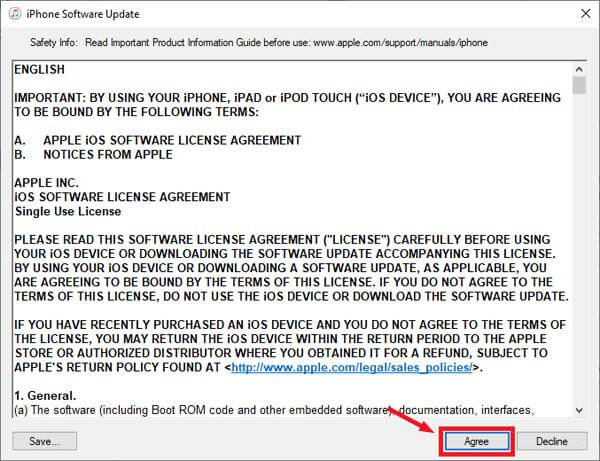
This is a foolproof method of solving your restoration problem, but it is a very lengthy process to follow. It requires physically attaching your iPhone to a computer. This process is difficult to handle as it requires pressing and holding the buttons and following difficult steps. There is also a probability of transferring the viruses from or to the computer if one is infected.

Only take 3 simple steps and several minutes;
100% secure & successful and no data loss.
Method 3. Using "Recovery Mode" to Reset iPhone 4/4s
This is a relatively easy-to-use mode, which is limited in use as it involves turning the iPhone off and on and attaching cables with the computer to use the iPhone.
- Step 1. Connect your iPhone 4/4s to your computer. Log in to your iTunes account.
- Step 2. Switch off your iPhone. Press and hold on to the Sleep/Wake button till the slider sows. Slide it to turn off your iPhone if it cannot be done normally, press and hold the Home button and Sleep/Wake button simultaneously till it turns off.
- Step 3. Repeat the process at serial two above until you see the "Recovery Mode" screen.
- Step 4. After iTunes detect your iPhone on your computer and you are prompted to Update or Restore your iPhone, conform to it to reset your iPhone 4/4s.
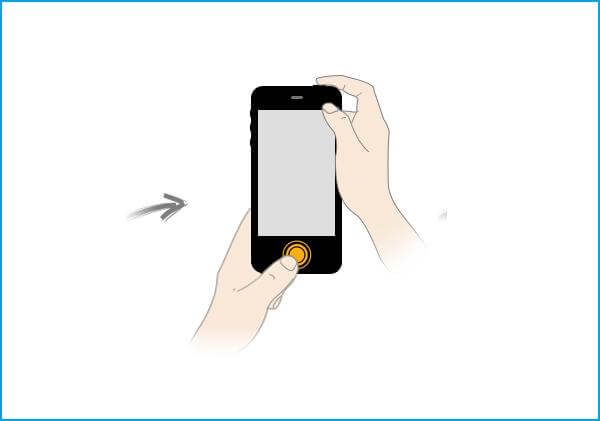
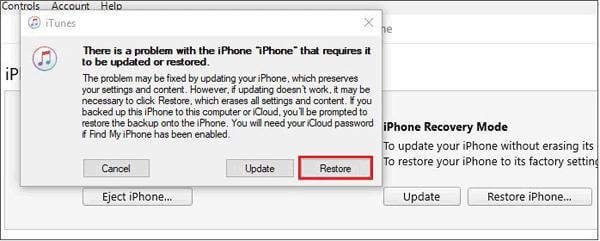
The steps to enter Recovery Mode vary for different iPhone models. The methods we just shared apply to iPhone 4 to iPhone 6. Here are the steps to enter Recovery Mode for other iPhone models:
For iPhone 7 and 7 Plus: Simultaneously press and hold the Volume Down button and the Side (or Power) button until the Recovery Mode screen appears.
For iPhone 8 and later: Quickly press and release the Volume Up button, then the Volume Down button. Press and hold the Side (or Power) button until the Recovery Mode screen appears.
Method 4. Using iClod "Find My iPhone" for iPhone 4/4s Unlock
Those signed in to iCloud in their iPhone 4/4s with their Apple ID and "Find My iPhone" turned on can erase and unlock their iPhone 4/4s from icloud.com..
- Step 1. On your computer, connected to the internet, open a browser, and sign in to icloud.com with your Apple ID and passcode.
- Step 2. Click on “Find iPhone”, and enter your iCloud passcode to sign in as necessary.
- Step 3. Enlist all your devices by clicking on "All Devices" and picking the device you desire to erase.
- Step 4. Click on "Erase iPhone".
- Step 5. A new window will appear with the option "Erase". Click on it.
- Step 6. The computer will ask you to enter the password to continue. Enter the password.
- Step 7. Answer the security questions for verification and click "Continue" to erase your iPhone.
- Step 8. With your iPhone reset, the screen passcode is also removed. Follow the instructions to set up your iPhone. You can avoid this hassle if your iPhone is synced to iCloud. In that case, you can choose to restore your iPhone 4/4s from iCloud backup.
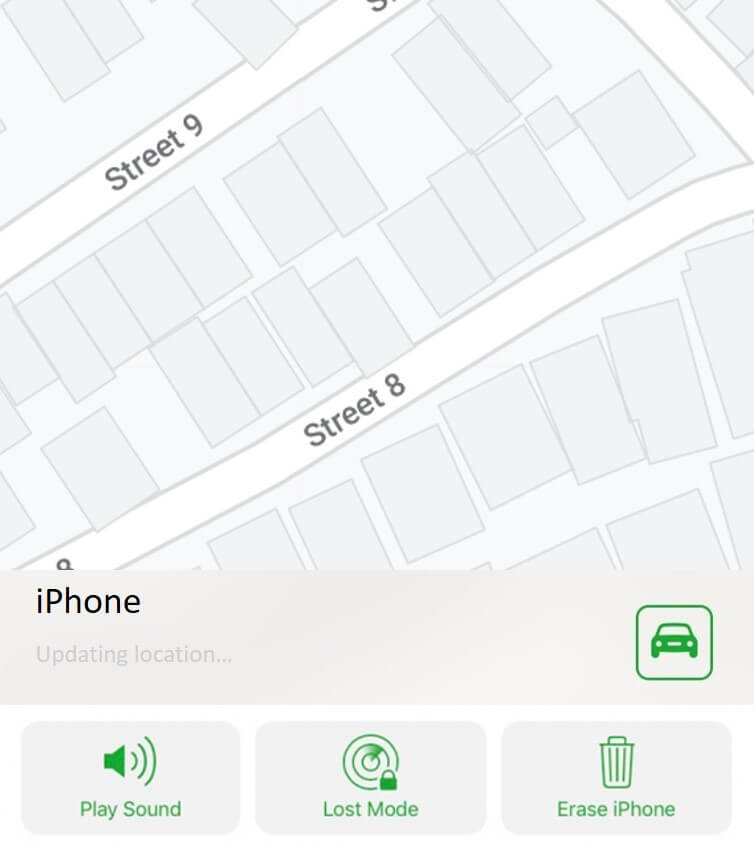
No more worries about data loss risk! LockEraser - the ultimate solution. No passwords, no backups required - just a few clicks, and you're effortlessly unlocking your device. And the best part? New users get to try it for free! Don't miss out - download now and experience the magic of LockEraser!
Bonus: Tricking Siri to Unlock iPhone 4/4s without Passcode
You can also use Siri to resolve the matter of the disabled iPhone screen. To accomplish an iPhone disable hotfix without iTunes, following steps are required:
- Step 1. Activate Siri by holding the Home button and ask for something that would display the clock, e.g. ask the present time.
- Step 2. Click on “Find iPhone”, and enter your iCloud passcode to sign in as necessary.
- Step 3. You will observe different options like cut, copy, define, share etc. Tap on the “Share” button.
- Step 4. A new window will open. Tap on the Message icon to proceed.
- Step 5. Type anything in the “To” space and tap the Return button on the keyboard.
- Step 6. On the new window, select “Create new Contact” option.
- Step 7. Choose to add a photo and select the “Choose Photo” option.
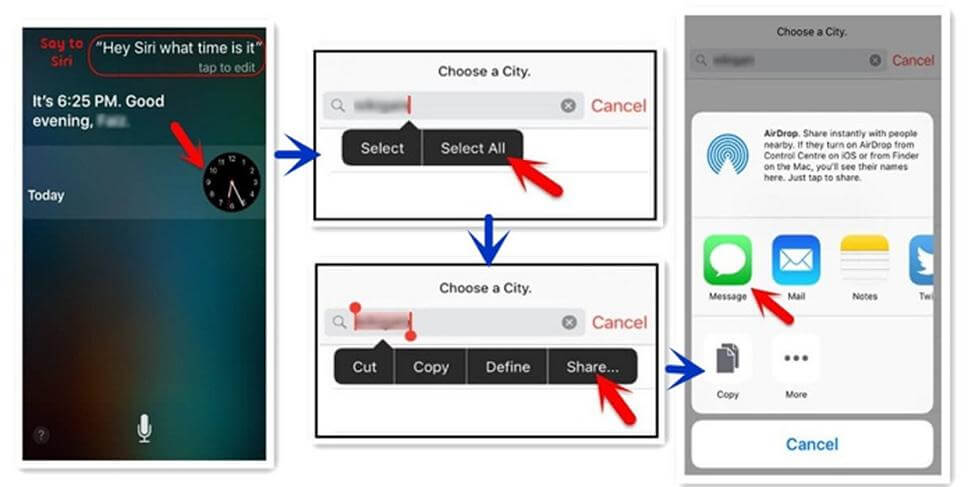
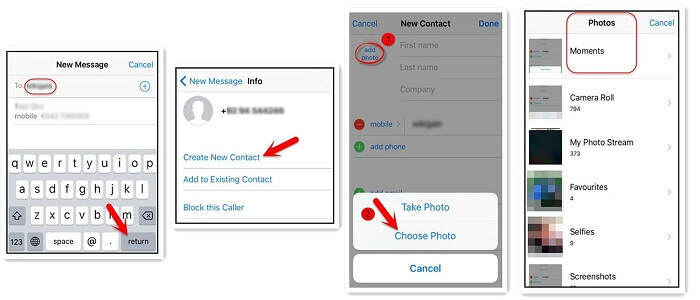
We can see using Siri as a hotfix to resolve a disabled iPhone screen without iTunes can be a handy solution. It's a temporary solution and may not work most of the time. There are also security concerns, and it could potentially lead to data loss.
Conclusion
There are multiple ways to unlock your locked iPhone, with or without the use of iTunes or iCloud. Some methods are easy, and some are a little cumbersome. Every method comes with its inherent virtues and vices. The above methods show that the best solution to the problem is using the LockEraser provided by UnicTool. The method effectively unlocks the iPhone with just three easy steps, without erasing any data from the phone.

Perfect iPhone Unlocker
- Easy - Bypass iPhone passcode with 3 steps;
- Effective - Unlock iPhone/iPad/iPod touch without passcode for free;
- Professional - Have helped 500,000+ users to get into a locked/Disabled iPhone;
- Up-to-date - Support all iOS versions and devices including iOS 16 and iPhone 14 models.
- Versatile Usage: Unlock Apple ID, iDevices Screen Lock, iDevices Screen Time Lock, Bypass MDM Lock.
104,161 downloads
100% secure

