I know the stress when the iPad unavailable message appears on display. For a moment, it is a task that needs your time and money to fix it. But if you’re in the same situation here, we go. Using the right tactics and tools, you can save money and learn a valuable technique for the next time.
Secure Download
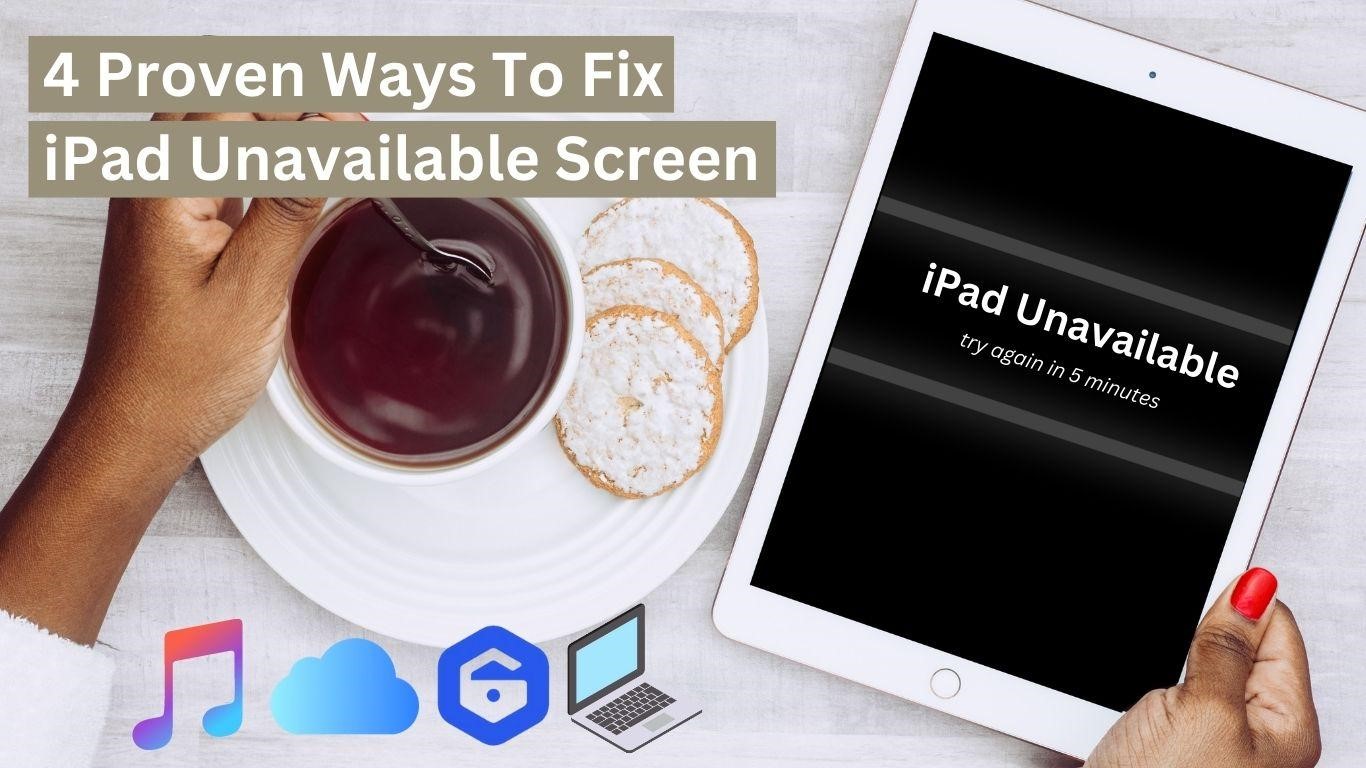
Part 1. How to Fix iPad Unavailable via LockEraser?
Part 2. Erasing iPad with Apple ID & Password - Apple's Official Method
Part 3. How to Fix iPad Unavailable with iTunes
Part 4. Recovering iPad using iCloud Find My
Part 1. How to Fix iPad Unavailable via LockEraser?
LockEraser is a top-notch passcode opener tool for Apple devices, including iPhone, iPad, and iPod touch. Regardless of the issue, it can fix Apple ID unlock to MDM lock in a couple of steps. If I talk about its popularity, there are more than 100k+ downloads. So, you benefit from its ultra-helpful features for iOS devices. Follow the process below to fix the iPad Unavailable Message error:

Fix the iPad Unavailable Message
- Quickly and easily unlock iPad without a password.
- Simple to use and explore; no technical knowledge is necessary.
- A high rate of success with no security issues.
- Without trouble, unlock Apple ID/screen time passcode and circumvent MDM.
- All iOS versions and devices, including iOS 16 and iPhone 14, are supported.
101,106 downloads
100% secure
Follow these simple steps to help with& ;how to fix iPad Unavailable using LockEraser.
- Step 1: Download and open the LockEarser quickly. Then click on the “Unlock Screen Passcode” feature.
- Step 2: Now, you must download the latest firmware compatible with your iPad model. Within a moment, it will verify the firmware.
- Step 3: Then tap on the "Unlock" button after the removal is completed. A notification will arise as the screen unlock process finishes.



Is it simple? Yes, it is! That’s what the third-party tool aimed to provide the maximum value to their downloaders. And that’s the beauty of LockEraser.
Part 2.Erasing iPad with Apple ID & Password - Apple's Official Method
Those users who don’t want to perform complex tasks via iTunes using their desktops ?️. There is an official way for Apple to get the erasing job done ✔️. It's the method that requires Apple ID and a Password connected to the device.
Before starting the process, ensure the iPad is connected to Wi-Fi or mobile data for real-time synchronization. Also, this method is applicable for iOS 15.2 versions and above.
Here are the baby steps to take:
- Above all,try the forgot iPad password you remember that you chose previously. There is a chance of putting the right one. Otherwise, the tablet will go to an “iPad Unavailable” screen.
- Now click on Erase iPad button and skip any other showing alert. At this stage, there are your options. First, re-enter the passcode, and second Erase iPad Now.
- Here, type the Apple ID & Password already logged in with the device.
- Then click Erase iPad to clean the device.
- Within a few minutes, the iPad restarts, and you can retrieve the previous data using iCloud Backups.
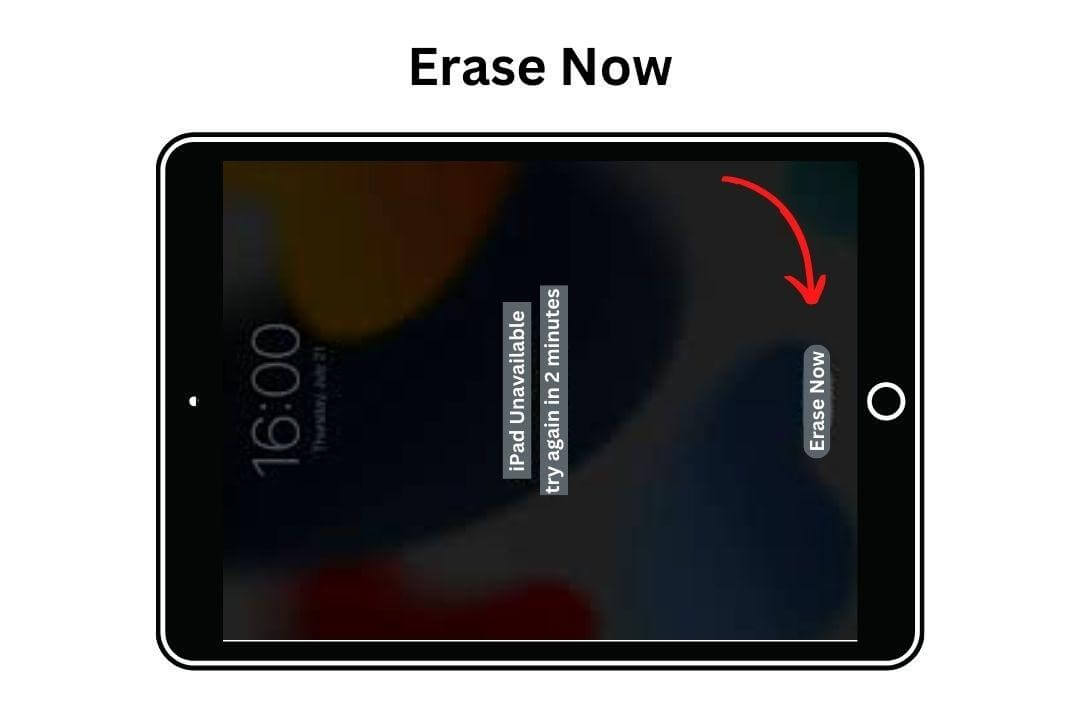
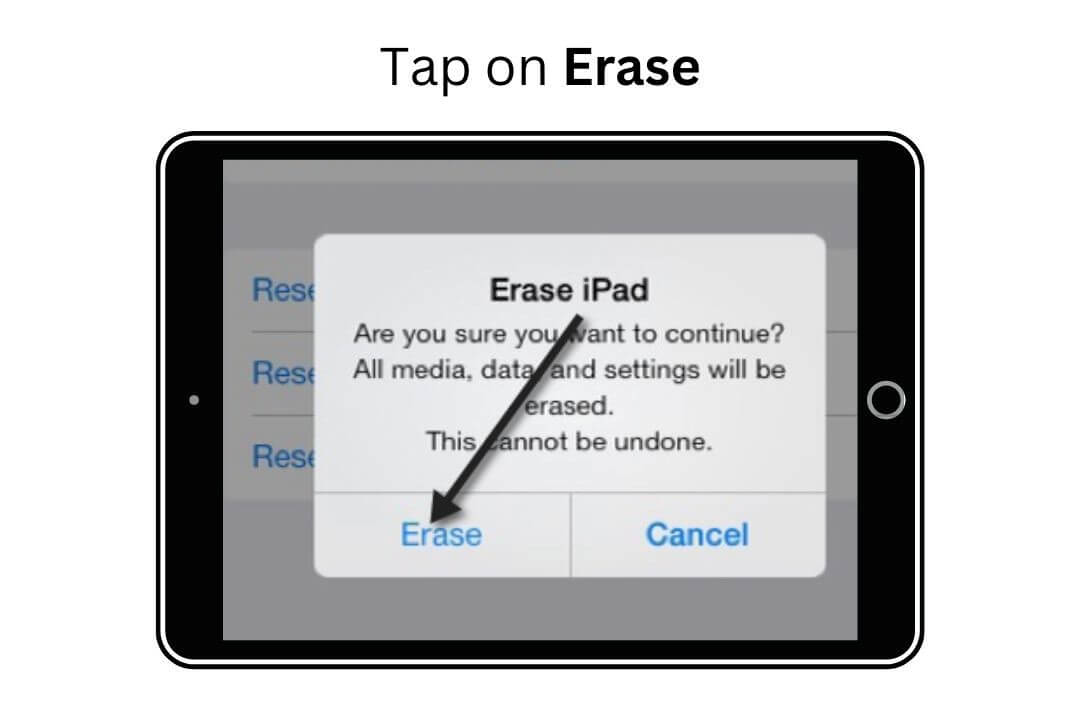
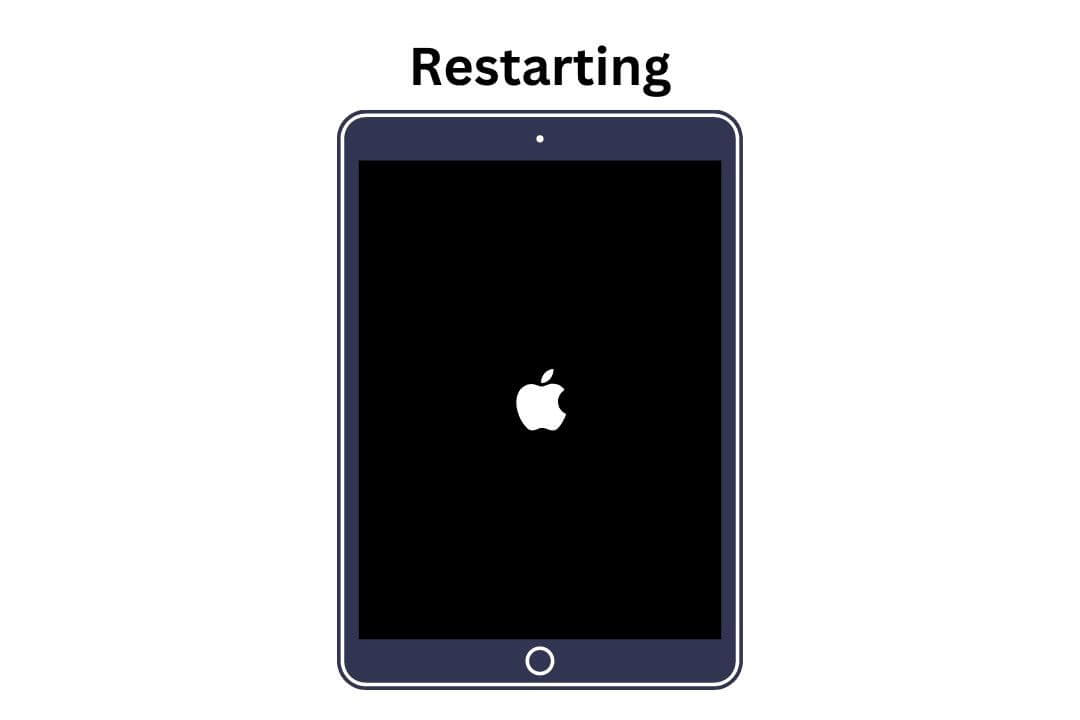
Part 3. How to Fix iPad Unavailable with iTunes
Another great way to fix an iPad Unavailable Message is with iTunes. Those who haven’t used the iTunes software are directed to update the app to get the best results without any errors. Here’s how:
- Attach iPad with Computer via USB wire cable.
- Now boot the iPad into Recovery Mode by pressing the Power Button and Volume Button simultaneously.
- Those using an iPad without Power Botton can press the Volume ➕ & Volume ➖ at the same time.
- When you press these buttons, the iPad will go into recovery mode.
- On the other hand, iTunes software appears a notification to “Restore” &“Update iPad.”
- Choose the Restore option, and transfer the upgraded firmware.
- As it is restored, you can disconnect the cable and setup to start using the iPad.
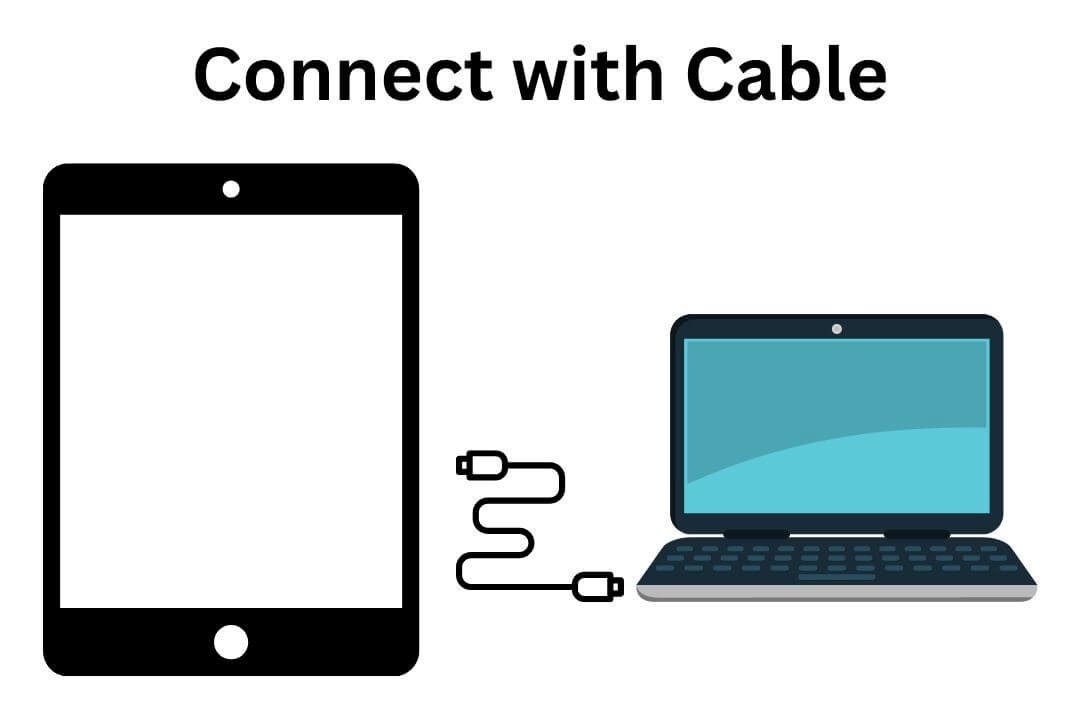
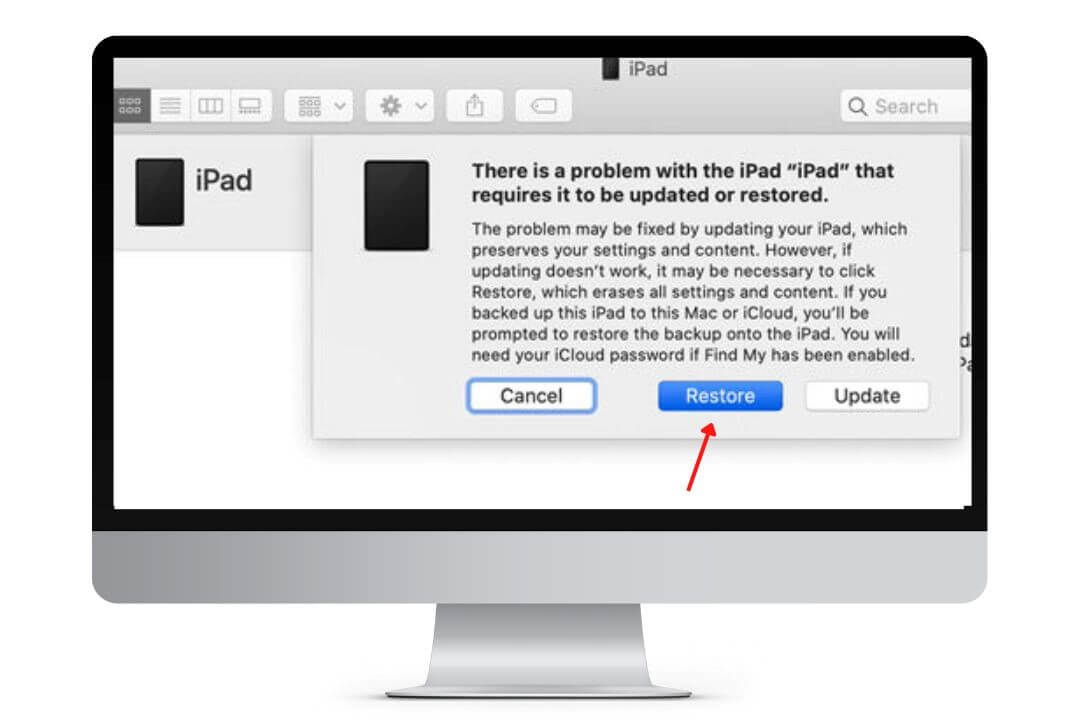
Part 4. Recovering iPad using iCloud Find My
Want to remove the lock on the iPad without using iTunes? If the answer is Yes, there is a solution using the iCloud platform.
In order to utilize this method, you must have the Password & ID of your Apple account. Also, the Find My feature should be turned on from iPad settings.
Here are the steps to follow:
- Open iCloud. Find My. Then, Sign in to the Apple Account by entering the Credentials and choose the unavailable device.
- Now tap on Erase iPad to fix the unavailable screen.
- Lastly, remove the Apple ID from the dedicated device log out.
However, to avoid the same situation in the future, make sure to set a passcode you can remember easily. For example, it could be a particular date or a combination of digits.
Conclusion
To summarize the above content, I mentioned the consequence of forgetting the iPad password. However, to cope with this issue, there are many ways described using a computer or without a computer in the bonus section. But I suggest you use the LockEraser as a one-time solution for all fixations.
Secure Download
FAQs
Why my iPad screen is unavailable?
As fixation problems are vital to recovering any device, you must perform the screening process to identify the actual issue before that. So, if your iPad’s screen is gone, here are the top three possible reasons:
- Version Update: Sometimes, an update is available, and when the iOS user doesn’t update the device, it can lead to various problems.
- Wrong Passcode Attempts: In most cases, kids and teen tries to open the tablet. As a result, the screen is gone.
- Stuck Power Button: A rare reason for an unavailable screen is when the power button’s lifespan is completed and needs to be replaced.
What happens when my iPad says iPad unavailable?
When a user enters the wrong password and goes into the time limit, it usually starts from 1 minute. If there are more incorrect passcode entries, the time increases to a maximum of 1 hour.
After that, a pop-up appears showing the "iPad is Unavailable." Once the text is displayed, there is no such thing as recovering the iPad without formatting & restoring to the initial version.
Can my iPad be bypassed?
Of course, iPad can be bypassed with the help of incredible software such as the LockEraser. It’s an easy-to-use tool for those whose iPad is stuck and who want to get rid of it and bypass their device.
