Are you having the worst day of your life because you discovered your iPhone is disabled? In some situations, iPhone gives a time limit to unlock your iPhone, either about 5 minutes, 10 minutes, or 60 minutes. Sometimes, it gets locked, and the only option provided on the screen is to connect to iTunes to unlock your phone. This situation is more frightening because if we have not synced our iPhone data to iTunes before, it could lead to losing all the data on the phone.
Different techniques and methods can be used to deal with such a situation. This article provides the best options to unlock your disabled iPhone with or without using iTunes.
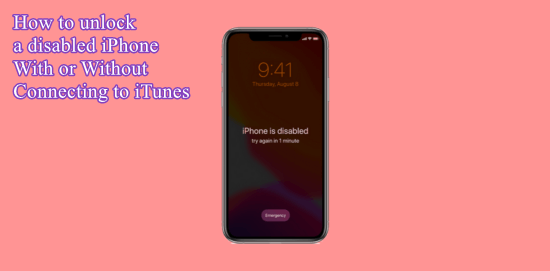
Part 1. Why is my iPhone disabled?
Part 1. Why is my iPhone disabled?
To maintain privacy, iPhone allows users to enter a touch ID, face recognition, or passcode. The iPhone has provided an extra layer of security to passcodes so that if anyone unauthorized tries to unlock your phone, it gets locked or disabled. Even though this feature is for safety, the owner sometimes forgets their passcode, and iPhone gets locked. Attempting many failed passcode attempts can disable it for a particular time.
- If you have attempted five failed passcodes in a row- the iPhone will be disabled for 1 minute.
- If you have attempted seven failed passcode entries in a row- it gets disabled for 5 minutes.
- If you have attempted eight failed passcode entries in a row- it gets disabled for 15 minutes.
- If you have attempted nine failed passcode entries in a row- it gets disabled for 60 minutes.
- If you have attempted ten failed passcode entries in a row- it gets disabled, and the only option left will be to connect to iTunes. Sometimes all the data can be erased automatically by iPhone if the self-destruct mode is enabled.
When the iPhone gets locked for 5 to 15 or 60 minutes, Apple suggests its users wait and then try with the correct password later to open their phone.
Part 2. What can I do if my iPhone is disabled?
If your iPhone is disabled, you can use a few methods to unlock the screen.
1. Apple’s Suggested Recovery Method
The first best method to unlock your iPhone is by recovery method. For the people who regularly back up the data on their phones, this method will work without losing data on the device. Following are the steps that allow you to use the recovery method.
- 1Open the laptop, MacBook, or iPad with the iTunes downloaded.
- 2Turn off your iPhone by holding the power button.
- 3The steps for enabling recovery mode in iPhone are different in each model.
- iPhone 8 to iPhone X or later: Connect your phone to the other device using a USB cable. While holding the side button. Release the button when you see the recovery mode on your phone’s screen
- iPhone 7 series: Connect the device and press the volume down button till recovery mode is achieved.
- iPhone 6 or earlier series: Connect your phone to the other device by holding the home button and then release the button until you see the recovery mode is enabled.
The pop-up will appear on the laptop screen, allowing you to restore or update iTunes. Click on the “restore” option to unlock your device.
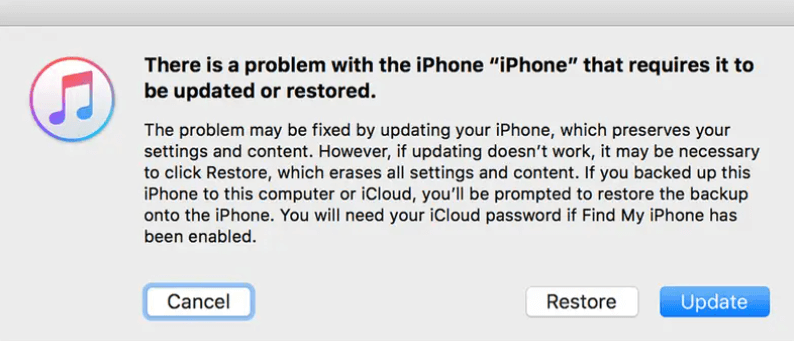
2. Restore Your iPhone with iTunes
With ten or more failed passcode entries, the iPhone gets locked permanently, warning the user to connect the phone to iTunes to unlock the screen passcode.
- 1If you have synced your phone with iTunes, open that device or laptop and usually sync it.
- 2Find the device icon and then click on the “Restore” button.
- 3Continue following all the instructions on the screen, and your iPhone gets unlocked after a few minutes.
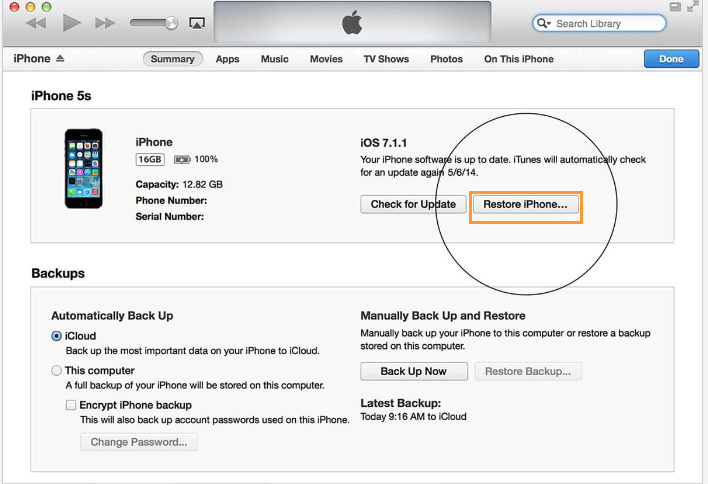
You will not lose the data backup stored in iTunes.
3. How to Unlock Disabled iPhone without connecting to iTunes?
If you are having trouble using iTunes for unlocking, you can use any trusted third-party software. The most efficient and user-friendly software is Unictool’s LockEraser software. It allows its user to unlock their iPhones without any privacy issues. The steps to unlock the screen are very easy.
Follow these instructions to Unlock your disabled iPhone without iTunes.
- 1After installing the LockEraser software on your computer, click on the "Unlock Screen Passcode" option.
- 2The next screen will allow you to manually put the information about your phone and click on "download" to start downloading and extracting the firmware package.
- 3After completing the extraction process, click on the "Unlock" button to unlock your iPhone screen without a passcode.



Secure Download
Bonus: How to Avoid Disabling your iPhone
Disabled iPhones and losing the data in your iPhone are no joke. It can happen to anyone. To deal with such situations, it is advisable to take precautionary measures before this happens.
Further Reading:How To Unlock Iphone Without Losing Data
1. Set a New Passcode
The only thing that can save your iPhone from getting disabled permanently is to memorize your passcode or write it down somewhere so whenever you are dealing with the scenario of a locked iPhone; you can look at the passcode and enter it to unlock your iPhone.
2. Use Touch ID or Face ID
iPhone has introduced two or more methods to unlock the iPhone. You can either use the fingerprint to open your phone or face ID. These methods are easy to unlock the iPhone as they don’t require memorizing anything in your brain. Add one or two fingerprints on the iPhone to remain safe. Also, you can enable face recognition with or without the mask, which makes it easier to unlock the iPhone in any situation.
Further Reading: How to use Face ID with a Mask
Conclusion
Looking at the screen with “iPhone is disabled” can be very frustrating. This article has described all the methods you can use to unlock your iPhone. The best strategy is to avoid getting into this situation, but if you are dealing with it now, this article has provided the best solution. Try using LockEraser software to unlock your disabled iPhone without a passcode. This software is easy to use and can provide effective results.
Secure Download
