Learning in advance can always come in handy especially if you are stuck in a position where you have to unlock an iPhone.It happens when you change iPhone’s passcode from time to time to secure your information, but then find yourself in a position where you can’t recall the new passcode. It can be frustrating as it can lead to a disabled iPhone. But fret not, there are several tricks that you can use to unlock iPhone.
Although you may not be responsible for locked iPhone just because of your actions, but there’s a possibility that someone else might be responsible. Now you are stuck in a position, you will want to see how to delete iPhone apps and how to lock apps on iPhone. What’s more important is that you learn how to unlock an iPhone without a passcode, and that way you can save yourself from big trouble.
Here we will discuss some hacks and a tool of course as well. LockEraser is such tool which supports almost every version of the iOS with 3 simple steps in hardly 10 minutes. Here we outline some of the methods that you use to unlock your iPhone.
Secure Download
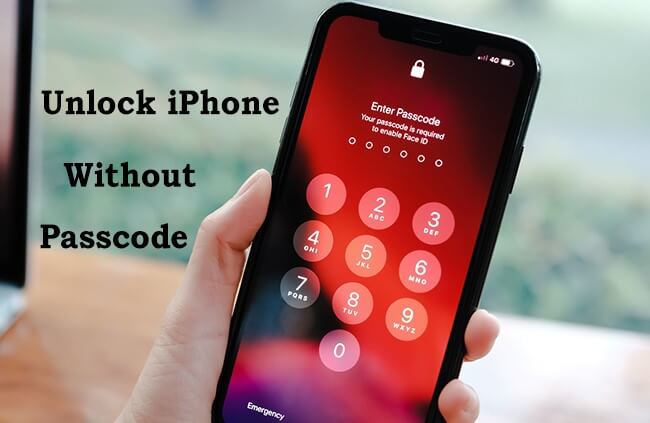
Part 1. Why wouldn’t you be able to use a passcode on an iPhone?
Part 2. 4 Proven Ways to Unlock An iPhone Without a Passcode
Part 1.How Many Attempts to Unlock iPhone via Apple’s Default Settings?
There are multiple reasons for not being able to use your passcode on an iPhone. If you want to know, why is it getting frustrating for you to unlock an iPhone without a passcode? Have trouble unlocking your iPhone with a new passcode? You might need to unlock your iPhone without a passcode in the following situations:
- 1You have changed your passcode to secure your information but couldn't remember the new passcode.
- 2It's an emergency and the only iPhone available has a passcode.
- 3You want to help someone unlock their iPhone without a passcode.
- 4Your phone is disabled because you entered too many wrong passcode attempts.
- 5You had your Face ID/Touch ID, so you forgot your iPhone passcode.
Whatever the reason it may be, the concern is 'how to unlock an iPhone without a passcode?' Let us tell you the good news of unlocking an iPhone within 5-10 minutes. Sounds impossible, no? Read further to find out how. The feature wise well-equipped and excellently amazing LockEraser is a software that ensures unlocking iPhone bypassing all the restrictions. Now you don't have to remember your forgotten passcodes, worry about your Apple ID verification failing, or tense over your screen lock, just install and launch LockEraser and unlock an iPhone with ease!
Secure Download
Part 2.4 Proven Ways to Unlock An iPhone Without a Passcode
Unlocking an iPhone isn't as frustrating as it might seem, you can simply factory reset your phone with the methods mentioned below and later restore your important data and files from iCloud. Make sure to have a daily backup of your data to iCloud in case something like this happens. Let us tell you ways to unlock an iPhone without a passcode.
1. Using iTunes To Unlock An iPhone Without a Passcode
2. Using Finders to Unlock An iPhone Without a Passcode
3. Using the ‘Find My iPhone’ Feature to Unlock An iPhone Without a Passcode
4. Is It Recommended to Unlock An iPhone Using Third-party Apps?
1. Using iTunes To Unlock An iPhone Without a Passcode
You can unlock an iPhone without a passcode using iTunes. Here are the 3 steps:
- 1Install and launch iTunes on your computer/PC.
- 2Put the phone into recovery mode.
- For iPhone 8 and older: use the side button
- For iPhone 7/7plus: use the volume down button
- For iPhone 6 and earlier: use the home button
- Keep holding, until you see the recovery mode popup.
- 3Find your iPhone in iTunes and click 'Restore'.
- 4Once erased, restore your iPhone from any of your recent backups. If no backup is found, set up as a new iPhone enabling notes, contacts, and iCloud as options.
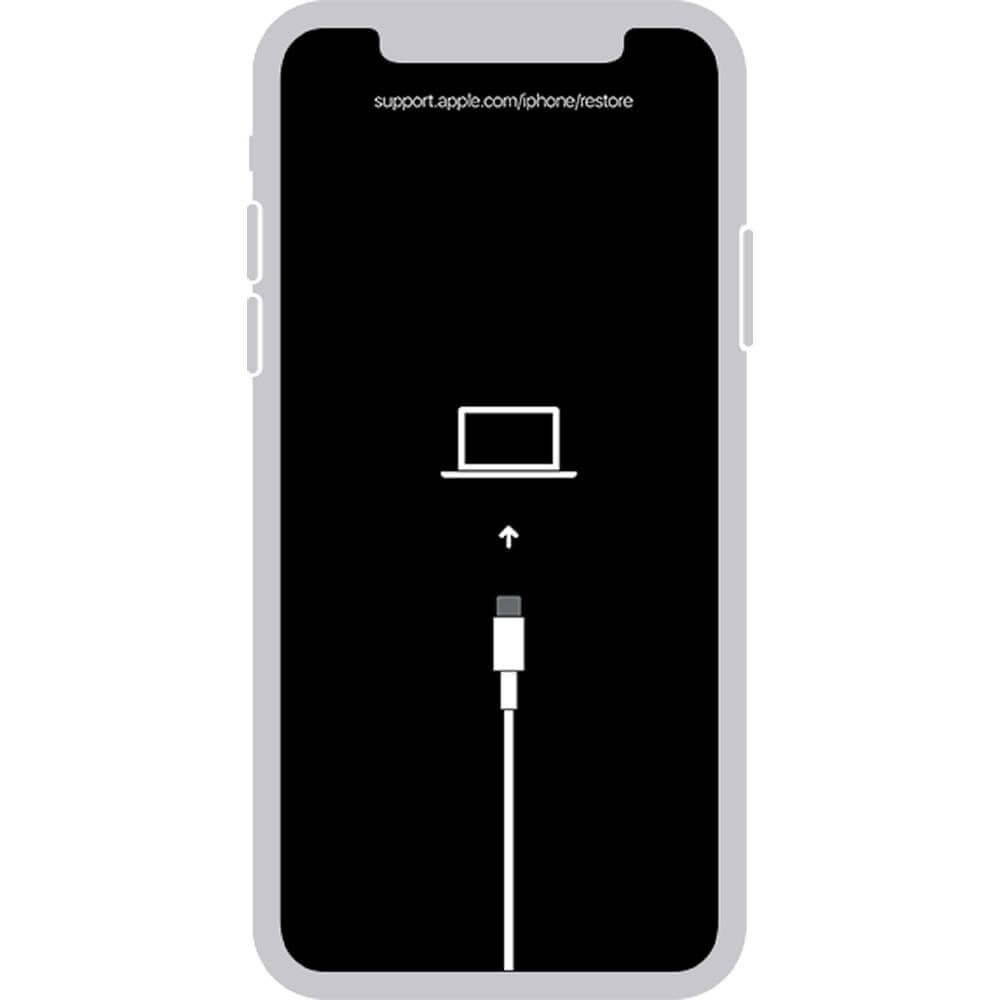
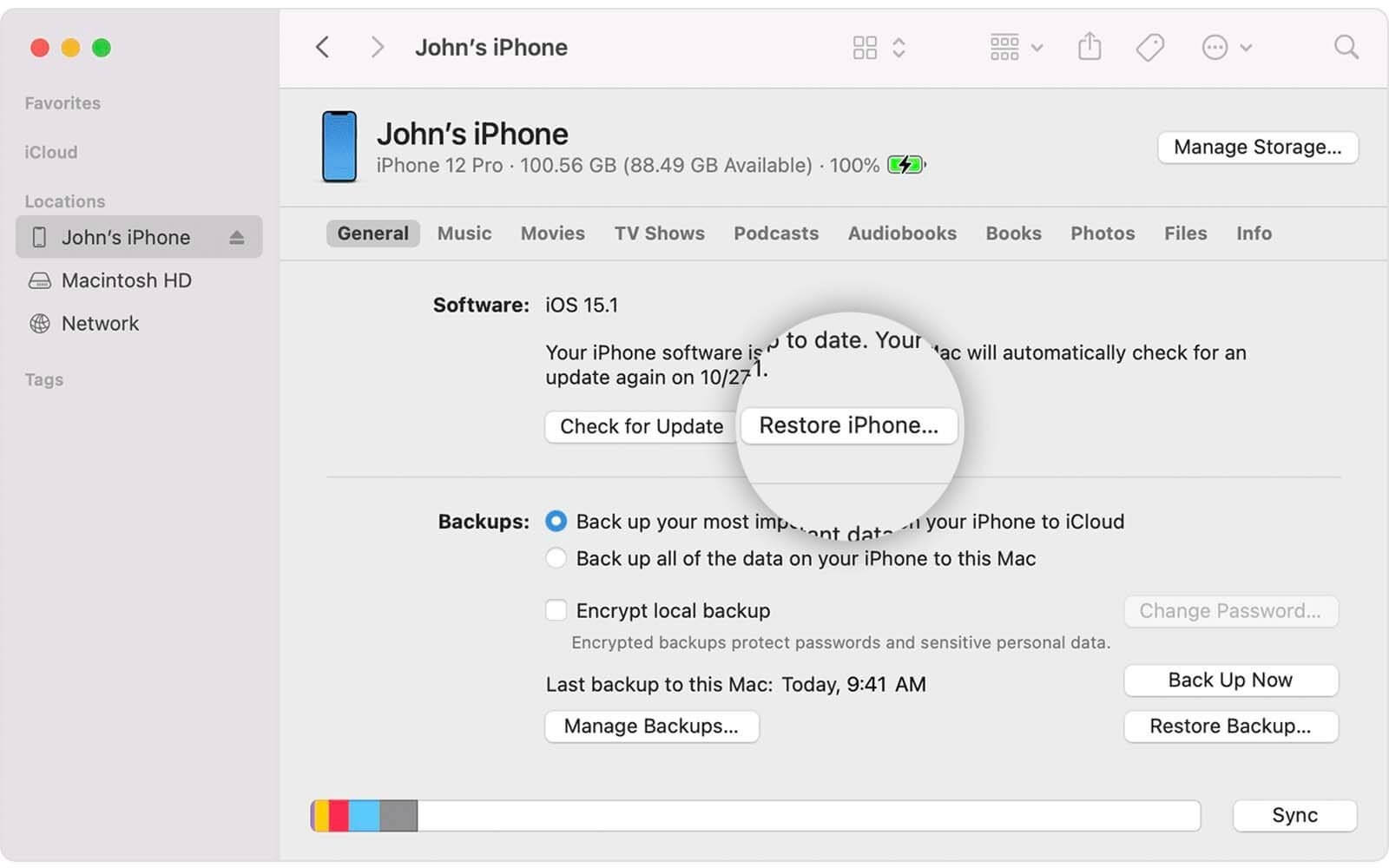
Easy, no? Once the extension finishes, your phone will restart and be back to the usual iPhone.
2. Using Finders to Unlock An iPhone Without a Passcode
Another way to unlock your iPhone without a passcode is through Finder. The steps are simple.
- 1Install and launch Finder on your Mac. Connect your iPhone to your Mac through a USB cable.
- 2Put your iPhone into recovery mode.
- For iPhone 8 and older: use the side button
- For iPhone 7/7plus: use the volume down button
- For iPhone 6 and earlier: use the home button
- Keep holding, until you see the recovery mode popup.
- 3Click the 'Restore' option, agree to the terms and conditions, and allow the Finder to back up your data by downloading the latest iOS firmware.
3. Using the ‘Find My iPhone’ Feature to Unlock An iPhone Without a Passcode
You can unlock your iPhone with the Find My iPhone feature, follow these 3 simple steps to unlock an iPhone:
- 1Go to iCloud and sign in on your computer. Open Find My App.
- 2Click 'All Devices' Erase the iPhone and select the iPhone you want to unlock.
- 3Enter your Apple ID for confirmation and wait till your iPhone is all set to use.
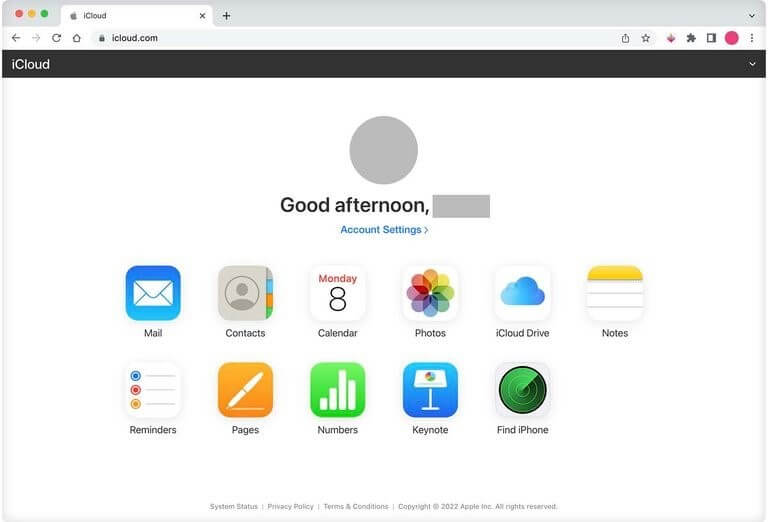
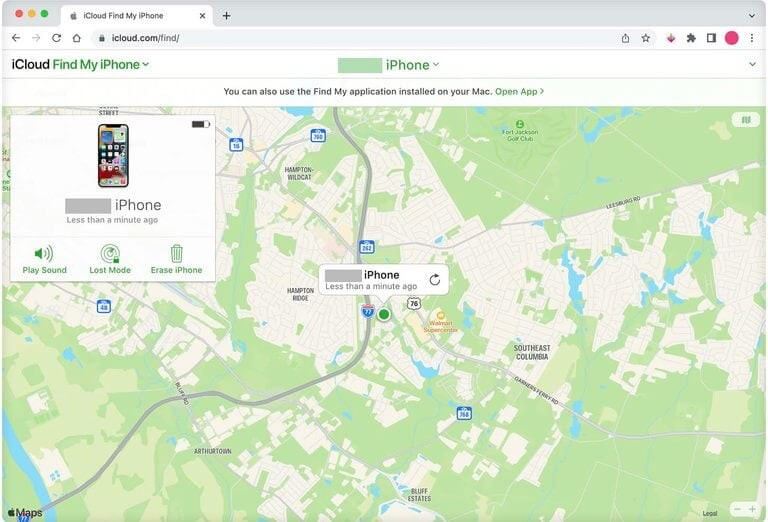
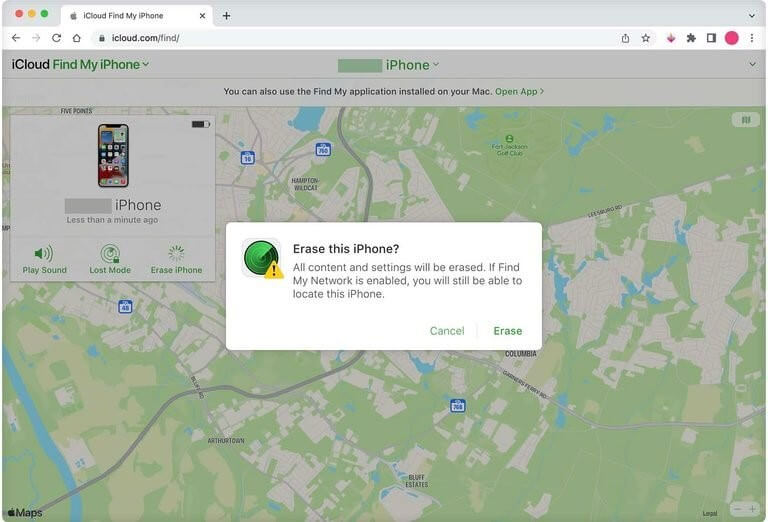
4. Is It Recommended to Unlock An iPhone Using Third-party Apps?
Yes, it is highly recommended to unlock an iPhone using third-party app like LockEraser.

Unlock Screen Passcode
- Easily unlock all iOS devices without a passcode
- Quickly remove the screen time restrictions and passcode.
- Get past parental controls with ease
- Data security assured
- Activate MDM without going through the procedure of activation
- Remove the MDM profile from locked devices.
101,106 downloads
100% secure
LockEraser is an easy-to-use online tool that is user-friendly and can be downloaded on any PC and laptop to unlock iPhones without a passcode, screen passcode, MDM or any other lock within snaps. Let us tell you how:
- 1Download, install and launch LockEraser on your computer. Select "Unlock Screen Passcode" mode.
- 2Choose the firmware version provided based on your device model and click "Download". Then wait a few minutes for LockEraser to download and verify the firmware package.
- 3When the extraction is completed, click the "Unlock" button. When the unlocking work is done, you will see the notification on the screen.



Bonus: Hacks for unlocking an iPhone
When someone using hidden smartphone codes can disable call waiting or get better reception, then one can say that there is a hack for everything. As we are discussing iPhone hacks, iPhone hacks can be how to restart a frozen iPhone, how to turn off read receipts and even hide text messages on an iPhone. If you want to explore more hacks, you can check TikTok, where you can even find a trick for unlocking an iPhone.
Check out this TikTok video which is easy, and you can practice on your own iPhone. Make sure to cover the camera so Face ID doesn’t work.
- 1Swipe down from the top to open the Control Centre.
- 2Turn off Wi-Fi, Bluetooth and cellular data. Turn on Airplane Mode.
- 3Open the calculator.
- 4Turn the phone sideways to open the scientific calculator.
- 5Type a period.
- 6Tap In.
- 7It will say Error.
- 8Swipe up and the iPhone will be unlocked.
Conclusion
There are many situations where you can find yourself in a situation where your iPhone can get locked, although you might not be directly responsible. But there are hacks and tricks and then useful tools which you can use to unlock iPhone. As discussed, you can use iTunes, Finder, Find My iPhone, some hacks of which are available on TikTok and, as one is discussed above. Unlocking an iPhone should be easier, and tools make it even easier.
LockEraser is such easy-to-use, user-friendly online tool that allows iPhone users to unlock an iPhone. With this tool, you can easily unlock an iPhone without panicking or visiting the service centres. All your data remains safe and secure. Whether you remember a passcode or not, if your Apple ID is forgotten or remembered, what model is your iPhone, LockEraser bypasses all the restrictions, unlocks the screentime passcode and gets past all the MDM.
The user-friendly interface allows LockEraser to get compatible with all the iOS versions and its fast-paced algorithms and smooth user interface ensure the unlocking of an iPhone without a passcode in just a few minutes.
Secure Download

