Adding a passcode to your iPhone is advisable to secure your personal data. The iPhone has a unique feature for keeping unauthorized users from accessing your content. So, when someone else tries to access your phone without your permission, the iPhone gets locked after seven wrong attempts.
The most frustrating part is that what if you forget the passcode of your phone and your iPhone gets locked? Many of you have experienced the same situation where iPhone becomes unavailable for 10 to 15 minutes after seven to eight wrong passcode attempts. To solve this issue, there are several methods and techniques that you can use to unlock your iPhone. One of the most active methods is to unlock the iPhone with the help of iTunes.Let’s get into the detailed ways iTunes can help bypass the passcode in your iPhone.

Part 2. How To Unlock Your iPhone Using iTunes or Finder
- Method 1: Using a computer to which you’ve ever synced iPhone, with iTunes before
- Method 2: Using a computer to which your iPhone has never been synced, with iTunes
Part 1.What is iTunes?
Before digging deep into the process of using iTunes to unlock an iPhone passcode, first understand what iTunes is and its features. The initial release of iTunes was done in 2001 by Apple. It started as a software application to download or manage audio and video files on the iPhone. After some time, the iTunes store was introduced, allowing users to purchase or download digital media on their computers or laptops with macOS and Windows. With the introduction of iTunes for Windows, the use of the iPod spread widely.
The initially designed media software expanded its features by adding podcasts, e-books, and other digital media. With the recent use of iCloud, Apple has linked iTunes with iCloud services. This feature has led users to sync their media or other data on different devices. But to access the data stored on iTunes, users must remember the password of their iTunes stores and iCloud.
Part 2.How To Unlock Your iPhone Using iTunes or Finder
To unlock your iPhone using iTunes, first, you must to be aware that you will lose all the data or content on your phone. The only thing that can rescue you from getting your data back is if you have a backup turned on your phone. Once you are managed to do the backup, the data restoration from your phone will become so easy.Here is a complete guide about How to Bypass/Unlock iPhone Passcode without Losing Data?
To unlock your iPhone using iTunes or Finder, you need two things. The first is a USB cable from Apple for connecting the iPhone, and the second is a computer or laptop. Try using a laptop you have used to sync your iPhone with iTunes. If you haven’t synced your laptop with iTunes before, there is no need to worry. We have another method for it too.
Method 1: Using a computer to which you’ve ever synced iPhone, with iTunes before
The simple basic methods to unlock the iPhone passcode using the computer through which you have synced your iPhone using iTunes are as follows.
- Step 1. Using the USB cable or cord, connect your iPhone to the computer or laptop you are using.
- Step 2. Before opening the iTunes application, ensure that it is updated with the latest version available by Apple.
- Step 3. If your laptop or computer is already synced, click on the iPhone icon. In iTunes, the icon will be in the top right corner, while in Finder, the device will appear in the left sidebar.
- Step 4. If you want to do the backup first, click on the “summary” option and then “Back up Now,” For the people who are doing these steps on the Finder, click on “General.” You will see an option “Back up the data on this Mac” choose this option and then hit on the “Back Up Now” option.
- Step 5. By clicking on the “Restore iPhone” button, your iPhone will start to unlock using iTunes.
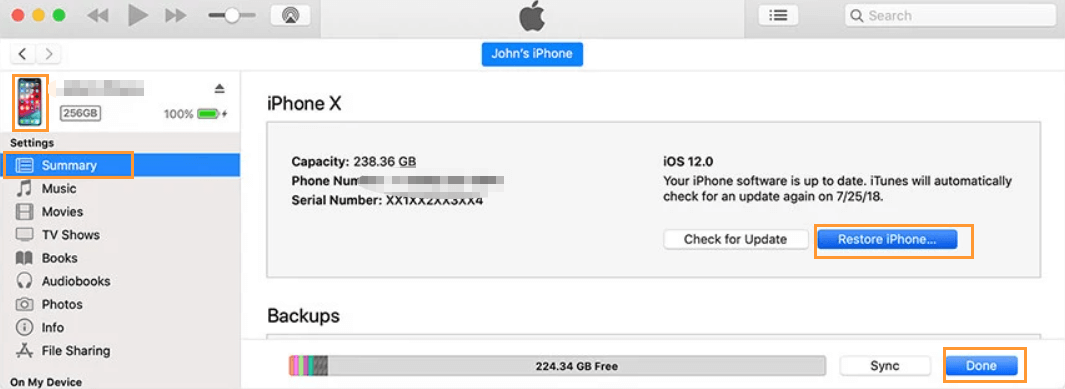
Method 2: Using a computer to which your iPhone has never been synced, with iTunes
If iTunes or Finder cannot recognize your iPhone, it gets locked. You can get it fixed by putting your iPhone in recovery mode. Enabling the recovery mode is different for different versions of the iPhone.
- iPhone 8 to 12 or later: Turn off the iPhone by pressing and holding both the volume and the side buttons simultaneously. Drag the slider to power off the phone. Connect the iPhone to your laptop using the cable and click on the side button of your phone till you see the recovery mode
- iPhone 7 Plus: Turn off the device and then connect the phone to the laptop or computer while pressing the volume-down button. When the recovery mode is on, release the volume down button
- iPhone 6 or prior: Power off the device and connect your phone to the computer. By holding and pressing the home button.
Once your phone is in recovery mode, open iTunes or Finder, the pop-up will appear on the computer that allows you to restore or update the iPhone. Click the restore button, and your phone will be reinstalled and unlocked. To restore your data using iTunes, click “Restore from Mac or Pc” while setting up your phone. Or you can either restore the backup from the iCloud by choosing that option.
Part 3.How to Unlock iPhone without iTunes or Passcode?
If you are having trouble using iTunes to unlock your iPhone passcode. Consider downloading a third-party application or software that will quickly solve your problem. Unictool’s LockEraser application is the most efficient and user-friendly in unlocking the iPhone. Whether you are having issues opening your Apple ID or screen lock, LockEraser will always give you the best service.

Unlock iPhone Screen Passcode
- Easily unlock all iOS devices without a passcode
- Quickly remove the screen time restrictions and passcode.
- Get past parental controls with ease
- Data security assured
- Activate MDM without going through the procedure of activation
- Remove the MDM profile from locked devices.
101,106 downloads
100% secure
You must follow these simple steps to use LockEraser to unlock your iPhone passcode.
- 1Download the software and run it on your computer. Open the software, and you will see the features available in the software. Select the “Unlock screen Passcode” option.
- 2According to your device, you need to choose the firmware version and click download for the correct version. LockEraser will take a few minutes to verify the firmware package.
- 3Click “Unlock” after the LockEraser completes the extraction. You will be notified once the unlocking is completed.



Conclusion
We have discussed above the ways that how can we use iTunes to unlock the iPhone passcode. For some users, it will be convenient to use iTunes, but if you want to save time and take an easy road to unlock your iPhone, LockEraser is the best software. The features that LockEraser provides are handy if you are having trouble unlocking your iPhone or Apple ID. This software is designed specifically to deal with the Locking problems in the iPhone.
Secure Download
