Apple's iPhone is undeniably among the most popular and secure mobile devices available today. As a result, practically everyone's iPhone contents are unreadable to anybody save the owner, who has set a passcode to access the device. However, forget your iPhone passcode and enter it incorrectly more than five times. In that case, an annoying "iPhone unavailable" notice will appear on the screen for a period that varies from one moment to an hour.
This advice will show you how to get closer to your iPhone after the Unavailable message has disappeared if you find yourself in such a predicament. The same holds true with the iPad.
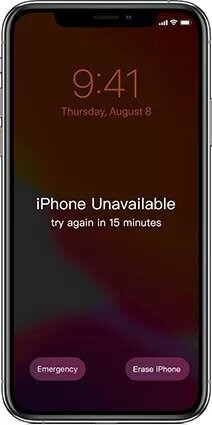
Part 1. Why Does My iPhone Show an "iPhone Unavailable" or "Security Lockout" Message?
Part 2. How to Fix iPhone Unavailable?
- 1. Fix Unavailable Lock Screen Issue via LockEraser
- 2. Use Erase Option for IOS 15.2 and Later
- 3. Using iTunes to unlock iPhone
- 4. Fix unavailable screen via iCloud
Part 1.Why Does My iPhone Show an "iPhone Unavailable" or "Security Lockout" Message?
The iPhone Unavailable warning is displayed only when an incorrect passcode is entered. If you encounter an iPhone Unavailable screen, you have a few opportunities to try again. If your iPhone requires a passcode to unlock, you will have five chances to enter it. If you cannot open your iPhone after five attempts, it will disable itself. A message "iPhone Unavailable, please try again in 1 minute" will appear at that location.
The user will be locked for 5 minutes on the sixth failed attempt. Seventh, fifteen minutes. The more you delay between tries, the more guesses you can make. If you enter the incorrect passcode ten times in a row, your iPhone will permanently lock you out and display the message "iPhone Unavailable" or "Security Lockout."
Part 2.How to Fix iPhone Unavailable?
1. Fix Unavailable Lock Screen Issue via LockEraser
The iPhone Unavailable warning is displayed only when an incorrect passcode is entered. If you encounter an iPhone Unavailable screen, you have a few opportunities to try again. If your iPhone requires a passcode to unlock, you will have five chances to enter it. If you cannot open your iPhone after five attempts, it will disable itself. A message "iPhone Unavailable, please try again in 1 minute" will appear at that location.
The user will be locked for 5 minutes on the sixth failed attempt. Seventh, fifteen minutes. The more you delay between tries, the more guesses you can make. If you enter the incorrect passcode ten times in a row, your iPhone will permanently lock you out and display the message "iPhone Unavailable" or "Security Lockout."

Reset iPhone Screen Time Passcode
- Easily unlock all iOS devices without a passcode
- Quickly remove the screen time restrictions and passcode.
- Get past parental controls with ease
- Data security assured
- Activate MDM without going through the procedure of activation
- Remove the MDM profile from locked devices.
101,106 downloads
100% secure
Using LockEraser, you can quickly and easily recover your iPhone without worrying about losing any of your information.
- 1You can download LockEraser, and use it on your Computer. Just tap the Unlock Screen Passcode button.
- 2The second step is to click "Download" after choosing the appropriate firmware version for your device model. Then, wait for LockEraser to finish downloading and verifying the firmware package.
- 3The next step, performed after the extraction is complete, is to click the "Unlock" button. The alert will show up once the unlocking process is over.



2. Use Erase Option for IOS 15.2 and Later
Those with an iPhone running iOS 15.2 or higher can bypass the "iPhone is Disabled" or "Security Lockout" screen without needing any third-party software. The one drawback to this technique is that it will wipe the device clean, erasing all of your data.
As mentioned above, you can delete your iPhone by repeatedly entering an incorrect password until the Erase iPhone choice appears in the upper right corner. Do it again with the wrong password if you are still waiting to see it. To start the deletion process on your iPhone, you must enter the Apple ID login for the connected account. After the procedure, your iPhone will be restored to its original settings.
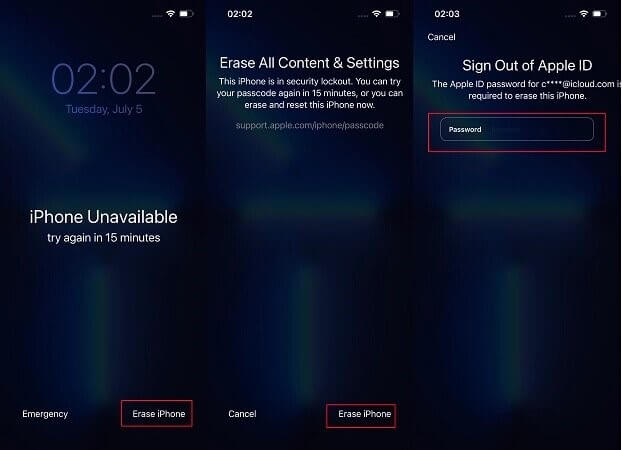
3. Using iTunes to unlock iPhone
Apple iTunes is a great device management application, and it can even assist with fixing the "iPhone is now unavailable" error.
- 1Initial step: Enter recovery mode on your iPhone.
- 2Once iPhone goes into recovery mode, you can connect it to a computer via a USB cord. The Update or Restore menu will appear in a pop-up window.
3To unlock your iPhone, select Restore from the menu. Performing a factory reset on your smartphone will remove your data and allow you to set a new password.
Learn more if your account has been disabled in the App Store and iTunes.
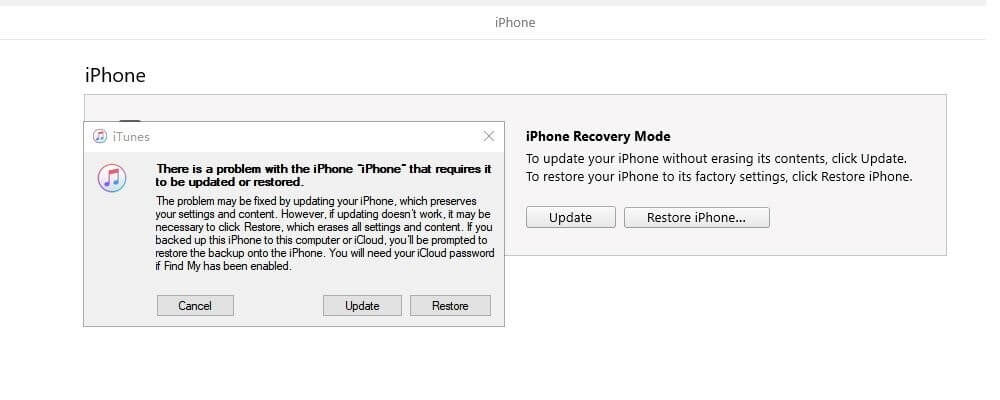
4. Fix unavailable screen via iCloud
Is there something that needs to be done to bypass the "iPhone Unavailable" screen? If you have Find My activated on all your gadgets, you can use another iPhone to remotely wipe your missing one from iCloud.
- 1Similar to the first approach, this requires an active internet connection and an Apple ID login.
- 2Start by logging into iCloud with your Apple ID at icloud.com, then navigate to Find iPhone.
- 3To see all connected devices, select the option from the menu. If your iPhone is now Disabled, choose it and then wipe it.
- 4Since there is no need to update firmware, this procedure has the potential to be relatively quick. In addition, your iPhone's access should be restored shortly.
Part 3.Bonus
1. Which iPhone models support the above methods?
The answer to this question is that each method works differently for each model, like erase option method is relatively new and works with higher IOS like 15.2 or above. Similarly, each method has limitations, so it is better to use LockEraser when there is no model restriction and no data loss issues, and this tool works like a charm.
2. Can you speed up iPhone unavailable/security lock-out time?
We are afraid it is not possible. This is an iPhone-wide security feature that prevents unauthorized use. IOS 16 or higher users will be subject to a longer wait time. After eight unsuccessful passcode tries, they have no choice but to wait 8 hours before trying again, and after nine unsuccessful attempts, they have no choice but to wait 3 hours. If you are using iOS 16 or later, the timer's interval should increase from 60 seconds to 8 hours. Timer intervals between 1 minute and 8 hours cannot be shortened on iOS versions 15.2 and earlier, only in iOS 16.
Conclusion
Choose a simple passcode for you to recall but challenging for other people to guess if you want to avoid seeing the iPhone's "Sorry, this page is now unavailable" screen again. Keep your iPhone close so that nobody else can unintentionally use it by entering incorrect passcodes. In addition, if you frequently alter your passcode, archiving your iPhone is a smart move to safeguard your information.
If you have been scratching your head about why your iPhone is stuck on an unavailable screen, this article should help clear things up. There are several possible approaches, but none of them can outsmart LockEraser. If you are having trouble with your iPhone's passcode, download LockEraser.
