Many people see the message "Your account has been disabled in the App Store and iTunes" when they try to log in to their Apple ID or iCloud account in the App Store or iTunes store. It's not just frustrating but also very inconvenient because there are so many things that require an Apple ID these days like downloading apps, buying songs, movies, etc. If your account is disabled then you won't be able to access any of those services.
There could be a lot of reasons for it and this blog post is solely intended to help you fix this issue. Now let's get started.
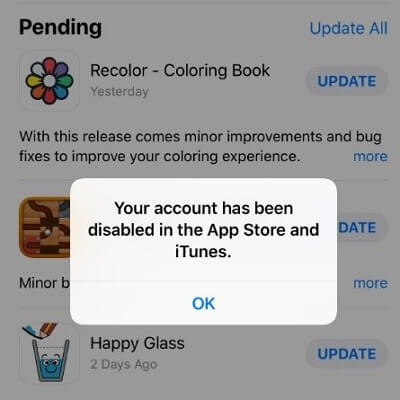
Part 1. Know More About "Your Account Has Been Disabled in the App Store and iTunes"
Part 2. Fix "Your Account Has Been Disabled in the App Store and iTunes"
Part 1.Know More About "Your Account Has Been Disabled in the App Store and iTunes"
1. Why Would That Happen?
You May Have Entered Wrong Password Multiple Times
If you have entered your Apple ID password incorrectly multiple times, your account may get disabled. If this happens, try again later. This is a security feature that protects your account when someone tries to get into it by guessing your password randomly.
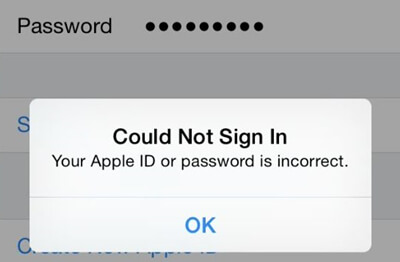
Your Device May Have Forgotten About You
Another reason for the error is that your device may have forgotten about you. If you have been away from your device for an extended period of time. your device won't recognize you.
You May Have Billing Issues
Billing issues may result in this annoying error. If you have an issue with Apple Billing you should contact the Apple Billing Team and solve it as soon as possible.
You May Have Been Hacked
It's also possible that your account has been hacked by someone else and he might have disabled it to cover the tracks. If this is the case, change your password and do not download anything until you find out what is going on.
Apple May Have Blocked Your Device
Apple may have also blocked your device if it has been used fraudulently or been involved in other suspicious activity. In this case, you will need to contact Apple support to resolve the issue.
2. What Happens When Your Account Has Been Disabled in the App Store and iTunes
You Can't Download App
If your account is disabled, you may not be able to download new apps or update existing apps. In some cases, you may also be prevented from re-downloading previously purchased apps.
You Can't Make Purchases
If your account is disabled, you may not be able to purchase items from the App Store, iTunes Store, or iBooks Store.
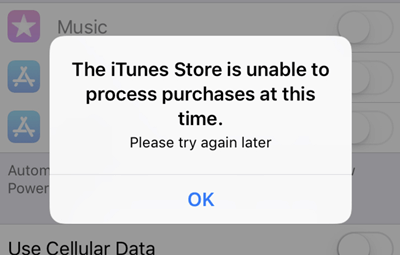
You Can't Restore Your Purchases
If your account is disabled, you may be unable to restore previous purchases on iOS devices in some instances. This can be caused by a separate issue with the actual downloading of the content. We recommend that you wait at least fifteen minutes after an initial download attempt before trying again.
You Can't Sign In
If your account is disabled, you may not be able to sign in to the App Store, iTunes Store, or iBooks Store. You may see error message like "We could not complete your iTunes Store request. Please try again later."
Part 2.Fix "Your Account Has Been Disabled in the App Store and iTunes"
Method 1. Log Out and Log in to Your Apple ID
The first thing you should do is log out of your Apple ID and then log back in. To do this:
- Step 1. Go to Settings and tap on your profile on the top.
- Step 2. Scroll down and tap on Sign Out.
- Step 3. Once you have logged out, sign back in by entering your email address and password.
- Step 4. Repeat the process 2 to 3 times until you get back your account.
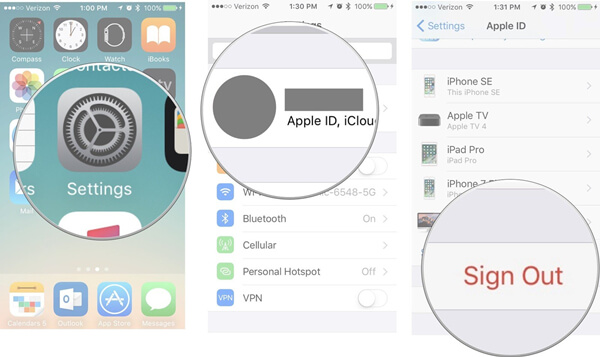
Method 2. Reset Your Apple ID Password
If you still can't get back into your account after following the steps above, then another thing that you should do is resetting your Apple ID password.
- Step 1. Go to Settings and tap on your name on the top.
- Step 2. Select Password & Security > Change Password.
- Step 3. Follow the on-screen instructions to reset Apple ID Password.
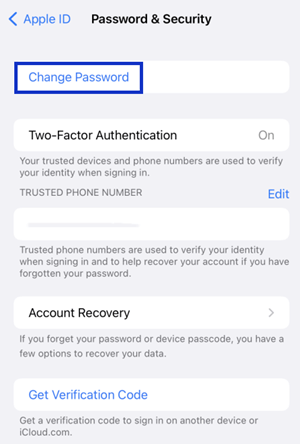
Method 3. Unlock Your Apple ID
If the two methods above don't work for you, you can try to unlock your Apple ID by using LockEraser, which is the most efficient and easy-to-use tool to unlock iOS devices in various scenarios. Once done, the Apple ID will be removed from the device. And you can set up your device with a different Apple ID or create a new one. This will probably solve the disabled account problem in App Store and iTunes.
- Unlock Apple IDin a matter of seconds without any password.
- An all-in-one iDevice passcode unlocker: unlock screen passcode, screen time passcode and MDM lock.
- A user-friendly tool which anyone can use just at home.
- Work seamlessly for all iOS versions and models.
- Free trial allows you to check if your device is supported or not.
Secure Download
- 1Download, install and launch LockEraser on your computer. Choose the Unlock Apple ID mode, then get your device connected.
- 2Click the Start button to remove the Apple ID and iCloud account presently associated to your iOS device.
- 3Wait patiently while LockEraser is unlocking Apple ID for you. It won't take long.
- 4In just a few seconds, LockEraser will get the unlocking work done.




Method 4. Check Restrictions
It's also possible that there are restrictions on your Apple ID that are preventing you from accessing the App Store and iTunes. To check restrictions:
- Step 1. For iOS 12 and later versions, go to Settings > Screen Time. If screen time is enabled, tap on Turn Off Screen Time to disable it.
- Step 2. For iOS 11 and earlier versions, go to Settings > Restrictions. If the restrictions are already enabled, tap on Disable Restrictions at the top of the restrictions window and input the password again to confirm the disabling process.
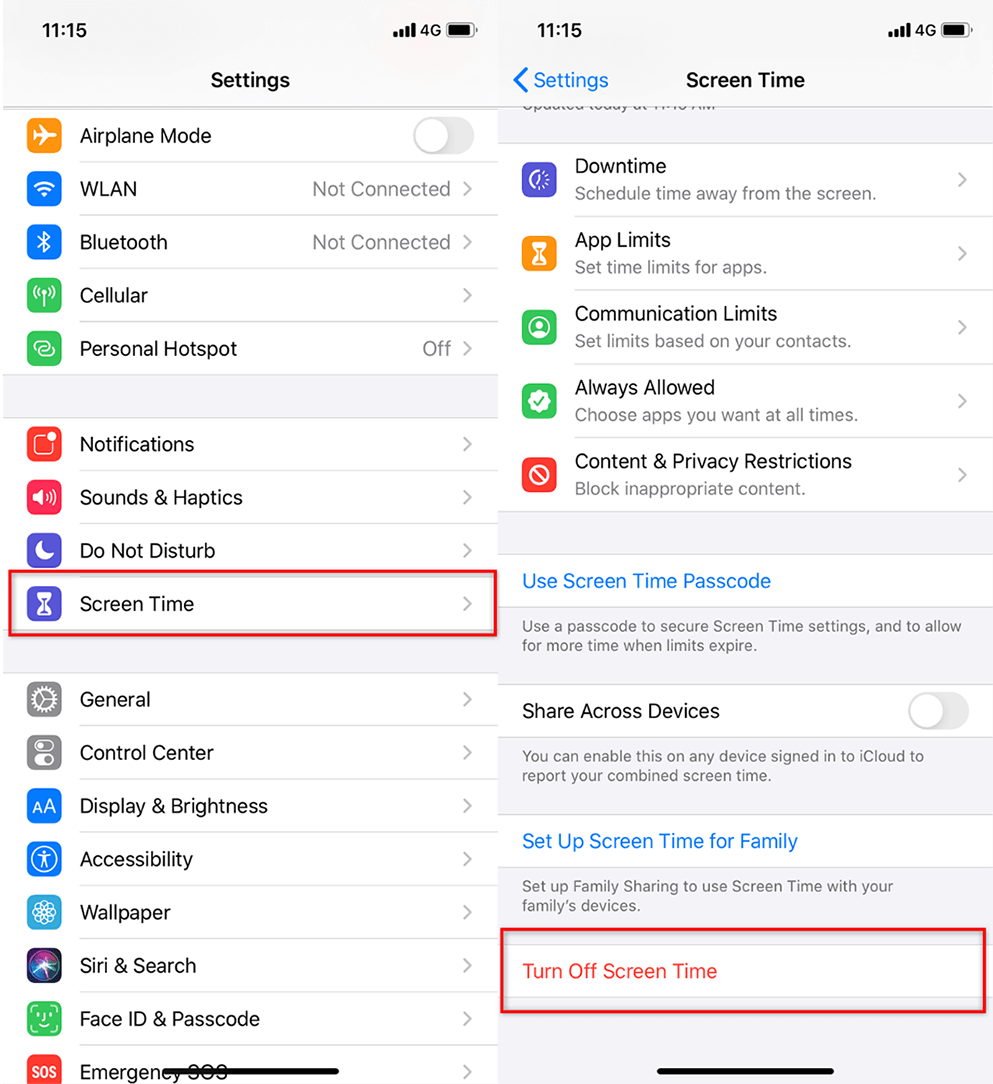
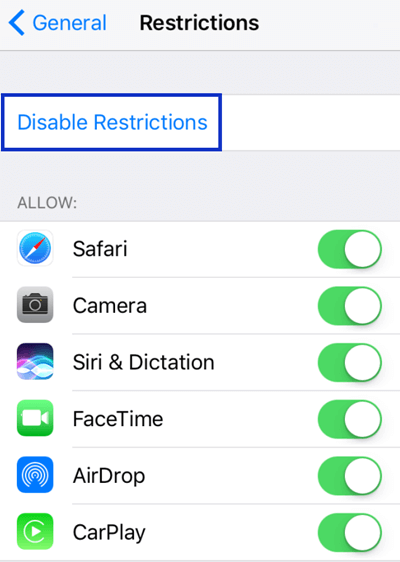
Method 5. Contact Apple Support
If you have tried all of the steps mentioned above and you still can't get back into your account, then the last thing that you should do is to contact Apple Support. You can chat with an Apple Support member or call them up at the official site.
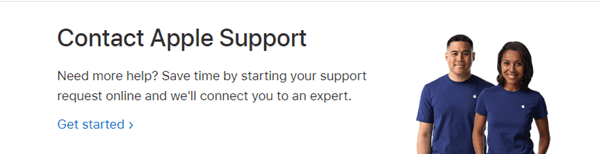
Conclusion
If Your account has been disabled in the App store and iTunes, there are several steps you can take to fix the issue. These include logging out and back in multiple times, resetting your Apple ID password if necessary, or unlocking Apple ID with LockEraser, an advanced tool that is used to erase all types of locks from iOS devices.
