It’s a common way to back up WhatsApp to cloud services like Google Drive or iCloud. But sometimes you may not want your WhatsApp be kept on these cloud servers, or just want to find another way which can make an extra backup for your WhatsApp chats. At this time, you might be wondering how to back up WhatsApp message from Android to PC free.
The good news is that once you know how to back up WhatsApp messages from Android to PC it’s easy. Depending on what and why you need to back up there are different options, here are the best ones.
Part 1. Back Up WhatsApp Messages from Android to PC with One Click
Part 2. Other Free Ways to Back Up WhatsApp Messages from Android to PC
Part 1. Back Up WhatsApp Messages from Android to PC with One Click
In case what you’re looking for is a simple way that can back up your WhatsApp to PC via a few clicks, then ChatMover may be the first choice. It reduces the whole process to just one click, while having the power and flexibility to leave you in total control of your backup.
ChatMover does not just create a backup, it can also be used to transfer your WhatsApp database between phones, whatever model or OS they use, selectively export chats or restore an old WhatsApp database to your phone. You can also view the backups in ChatMover (the chat is presented in the same way as it on the phone), so you can check what you are restoring before you put it on your phone.
Backing up your WhatsApp messages to PC is simple.
- 1 Download and open ChatMover on your PC.
- 2 Connect your device to your computer.
- 3 Click ‘Back Up’.
And that’s it, ChatMover will let you know when your WhatsApp messages has been backed up.
ChatMover backs up everything, including your attachments and message metadata. ChatMover also keeps and manages all your backups, which means, the old backups will only be deleted when you delete them. It’s always clear when these backups were made and they are easy to access if you want to find something in them.
Part 2. Other Free Ways to Back Up WhatsApp Messages from Android to PC
There are other ways to back up your WhatsApp database, although each has its disadvantages.
Method 1. Transfer WhatsApp Messages from Android to PC from your phone’s memory
It is possible to transfer WhatsApp messages from Android to PC straight from your phone’s storage to your computer’s hard drive or SSD. This has the advantage of being simple but has many drawbacks. Although it’s a just a file move not everyone is comfortable using file systems directly, and it carries the risk that an accident, such as moving or deleting a file, can cause problems. It also means you have to manage your own backups.
It also doesn’t give you any control over what you do with the data. You cannot export it into other formats, for example, or only export specific chats.
To create a backup this way, though, is relatively simple.
- 1 Connect your device to your computer.
- 2 Find the ‘WhatsApp’ directory on your phone’s storage.
- 3 Copy the directory to a location on your PC’s storage.
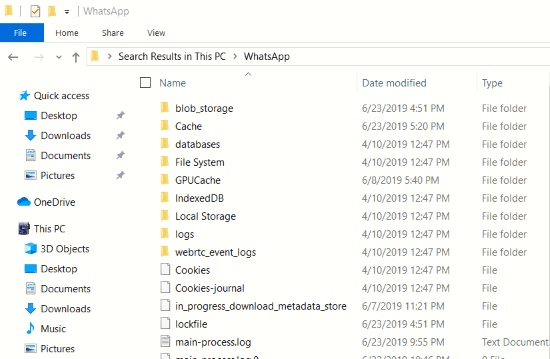
Method 2. Transfer WhatsApp Messages from Android to PC via Web WhatsApp
You can also log in to web version of WhatsApp and transfer your WhatsApp. Yet it’s worth mentioning that you can only download attachments from WhatsApp with this method. You can’t actually download messages, so you definitely can’t download a whole chat. It is, therefore, very useful if you have been sent an attachment via WhatsApp and you want a quick and easy way to save it to your computer.
The database never actually leaves your phone, instead the web app acts as an interface, so you’ll need both your phone and a computer.
- 1 Go to WhatsApp Web on your computer.
- 2 On your phone WhatsApp click the three-dot on the top right corner, then select ‘WhatsApp Web’.
- 3 Use your phone to scan the QR code on the computer screen.
- 4 In the messages, select the contact who sent you the message. Then select the attachment to get a preview.
- 5 Click on the download button to save the attachment to your computer.
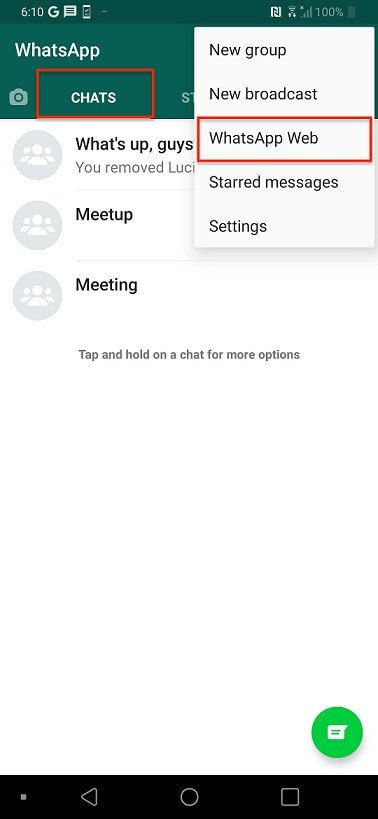
Method 3. Save WhatsApp Messages from Android to PC via Email
You can save a backup directly to your email account from within WhatsApp. While this is quick and easy — you can do it anywhere — it really is only for a few chats, perhaps a particular chat from a loved one you want to keep safe or specific instructions you need to refer to repeatedly. And while anyone can read the text file, you can’t use it to restore to WhatsApp and will have to do any formatting you need yourself.
Because you have save each chat individually it’s not for backing up your whole database or for regular backups. Additionally, if the chat has lots of attachments you want the file it generates can be large, and often too big for most mail servers.
If you want to back up a chat this way, however, you only need your phone with an email account set up on it.
You can only export a single WhatsApp chat each time.
- 1 Open WhatsApp on your phone.
- 2 Navigate to the chat you want to save.
- 3 Click on the chat settings and then select ‘Email chat’.
- 4 Decide whether you want to include attachments or not, then email the chat to yourself.
- 5 Log in to your email account and download the chat.
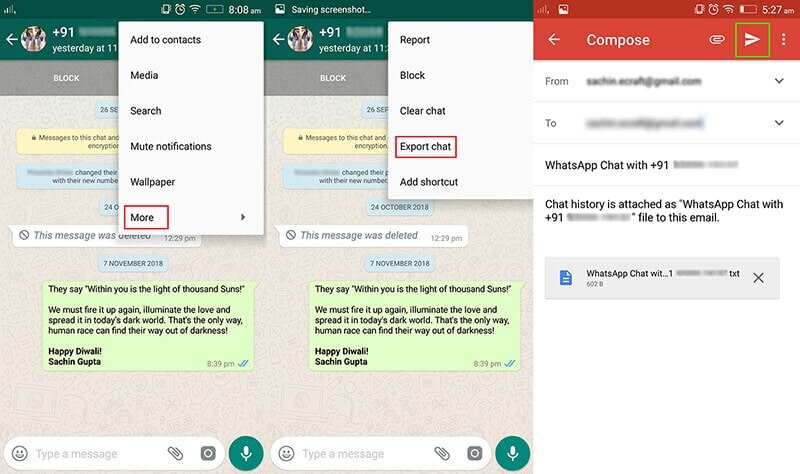
Wrapping up
If you are wondering how to back up WhatsApp messages from Android to PC, there are several methods and all can do a job, but maybe not the job you want or need doing. If it’s only to save an attachment then the web app might be the easiest method, while saving a few lines of chat can be easily done via email.
However, if you are serious about back up then ChatMover is your best option. Not only is it the easiest — it takes just one click — but it is also the most versatile, managing your backups for you, allowing you to easily restore or transfer them and giving you a choice of export options.
Secure Download
