WhatsApp has emerged as one of the most popular applications for instant messaging in the past decade. Throughout the world, people use it as a daily tool for keeping in touch. While there are some moments when you get in contact with unwanted people. This way, your privacy gets breached, and your safety becomes a grave concern.
Fortunately, you don’t have to face such situations. Thanks to its feature to block WhatsApp contacts. Read this article for more information regarding blocking or deleting blocked contacts on Android or iPhone.

Part 1. How to Block and Report WhatsApp Contacts?
Part 1. How to Block and Report WhatsApp Contacts?
You can block WhatsApp contacts whether you are using iPhone or Android. Follow the step below:
1.1 For Android Operating System
Here is how you can block and report WhatsApp contacts on android.
- Step 1: Open the WhatsApp application.
- Step 2: Click the three-dotted option on the top right corner of the app to access the More options menu. Here, click the Settings option.
- Step 3: Tap on the Account option.
- Step 4: From the Account option, click on Privacy and then go to Blocked contacts.
- Step 5: One on the Blocked contacts page, click on the Add option. Here you can add all the contacts that you would like to block and never receive a message of any sort from.
- Step 6: Search and select the contacts you desire to be blocked from your WhatsApp.
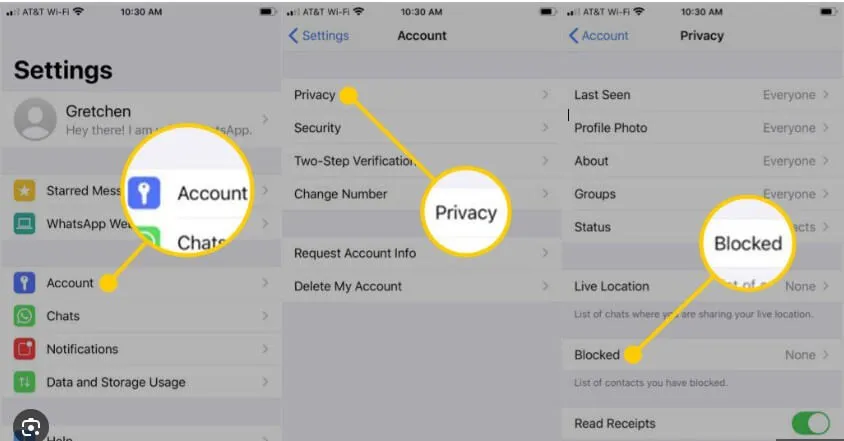
1.2 For iOS Operating System
Follow the steps below for blocking or reporting WhatsApp contacts on iOS.
- Step 1: Open the WhatsApp application
- Step 2: Click on the Settings option in the bottom right corner of your screen.
- Step 3: Once in the Settings menu, simply click the Account option.
- Step 4: In the Account menu, tap on the Privacy option.
- Step 5: Now, in the Privacy section, click on Blocked.
- Step 6: From the Blocked menu, tap on Add New option.
- Step 7: With the Add New option, you can search and select the contact you wish to be blocked. This desired contact will no longer have the ability to message or call you ever in the future until and unless you allow this contact to do so.
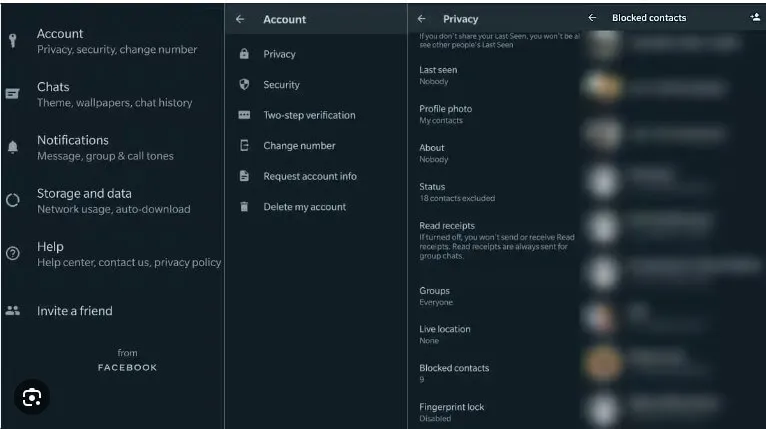

Transfer, backup, restore, export, all in one.
100% secure & success, and unlimited storage.
Part 2. How to Delete Blocked Contacts?
After you block WhatsApp contacts, you can delete blocked contacts on WhatsApp as well. While the process seems easy, you might make errors. Follow the steps listed below to ensure you are doing it the right way.
2.1 Removing Blocked Contacts on WhatsApp
Here we will explain the entire process to delete blocked contacts on WhatsApp. The steps we will entail will cover both Android and iPhone devices.
- Step 1: Click on the WhatsApp application. Here you will be greeted by the initial interface, the conversation section.
- Step 2: Now, open Settings. For Android, to reach Settings, you need to click the three vertical dots icon on the top right corner of the app. For iOS, you will find the Settings option on the bottom right of your screen.
- Step 3: Once you have opened the settings option, the steps on both devices are similar. Now, click on the Accounts option to access it.
- Step 4: Here, you will find the Privacy option. And all your blocked contacts can be found here.
- Step 5: Here click on the Blocked option. Now the entire list of your blocked contacts will be visible. If you have deleted the contact on your directory, it will not appear.
- Step 6: Select any contact. Its complete information will be shown on this page.
- Step 7: On this new window, you have various options, including the option to edit the Blocked Contact Info.
- Step 8: Here, you also have the option to Delete the blocked contact.
- Step 9: This is the final step in which a pop-up will appear asking for confirmation regarding deleting the contact. Confirm to delete the contact successfully.
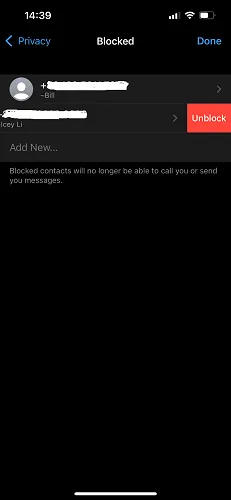
2.2 How to Restore Blocked and Reported Chats on WhatsApp?
You can restore blocked chats on WhatsApp as well. Follow the steps below:
- Step 1: Open the WhatsApp application. Go to Settings. For both Android and iPhone, it is listed above.
- Step 2: Under settings, click on Chats.
- Step 3: In Chats, click on Chat History.
- Step 4: Click on the Email Chat option.
- Step 5: Choose whether you want to Download WhatsApp chats with or without media.
- Step 6: Now select your email address and enter it. Check and open it.
- Step 7: The WhatsApp Contact Chat will go to the email address entered. Now download the chat. This is how you restore blocked chats on WhatsApp.
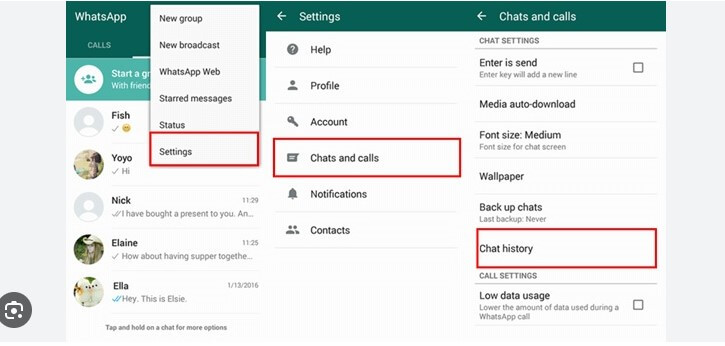
Bonus Tip. Looking For a WhatsApp Management Tool? We Have The Perfect Solution!
You have got yourself a new phone and want to transfer all your WhatsApp data from the old phone into the new one. Maybe you wanted to restore important data that you thought you might have lost. All you wished for was a tool that you could use to easily manage all your WhatsApp-related issues. While others might say it’s a painful process, we assure you it isn’t.
Introducing ChatMover! A comprehensive WhatsApp manager that works for both iPhone and Android. Its super simple and easy to use design makes it easier to navigate. Even if you are a beginner, ChatMover is the perfect solution!
- It works with all the popular Android & iOS versions, including the newest iOS 17.
- Transfer, backup, restore, export, all in one.
- 100% secure & success, and unlimited storage.
- Free trial available for every new user.
All-in-one WhatsApp Management Tool

Secure Download
Conclusion
You should always ensure you have a backup of your important data, and your WhatsApp or GB WhatsApp data can hold lots of valuable information.
The best solution for getting you WhatsApp backup from an iPhone to a PC is ChatMover. The app is quick and simple and, once complete, you can use the archive to restore back to your phone or export chats in several formats. It offers ease-of-use, flexibility and peace of mind in a single, simple application.

Best WhatsApp Management
- It is completely safe. And all messages are transferred locally, so there’s no risk of them being leaked or lost.
- It’s incredibly easy to use. All you need to do is connect your phones to your computer and click one button.
- It transfers everything. ChatMover can handle everything in your WhatsApp database, it doesn’t just transfer the chats or ignore some file types.
- ChatMover does more than just transfer. You can use it to keep multiple backups of your database, or as a WhatsApp viewer.
105,674 downloads
100% secure
