Bluestacks WhatsApp has become a popular choice for people who want to use the popular messaging app on their PCs. Bluestacks is an Android emulator that allows users to run Android apps on their Windows or Mac computers, and WhatsApp is one of the many apps that can be used with Bluestacks. In this blog post, we'll explain how to start using Bluestacks WhatsApp on your PC and how to use it without a phone. Whether you're looking to stay connected with friends and family or simply want to increase your productivity by using WhatsApp on your PC, Bluestacks can be a great solution. Let's dive in!
Part 1. How to Start Bluestacks WhatsApp on PC:
To start using Bluestacks WhatsApp on your PC, you'll need to download and install both Bluestacks and WhatsApp. Here are the steps to get started:
- 1. Go to the Bluestacks website and download the latest version of the software for your operating system.
- 2. Once the download is complete, run the installation file and follow the on-screen instructions to install Bluestacks on your computer.
- 3. Open Bluestacks and sign in with your Google account. This will give you access to the Google Play Store within Bluestacks.
- 4. Go to the Google Play Store within Bluestacks and search for WhatsApp.
- 5. Click on the WhatsApp icon and then click the Install button to download and install the app.
- 6. Once WhatsApp is installed, open the app and follow the on-screen instructions to set up your account. You'll need to enter your phone number and verify it with a code that will be sent to your phone via SMS.
- 7. Once you've set up your account, you can start using WhatsApp on your PC through Bluestacks. Simply open Bluestacks, click on the WhatsApp icon, and start chatting with your contacts.
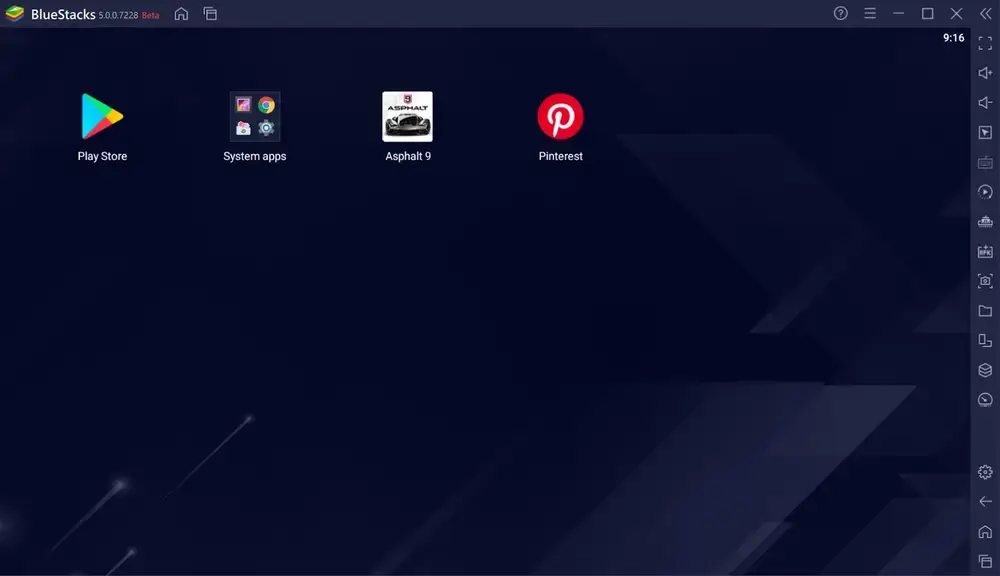
Syncing WhatsApp on Bluestacks with your mobile device:
If you want to keep your WhatsApp chats and contacts synced between your mobile device and Bluestacks, you can do so by following these steps:
- 1. Open WhatsApp on your mobile device and go to Settings.
- 2. Click on "Linked Devices".
- 3. Open Bluestacks on your PC and go to the WhatsApp window.
- 4. Click on the three-dot menu in the upper right corner of the screen and select WhatsApp Web.
- 5. Use your mobile device to scan the QR code that appears on your PC screen.
- 6. Once your mobile device is synced with Bluestacks, you'll be able to access your chats and contacts from both devices.
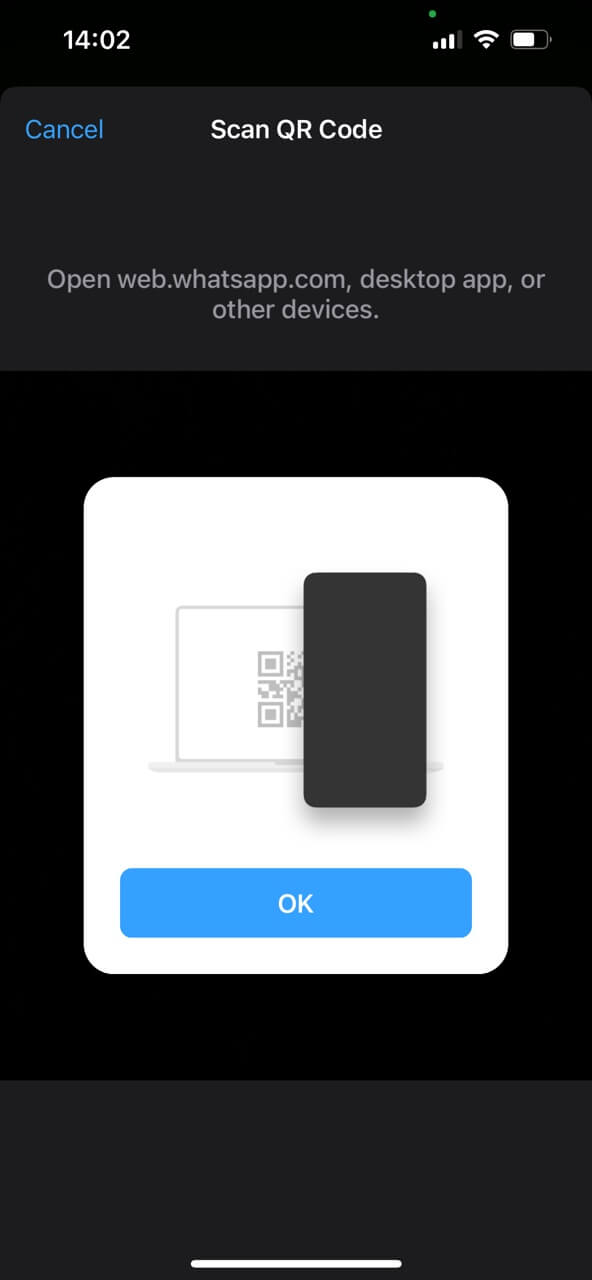
In the next section, we'll explain how to use Bluestacks WhatsApp without a phone.
Part 2. Troubleshooting Bluestacks WhatsApp:
If you're experiencing issues with Bluestacks WhatsApp, here are some common problems and their solutions:
- 1. WhatsApp is not loading or responding: This can be due to a slow internet connection or an outdated version of Bluestacks. Make sure your internet connection is stable and try updating Bluestacks to the latest version.
- 2. WhatsApp is not syncing with your mobile device: This can be due to a weak internet connection or an issue with the QR code scan. Try moving your mobile device closer to your PC and make sure you're scanning the QR code correctly.
- 3. WhatsApp is not sending or receiving messages: This can be due to a server issue or a problem with your account. Try logging out of WhatsApp and logging back in again, or restarting Bluestacks.
- 4. WhatsApp is not showing all your contacts: This can be due to a problem with your contact list or a sync issue. Try refreshing your contact list within WhatsApp or syncing your contacts between your mobile device and Bluestacks.
By following these troubleshooting tips, you can quickly fix any issues you may encounter when using Bluestacks WhatsApp on your PC.
Part 3. How to Use WhatsApp Web Without Bluestacks:
If you don't want to use Bluestacks to access WhatsApp on your PC, you can use WhatsApp Web directly. Here's how to use WhatsApp Web without Bluestacks:
- 1. Open your preferred browser and go to web.whatsapp.com.
- 2. Open WhatsApp on your mobile device and go to Settings.
- 3. Click on the WhatsApp Web/Desktop option.
- 4. Use your mobile device to scan the QR code that appears on your PC screen.
- 5. Once your mobile device is synced with WhatsApp Web on your PC, you'll be able to access your chats and contacts through the browser.
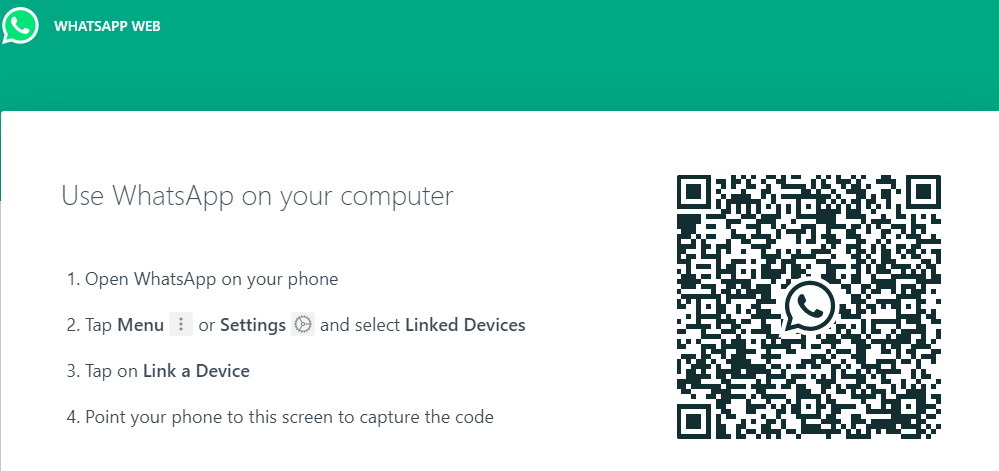
Note that you need to keep your mobile device connected to the internet and WhatsApp open in the background. Also, make sure to log out of WhatsApp Web once you're finished using it on your PC to protect your privacy.
By following these simple steps, you can easily use WhatsApp on your PC without using Bluestacks.
Conclusion:
Bluestacks WhatsApp is a great solution for anyone who wants to use WhatsApp on their PC. Whether you want to stay connected with friends and family or increase your productivity, Bluestacks makes it easy to use WhatsApp on your computer. By following the steps we've outlined in this post, you can quickly start using Bluestacks WhatsApp on your PC and troubleshoot any issues you may encounter.
