WhatsApp is a chat application used worldwide. It allows you to make calls, text, or send audio messages to mates through the internet. WhatsApp is easy to use, but becomes tricky when it comes to changing phone numbers.
People may have to change the number for many reasons, like when they change the phone, or the application does not update numbers. If you want to change WhatsApp number without notifying contacts, this guide will show you the way. Keep reading to get your answer.
WhatsApp Change Number Feature Introduction
How to Change WhatsApp Number without Notifying Contacts?
- Change WhatsApp Number Without Notifying Contacts on Android
- Change WhatsApp number on iPhone without notifying Contacts
How to Notify Contacts when I Change WhatsApp Number?
Bonus Tip. How to Notify Contacts when I Change WhatsApp Number?
WhatsApp Change Number Feature Introduction
It is a new feature introduced by WhatsApp. It allows users to change their phone number to a new one without deleting and reinstalling the application. Moreover, your data from the previous account or number will be easily transferred to your new number.
What will be Transferred?
When it comes to saving, WhatsApp is generous. Your chatting groups, such as messages, will be saved. Changing the number will not delete you from the group. Instead, it will send a detailed message with your new number.
Your profile picture and other settings will also remain similar. The other personal information, such as name, status, etc., will remain unaffected. WhatsApp will change your number but will not mess with your privacy, tones, and other settings as it will be transferred to your new account.
What will be Deleted?
When you avail of this feature, you should know that there is no double account option, your former account will be removed. Then no message will be delivered to that number. Moreover, your last seen will disappear after changing the number, and the sender will know that this number is no longer available on WhatsApp.
How to Change WhatsApp Number without Notifying Contacts?
Planning to change your WhatsApp number but asking yourself, how can I change my WhatsApp number without anyone knowing? Here is your answer. These are authentic methods to change WhatsApp numbers on Android and iOS.
Change WhatsApp Number Without Notifying Contacts on Android
Step 1: Open the Application on your smartphone. Ensure your former account is activated, and do not delete it already.
Step 2: Now tap on the three dots present in the upper right corner of the screen to open settings.
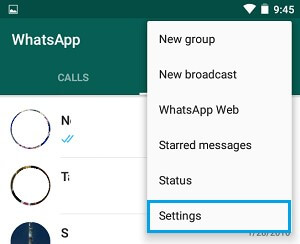
Step 3: It is time to navigate to Account and hit on the option “Change Number.”
Step 4: Now enter your new phone number and older one according to the directions. Then click on the "Done" button.
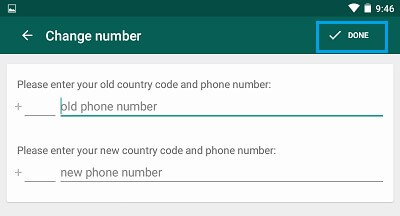
Step 5: When you hit the Done button, WhatsApp will ask you three options for notification. Select the option not to notify the contact.
Step 6: Finally, click "Done" in order to verify the number. Within a minute, you will receive the code on your new number through the SMS service. Enter the code on WhatsApp for confirmation.
After following the steps, your WhatsApp number will be changed without notifying the contacts. Changing the WhatsApp number without informing the contacts is easy. All you need to do is carefully select the option about notification after entering a new number.
Change WhatsApp Number on iPhone without notifying Contacts
Changing the WhatsApp number on iPhone or Android is quite similar, but there are a few changes in the icons or buttons that can confuse people. Therefore, here is a guide to changing WhatsApp number without notifying contacts on iPhone.
Step 1: Launch the WhatsApp application on your iPhone. Then go to settings from the gear icon present in the lower right corner of the screen.
Step 2: Now Navigate to Account and hit on the Change number option.
Step 3: according to the direction, enter your old and new number. Then finally, press the "Next button."
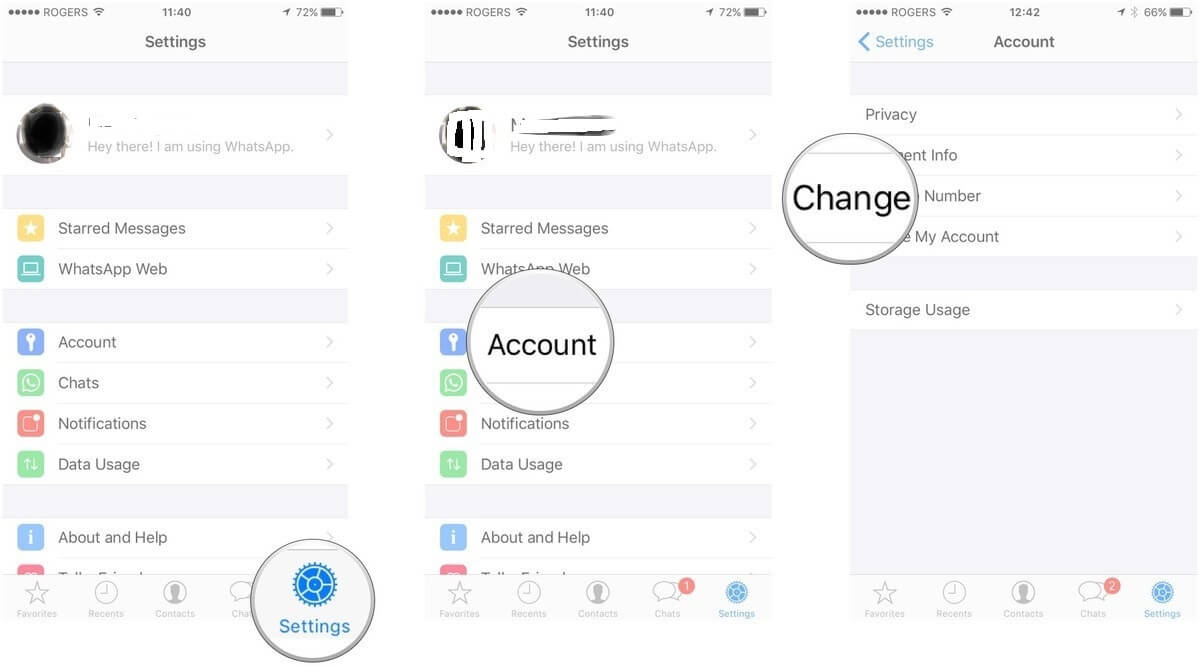
Step 4: Then tap on the Done button. The options will appear on the phone, asking for a method through which you want to notify your users. You need to select do not notify contact to avoid sending the message.
Step 5: At the end, hit the Download button in order to confirm the number.
After following these steps, you need to verify it. The code will be sent to your new number; enter it to proceed.
How to Change WhatsApp Number With Uninstalling the App?
If you have recently created a WhatsApp account with a new number by uninstalling and reinstalling the app, you can use the same method to change your number while re-authenticating your old number. This process won't affect your account settings or any other information.
How to Notify Contacts when I Change WhatsApp Number?
Some people want to avoid notifying contact about change numbers, but it is essential to keep them in touch. You can notify your friends for different purposes. If you change your mind and decide to let them know, here is what you need to do.
Step 1: Open the WhatsApp application on your device and navigate to settings by tapping on three dots at the corner of to screen.
Step 2: Once you have opened the setting, tap on Account. Select the option “Change Number” from the Account settings.
Step 3: Then hit the next button from the bottom of the screen and enter your new and old numbers according to your requirement. Also, select the right country code to get the number of your area.
Step 4: Tap on the “Next” option in order to open more options about the notification. Select Enable notification to let your contacts know about your new phone number.

Step 5: among the options, if you simply want to notify the people that you have changed your number, select the last option and then choose the numbers to who you want to send a message.
After following these steps, your number will be changed, and selected contacts will be notified.
Bonus Tip: Create a Backup to Keep Data Secure
While changing the number, it is natural to worry about losing the data. Therefore, we suggest you create a strong backup to avoid any unpleasant incidents. For this purpose, UnicTool ChatMover will help you in creating the backup and restoring data anytime. With this application, you can conveniently restore all chats, contacts, messages, and images.
UnicTool ChatMover Features
Here are some noteworthy features of ChatMover that help keep the data secure and safe without leakage and data loss.

All-in-one WhatsApp Transfer
- It is a versatile application that works for both Android and iPhone. You can transfer data from Android to Android, iPhone to iPhone, or Android to iPhone.
- ChatMover is the best solution to create backup as it helps you save the files separately without messing with the previous one.
- You can create multiple backups using this application. With a single click, you can back up any data belonging at any time.
- This application can share data files in any format, such as HTML, CSV, XLS, and more. Export one or all messages to any device without any limitations.
- You can also download the WhatsApp data from Google Drive to your PC and check the content directly.
105,674 downloads
100% secure
This is the simplest application having all solutions to WhatsApp data problems. All you need to do is download and connect it to your account. You are ready to create the backup.
Conclusion
Changing the WhatsApp number can be tricky for some people as most people do not know that they have the option to change numbers without deleting the application. Now you know how to change the number and how you can change WhatsApp number without notifying contacts.
However, remember to make a strong backup of chats and data if you do not want to lose any. With the help of ChatMover, you can conveniently create a backup and even restore it anytime.
