Betas are pre-release testing versions for every iOS update before its official launch. So, the Developer Beta, as the name suggests, is exclusively for developers. Apple also offers a beta testing program for members of the public who would like to test out the new features, which is the Public Beta. Keep reading to learn how to prepare your device for the beta software and install it for free.
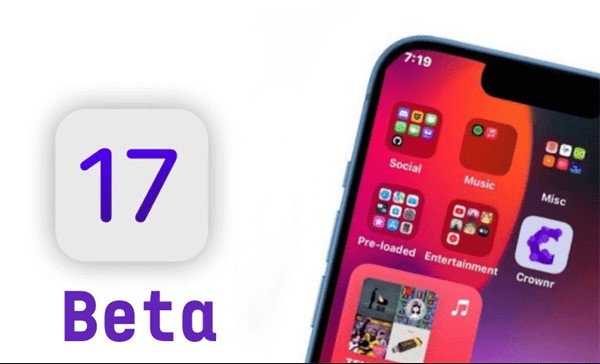
Part 1. Some Risks and Preparations for iOS 17 Beta
Extra Tip: Your Best Choice for Backing Up WhatsApp Data Before Installing iOS 17
Part 1. Some Risks and Preparations for iOS 17 Beta
Before we proceed, a word of caution: beta software is inherently unfinished and may contain bugs. So there are some risks and preparations you have to keep in mind.
Risks
By definition, betas are test versions of upcoming software. So there is no doubt that they may contain cosmetic differences and glitches that need fixing. Apple's public betas are generally more stable, and their developer betas can be less reliable. You may encounter some risks while installing betas, like:
- Imperfect User Experience: Beta software may not offer a flawless user experience due to its unfinished nature.
- Incompatibility with Existing Apps: Some existing apps may not work perfectly with the new beta version, potentially causing issues or errors.
- Device Bricking: In extreme cases, the beta installation may lead to device malfunction, rendering it unusable until a future beta resolves the problem.
- Battery Drain: Early beta software might exhibit problems like excessive battery drain, affecting the device's overall performance.
- Data Loss: There is a possibility of data loss or corruption, so it's crucial to back up important information before installing the beta.
Preparations
Now you have known the risks you may encounter when installing iOS 17 betas on your devices. If you still decide to install the beta, we recommend making some preparations beforehand.
- Accept the Risks: Understand the potential risks involved in using beta software and be prepared to encounter some glitches and bugs.
- Check Device Compatibility: Verify that your hardware supports iOS 17 before attempting to install the beta.
- Consider Using a Secondary Device: To minimize risks, consider using a secondhand device or an old one instead of your primary iPhone for the beta installation. This way, you won't lose everything in case of problems.
- Back Up Your Data: Before installing the beta, ensure you back up your device's data in case of any issues. You can use iTunes or iCloud for this purpose.
Extra Tip: Your Best Choice for Backing Up WhatsApp Data Before Installing iOS 17
If you do not have a secondhand device to install iOS 17 betas, the best way to avoid above risks is to backup you data with 100% success and secure. ChatMover comes in hand. ChatMover is outstanding because it can:
- Back up WhatsApp data with 1 click.
- Keep unlimited backup files on PC and it doesn't overwrite previous backups.
- Support cross-platform WhatsApp restoration, such as from Android to iPhone, from iPhone to Android.
- Also work as a WhatsApp transfer tool without OS limitation.

Secure Download
Step 1. Connect your device
Connect your device to a computer. If you're backing up WhatsApp on Android, you have to allow USB debugging on it. Similarly, you have to open the screen of your iPhone and click "Trust this computer" if you're going to back up WhatsApp on iPhone.
Select "Back Up" until your Android phone or iPhone is connected. You can then select whether to back up WhatsApp or WhatsApp Business.
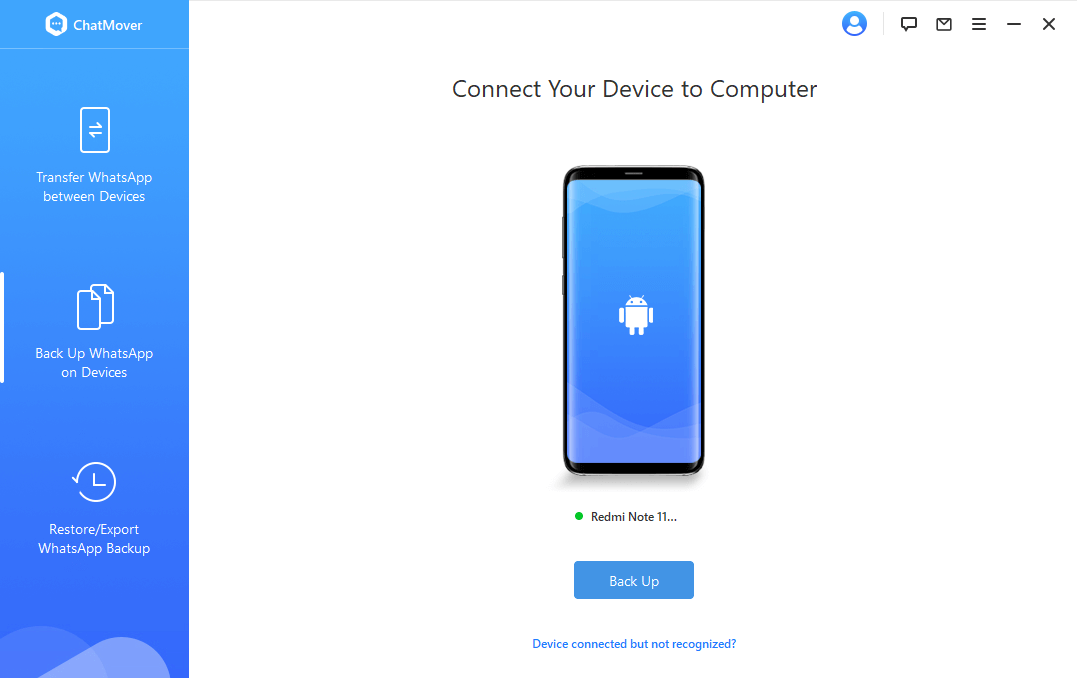
Step 2. Back up WhatsApp
For iPhone users, the application will do all the rest for you. But for Android users, the software will configure a customized WhatsApp to access your WhatsApp data. Your manual operation on Android devices is necessary during the process. Follow the on-screen guide.
Step 3. Finish WhatsApp backup
How long the backup takes will vary from the size of your WhatsApp data. When the backup is finished, you will be alerted.
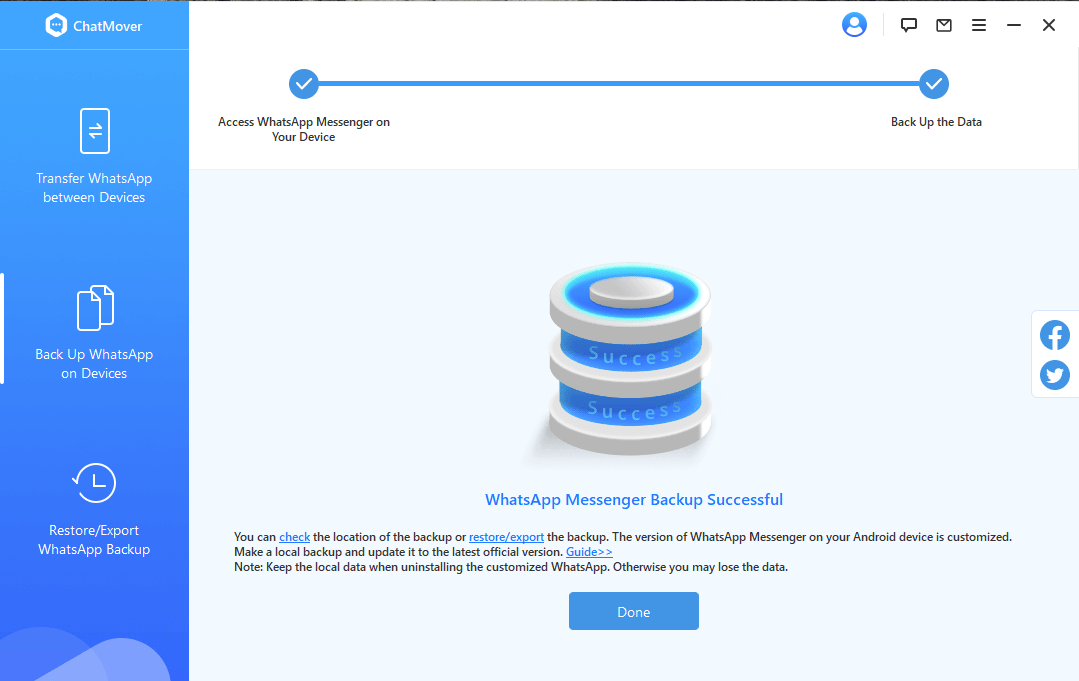
Part 2. Three Methods to Download iOS 17 Developer Beta
Now that you are aware of the risks involved in installing the beta and the necessary preparation steps, we can now proceed with the installation guide.
Method 1. Log In to the Apple Developer Center
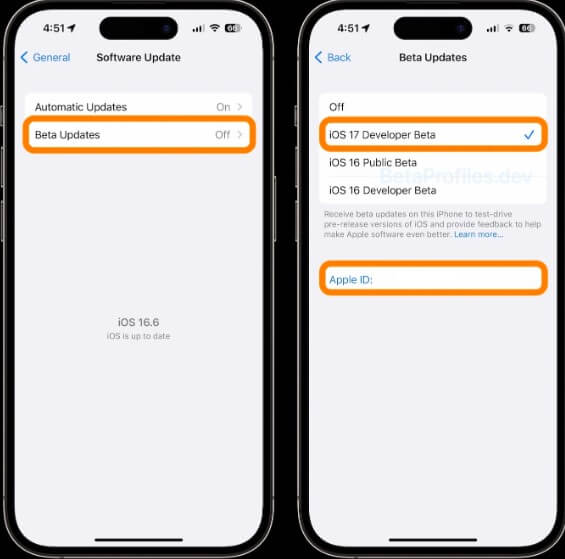
Method 2. Using Beta IPSW Files
Method 3. Using iOS 16 Beta Profile
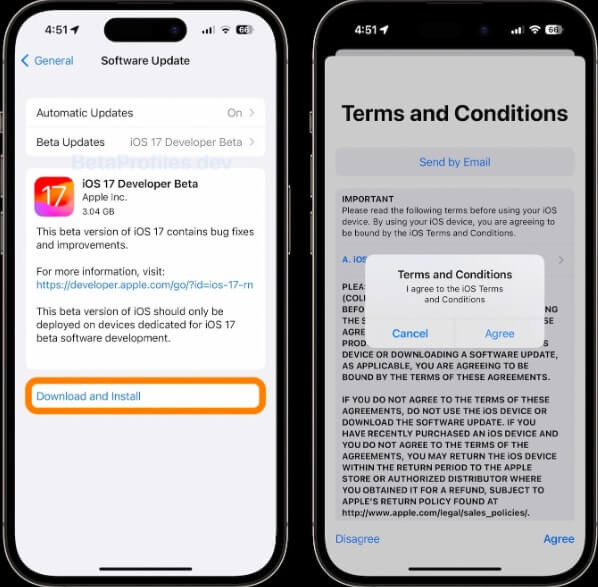
Part 3. Method to Download iOS 17 Public Beta
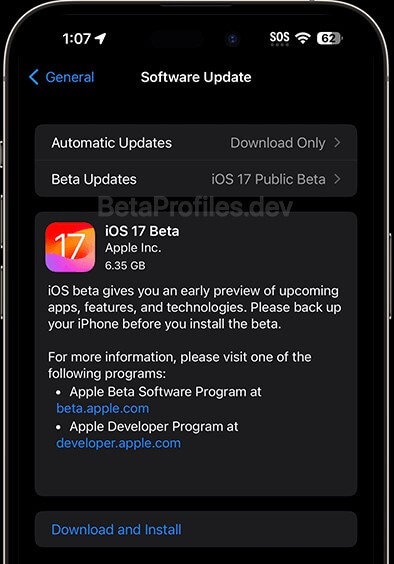
Wrapping Up
All above are methods to install iOS 17 batas. If you have trouble in backing up all the WhatsApp data, consider using ChatMover. it's a powerful WhatsApp manager, ensuring 100% secure and success. What's more, you can also use ChatMover to transfer, restore, and export WhatsApp data from Android to iPhone, iPhone to Android, Android to Android,iPhone to iPhone, Android & iPhone to PC, from Google Drive to iPhone & PC

All-in-one WhatsApp Transfer
- Transfer WhatsApp from Android to iPhone without Data Loss
- Back up WhatsApp on Android & iPhone to computer free.
- Restore WhatsApp backup from Google Drive to iPhone.
- Export WhatsApp backup to HTML, PDF and CSV/XLS.
105,674 downloads
100% secure
