If we look at the top 2-3 applications worldwide that have amassed extraordinary growth and customer acquisition, then WhatsApp will be one of them. Today, the platform has around 2 billion users. The primary reason why it is so popular is because of its privacy and safety features. If you worry about your WhatsApp safaty, you can check What is WhatsApp Hacked to fix.
The chats are end-to-end encrypted, meaning apart from the sender and receiver, no one else can look at those messages. However, there is a way you can read encrypted WhatsApp messages. Read this article to know more about it. Let’s begin.
Part 1:What is WhatsApp end-to-end Encryption?
Data is a handy and meaningful tool. The world we live in today thrives on data. It is essential to acquire it for various reasons. Unfortunately, some of those reasons are destructive.
This is what gave birth to WhatsApp end-to-end encryption. The purpose of this feature is to protect the information being shared between two individuals on a WhatsApp chat. To encrypt the data, WhatsApp uses crypt2, crypt5, crypt7, crypt8, and crypt12 forms.
However, the system has its problems, and it's not bulletproofed. People have devised strategies to decrypt WhatsApp chats and break into other people’s conversations.
Part 2:How to Decrypt WhatsApp Database Crypt14 without Key?
While some might argue it is difficult to read encrypted WhatsApp messages, we have solutions for you based on your device. Let’s dive right in!
Solution 1: For Rooted Devices – Decrypt Whatsapp Database Crypt14 Without Key Using Whatsapp Viewer
A WhatsApp database viewer is a fantastic tool that allows anyone to read encrypted WhatsApp messages. This tool is only compatible with Android devices, and this method works for rooted devices only.
If you follow all the necessary steps, nothing can stop you from decrypting anyone's conversation on WhatsApp.
Step 1: Locate The Crypt File in WhatsApp Storage
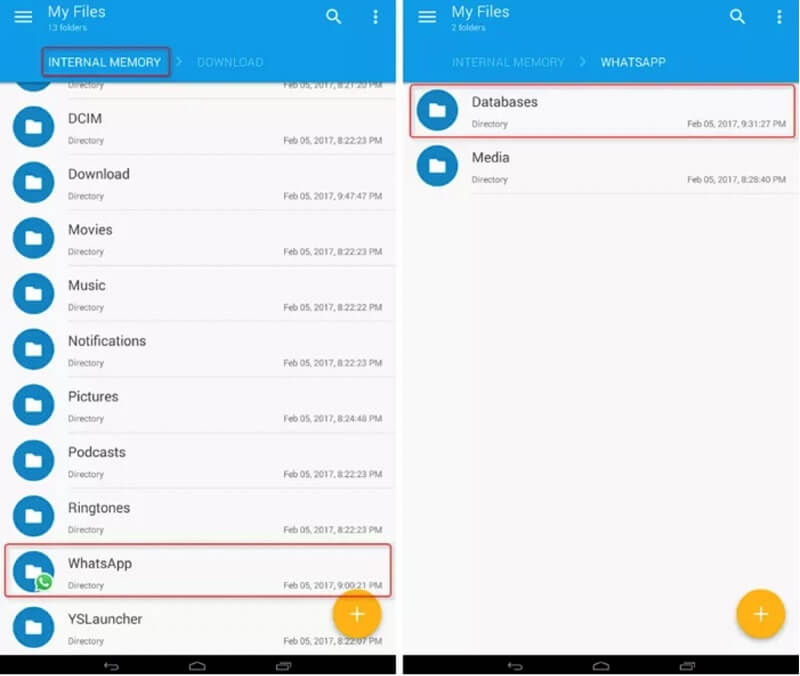
In the first step, look for the crypt file that can be found in the storage of your WhatsApp.
- To do so, first, go to the file manager application of your device.
- Next, go to the WhatsApp folder and click on the folder named Databases.
- Simply click on the msgstore.db.crypt12 file.
Step 2: Find The Key File
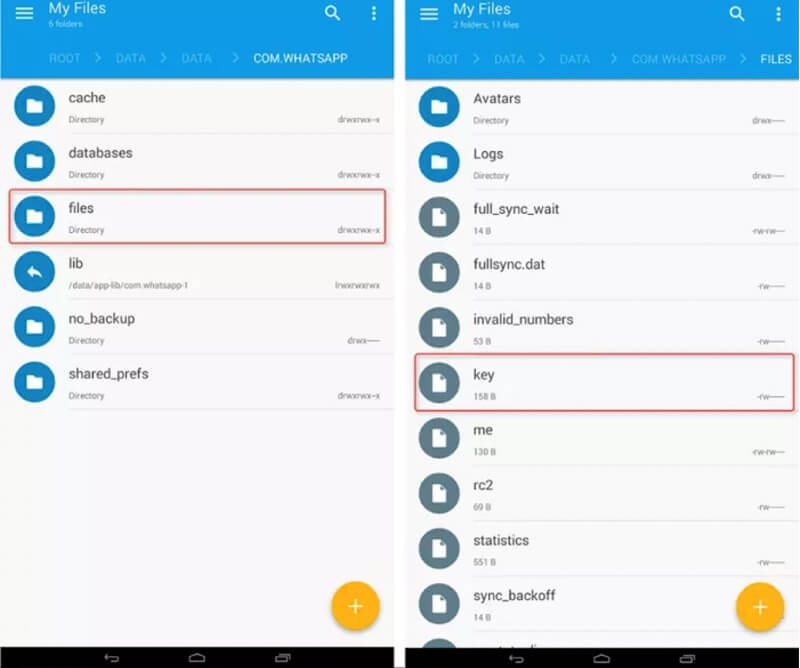
Now look for the Key file, which holds the decryption key that is essential in decrypting a WhatsApp encrypted file.
For this, locate the com.whatsapp folder, click on it, and find the key file within it.
Step 3: Copy Your Whatsapp Files And Paste Them To Your PC
Transport your WhatsApp files to your personal computer.
- First, connect your mobile phone to your computer.
- Copy the database file with the name msgstore.DB.cryptX. And your key file to your computer.
- Make sure you create a new folder and name it msgstore.DB.cryptX before saving the files.
Step 4: Open WhatsApp Viewer
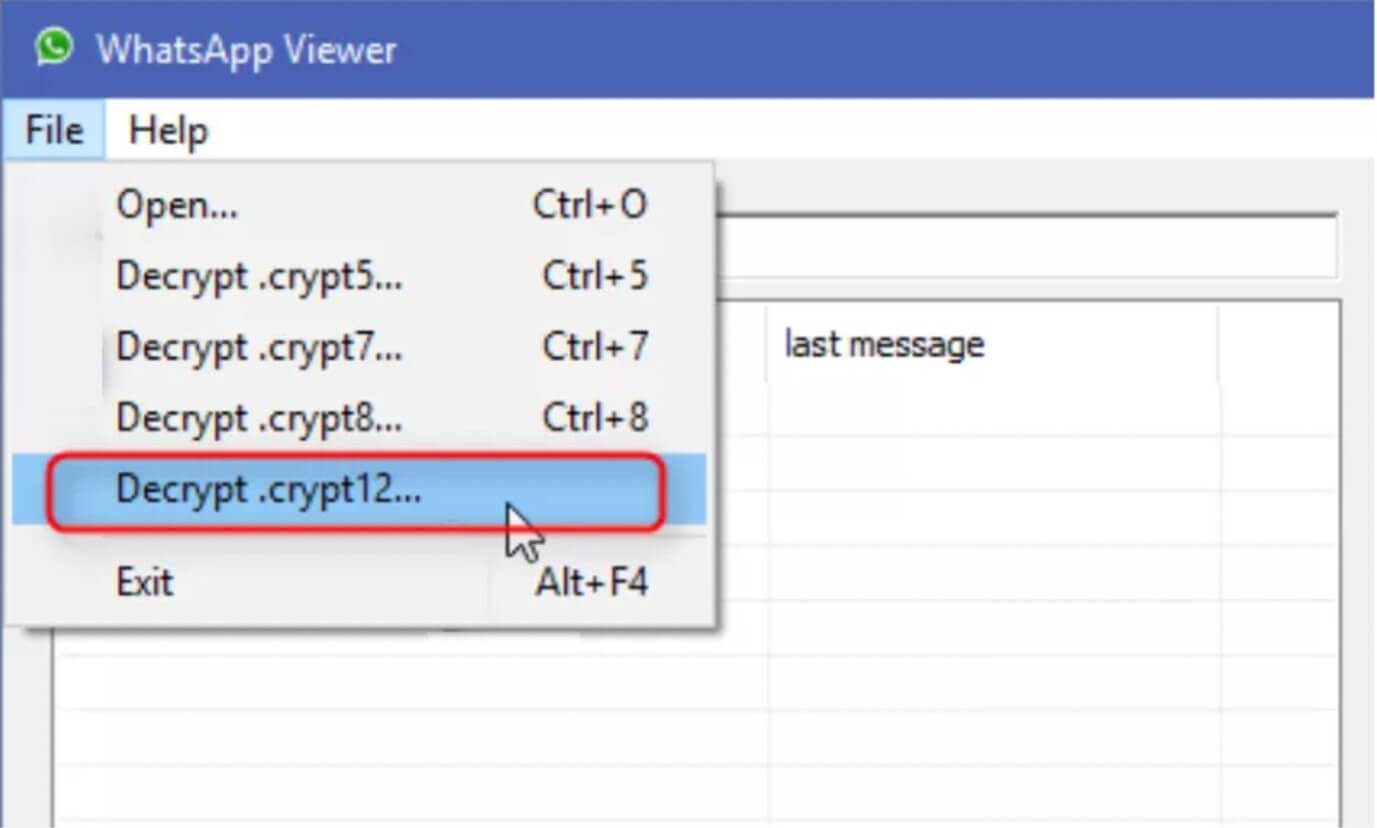
- Download and install WhatsApp Viewer on your computer.
- Once that is done, open WhatsApp Viewer and go to file.
- Here you will see a bunch of Decrypt.crypt options.
- Select the relevant Decrypt.crypt option, which in our case will be Decrypt.crypt12 or Decrypt.crypt14.
Step 5: Import Your Files To WhatsApp Viewer
In this next step, you must import your database file and key file into the WhatsApp Viewer tool you downloaded on your computer.
- To do so, simply click on the "…" option right beside the database file box and import it.
- Do the same for the Key file box down below.
- After that, simply click OK, which will decrypt the database file.
Step 6: Decryption Completed
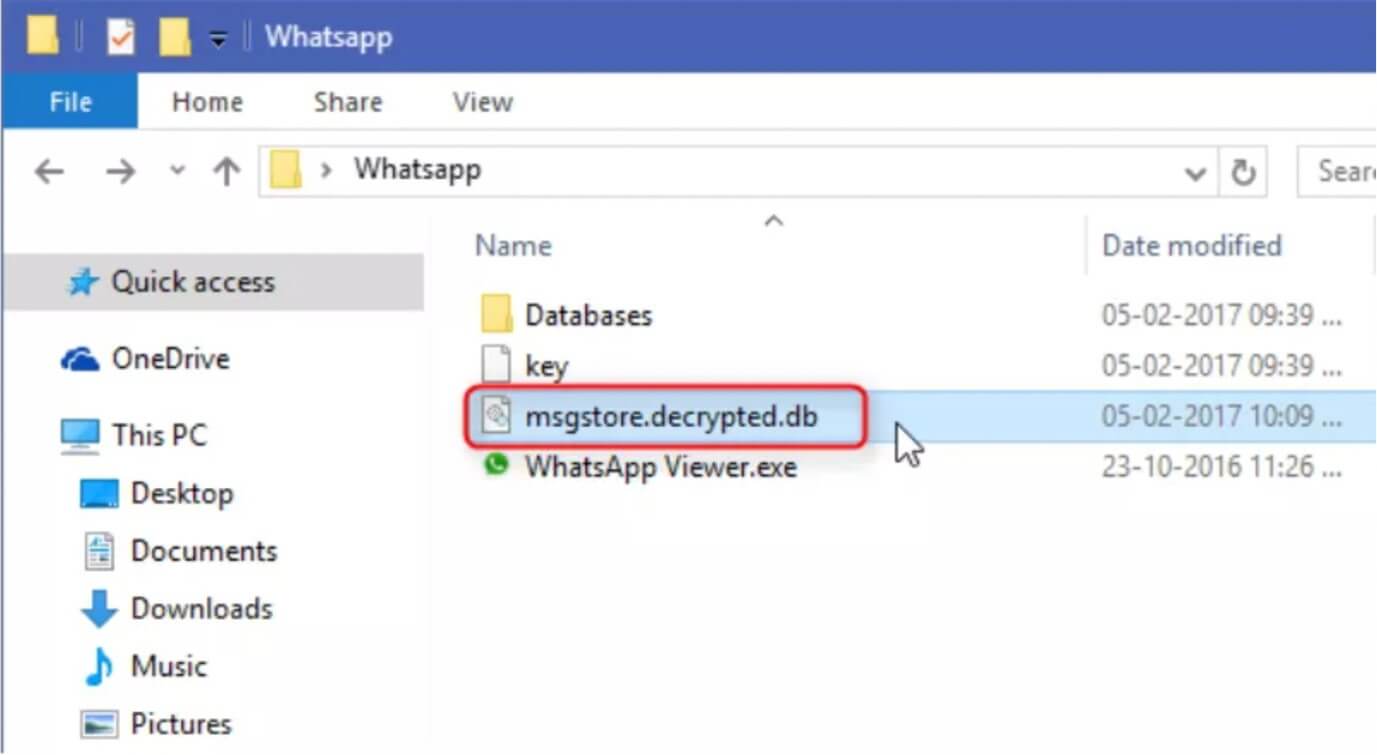
You will see a message on your screen that will read, "Database decrypted to file msgstore.decrypted.db”.
This indicates that the decryption has been completed, and the file is ready.
To find the file, visit the same folder where you saved the Key file and database file. The file's name will be "msgstore.decrypted.db”.
Step 7: Run WhatsApp Viewer Again
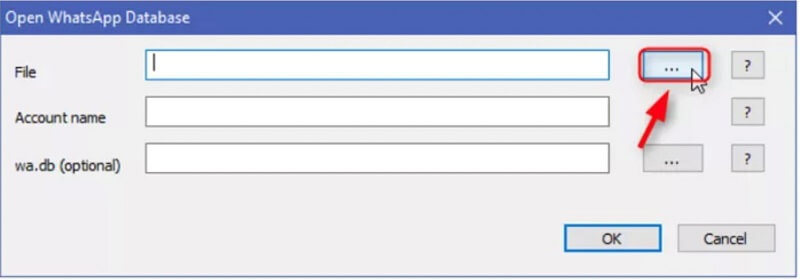
- Open the application again and click on File>Open.
- Next, click on the "…" button through which you can import your msgstore.decrypted.db file. Once done, click on OK.
Step 8: Enjoy
Now you can easily select whichever mobile number you wish and view the chats with that particular contact.
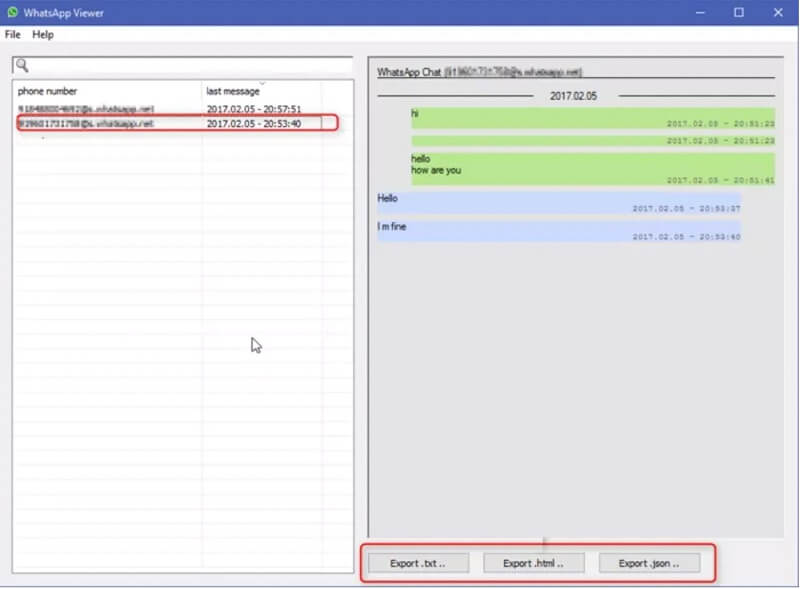
Moreover, you can also export them in .txt/.html/.json format.
Solution 2: For Unrooted Devices – Decrypt WhatsApp Database Crypt14 With Whatsapp-Key-DB-Extractor & Omni-Crypt
This method is perfect for you if you have an unrooted device. Below are the steps you should to follow to read encrypted WhatsApp messages.
Step 1: Download The Tools
- Download and install Whatsapp-Key-DB-Extractor and Omni-Crypt on your phone.
Step 2: Allow Working Permissions To The Tools And Files
- Open WhatsApp-Key-DB-Extractor.
- Open the properties of WhatsAppKeyDBExtract.sh File.
- Enable Allow executing file as a program.
Step 3: Run The Whatsappkeydbextract.Sh File
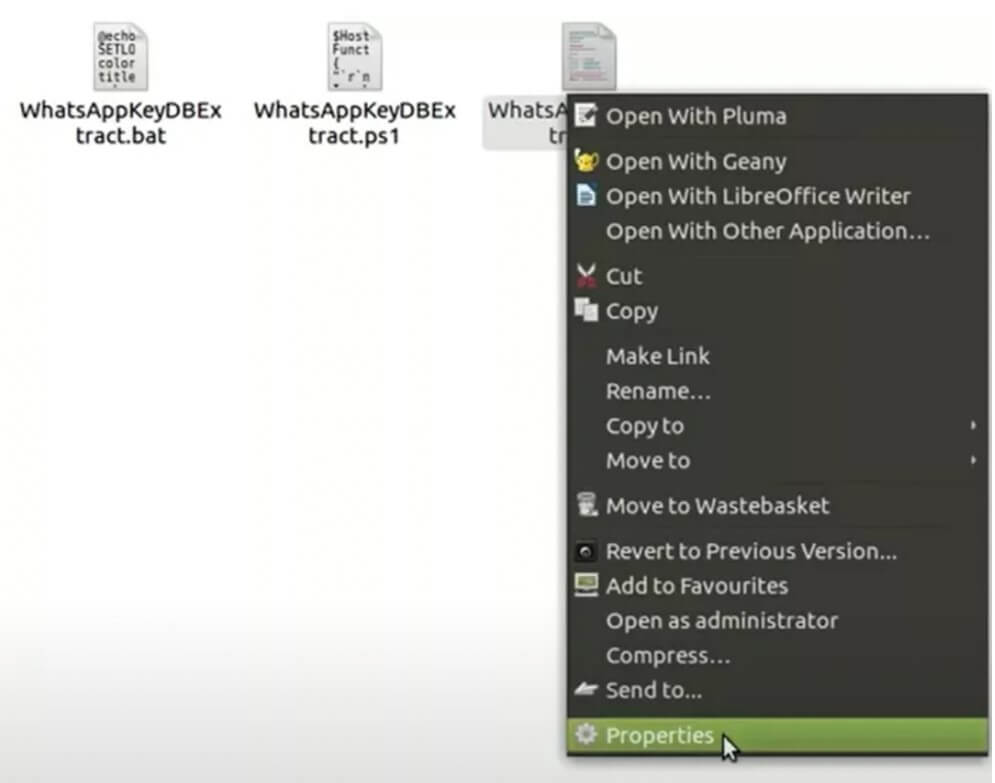
- Run this File on Terminal.
- Follow the instructions and wait for the process to advance.
Step 4: Follow With The Backup Process On The Device
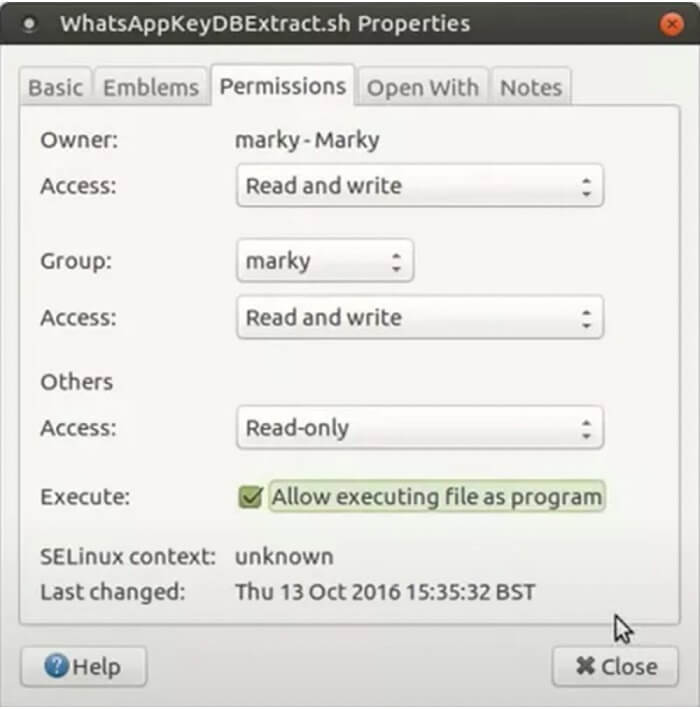
- WhatsApp-Key-DB-Extractor will ask you to open your phone and accept the backup prompt that will appear on it.
- Press the BACK UP MY DATA option on the phone and wait until the process completes.
Step 5: Open Omni-crypt on the Phone
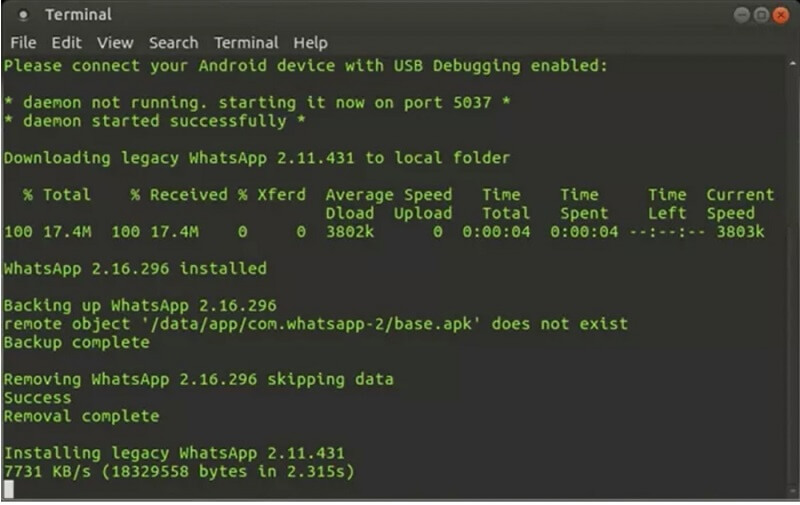
- Now turn your attention towards your phone and open Omni-crypt.
- Click on the DECRYPT WHATSAPP DATABASE option.
- Proceed, and you will get a msgstore.db, wa.db, and wa.DB file on the computer.
Step 6: Use Whatsapp Viewer To See Those Messages
- Install WhatsApp Viewer on your PC.
Now you can open the files and read encrypted WhatsApp messages easily.
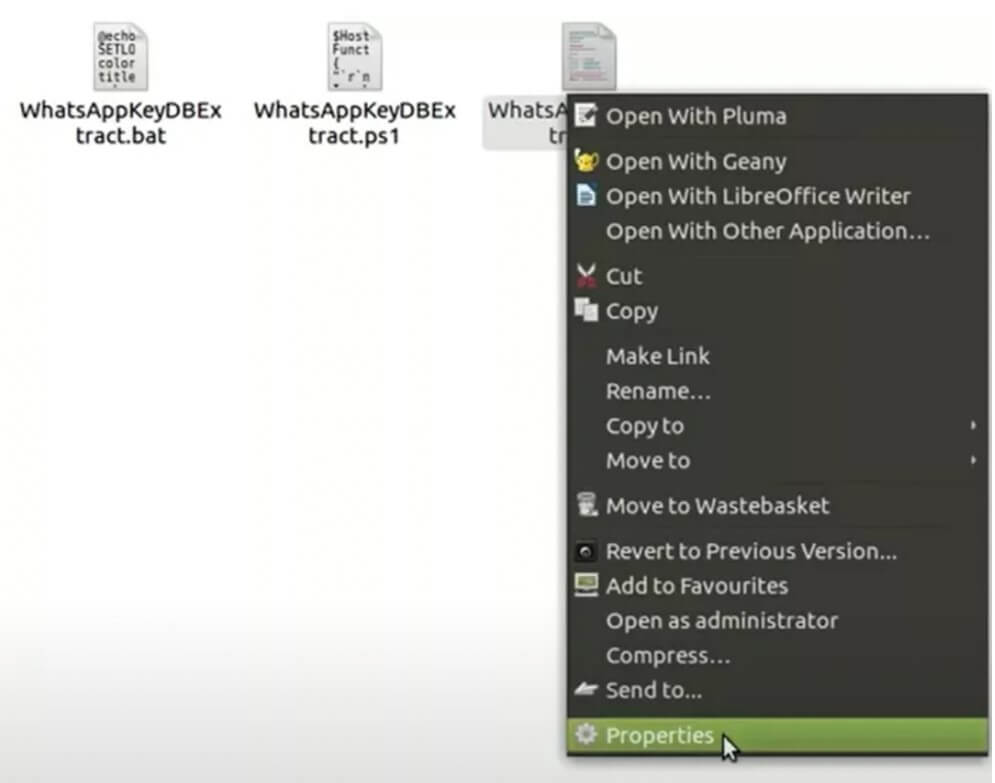
Conclusion
Although it is one of the most secure applications, we can still read encrypted WhatsApp messages through the solutions explained above. With just the help of a couple of tools, the job can be done very quickly.
If you are looking for a Comprehensive manager for your WhatsApp, then there are no better options than UnicTool ChatMover. The application is simple and easy and lets you Transfer, back up, restore, and export your WhatsApp data exceptionally efficiently. It is highly secure and offers various features to provide the best experience to its users.

All-in-one WhatsApp Transfer
- Allows you to transfer your backup data between two devices originally.
- It backs up your WhatsApp on Android and iPhone to any place on the computer. Keep the data safe, as there is no chance of data loss.
- ChatMover is a better backup option as it is safer than cloud storage.
- You can restore WhatsApp backup from the ChatMover to your device without uninstalling.
- It Consumes less than 15 minutes to finish the backup and restore.
105,674 downloads
100% secure
