Experiencing an iPhone stuck in a boot loop can be both frustrating and disruptive. However, fear not, for we are here to help. From understanding the possible causes to providing step-by-step troubleshooting methods, our aim is to empower you with the knowledge and confidence needed to regain control over your iPhone once more. So, let's dive in and find the solutions to this pesky issue.
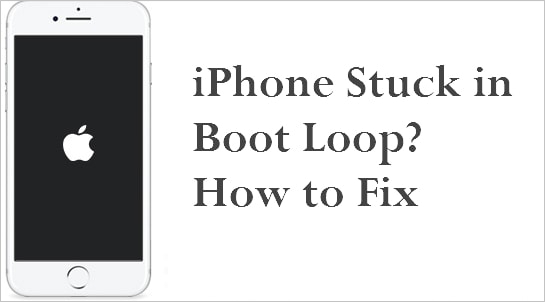
Part 1. What causes a Boot Loop?
A boot loop occurs when a computer or smartphone gets stuck in a continuous cycle of rebooting. This happens when the device encounters an issue during startup, leading to automatic restarts. To fix an iPhone stuck in a boot loop, understanding the causes and applying appropriate solutions is essential.
Your iPhone may be stuck in a boot loop due to various reasons. It often arises from failed updates, faulty jailbreaking, or software malfunctions.
-
Failed updates: The most common cause of a boot loop is a faulty software or iOS upgrade. Your iPhone may get stuck when updating to iOS 16/17 due to unknown reasons, like an unstable connection between your device and computer during iTunes/Finder updates or a poor network connection during OTA updates.
-
Bad jailbreaking: Jailbreaking your iPhone can lead to corrupted files or improper file storage due to the significant changes it makes to the iOS system. Remember that jailbreaking isn't supported by Apple, so proceed at your own risk and backup your data beforehand.
-
Corrupted Apps: Your device may encounter a boot loop due to problematic Apps. Improper installation of an App can lead to issues and corrupt files, causing problems later on.
Various factors can cause an iPhone boot loop, and above are just a few of the primary causes. To safeguard your data, always keep backups ready for any unforeseen issues.

Transfer, backup, restore, export, all in one.
100% secure & success, and unlimited storage.
Part 2. Prevention is Better than Cure: Backup your Data
Before diving into the troubleshooting process, it's essential to prioritize data backup to prevent any potential data loss. The simplest way to back up your iPhone files is through iCloud or Google Drive, ensuring seamless setup and effortless transfer to a new device if needed.
While acknowledging the limitations of limited free storage and dependence on internet connectivity of iCloud and Google Drive, considering third-party software as an alternative for data backup is a viable option.
WhatsApp backup plays a crucial role in ensuring that users can preserve their valuable messages, photos, and media content, safeguarding cherished memories and vital communication history. However, it's hard to find a perfect way to manage WhatsApp data. This is where ChatMover, the professional WhatsApp data management tool, comes to the rescue. With its all-in-one capabilities, ChatMover seamlessly combines transfer, backup, recovery, and export functionalities, providing users with a comprehensive solution for managing their WhatsApp data with ease and precision.
- Back up WhatsApp data with 1 click.
- Keep unlimited backup files on PC and it doesn't overwrite previous backups.
- Support cross-platform WhatsApp restoration, such as from Android to iPhone, from iPhone to Android.
- Also work as a WhatsApp transfer tool without OS limitation.

Secure Download
Part 3. 3 Ways to Fix iOS16/17 Stuck in Reboot Loop
1. Force Restart iPhone to Fix iPhone Reboot Loop
To force restart your iPhone, the method varies depending on the model you own. This approach is even particularly effective if you encounter issues during the iOS 16 or iOS 17 update. Below, you'll find instructions on how to force restart your specific iPhone model.
- iPhone X, iPhone XS, iPhone XR, or any iPhone 11, iPhone 12, or iPhone 13 model: Press the Volume Up and then Volume Down followed by holding the Side button until the Apple logo appears on the screen.
- iPhone 8 and later models: Press the Volume Up and then Volume Down followed by holding the Side button until the Apple logo appears on the screen.
- iPhone 7 and 7 Plus: Press and hold the Volume Down and Side button at the same time until the Apple logo appears on the screen.
- iPhone 6 and earlier models: Press and hold the Sleep and Home buttons. Continue holding past the Apple logo and eventually the Apple logo screen will appear.
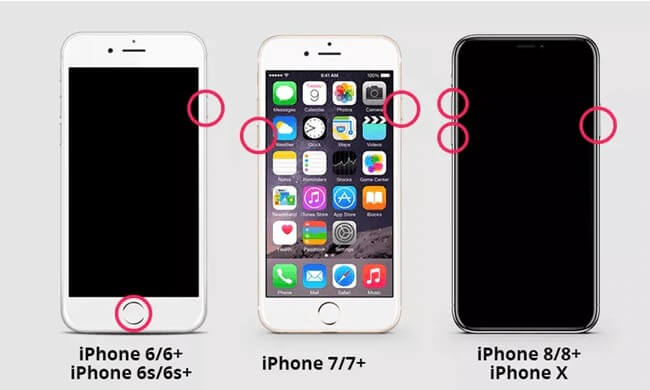
2. Reset the SIM Card to Fix iPhone Reboot Loop
Sometimes, the iPhone boot loop issue can be attributed to a non-responsive SIM card. Although rare, SIM card issues can lead to various problems such as app incompatibility, phone hanging, freezing, no signal, and getting stuck in the boot loop. The simplest solution is to remove the SIM card, wait for 2-3 minutes, reinsert it, and then power on your phone.
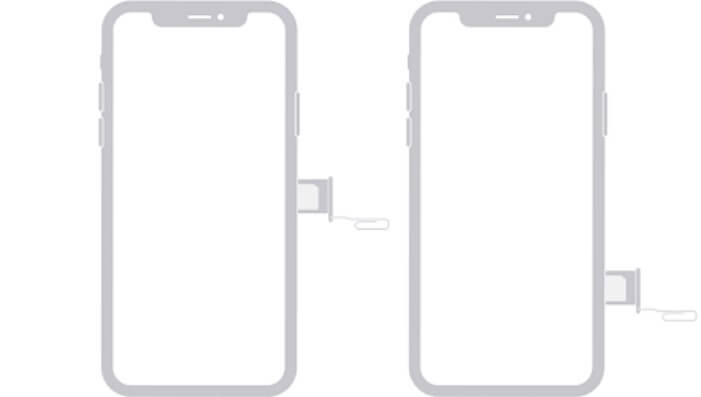
3. Go to Apple Support Center to Fix iPhone Reboot Loop
If the iPhone keeps rebooting despite trying the solutions above, it may have a hardware problem. In such cases, it's advisable to inspect the battery connector for any potential issues. To ensure the correct resolution, it is recommended to take your Apple product to an Apple Support Center nearby, as incorrect hardware adjustments can lead to further malfunctions.
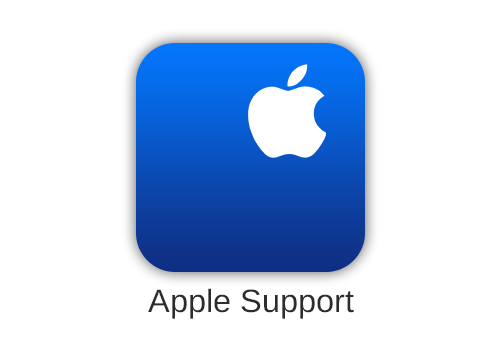
Conclusion
By applying the solutions provided above, you should be able to resolve the iPhone stuck in a reboot loop issue swiftly. Additionally, always remember "Prevention is Better than Cure." Ensure you back up your phone data regularly to stay prepared for any unforeseen phone problems. With ChatMover, the reliable assistant for WhatsApp, you can have peace of mind knowing you're well-equipped to handle any situation.
Remember, if you need to back up your data to avoid overwriting of the currently existing ones, ChatMover has a better and secure backup solution for your WhatsApp files on Android and iPhone devices. It has unlimited free storage space and will securely give you data with no loss or leakage. And the most important is, it supports WhatsApp backup restoration between different OS.

All-in-one WhatsApp Transfer
- Transfer WhatsApp from Android to iPhone without Data Loss
- Back up WhatsApp on Android & iPhone to computer free.
- Restore WhatsApp backup from Google Drive to iPhone.
- Export WhatsApp backup to HTML, PDF and CSV/XLS.
105,674 downloads
100% secure

