WhatsApp stores the chat history, images, videos, and all other attachments in your phone storage. Losing your phone means losing all your WhatsApp data. Similarly, other data loss possibilities, like phone damage, OS malfunction, accidental data deletion, and many others, can also result in WhatsApp data loss. So, if your WhatsApp holds crucial data, then it is recommended to have a WhatsApp backup in place so that you can restore the data during any data loss calamity. There are multiple ways to do WhatsApp backup. Therefore, this article presents 5 best free WhatsApp backup solutions available today for iPhone and Android devices.
Part 1. The Best Way to Backup WhatsApp on iPhone & Android for Free
Part 2. How to Backup WhatsApp Messages for Free
- 1. How to Backup WhatsApp on iPhone with iCloud
- 2. How to Backup WhatsApp on iPhone with iTunes
- 3. How to Backup WhatsApp on Android with Google Drive
Bonus. Another Software for WhatsApp Backup – CopyTrans Contacts
Part 1. The Best Way to Backup WhatsApp on iPhone & Android for Free
UnicTool ChatMover presents the best click-based WhatsApp backup solution for both iPhone and Android devices. It offers an intuitive software for Windows and Mac that everyone can download and use to instantly make backups of all WhatsApp data on the computer.
What Makes ChatMover the Best Free Backup Tool:

All-in-one WhatsApp Transfer
- Make unlimited free backups with no storage or size limits.
- Stores every backup as a separate file without overwriting previous ones.
- Supports backing up WhatsApp on both iPhone and Android phone.
- Easy to use and fast backups.
- 100% secure with no data loss or leakage.
105,674 downloads
100% secure
Follow the steps below to do WhatsApp message backup using ChatMover software:
- 1 Launch ChatMover on your computer and click the "Backup" option from the home screen.
- 2 Connect your iPhone/Android device to the computer via a USB cable, make the computer a trusted device, and then click the "Start" button.
- 3 If you are backing up WhatsApp from iPhone, then the tool should have started backing up the data now. However, if you are backing up WhatsApp from Android, then follow the on-screen instructions to give the tool proper access to back up WhatsApp data.
- 4 The time it will take for the tool to complete the backup process depends on the WhatsApp data size. Once the process is completed, the tool will notify you.
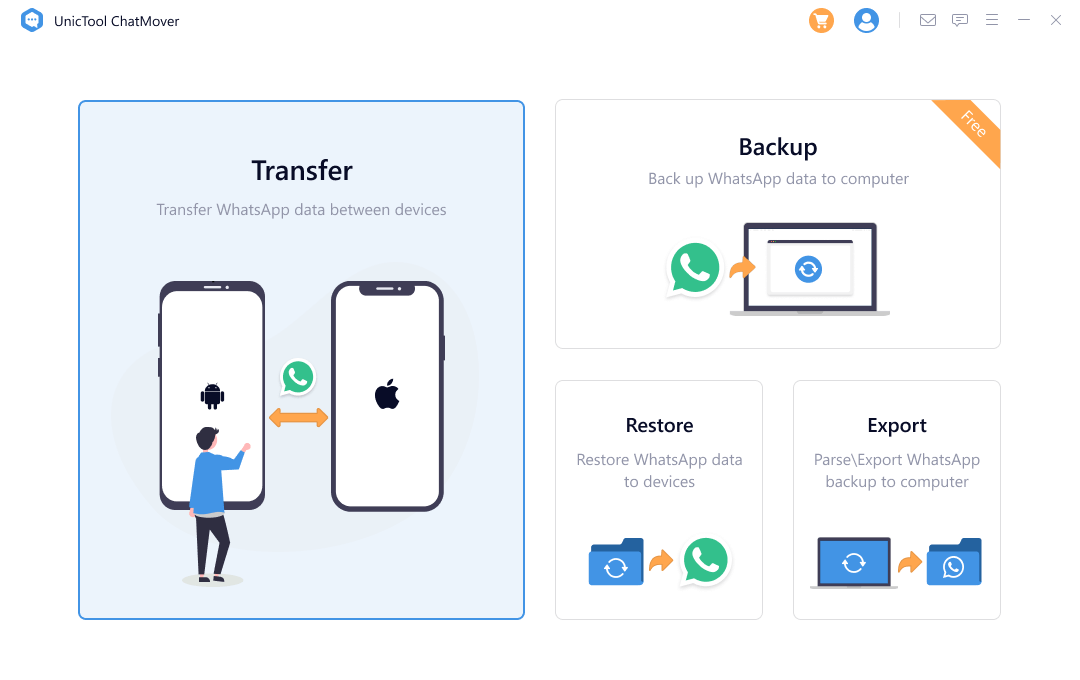
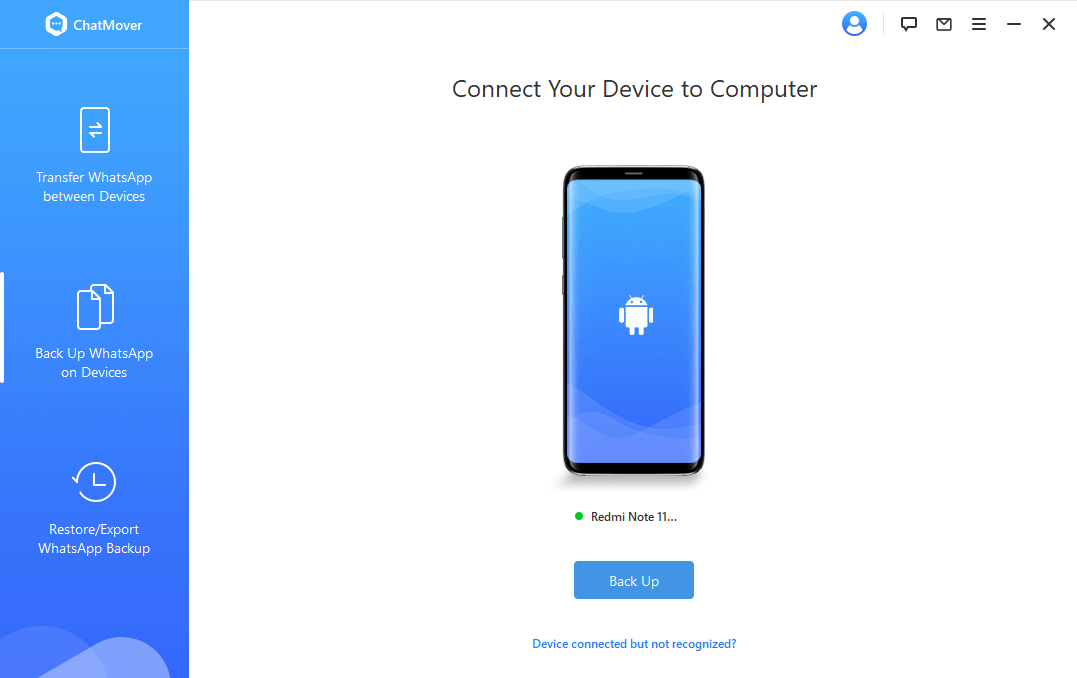

This way, you have successfully created a complete backup of WhatsApp including all its data into your computer.
Part 2. How to Backup WhatsApp Messages for Free
1. How to Backup WhatsApp on iPhone with iCloud
The official way to back up WhatsApp on iPhone is via iCloud. Follow the below steps to perform WhatsApp backup with iCloud:
- 1 First, you have to make sure iCloud is turned on and set to back up WhatsApp data by going to Settings > Apple ID name/picture > iCloud.
- 2 Scroll down until you see the "WhatsApp" name and logo. Toggle the switch next to WhatsApp towards the right (should turn into green). This way, iCloud now has access to back up WhatsApp data.
- 3 Go to the "WhatsApp" app and navigate to Settings > Chats > Chat backup. Now, once you click "Back Up Now", all the WhatsApp chat data will be backed up to iCloud.
- 4 You can also set it to auto-backup by clicking "Auto Backup" and select the frequency (daily, weekly, or monthly). Moreover, you also get the option to include videos or not in the backup.
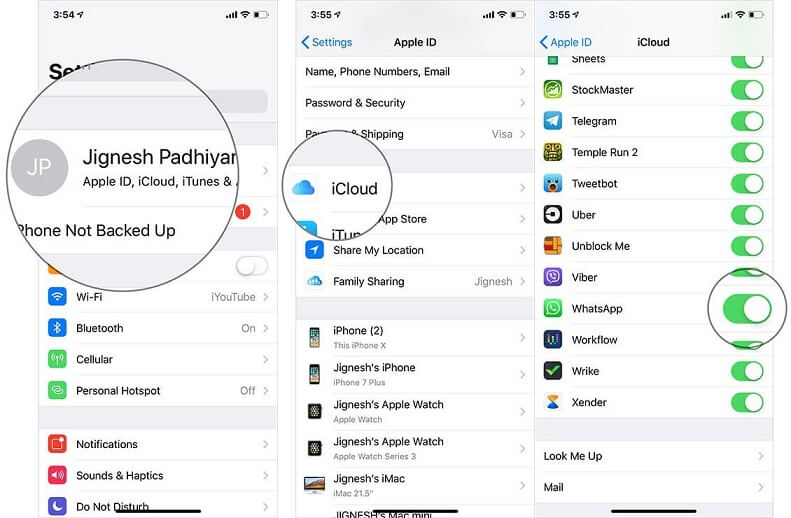
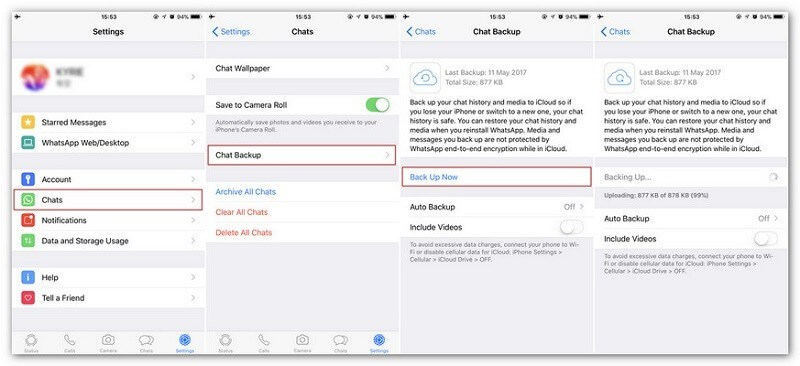
Once you have made a WhatsApp backup with iCloud, you can easily restore it in a new phone or in the same phone if you reinstall WhatsApp.
Although making WhatsApp backup with iCloud seems a perfect solution, the major issue with it is the storage space limit. iCloud only offers 5 GB of free storage space, which is shared with all other files and data you store from your iPhone to iCloud. So, if you run out of storage, you won't be able to backup WhatsApp until you purchase one of its monthly subscription plans for extra storage space. Besides, you can only keep one backup file in iCloud.
2. How to Backup WhatsApp on iPhone with iTunes
Another way to have a free WhatsApp backup of the iPhone is by using iTunes. In this method, iTunes will create a backup of all your iPhone data including WhatsApp on your computer. Follow the below steps to perform WhatsApp backup of messages with iTunes software:
- 1 Connect your iPhone to a computer via a USB cable and wait till iTunes launches.
- 2 Unlock iPhone, tap on “trust this computer” and enter the passcode (if required).
- 3 In iTunes, click on the iPhone icon located at the top bar. Afterward, click "Summary" from the left sidebar.
- 4 Under the "Backups" section, select "This computer" and then click "Back Up Now".
- 5 Wait till the backup is completed. This way, you have made a backup of WhatsApp and all other data from your iPhone into your computer.
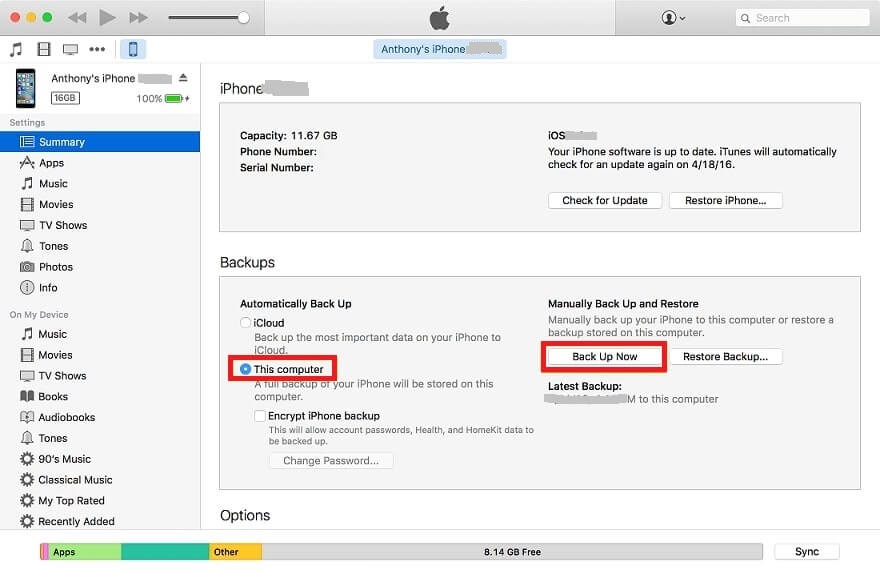
iTunes stores backup on the computer, so it resolves the storage concerns with iCloud. However, the main issue with iTunes is that it makes a backup of all the iPhone data and settings, which means, you won't get a separate WhatsApp backup with iTunes. Moreover, if you want to restore that backup on iPhone, it will first erase iPhone's existing data. In short, making WhatsApp backup with iTunes is inefficient and more complex.
3. How to Backup WhatsApp on Android with Google Drive
For Android, the official way to make WhatsApp backup for free is with Google Drive. So, if you have linked a Google account with your Android phone, then you can use it to back up WhatsApp to Google Drive. Follow the below steps to perform "how to backup WhatsApp to Google Drive":
- 1 Open the WhatsApp app and navigate to Settings > Chats > Chat backup.
- 2 Under the option "Back up to Google Drive", select the backup frequency among the options of "only when I tap Back up", "Daily", "Weekly", "Monthly".
- 3 Click the green "Back Up" button to manually create a backup of WhatsApp.
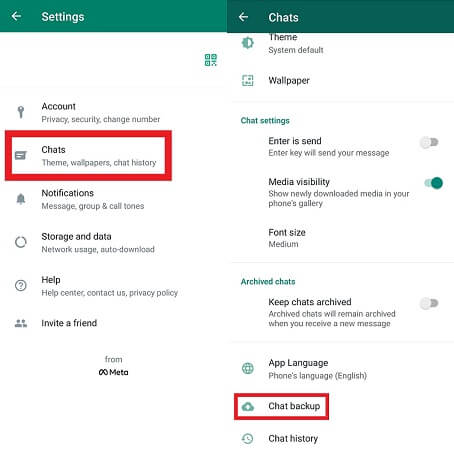
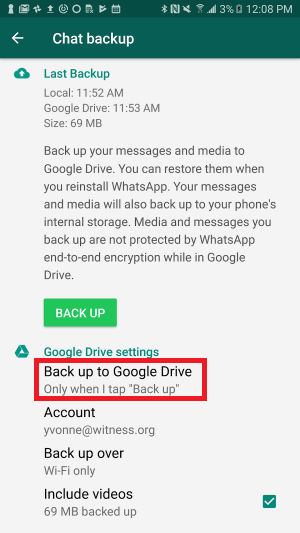
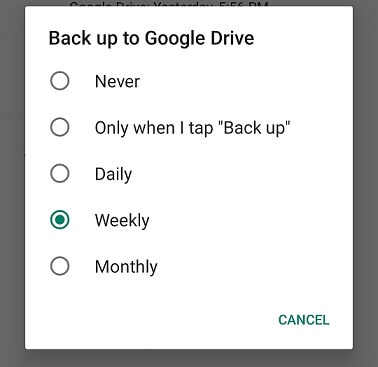
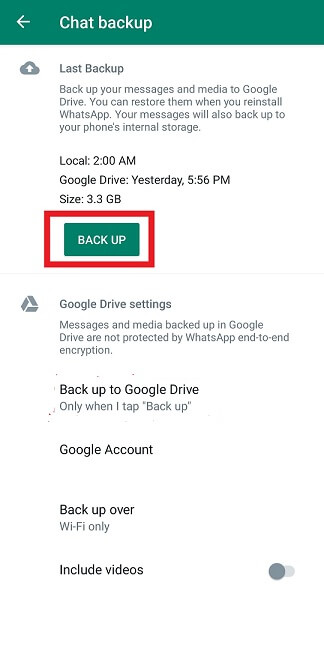
Just like iCloud, Google Drive also offers only 15 GB of free storage space. This storage space is used in all activities you do with your Google account. Once your storage space exceeds the free limit, you have to subscribe to one of Google's monthly subscription plans. The same as iCloud, it only keeps one backup file at a time, once you create new backup, the old backup will be replaced by it.
Bonus. Another Software for WhatsApp Backup – CopyTrans Contacts
CopyTrans Contacts is another tool for making WhatsApp backup from iPhone. It makes you back up WhatsApp or other apps data (such as Viber, Line, iMessage, and similar others) into your computer. In just a few clicks, you can select and save photos, videos, and other attachments into your computer. Following are its pros and cons:
Pros
- It supports backing up WhatsApp, Viber, Line, and similar other apps.
- It lets you select the images, videos, and other data before storing them on the computer.
- It also offers contacts transfer from one iPhone to another iPhone.
Cons
- It only supports iOS devices.
- The user interface seems a bit complex.
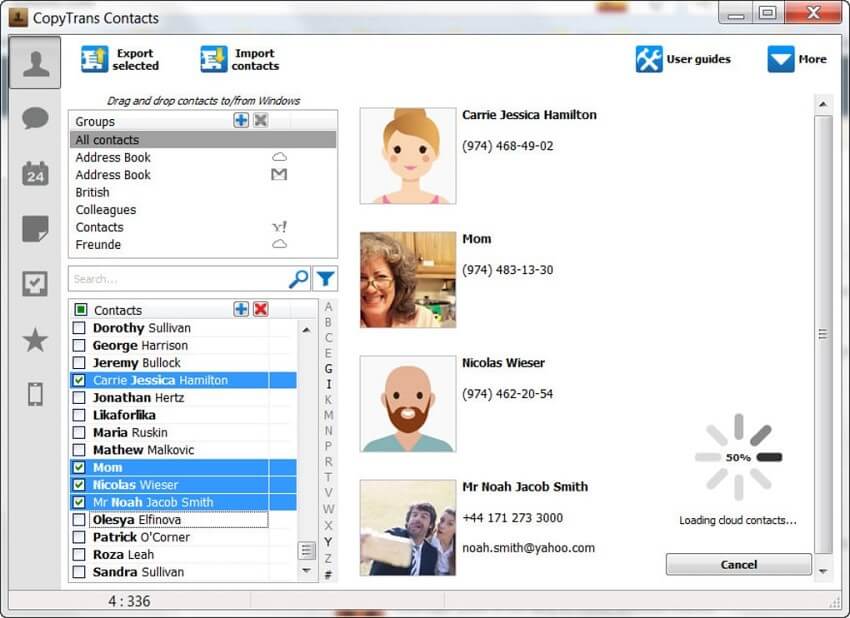
Conclusion
You never know when a data loss can occur, so it is highly recommended to have a WhatsApp backup beforehand. We have listed down the best free WhatsApp backup solutions that you can choose from on the above. However, considering the different cons associated with the official methods and other tools, we recommend ChatMover over other WhatsApp backup messages software. It offers a simple click-based interface to instantly back up WhatsApp, and it’s applicable to the backup on both Android and iPhone.
Secure Download
