You have decided to sell your phone and are sceptical about someone reading your WhatsApp chats by extracting data from your old phone. Or you want to protect your privacy from potential hackers who could get into your account and stealyour WhatsApp backups.
Part 1. Preparation before Deleting WhatsApp Backup
Part 2. How to Delete WhatsApp Backup in Different Ways
- 1. Steps to Delete WhatsApp Backup in SD Card/Internal Storage
- 2. Steps to Delete WhatsApp Backup from Google Drive
- 2. Steps to Delete WhatsApp Backup from iCloud
Bonus Tip: Keep or Delete Various WhatsApp Backups As Long As You Want!
Part 1. Preparation before Deleting WhatsApp Backup
Now, you would think of this part as unnecessary. That's what most people thought,and that's why even after following the complete guide, their data is still at risk of being stolen.
Before permanently deleting our WhatsApp chat history and backup, we will first disable the WhatsApp backup service. The reason behind this is that WhatsApp comes with a built-in feature of backing up your chats after a specific time toprevent the loss of data under any circumstances. By disabling this service, weare telling WhatsApp to stop taking our chat backups to ensure that our messaging history will not get stored again after we permanently deleted it.
To disable the WhatsApp backup service, you can follow the steps mentioned below:
- 1 Open your WhatsApp and tap on the three dots icon present at the top right corner of your screen.
- 2Tap on Settings, and you willbe presented with a list of tabs; find the Chats tab there and openit.
- 3After opening the Chats section,find an option named Chat Backup in there.
- 4Here, you will find many optionsrelated to the backup of your WhatsApp data; find Back up to Google Driveand tap on it.
- 5When you open this option, you will get five different ways to back up your data in google drive; select Never here to ensure that your chat backup is never created again.
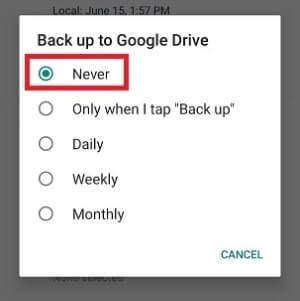
If you use an iOS device, all thesteps will remain the same except the fifth one. After opening the Chat Backup option, you will see an option named Auto Backup there.Click on it and select Off, and you'll be good to go.
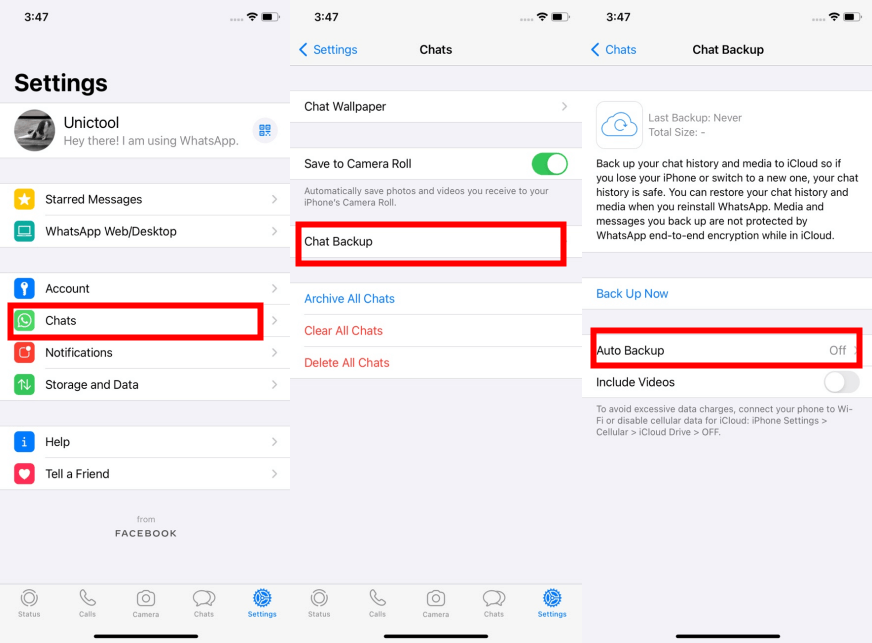
Part 2. How to Delete WhatsApp Backup in Different Ways
1. Steps to Delete WhatsApp Backup in SD Card/Internal Storage
This part will explain how you can delete your WhatsApp backup from your SD card orinternal storage. You can follow the steps mentioned below to do the same:
- 1Navigate to your Files Manager or Files app. (The name of the file manager is different for different manufacturers, but it will contain the word file in it. Look in your app drawer to find one with a similar name)
- 2Open your internal storage or SD Card storage, wherever your WhatsApp is installed. Find the folder called WhatsApp in the list of files and folders of your storage.
- 3After opening the WhatsApp folder,you will be presented with three folders; open the one named Databases.
- 4After opening it, tap and hold on any file and select all of them from the toggle in the top left corner of your device, click delete all, and your WhatsApp backup will be deleted from your device.
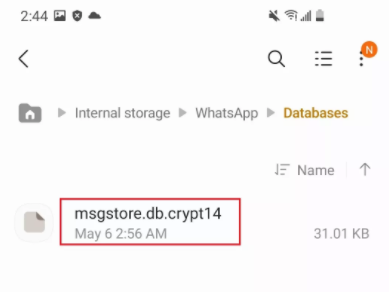
2. Steps to Delete WhatsApp Backup from Google Drive
After the deletion of your WhatsApp backup from your internal storage, now it is timeto delete it from your google drive (If you are an iOS user, please proceed tothe next part to explain how to delete your WhatsApp backup from iCloud).
You can follow the steps mentioned below to delete WhatsApp backup from Google Drive:
- 1Go to Google Drive on your desktop browser. If you want to do this on your mobile device, pleaseenable Desktop Site in your browser.
- 2Find an option named Storage in the left pane inside yourgoogle drive and click on it. Then choose Backups on the top right corner.
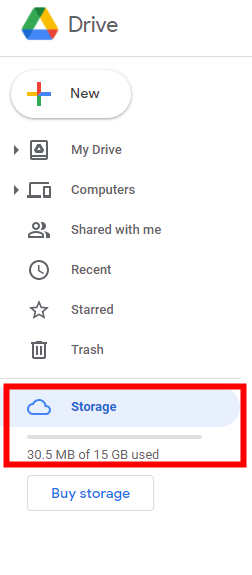
- 3After opening the Backup option, find the WhatsApp backup file you want to delete.
- 4Then right-click on it and click Remove.A prompt will ask you whether you want to delete it, If you do, click Delete permanently, and your WhatsApp backup will be deleted from your Google Drive.
3. Steps to Delete WhatsAppBackup from iCloud
To delete your WhatsApp backup from iCloud, you can follow the steps mentioned below:
- 1Open the Settings app on your iPhone.
- 2After opening it, you will see a tab with your name and picture; click on it.
- 3Inside it, you'll see a list of options, select iCloud from there.
- 4In iCloud, find an option called ManageStorage and find WhatsApp in the list of applications.
- 5Once you find it, click on it andselect delete data and your WhatsApp backup will be deleted from iCloud.
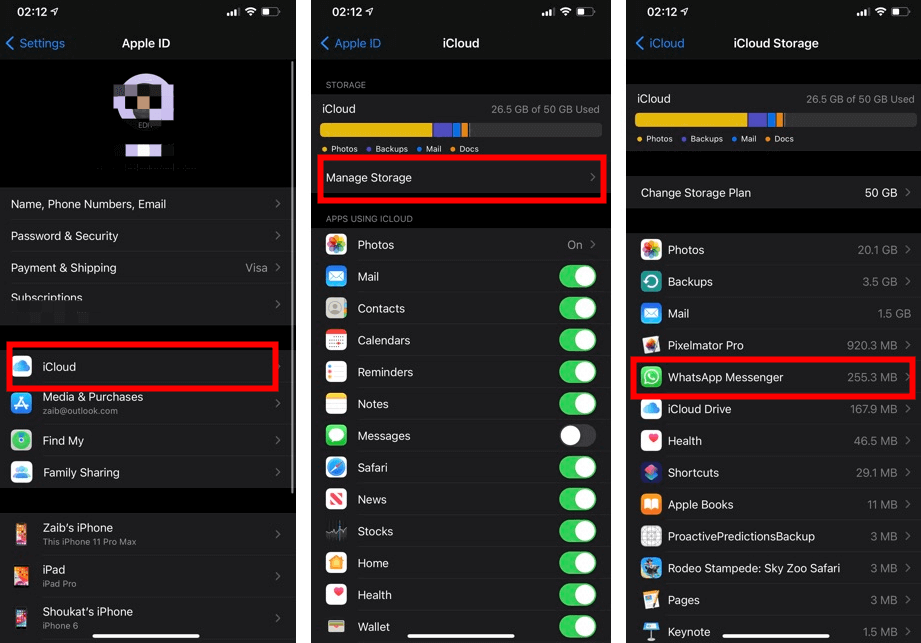
Bonus Tip.Keep or Delete Various WhatsApp Backups As Long As You Want!
Suppose you were looking to delete your WhatsApp backups due to storage issues on your mobile device or your cloud storage, or simply want to keep several different WhatsApp backup files, then worry not, as we have a solution. Now you can free up your storage without having to lose in your old WhatsApp backups. By using this method, you can keepor delete your WhatsApp backups for as long as you want, which is crucial if you have some critical WhatsApp chats which need to be retrieved.
Introducing UnicTool ChatMover, the best tool for WhatsApp backup available in the market. By using this tool, not only you can back up your chats, but you can back up your photos, videos and documents used in the chats. This will help you back up your WhatsApp data on your computer to avoid storage issues on other platforms.
- Backup your whatsapp chats quicly and easily.
- Save the backup on your computer or portable storageto avoid storage issues.
- Backup chats at multiple points of time without overwriting each other.
- You can also backup your media with your chats.

Secure Download
You can follow the steps mentioned below to back up your WhatsApp data by using UnicTool ChatMover:
- 1Connect your device.
- 2Back up WhatsApp.
- 3Finishing your WhatsApp backup.

Conclusion
Now we have told you everything you needed to know about how to delete your WhatsApp backup quickly. We have made the guide easy to follow to quickly delete your WhatsApp backup from your device and cloud storage.
If you want to back up your WhatsApp data on your computer easily, UnicTool ChatMover is your go-to solution. It is quick, simple to use and reliable.
Secure Download
