WhatsApp has continued to gain popularity since its launch in 2009. More than 2 billionpeople use this app for sending and receiving a variety of media like photos, videos, documents, location, voice calls, among others. The best part is thatit offers a direct way to share memorable moments and parties like birthdays,graduations, weddings, and many more.
Likewise, WhatsApp lets you backup data on Google Drive for Android users. With this, you can then restore your chats and share them with friends after those parties or other special events. That'swhy many users are looking for how to download WhatsApp backup from Google Drive so that they get to share all the good memories even when far apart.
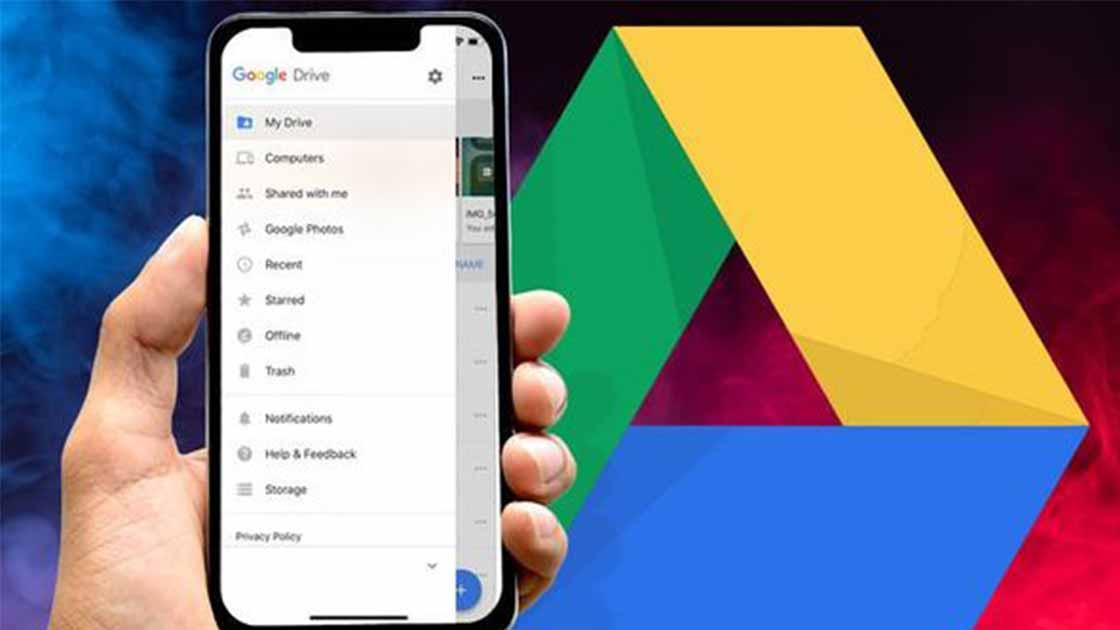
Part 1. Can I Download WhatsApp Backup from Google Drive?
Part 2. How to Backup WhatsApp to Google Drive
Part 3. Using Third-Party Tool to Download WhatsApp Backup from Google Drive
Part 4. Using Your Local Backup to Download [Only for Android]
Bonus Tip: What to Do If You Can't Restore WhatsApp Backup to PC
Part 1. Can I Download WhatsApp Backup from Google Drive?
No, there is no official method to download WhatsApp backup from Google Drive other than resorting to third-party tools.
The reason behind this is WhatsApp's stringent security measures and its emphasis on end-to-end encryption. WhatsApp keeps its content in a hidden folder in Google Drive that its only the sender and receiver who are privy to its content. As a result, there is no official method provided by WhatsApp or Google Drive to directly download WhatsApp backups from the platform.
Before attempting to download any backups, it's crucial to first learn how to create a backup on Google Drive. Once you have a backup, you can explore alternative options, such as using third-party tools, to potentially download WhatsApp backup data from Google Drive.
Part 2. How to Backup WhatsApp to Google Drive
Step 1: Open WhatsApp and Access Settings
Step 2: Navigate to Chats and Chat Backup
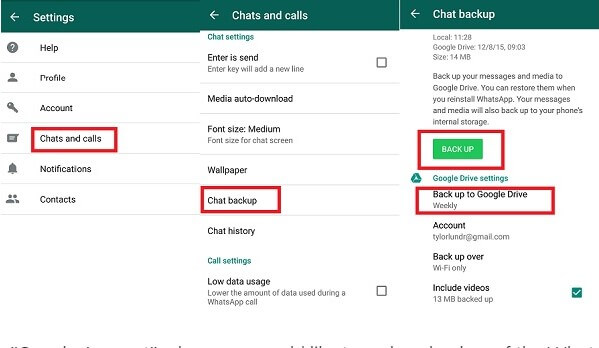
Step 3: Configure Backup Settings
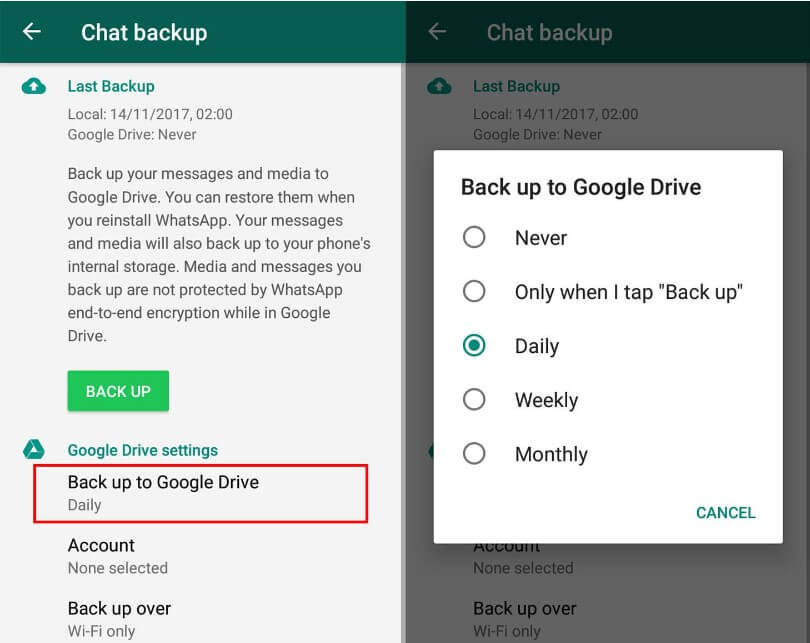
Step 4: Initiate the Backup
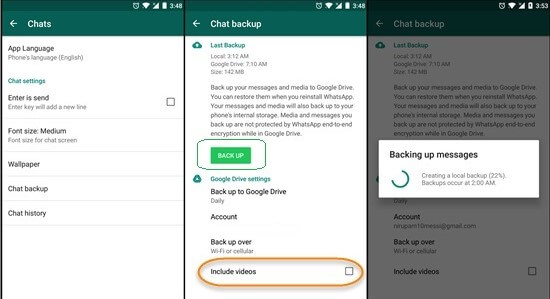
Part 3. Using Third-Party Tool to Download WhatsApp Backup from Google Drive
Though there's no official way to download WhatsApp from Google Drive, you can engage with a third-party tool to download WhatsApp backup from Google Drive. ChatMover is your life saver! It is the easiest and safest way to download WhatsApp backup from Google Drive.
Some key features of UnicTool ChatMover are:
- Preview: View your WhatsApp backup content immediately after logging into your Google account, allowing you to review data before taking action.
- Restore: Easily restore WhatsApp backups from Google Drive to your PC, ensuring safe retrieval of chat history, media, contacts, and more.
- Export: Export diverse WhatsApp data like chats, media, files, and contacts from downloaded Google Drive backups. Empowering you to manage and save vital information with ease.
Secure Download
- 1Launch the ChatMover software on your PC/Mac and choose the Restore/Export WhatsApp Backup mode, then click Import Google Drive Backups on the left bottom corner.
- 2Sign into your Google Drive account. Just click the Download icon besides the WhatsApp backup you want to download.
- 3Once the download process is complete, the Google Drive WhatsApp backup you have just downloaded will be added to the backup list automatically.
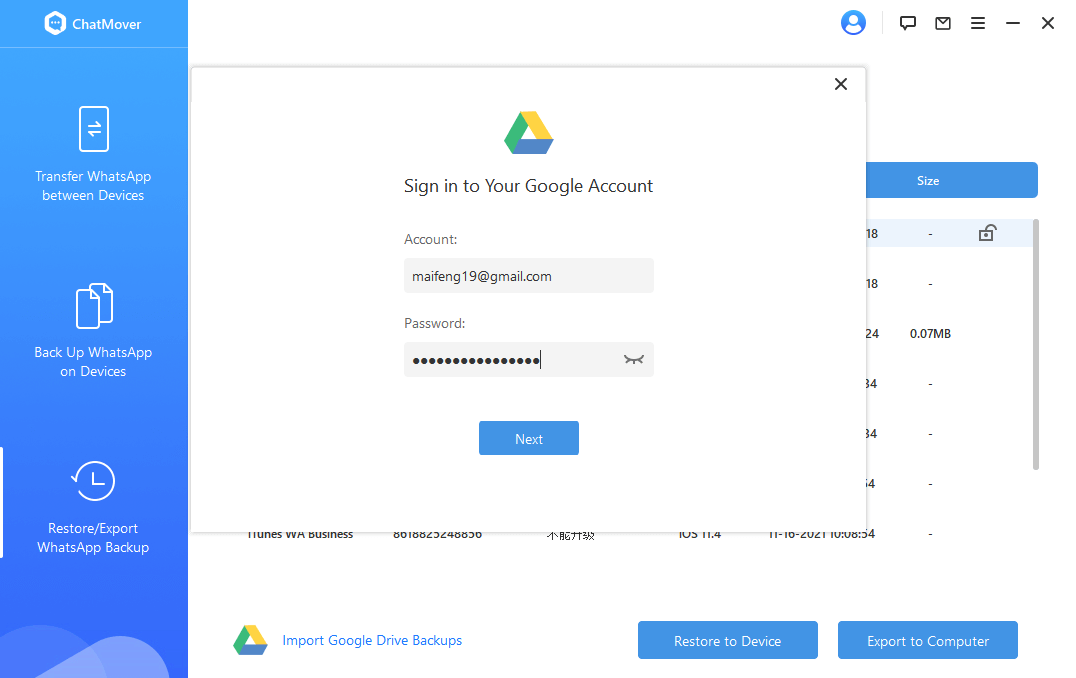
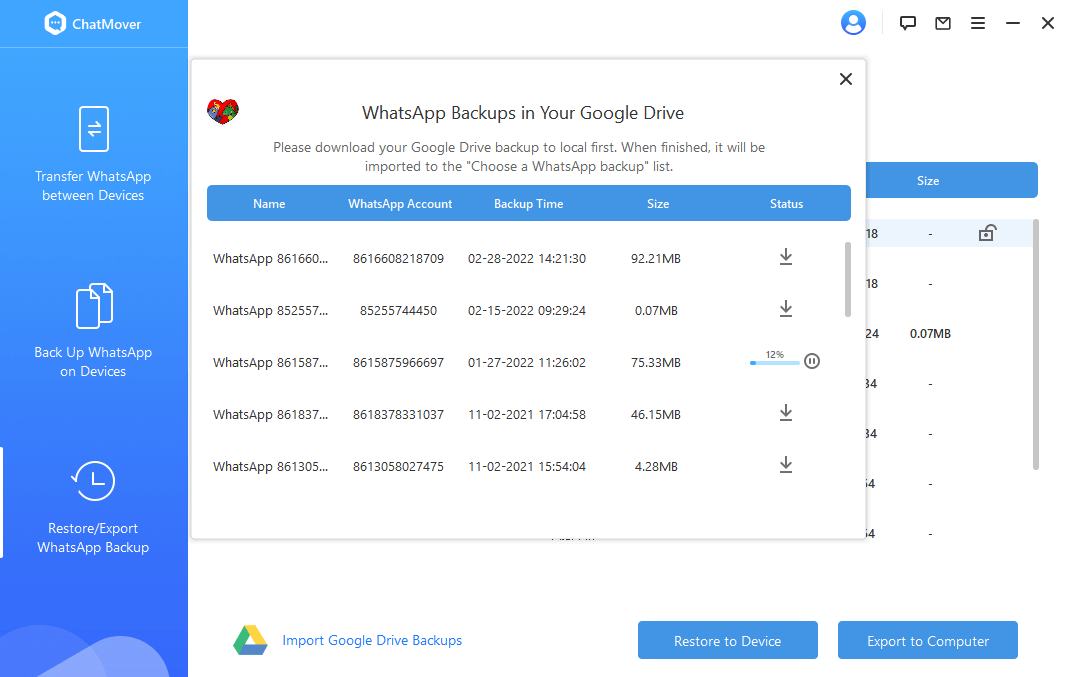
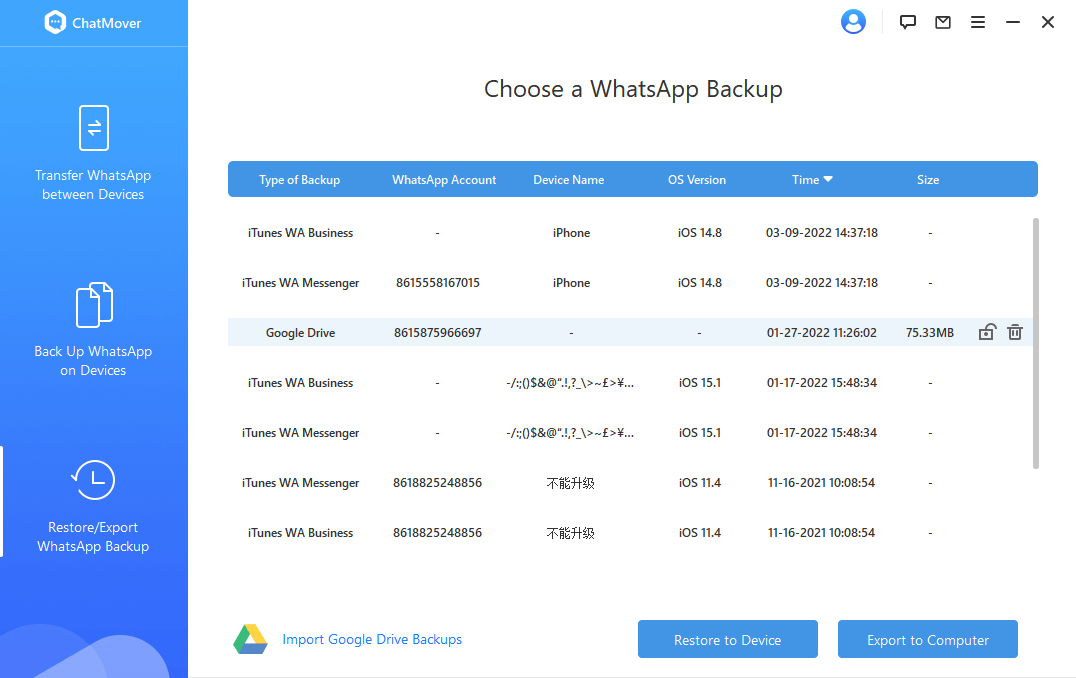
Part 4. Using Your Local Backup to Download [Only for Android]
If you're using an Android smartphone and are tech-savvy, you can attempt to download the WhatsApp backup from Google Drive using your local backup. The steps are as follows:
- 1Open the File Manager app and head to the Internal Storage/WhatsApp section. Then locate your WhatsApp backup file.
- 2Rename your WhatsApp file. Remember to keep the extension number.
- 3Next, uninstall and reinstall the WhatsApp application then hit the Restore option.
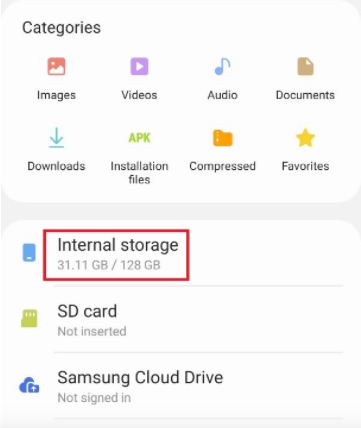
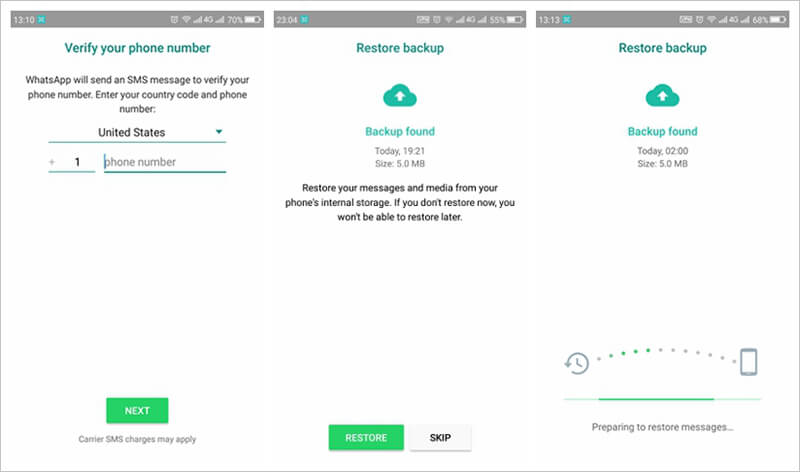
- Remember to use the same phone number and Google account thatyou used during the backup process.
- Your data should be stored in the /sdcard/WhatsApp/folder.But if you don't find it there, you can look for it in the internal storage or main storage folders.
- WhatsApp automatically creates local backups daily at 2:00 amand saves the data files to your phone.
- Also, you can only restore the data that your phone stored upto the last seven days.
Bonus Tip: What to Do If You Can't Restore WhatsApp Backup to PC
Sometimes, the going isn't smooth or you find that you can't restore WhatsApp backup photos from Google Drive to PC. Check out these possible reasons and fixes:
- The first option is todouble-check your phone number and Google account. The details should be thesame as what you used when creating the backup file.
- If your phone's memory islow, then the restore process will not go through. Ensure you have enough freememory before you start restoring WhatsApp.
- An unstable internetconnection is another cause for alarm as it exposes you to face bandwidthissues. Ensure there is a consistent internet connection until the process iscomplete.
- Google Play Services shouldalready be installed on your phone before the restore process. If not, yourbackup won't be restored.
The Best Solution for WhatsApp Backup and Restore
Since some bugs happen randomly to Google Drive and the backup & restore of WhatsApp may be affected, you can employ the recommended tool, ChatMover, to back up WhatsApp or restore the backup in 1 click. You can keep unlimited WhatsApp backup files with it, and are able to restore any WhatsApp backup file to a new smartphone without OS limitation. What's more, it's also a great tool for cross-platform WhatsApp transfer.

All-in-one WhatsApp Transfer
- Transfer WhatsApp from Android to iPhone without Data Loss
- Back up WhatsApp on Android & iPhone to computer free.
- Restore WhatsApp backup from Google Drive to iPhone.
- Export WhatsApp backup to HTML, PDF and CSV/XLS.
105,674 downloads
100% secure
Use these stepsto restore your WhatsApp backup freely:
- 1First, back up WhatsApp with ChatMover. The system will then create and store your WhatsApp backup on your computer.
- 2Next, restore the backup to your Android or iPhone device.
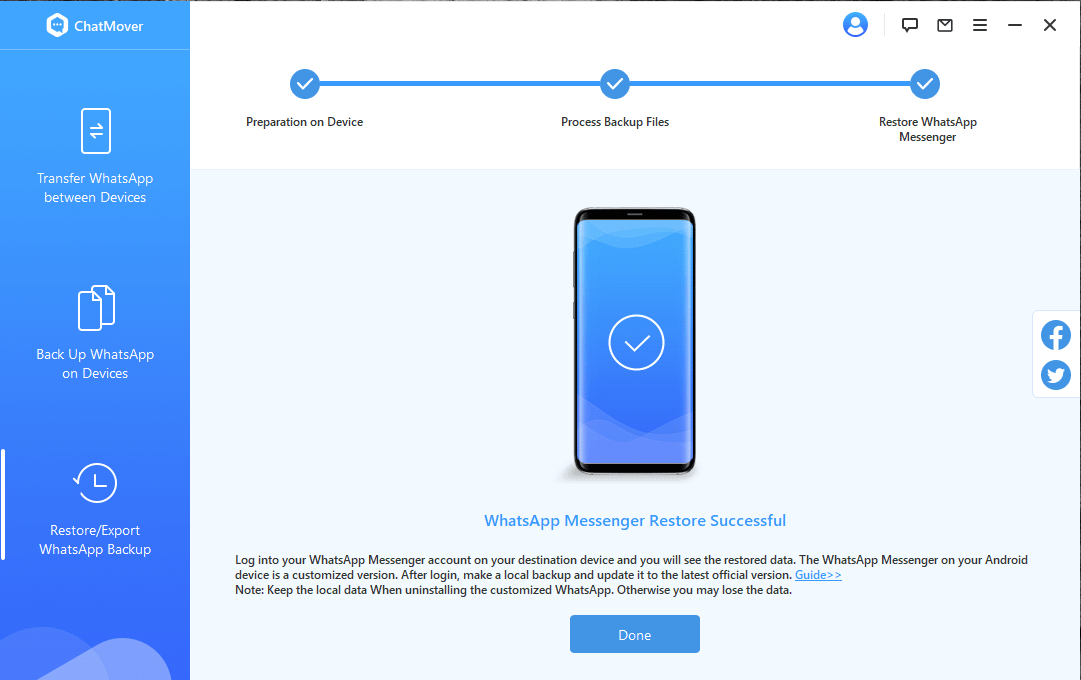
Conclusion
You are now equipped when it comes to how to download WhatsApp backup from Google Drive. You can download the backup from your phone's internal storage or using third-party tool. ChatMover works perfect for both novice and professionals. You won't crack your head, it's super easy to use! Start your free trial today!(use ChatMover)
Secure Download

