In today's digitally interconnected world, managing your online visibility is paramount. WhatsApp is a daily essential for connecting with friends and family. While it offers convenience, it also raises privacy concerns. We've all received messages like "Why you are not replying to me even you are coming online frequently" or "Your last seen show that you didn't come online the whole day."
Therefore, WhatsApp's read receipts and online status sometimes can be inconvenient. If you're seeking ways to hide your online status, this article will provide you with a comprehensive guide on effectively hiding your online status on WhatsApp, allowing you to safeguard your privacy while leveraging the app's functionalities.
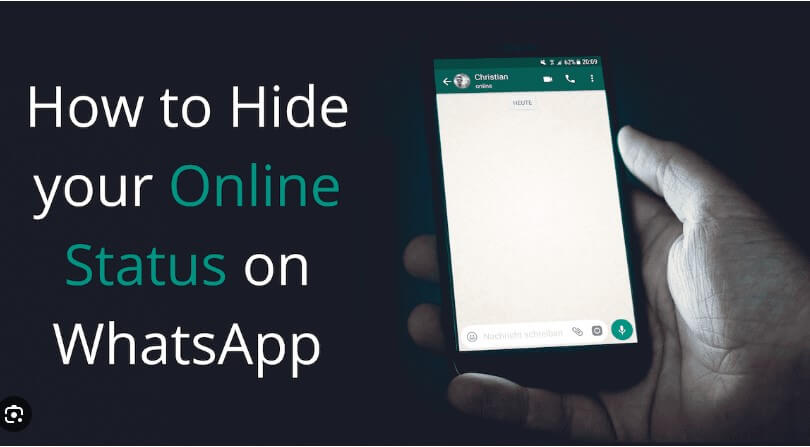
Part 1. Understanding WhatsApp Status
Part 2. Why Hide Your Online Status on WhatsApp
Part 3. How to Hide Your WhatsApp Online Status
- Method 1. Hide Online Status via Airplane Mode
- Method 2: Hide Online Status by Disabling Internet Connectivity
- Method 3. Hide Online Status via WhatsApp Settings
- Method 4. Hide Online Status via WhatsApp Web
Part 1. Understanding WhatsApp Status
Before delving into the techniques, it's crucial to grasp the distinction between WhatsApp statuses and online status.
WhatsApp Status is a feature that allows you to post status updates that disappear after 24 hours. You can share photos, videos, text, links, and GIFs. If you know how to use Instagram Stories and Facebook Stories, you'll quickly pick up how to check a friend's WhatsApp Status and update your own.
However, the online status stands apart, indicating whether you're actively using the app at a given time. In other words, if a contact is online, they have WhatsApp open in the foreground on their device and are connected to the Internet.
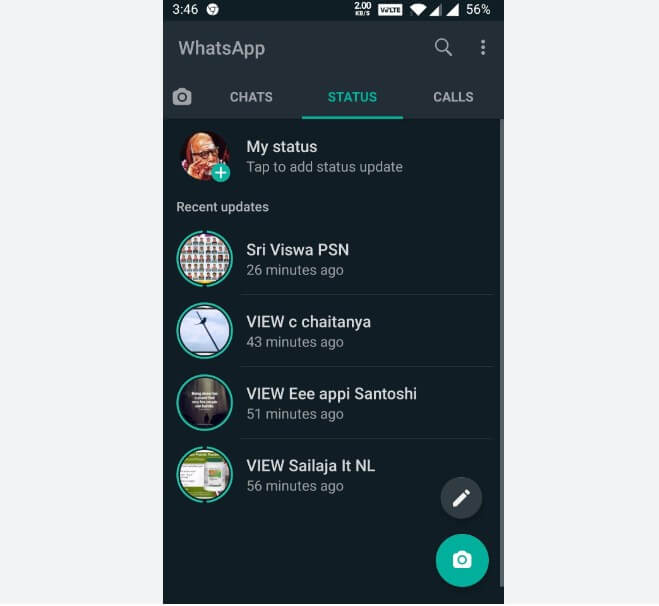
Part 2. Why Hide Your Online Status on WhatsApp
Here are some reasons why you might want to hide your online status on WhatsApp:
- Privacy Concerns: You might want to keep your online activities private and avoid giving others a real-time view of your availability.
- Avoiding Pressure: Hiding your online status lets you reply when you're ready, without feeling pressured to respond immediately.
- Preventing Conflicts: By concealing your online status, you can avoid debates about why you haven't replied promptly.
- Balancing Work and Social: You can use WhatsApp without colleagues or friends knowing you're online, maintaining a work-life balance.
These reasons could lead you to seek ways to hide your online status on WhatsApp. Now, let's delve into the potential methods to achieve this.
Part 3. How to Hide Your WhatsApp Online Status
Method 1. Hide Online Status via Airplane Mode
If you're looking to hide your online status on WhatsApp, there's no direct built-in setting for it. However, you can achieve this using a simple workaround with Airplane Mode. By disabling your data connection or enabling airplane mode before opening WhatsApp, your online status won't be visible to others. Follow these steps to implement it:
- 1Turn on the airplane mode from your phone settings.
- 2Open WhatsApp, view and reply to any chat you want, and then close WhatsApp.
- 3Turn off the airplane mode and turn on the data connection. The message will be sent, but it won't show you online.
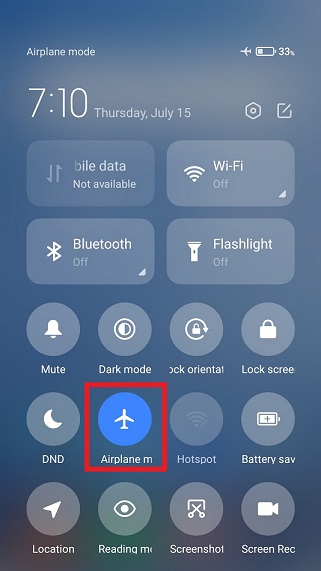
Even if you have not hidden the last seen status, the above approach will not update you last seen time.
Method 2: Hide Online Status by Disabling Internet Connectivity
This technique shares similarities with method 1. Below, you'll find the comprehensive steps to implement this approach:
- 1Turn off Wi-Fi and mobile data on your device.
- 2Open WhatsApp, access the chat you intend to respond to (if applicable), and then exit WhatsApp.
- 3Re-enable Wi-Fi or mobile data. The message will be sent, but it won't show you online.
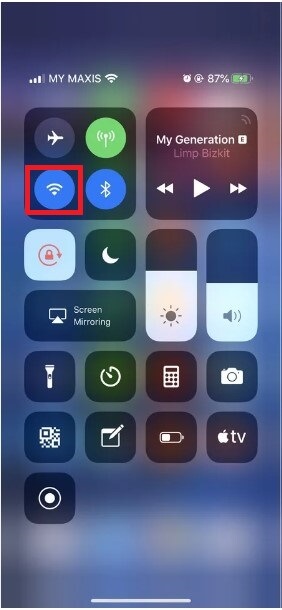
Method 3. Hide Online Status via WhatsApp Settings
WhatsApp settings allow you to hide the last seen and read receipts status conveniently. Follow the below steps to do it:
- 1Initiate WhatsApp and access the three-dot menu in the upper-right corner.
- 2Navigate to Settings > Account > Privacy.
- 3Within the "Who can see my personal info" section, designate "Nobody" for the "Last Seen" preference, and toggle the "Read receipts" button to off.

This way, nobody can now see when you came online last time and whether you have read the message.
Method 4. Hide Online Status via WhatsApp Web
WhatsApp Web enables you to seamlessly continue your conversations from your computer's web browser. If you haven't utilized WhatsApp Web previously, follow these steps:
- 1Navigate to the following link in your computer's web browser: web.whatsapp.com.
- 2Open the WhatsApp application on your mobile device. Tap on Menu > Linked devices > Link a Device.
- 3Your mobile WhatsApp will now activate the camera to scan the QR code displayed on the WhatsApp Web page on your computer. This way, your mobile WhatsApp will appear on your web browser.
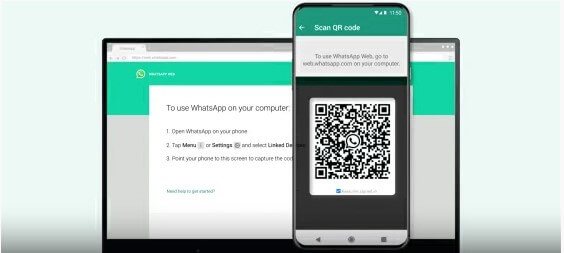
Now you have successfully logged into WhatsApp Web. In order to hide read receipts and last seen on WhatsApp Web, you can use some Chrome extensions to do this (assume that you’re using Google Chrome). What Chrome extensions you can get are WA Web Plus for WhatsApp, WAIncognito, etc. Using WAIncognito as an example:
- 1Open Chrome Web Store, search for WAIncognito, and install the extension.
- 2Now open WhatsApp Web and there you will see the "incognito" icon next to the WhatsApp status icon. Click the icon and then tick the "Don't send read confirmations" and "Don't send Last Seen updates" checkboxes.
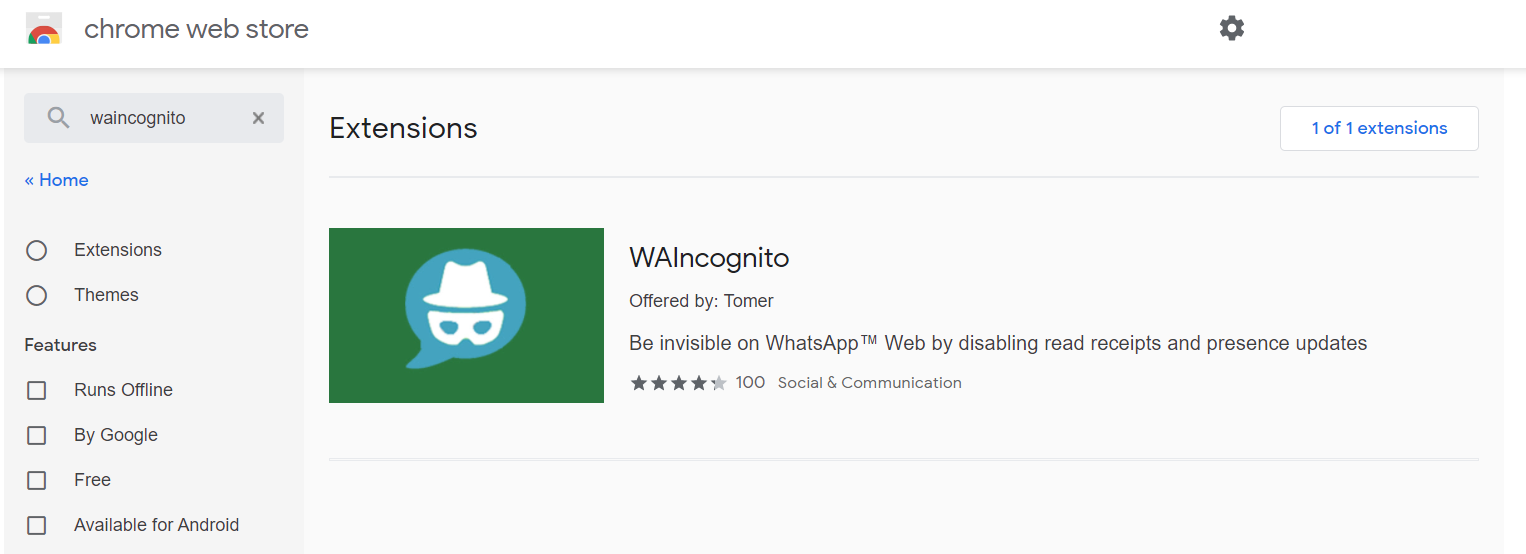
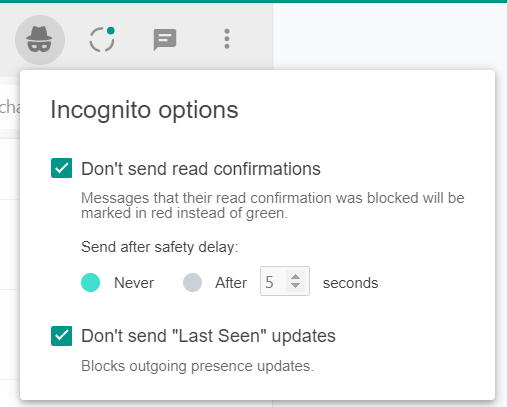
This way, your WhatsApp Web will now also hide the last seen and read receipts status.
Part 4. How to Hide Last Seen Status on GB WhatsApp
When it comes to concealing your last seen and online status on WhatsApp, GB WhatsApp offers a more flexible approach. However, note that you can use either GB WhatsApp or WhatsApp on your device, not both simultaneously. Before switching to GB WhatsApp, ensure you've uninstalled the original WhatsApp from your phone. Once that's done, adhere to the following steps:
- 1Download GB WhatsApp APK. Install the app and verify your WhatsApp account.
- 2Click the 3-dots icon located at the top right corner and then select "Hide Online Status".
By following these steps, you can effectively suppress your online status display even while actively using WhatsApp. Moreover, this action will also disable the visibility of your last seen status.
Bonus Tip: Introducing the Best WhatsApp Management Tool
Are you seeking a robust solution to safeguard and manage your WhatsApp data? Look no further! UnicTool ChatMover is your go-to software for seamless WhatsApp backup and effortless data management.
Say goodbye to worries about losing precious conversations. ChatMover empowers you to back up WhatsApp on both Android and iPhone devices directly to your computer. No more dependence on limited cloud storage – enjoy unlimited and free storage space for your WhatsApp backups.
With its all-in-one capabilities, ChatMover seamlessly combines transfer, backup, restore, and export functionalities, providing users with a comprehensive solution for managing their WhatsApp data with ease and precision.

All-in-one WhatsApp Transfer
- Transfer WhatsApp from Android to iPhone without Data Loss
- Back up WhatsApp on Android & iPhone to computer free.
- Restore WhatsApp backup from Google Drive to iPhone.
- Export WhatsApp backup to HTML, PDF and CSV/XLS.
105,674 downloads
100% secure
Conclusion
By following the step-by-step instructions provided in this article, you'll soon become proficient at effectively hiding your WhatsApp online status. Implementing these methods, hope you'll enjoy an enhanced experience on WhatsApp. Last but not least, never forget ChatMover!
Secure Download
