Get in touch with the tens of hundreds of individuals worldwide who use WhatsApp to chat with their friends, family, and coworkers. You can keep in touch with over 250 people at once, share photographs and ideas, and have fun with group conversations.Yet, this continuous interaction might occasionally make the app feel like it's constantly pinging you.It would be lovely to log out of WhatsApp and temporarily escape the noise. Still, unfortunately, this is not an option. You can't log out of WhatsApp on your smartphone at this time.
Even if you remove WhatsApp from your iPhone or erase all of your personal WhatsApp information from your Android device, you won't lose any of your information if you've synced your device with a cloud account and performed regular backups.For some reason, neither the iOS nor the Android version of WhatsApp has a logout option. The only accurate method to log out of an app is to delete it. Therefore this article explains how to do that on iOS and Android.
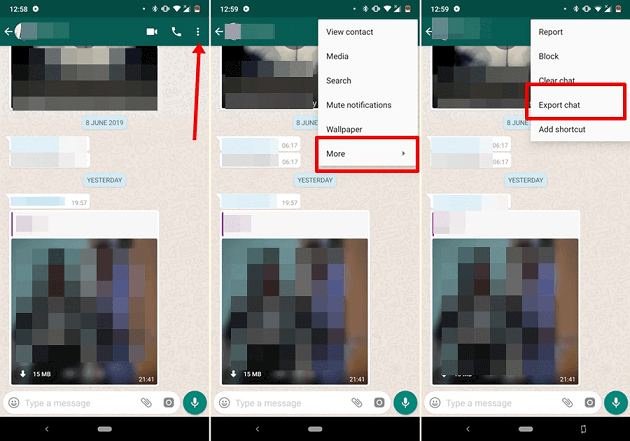
Part 1.How to Log Out of WhatsApp on iPhone
If you're using an iOS device and want to log out of WhatsApp, you'll have to remove the application from your device. First, ensure you've backed up your application data by following the steps at the bottom of this post.
- Go to the Device Settings menu on your iOS device.
- A General option is available.
- Choose an iPhone storage option.
- To access WhatsApp, scroll down.
- Make use of the app's delete button.
- Repeatedly clicking the Remove App button verifies that you want to remove the app.
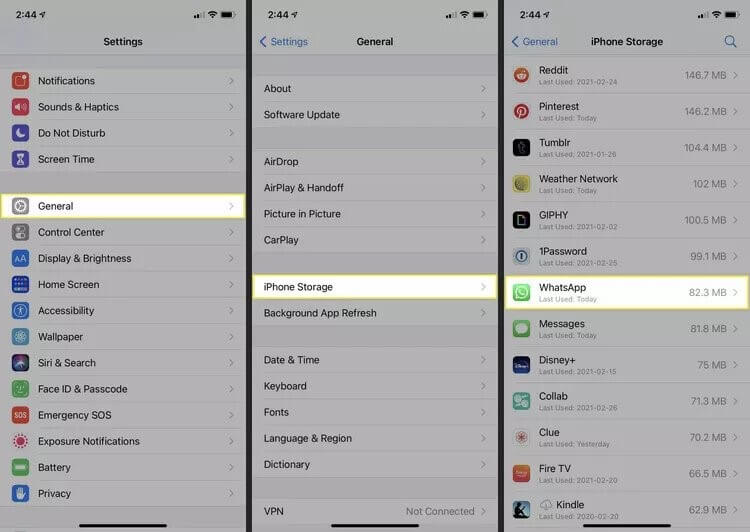
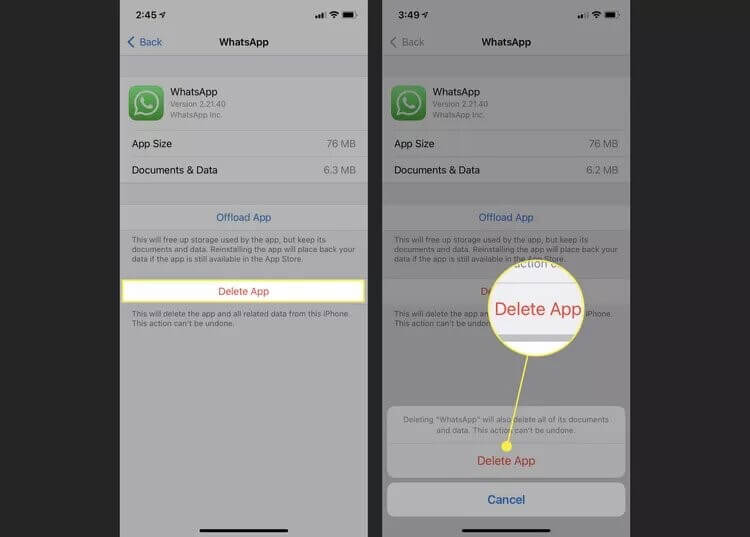
Part 2.How to Log Out of WhatsApp on Android
To sign out of the Android version of WhatsApp, you need not delete the app like you would with the iOS version. But, you must delete the app's files from your mobile device's storage settings. Ensure you've backed up your application data by following the steps at the bottom of this page.
- Launch the Settings on Android device.
- Go down and click on the Applications option.
- To access WhatsApp, scroll down.
- Choose "Storage" from the "Use" drop-down menu.
- App Information is presented clearly at the screen's base.
- You can confirm this by tapping the OK button.
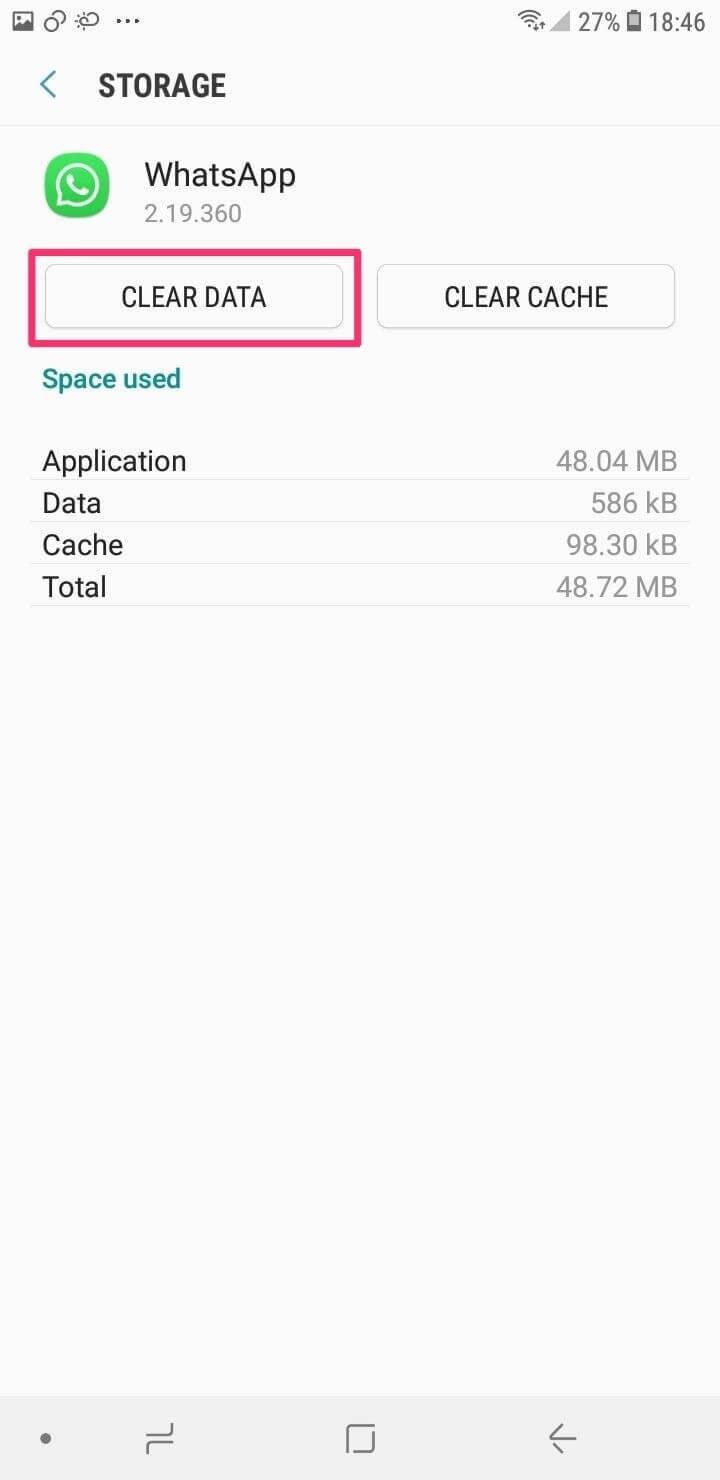
Bonus:How to Backup Your WhatsApp Data
When your phone is lost or broken, you risk more than simply being a means of communication. Information loss is the actual cost. Some of your essential data will be backed up automatically by Google Pictures and Google Drive but not other apps. One such software is WhatsApp; however, there's a way to make using it more straightforward. Learn how to store and archive your WhatsApp conversations in this article. Let's learn everything we can about WhatsApp's chat backup options.
The procedure is easy and quick with UnicTool ChatMover. You can quickly switch phones without losing your messages or other data. As all of your data and settings will transfer without a hitch, you won't even notice that you switched to a new device or software platform. On both the Android and iOS platforms, ChatMover may be used to create a backup of your WhatsApp or WhatsApp Business account. Also, all versions of iOS and Android are compatible.

All-in-one WhatsApp Transfer
- Unlimited Chats Export: It allows you to export a large WhatsApp chat all chats with over 40000 messages at once.
- All Contents Are Covered: All WhatsApp messages with documents and media will be exported effortlessly.
- Preview Chat before Export: ChatMover provides an out-of-the-box preview feature which allows you to read the chat on your PC as it presented on the phone.
- Direct Export: You don't have to install multiple tools or use multiple complicated steps to perform WhatsApp export. It provides a direct smartphone to PC export functionality to you.
105,674 downloads
100% secure
Here are the basic steps for using ChatMover to back up your WhatsApp conversations on your computer.
- 1First, link your gadget to your computer: If you want to make a copy of WhatsApp on your Android device, you'll need to connect it to a computer and turn on USB debugging. In a similar vein, launch the screen and tap "Trust this computer" to create a backup of WhatsApp on your iPhone.
- 2Second, select "Back Up" and ensure your iOS device syncs with your Android device. This way, you can back up your WhatsApp or WhatsApp Business account.ChatMover will take care of the remaining tasks for iPhone users.

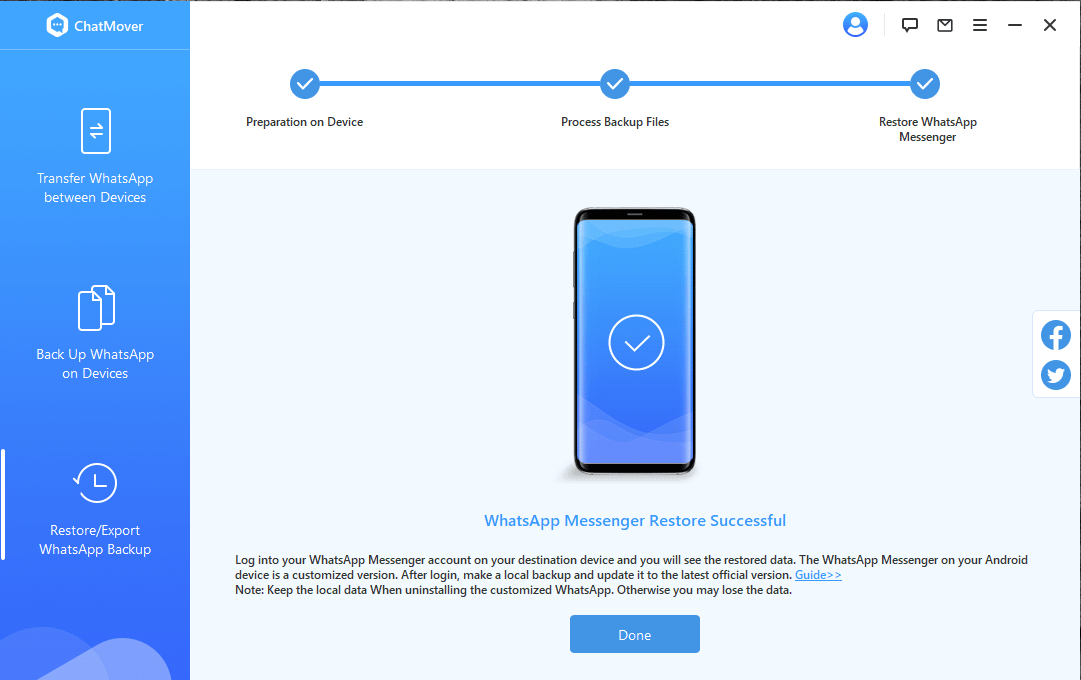
Conclusion
WhatsApp's online interface, desktop app, and Facebook Portal provide options to sign out of your account; however, mobile apps do not. WhatsApp enters standby mode when you put your mobile device to sleep, so you can keep getting messages and calls even when you're not actively using them. Above are the legitimate methods by which you can log out of WhatsApp on Android and iPhone devices.
Suppose you've read this far and decided you want to save a copy of your WhatsApp conversations on your Android or iPhone. In that case, we recommend using the excellent program, ChatMover. As a result, WhatsApp data can be backed up and transferred from one device to another, or both iOS and Android, with a few simple clicks.
Secure Download

