We live in a world where one of the largest and most widely used apps is WhatsApp, a messaging service. The App's functionality has expanded beyond instant messaging to include phone and video calls. It's become a one-stop shop for tasks like group chat, file sharing, and polling.
In 2016, WhatsApp introduced WhatsApp Desktop for Windows and macOS, allowing PC users a more streamlined way to access and send their WhatsApp chats. Business users, particularly users with overseas trade businesses, will find this tool especially helpful in easing the challenges inherent in international trading. WhatsApp calls are great when you need to speak to someone immediately but need more time to set up a meeting.
You may need to record several important WhatsApp video calls and crucial WhatsApp voice chats. Whether using it for personal or professional purposes, chatting with pals, or conducting essential business communications like interviews. Nevertheless, Recording is not an option on WhatsApp. So,how to record whatsapp calls?

Part 1:How to Record WhatsApp Calls on IOS
- 1. WhatsApp Calls can be recorded on iPhone with Built-in Screen Recorder
- 2. WhatsApp Call Recording on iPhone without Jailbreak via Mac
Part 1.How to Record WhatsApp Calls on IOS?
1. WhatsApp Calls can be recorded on iPhone with Built-in Screen Recorder
Apple's screen recording capability simplifies WhatsApp recording. iOS 11 and later are required for this function, though. Whatsapp calls on iOS can be recorded as detailed below.
- Go to your phone's settings option.
- Initiate the modification process by accessing the Control Center.
- Choose "Screen recording" and then tap the "+" icon.
- Swipe up to open the notification panel, then tap the "record icon" and "Microphone" to start recording WhatsApp conversations.
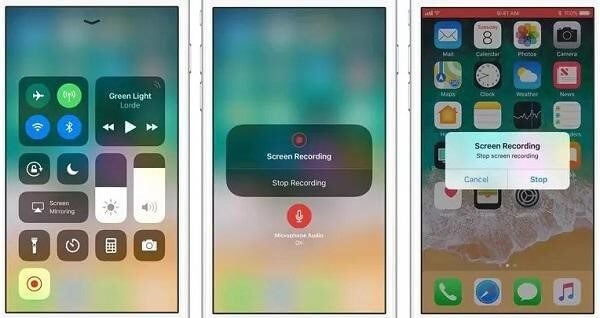
2. WhatsApp Call Recording on iPhone without Jailbreak via Mac
Using a different device, like a Mac, to record WhatsApp calls is the most apparent solution for regular people.
- The first step is to set your Mac up to record sound and place it close to your phone.
- The second step is to start the call with the iPhone's speaker turned on.
- Step three is to adjust the volume to ensure that Mac's microphone picks up your voice.
- After you have completed your calls, step 4 is to save the recordings.
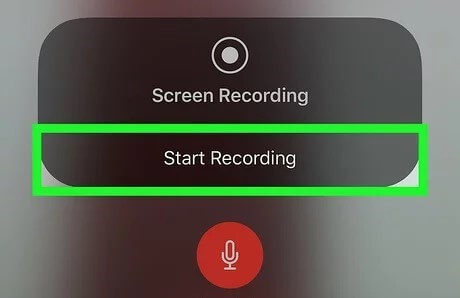
Part 2.How to record WhatsApp call on Android phone?
Many Android phones, unlike iPhones, do not have a built-in screen recorder that can be used to record WhatsApp video calls. Thus, users must instead rely on third-party Recording programs to do so.
- First, you'll need to get your hands on the free WhatsApp call recorder from the Google Play Store. Calls can be recorded without any hiccups in the process.
- Head to the Google Play Store on your mobile device to get the Cube Call app.
- You can begin using WhatsApp after you have the Cube Call App.
- The Cube Call widget will appear whenever you make or take a call over WhatsApp.
- Force VoIP call as a voice call can be used if the Cube Call App is not showing up.
- After it is finished, the App will automatically begin recording WhatsApp calls and save the Recording to the device's internal storage.
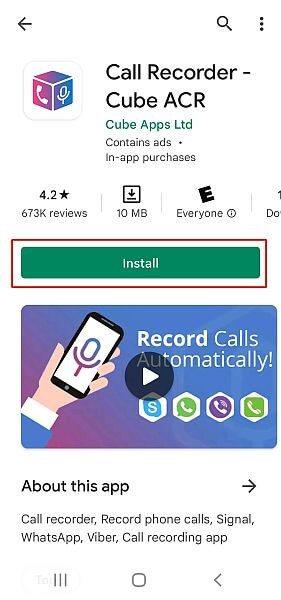
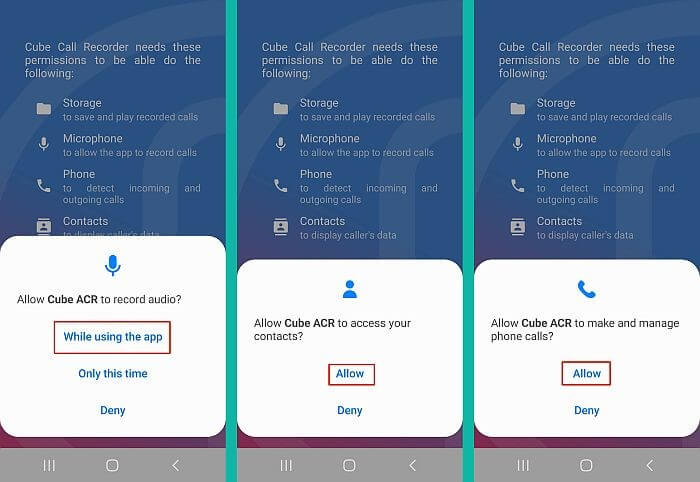
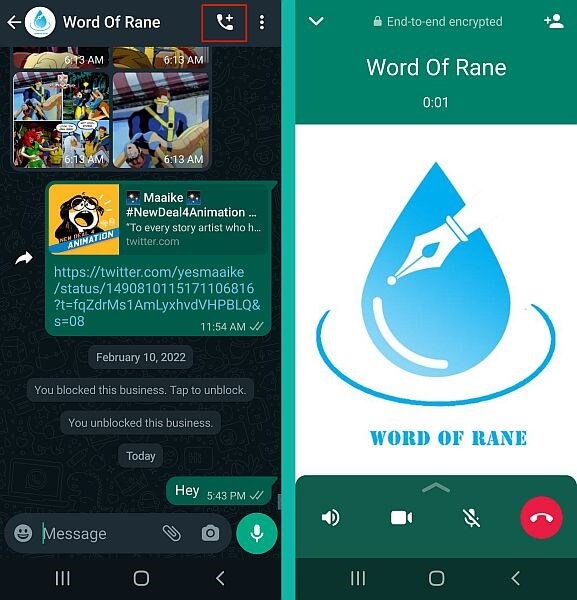
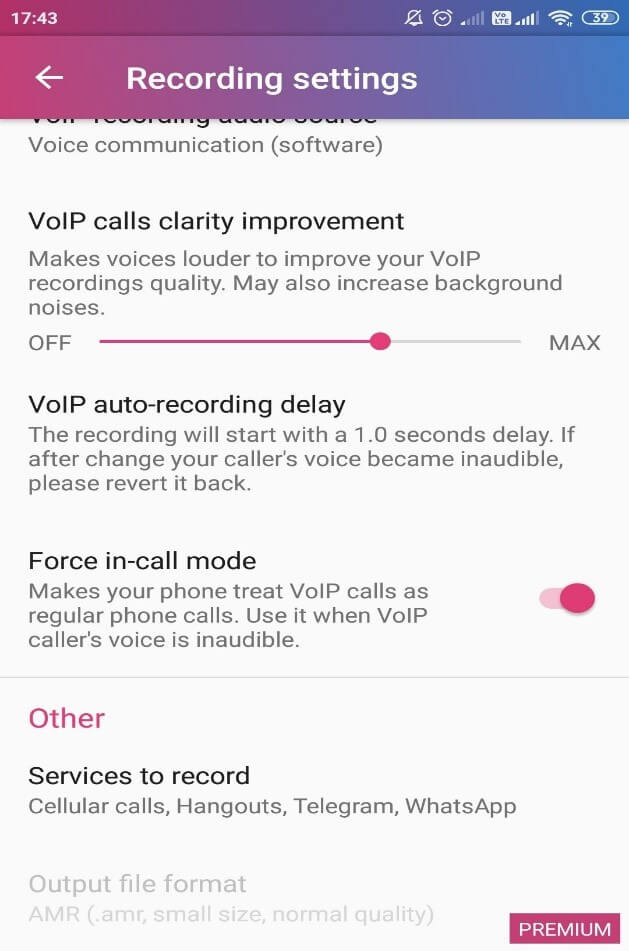
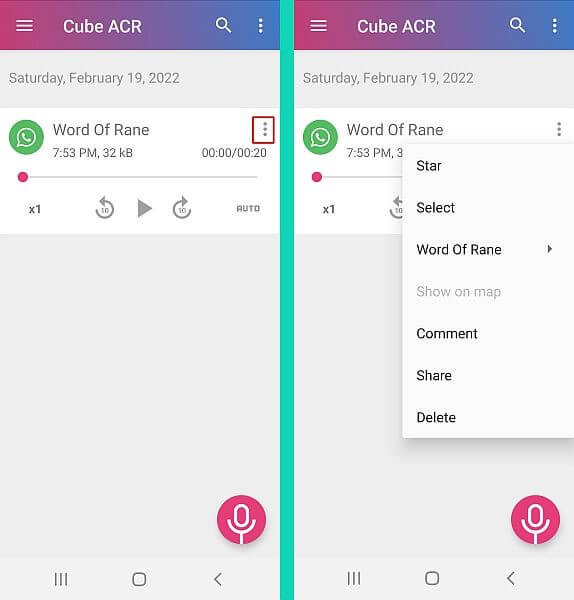
Bonus:Store & Restore WhatsApp Backup in An Easy Way
There is a straightforward option for saving and reloading your WhatsApp data. ChatMover is a convenient tool for backing up and restoring WhatsApp conversations on iOS and Android. Whether you're using the most up-to-date version of iOS or Android, this program only takes a single click to back up and restore your WhatsApp conversations without altering the quality of the originals. Moreover, an option to recover WhatsApp from iCloud to Android is shown.

All-in-one WhatsApp Transfer
- Unlimited Chats Export: It allows you to export a large WhatsApp chat all chats with over 40000 messages at once.
- All Contents Are Covered: All WhatsApp messages with documents and media will be exported effortlessly.
- Preview Chat before Export: ChatMover provides an out-of-the-box preview feature which allows you to read the chat on your PC as it presented on the phone.
- Direct Export: You don't have to install multiple tools or use multiple complicated steps to perform WhatsApp export. It provides a direct smartphone to PC export functionality to you.
105,674 downloads
100% secure
- 1Hook up your gadget to the PC. As a precaution, you should enable USB debugging on your Android device before backing up WhatsApp. While backing up WhatsApp on your iPhone, you must access the iPhone's screen and select "Trust this computer," too. When you've got your iPhone or Android device connected, tap the "Back Up" button. Choose between WhatsApp and WhatsApp Business when backing up.
- 2The App takes care of the rest for iPhone users. But, Android users will have a modified version of WhatsApp set up to access their information. This technique requires your manual intervention on Android devices. Just do what it says on the screen. How long it takes to complete a backup depends on the quantity of data you have on WhatsApp. You will receive a notification when the backup process is complete.

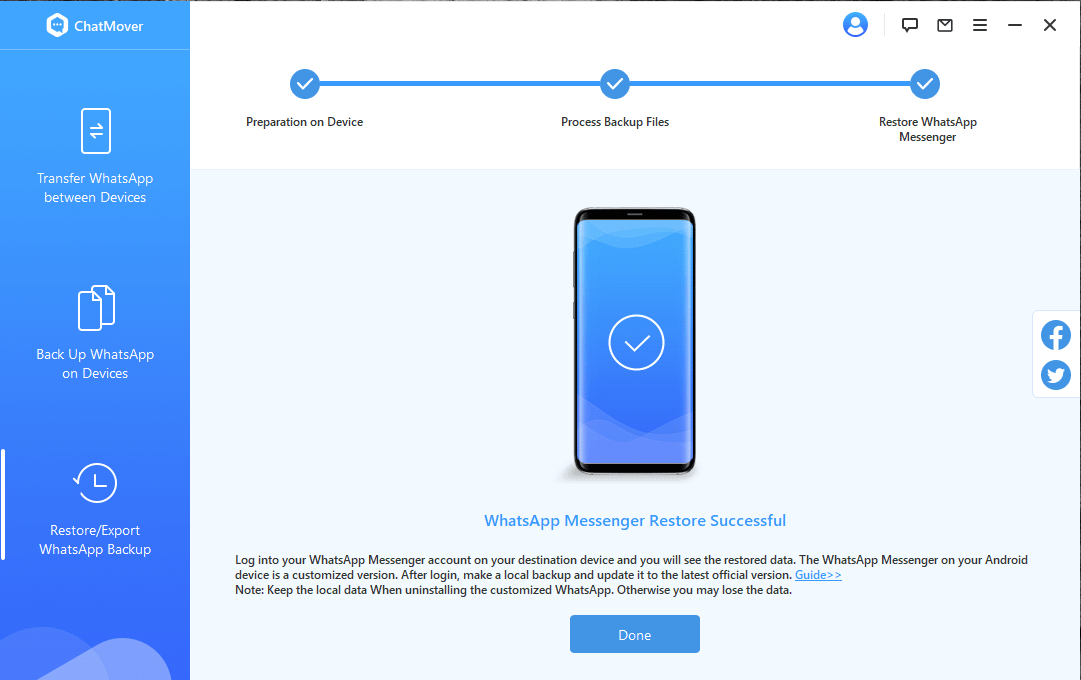
ChatMover can quickly transfer your WhatsApp backup from Android or iOS to your iOS or Android device. Your only task is to stick to the instructions given below.
- 1After selecting a backup, click "Restore to device" under the "Export/Restore WhatsApp Backup" subheading. You have the option of viewing the WhatsApp backup before restoring it. Then, link your iOS or Android device to your computer and begin the restoration process.
- 2A modified version of WhatsApp must be installed on an Android device before the software can transfer the backup's contents to the device. Relax; it's safe, and you can always restore to the official version if needed. Remember that there will be some hands-on time with the computer involved. iPhone users should ensure WhatsApp is installed and "Find My iPhone" is turned off before attempting a restore.
- 3WhatsApp data size determines how long it takes to restore. A typical completion time is around 30 minutes. Then you can use your mobile device to access your WhatsApp messages.
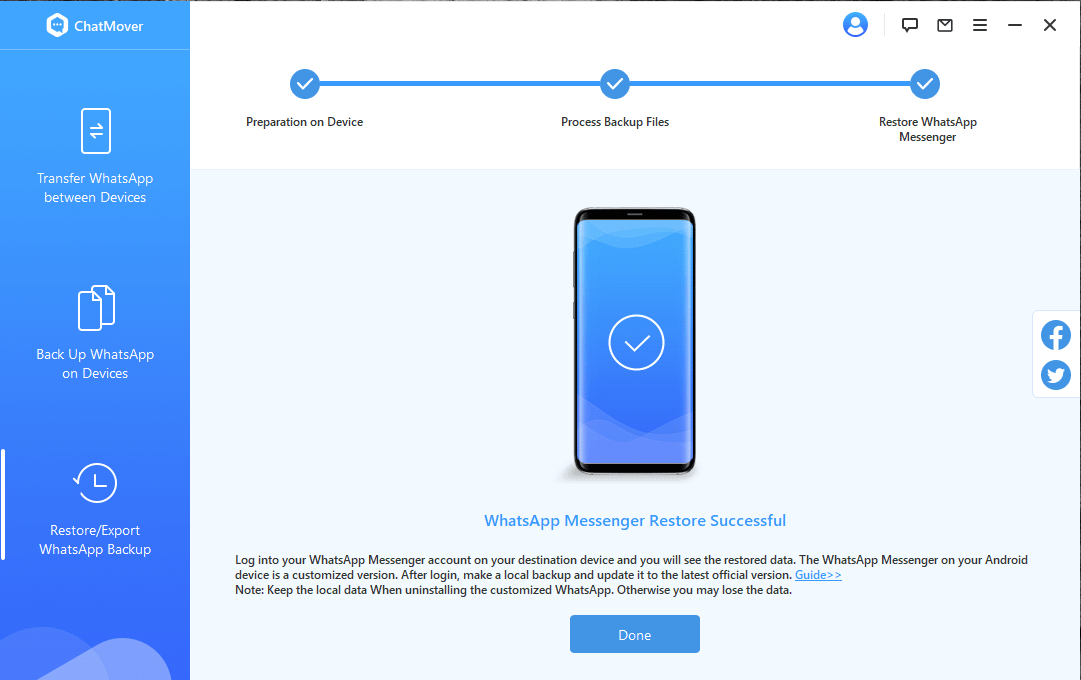
Conclusion
We've compiled the best methods to capture WhatsApp calls here so you can choose the one that works best for you. Customers employ various gadgets, including iPhones, Android tablets, and iPads. We have provided comprehensive how-to guides and illustrated examples of different practical approaches for your convenience. Use the top WhatsApp backup and restoration tool to return your previous conversations. ChatMover only takes a single click to activate and restore chats to their initial form. Moreover, all iOS and Android versions, up to and including iOS 16, are supported for backup and transfer within WhatsApp.
Secure Download

