AirDrop is one of the best transfer tools in iOS 16. You probably use AirDrop to wirelessly share photos, documents, and locations from your iPhone to friends or even your own computer. However, in iOS 17, AirDrop is set to be upgraded to NameDrop, making it easier, more versatile, and capable of sharing a wider range of content. Now let's get to learn about them!
Part 1: AirDrop vs NameDrop
A. AirDrop
AirDrop is a handy feature available on iOS and macOS devices that allows nearby Mac and iOS devices to easily share files wirelessly. The name basically means to send or 'drop' files over the air from one device to another. So it uses Bluetooth and Wi-Fi to transmit files. You can send text, images, playlists, locations, and more without any size limits. It's a simple and convenient way to transfer files between devices.
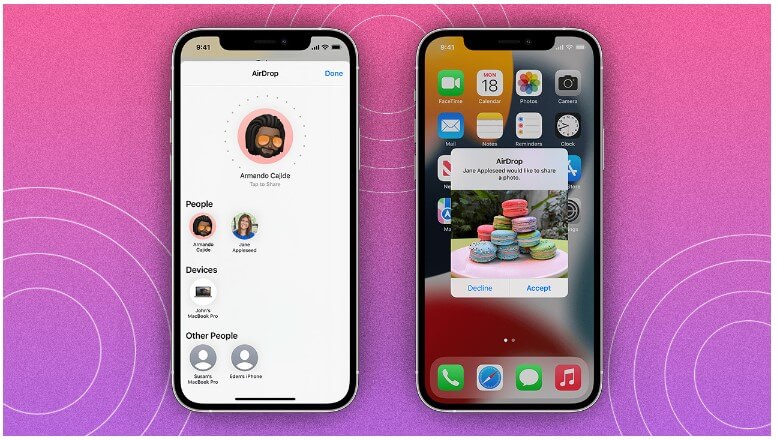
B. NameDrop
NameDrop is an exciting new addition to AirDrop in iOS 17. It simplifies the process of contact sharing by allowing users to bring their iPhones or an iPhone and Apple Watch together. This eliminates the need for multiple steps and manual entry. Expectedly, NameDrop is exclusive to Apple devices and is not compatible with Android.
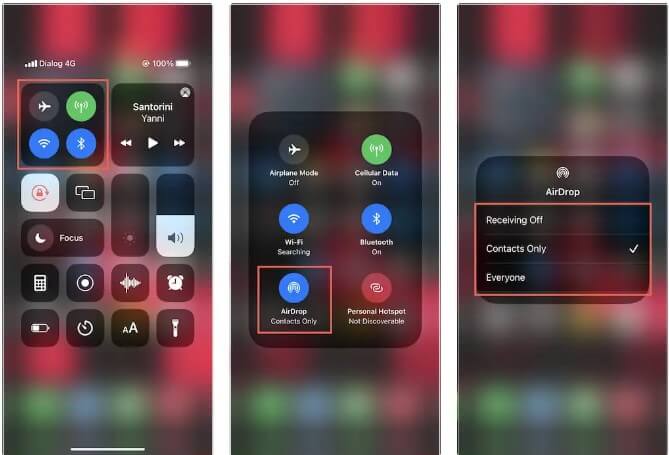
Part 2: Three Steps to Use iOS 17 NameDrop to Transfer
With NameDrop, sharing feels like magic. NameDrop lets you exchange contact information by simply bringing the two iPhones or an iPhone and an Apple Watch close together. Let's explore how to use NameDrop in iOS 17 on your iPhone. Get ready to dive in!
Step 1.
To open the Control Center on both iPhones, simply swipe down from the top right of the screen. Touch and hold the network block(where you see Wi-Fi, Mobile Data, and Airplane mode options). Tap the AirDrop icon and choose a mode you wnat.

Step 2.
Bring the two iPhones close to each other. When you do this, you'll see a cool animation with glowing effects on the top half of both iPhones. If you have created any Contact Posters in iOS 17, they will show up on both iPhones. Then, you can decide whether you want to share or receive information.

Step 3.
If you have created Contact Posters on iOS 17, they will show up on both iPhones. You have two options: Share or Receive Only. The contact details include as email address, phone number, contact posters, and other information. Once the sharing is complete, you can tap the "Done" button to save the received contact details. If you need to make any changes or edits to the received contact, you can do so as well.
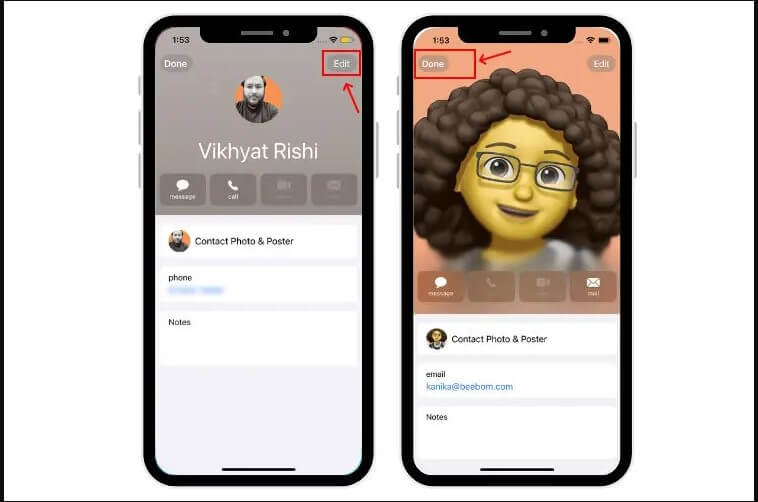
Although Airdrop and Namedrop offer convenient data transfers, they are limited to the same system - from iPhone to iPhone or iPhone to Apple Watch. ChatMover, the all-in-one software that allows seamless data transfer between Android, iPhone, Mac and Windows, will be your best helper!
Part 3: Ways to Transfer Between Android and iPhone
AirDrop and NameDrop both enable users to conveniently share contact information, images, and other resources. However, they are limited to usage within Apple products, allowing only transfers between iPhones or between iPhones and Apple Watches. So, what can we do when we want to transfer data between Android and iPhone? Here comes Chatmover to the rescue.
ChatMover allows you to transfer your WhatsApp content between Android and iPhone. Besides, it also offers an indirect way to transfer WhatsApp from iCloud to Google Drive or from Google Drive to iCloud.
It gives you the ability to seamlessly transfer your original messages, media, and anything stored on your WhatsApp between devices. Whether it be from an Android device to an iPhone, an iPhone to an Android device or even moving content to a similar OS.

All-in-one WhatsApp Transfer
- You can conveniently move messages, attachments, and entire data from iPhone to iPhone, iPhone to Android, or Android to Android.
- You can keep the new backup secured separately without messing up the previous one.
- With UnicTool ChatMover, you can have a safe transfer. There is no chance of leakage or data loss.
105,674 downloads
100% secure
Pros
- Move between any device as long as it is Android or iPhone.
- Easy to operate, 3 simple clicks to complete the transfer.
- Transfer WhatsApp data in minutes.
- Won’t keep or leak your WhatsApp data, 100% secure.
- Supports transferring all WhatsApp content, including text messages, images, videos, attachments, etc.
- When released, selectively export one or all WhatsApp conversations to PC in HTML, CSV, XLS or PDF formats.
- Preview content before export.
Wrapping Up
In conclusion, Airdrop and Namedrop provide valuable and user-friendly options for transferring data within the Apple ecosystem, ensuring seamless sharing between iPhones and Apple Watch. However, considering their limitation to the same system, ChatMover shines as a versatile solution, bridging the gap and enabling effortless WhatsApp data exchange among Android, iPhone, Mac, and Windows devices. With Chatmover, users can enjoy the full functionality of a cross-platform software.

