With over 2 billion monthly active users, WhatsApp is one of the most popular messaging apps in the world. It's an essential communication tool for many people, whether they're using it to stay in touch with family and friends or to conduct business. As a result, WhatsApp data can be extremely valuable, containing important conversations, media files, and more.
Unfortunately, WhatsApp data can also be vulnerable to loss or damage. Accidents can happen, devices can be lost or stolen, and software glitches can cause data to disappear. That's why it's crucial to have a reliable backup and restore solution for WhatsApp data.
Enter iTransor for WhatsApp. iTransor is a powerful tool that enables users to backup, restore, and transfer WhatsApp data with ease. Whether you're switching to a new phone, resetting your device, or just want to make sure your data is safe and secure, iTransor has you covered. In this blog post, we'll explore the features of iTransor for WhatsApp and show you how to use it to manage your WhatsApp data.
Part 1. What is iTransor for WhatsApp?
iTransor is a comprehensive software tool developed by iMyFone that is specifically designed for WhatsApp data management. With iTransor, you can backup your WhatsApp data, restore it to a new device, and even transfer it between iOS and Android devices. The tool is available for both Windows and Mac platforms and is easy to use, even for those who are not technically savvy.
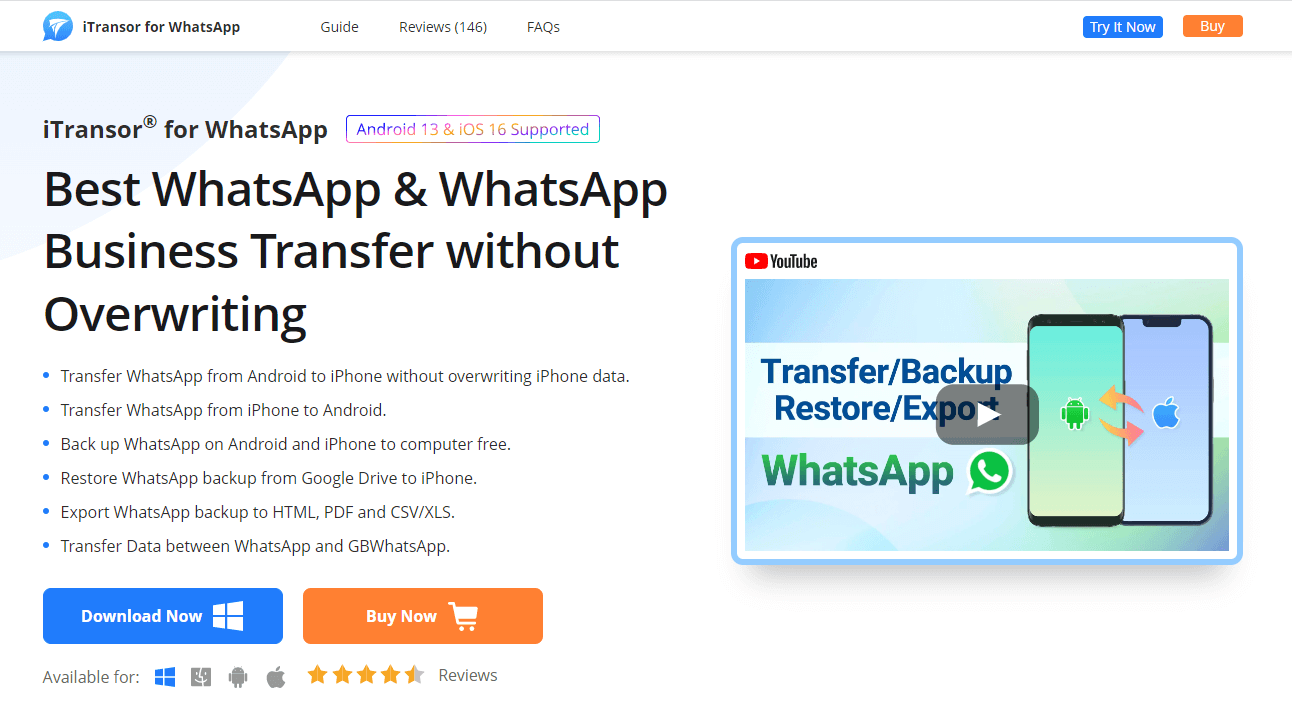
One of the standout features of iTransor is its flexibility. You can choose to backup and restore all WhatsApp data or select specific conversations, photos, and videos. Additionally, you can preview the backup data before restoring it to ensure that you're only restoring the data you want.
iTransor also supports all the latest iOS and Android devices, so you don't have to worry about compatibility issues. The tool is regularly updated to ensure that it works seamlessly with the latest operating systems.
Overall, iTransor is a great solution for anyone looking to manage their WhatsApp data. It's reliable, easy to use, and packed with features that make it a must-have tool for WhatsApp users. In the next section, we'll explore how to use iTransor to backup your WhatsApp data.
Part 2. How to Backup WhatsApp Data with iTransor
Backing up your WhatsApp data with iTransor is a simple process. Here's a step-by-step guide on how to do it:
- 1. Download and install iTransor for WhatsApp on your computer.
- 2. Launch iTransor and connect your device to your computer using a USB cable.
- 3. Click on the "Backup WhatsApp on Devices" button on the main screen.
- 4. iTransor will start scanning your device for WhatsApp data. Once the scan is complete, you'll be presented with a list of all the WhatsApp conversations and attachments on your device.
- 5. Select the conversations and attachments you want to backup and click on the "Backup" button.
- 6. iTransor will start backing up your WhatsApp data. The time it takes to complete the backup will depend on the amount of data you've selected.
- 7. Once the backup is complete, you'll be able to preview the backup data to make sure everything has been backed up correctly.
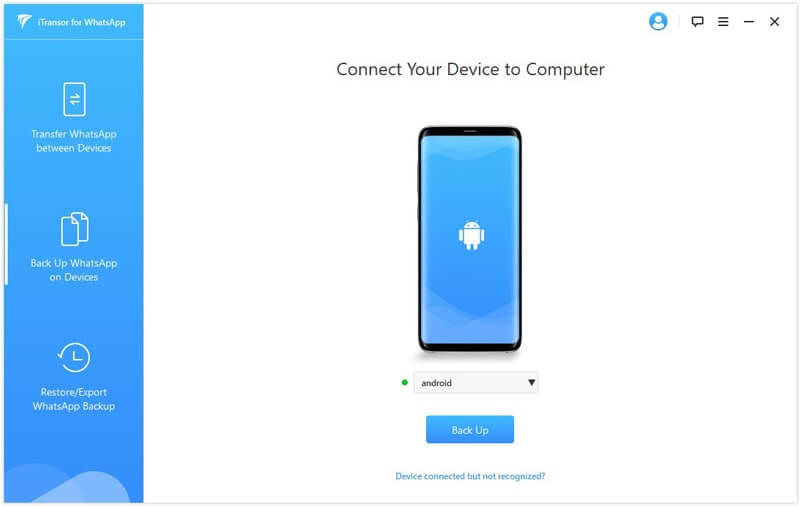
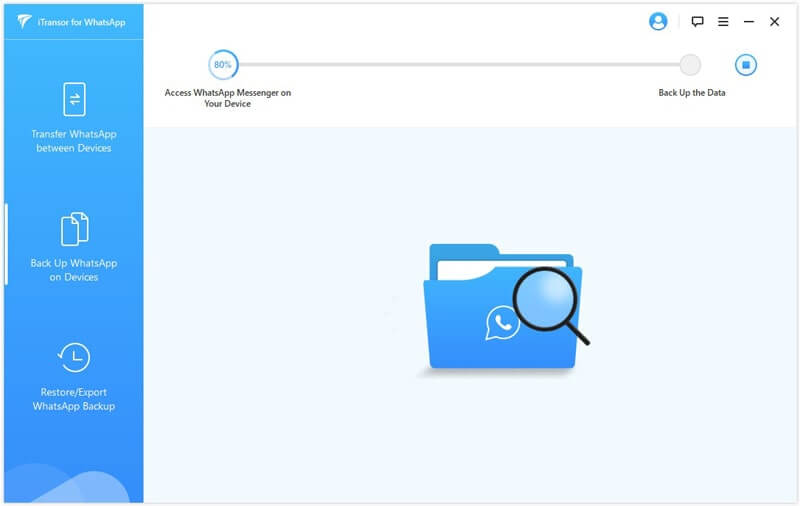
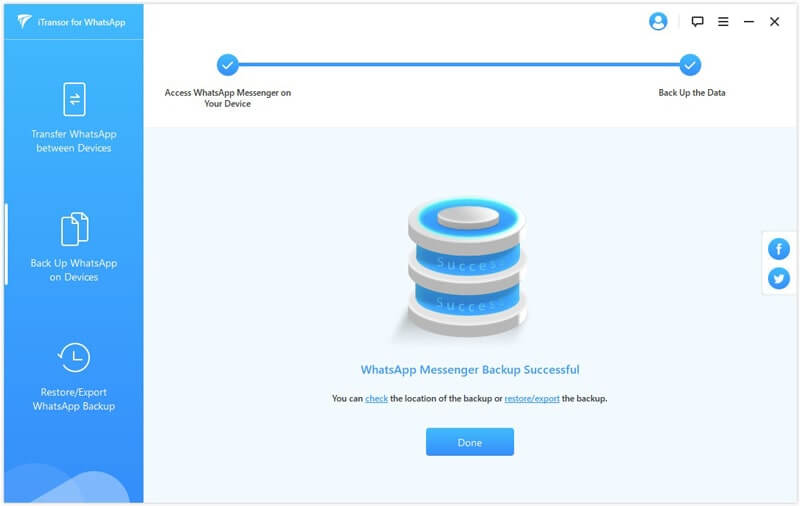
That's it! With iTransor, you can easily backup your WhatsApp data and have peace of mind knowing that your important conversations and media files are safe and secure. In the next section, we'll explore how to restore WhatsApp data with iTransor.
Part 3. How to Restore WhatsApp Data with iTransor
Restoring your WhatsApp data with iTransor is just as easy as backing it up. Here's how to do it:
- 1. Launch iTransor for WhatsApp and connect your device to your computer.
- 2. Click on the "Restore WhatsApp to Devices" button on the main screen.
- 3. Select the backup file you want to restore from and click on the "Next" button.
- 4. iTransor will start scanning the backup file for WhatsApp data. Once the scan is complete, you'll be presented with a list of all the conversations and attachments in the backup file.
- 5. Select the conversations and attachments you want to restore and click on the "Restore" button.
- 6. iTransor will start restoring your WhatsApp data to your device. The time it takes to complete the restore process will depend on the amount of data you've selected.
- 7. Once the restore is complete, you'll be able to open WhatsApp and access all your restored conversations and media files.
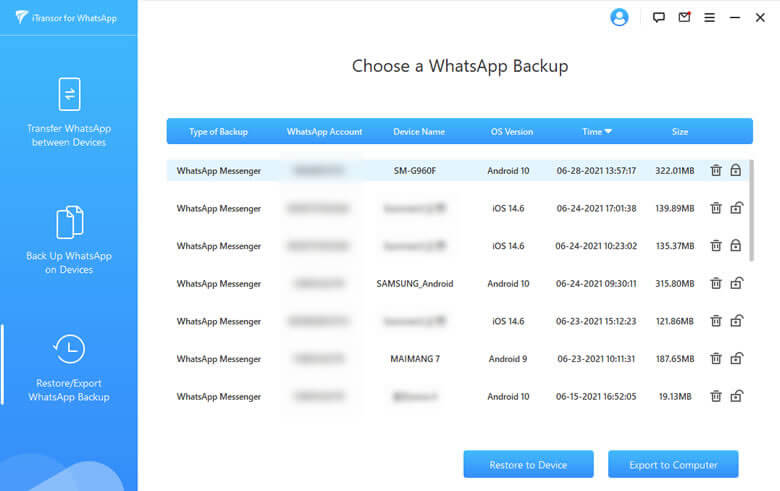
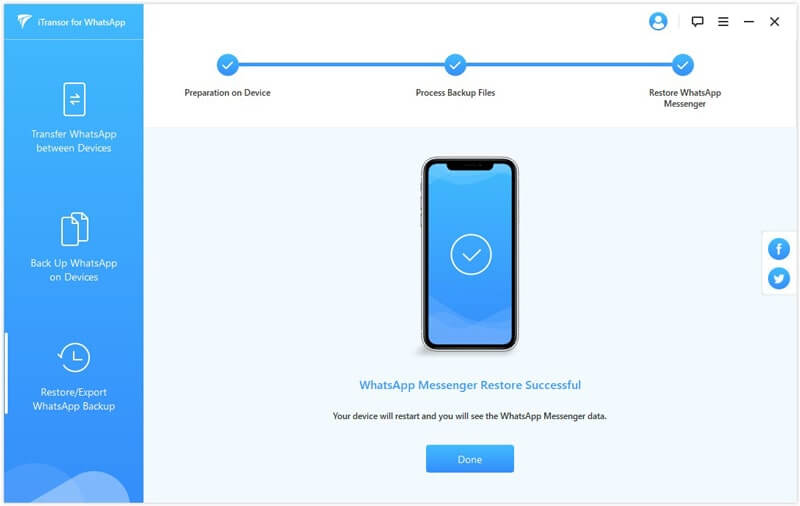
That's it! With iTransor, restoring your WhatsApp data is a breeze. Whether you're switching to a new device or just need to restore some lost data, iTransor has you covered. In the next section, we'll explore how to transfer WhatsApp data between iOS and Android devices with iTransor.
Part 4. Best iTransor Alternative- ChatMover
Transferring WhatsApp data between iOS and Android devices can be a challenging task, but UnicTool ChatMover makes it easy. Here's how to do it:

All-in-one WhatsApp Transfer
- Transfer WhatsApp from Android to iPhone without Data Loss
- Back up WhatsApp on Android & iPhone to computer free.
- Restore WhatsApp backup from Google Drive to iPhone.
- Export WhatsApp backup to HTML, PDF and CSV/XLS.
105,674 downloads
100% secure
- 1. Launch iTransor and connect both your iOS and Android devices to your computer.
- 2. Click on the "Transfer WhatsApp between Devices" button on the main screen.
- 3. Select your iOS device as the source device and your Android device as the target device.
- 4. ChatMover will start scanning your iOS device for WhatsApp data. Once the scan is complete, you'll be presented with a list of all the WhatsApp conversations and attachments on your iOS device.
- 5. Select the conversations and attachments you want to transfer and click on the "Transfer" button.
- 6. ChatMover will start transferring your WhatsApp data from your iOS device to your Android device. The time it takes to complete the transfer will depend on the amount of data you've selected.
- 7. Once the transfer is complete, you'll be able to open WhatsApp on your Android device and access all your transferred conversations and media files.
That's it! With iTransor, transferring WhatsApp data between iOS and Android devices is no longer a hassle. Whether you're switching from an iOS device to an Android device or vice versa, iTransor has you covered. So, if you're looking for a reliable and easy-to-use WhatsApp transfer tool, iTransor for WhatsApp is definitely worth checking out.
Conclusion
In conclusion, iTransor for WhatsApp is a powerful tool that can help you backup, restore, and transfer your WhatsApp data between iOS and Android devices. With its user-friendly interface and powerful features, iTransor is a great choice for anyone looking for an efficient way to manage their WhatsApp data. Whether you're switching to a new device, need to restore lost data, or simply want to transfer data between iOS and Android devices, iTransor has you covered. So, if you're a WhatsApp user looking for a reliable and easy-to-use backup and transfer tool, be sure to check out iTransor for WhatsApp.
