When switching to a new Motorola phone, you can use the Motorola Migrate app to transfer data easily from your old Android device. However, the app might not work with Android 6.0 or higher. Consequently, there are growing demands for Motorola Migrate alternatives. Keep reading to explore these top 5 Motorola Migrate alternatives to ensure a smooth data transfer.
Part 1: The First Choice - ChatMover (Supports Android & iOS 16/15/14/13/12)
Say farewell to Motorola Migrate and welcome ChatMover! ChatMover allows you to transfer your WhatsApp content from Android to iPhone, iPhone to Android, Android to Android,iPhone to iPhone, Android & iPhone to PC. Besides, it also offers an indirect way to transfer WhatsApp from iCloud to Google Drive or from Google Drive to iCloud.
It gives you the ability to seamlessly transfer your original messages, media, and anything stored on your WhatsApp between devices. More importantly, with just a few clicks, you can securely backup, transfer, restore and export your WhatsApp data with 100% secure and success!

All-in-one WhatsApp Transfer
- You can conveniently move messages, attachments, and entire data from iPhone to iPhone, iPhone to Android, or Android to Android.
- You can keep the new backup secured separately without messing up the previous one.
- With UnicTool ChatMover, you can have a safe transfer. There is no chance of leakage or data loss.
105,674 downloads
100% secure
Pros
- Move between any device as long as it is Android or iPhone.
- Easy to operate, 3 simple clicks to complete the transfer.
- Transfer WhatsApp data in minutes.
- Won’t keep or leak your WhatsApp data, 100% secure.
- Supports transferring all WhatsApp content, including text messages, images, videos, attachments, etc.
- When released, selectively export one or all WhatsApp conversations to PC in HTML, CSV, XLS or PDF formats.
- Preview content before export.
Steps to Use ChatMover:
- 1Open the ChatMover application and select ‘Transfer’.
- 2Connect both devices (source and destination) to the computer.
- 3When both devices are paired, click ‘Start’.
- 4Choose WhatsApp Messenger or Business.
- 5Your transfer will then begin automatically.
- 6Open the app on your destination device to find your content.

Part 2: Shareit
With speeds 200 times faster than Bluetooth, Shareit effortlessly transfers videos, music, and photos across different platforms. And during this process, no USB connection needed!
Step 1: Ensure both devices are connected to the same Wi-Fi network and download Shareit.
Step 2: On the old Android, open Shareit and tap "Send."
Step 3: Choose the files you want to send and tap "Next."
Step 4: When the new device's avatar appears, select it, and the transfer will begin instantly.
Pros
- Support to transfer multiple types of data.
- The maximum speed is up to 20 M/s.
- Provide trending music and videos.
Cons
- Can become unresponsive with extremely large files.
- You may find that the many features redundan.
- Transferring data can take a long time.
- Unfriendly user interface.
- There are many Ads on the app.
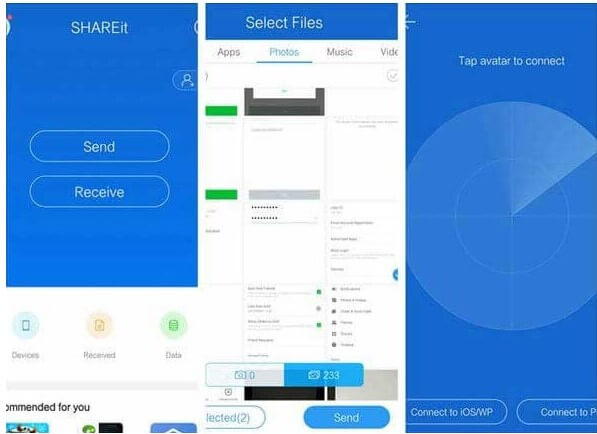
Part 3: Move to iOS
Move to iOS is a helpful tool for transferring data from an Android device to a new or existing iPhone. It allows for a seamless transfer of various data like contacts, messages, photos, and more, without the need for a computer.
Step 1: Set up your new iOS device until you see the "Apps & Data" screen.
Step 2: Download and open "Move to iOS" on your Android device.
Step 3: Enter the code displayed on your iOS device to connect the two devices.
Step 4: Choose the data you want to transfer and wait for the process to complete.
Pros
- Easily move photos, messages, contacts & more.
- Data is copied over a private network.
- Compatible with Android devices 4.0 and above.
Cons
- Transfer of data can take time since it transfers all data on Android.
- Devices must be super close together to work efficiently.
- Requires connecting to a private Wi-Fi network with a strong signal.
- All the data on the target device will be overwritten, which can cause data loss.
- Receives lots of negative reviews on the Play store.
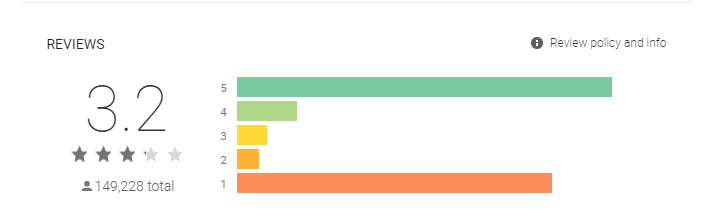
Part 4: Google Drive
Google Drive ensures you effortless data transfer between Android devices! Enjoy 15GB of free storage, securely back up photos, videos, and documents on different devices.
Step 1: On your old device, open Google Drive, click "Upload," and add the files you want to transfer to the new device.
Step 2: On the new device, open Google Drive, and download the files to your device.
Pros
- You can use it to transfer data wirelessly.
- Offers 15GB of free cloud storage to back up files and free up phone storage.
- No need to download additional apps on your smartphone.
Cons
- Although it offers 15GB of free cloud storage, it may not be sufficient for users with large data volumes.
- The paid storage subscriptions might not be flexible or accommodating to all user needs.
- It takes a long time to sync files.
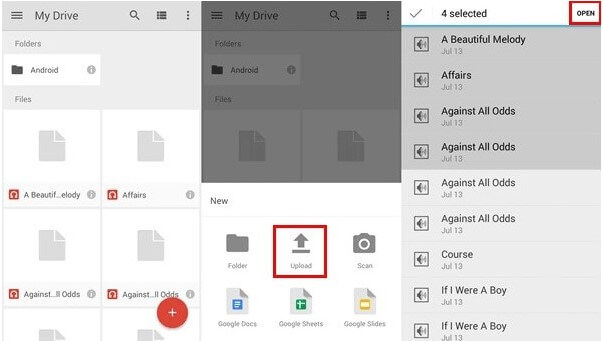
Part 5: CLONEit
CLONEit is another app that you can use to transfer up to 12 different types of data to the new device.The app not only handles data transfer but also offers backup and file sending capabilities.
Step 1: Download and launch CLONEit on both devices.
Step 2: On your old phone, tap "Sender," and your new device, tap "Receiver." Let them search and connect by scanning the QR code.
Step 3: Select the data you want to transfer from your old device and tap "Start" and "OK." CLONEit will handle the transfer to your new phone.
Pros
- Work with 12 kinds of mobile data, including browser bookmarks, app data, SMS, etc.
- 40+ language supported.
- Clean up your mobile phone without hassle
Cons
- The Wi-Fi transfer is unstable from time to time.
- It may have difficulty to get the two phones recognized each other.
- It takes some time to transfer all data.
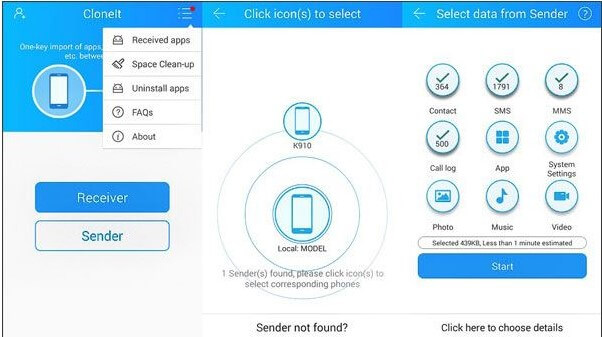
Wrapping Up
In conclusion, while the Migrate app has been a popular choice for Moto users, the landscape of data transfer has evolved, offering many fantastic alternatives for Motorola devices. Among the five apps discussed above, UnicTool ChatMover stands out as the best Motorola Migrate alternative.
Unlike other apps that transfer data over Wi-Fi, ChatMover prioritizes security and speed, ensuring a 100% successful and secure WhatsApp data transfer experience. Its wide compatibility and support for different phone systems make it an ideal choice for any user looking to switch devices. With ChatMover, say goodbye to limitations and enjoy a smooth, reliable, and comprehensive data transfer experience. Try it now!

