Apple provides a useful Move to iOS tool to help Android users transition. The iPhone has several great features. Nevertheless, to transition from Android to iPhone, you'll need to transfer contacts, photographs, messages, call history, bookmarks, and chat history from applications like WhatsApp.
Apple's Move to iOS software makes transferring all of your data from Android to iPhone simple and painless, although it occasionally fails. Users may occasionally encounter Move to iOS is not working issues. These issues include Move to iOS unable to migrate, try again later, Move to iOS Wi-Fi disconnect/drops, Move to iOS slow, could not connect to the device, etc. This article will explain what to do if Move to iOS isn't working.
Part 1. Move to iOS stuck on 1 Minute
Part 2. Move to iOS Transfer Error
Part 3. Other Common Issues when Move to iOS and how to Fix them
Part 1. Move to iOS stuck on 1 Minute
"Move to iOS stuck on the 1-minute" remaining screen is a regular issue that some users may have when using the application. This signifies that the transfer process appears stuck or stalled and is not moving as it should. A faulty Wi-Fi connection is the most common reason for migrating from Android to iOS failure. Move to iOS stuck on transferring will appear if Wi-Fi is disconnected for a few seconds. To avoid Move to iOS being stuck when transferring, we must ensure that Wi-Fi never disconnects throughout the operation. Let us discuss some methods to fix Move to iOS stuck on a 1-minute error.
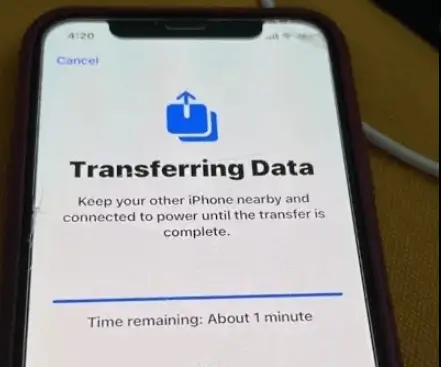
1. Check the Wi-Fi connection
Check your Android and iPhone's Network Settings to check they are connected to your Wi-Fi network. Moving to iOS will only work if both devices have a stable Internet connection. A lack of network access might cause the transfer procedure to be stalled. Restart the router if the Wi-Fi is not working properly.
2. Reset the Network setting
Resetting your iOS device's network settings can occasionally help alleviate connectivity difficulties. To do so, follow these steps:
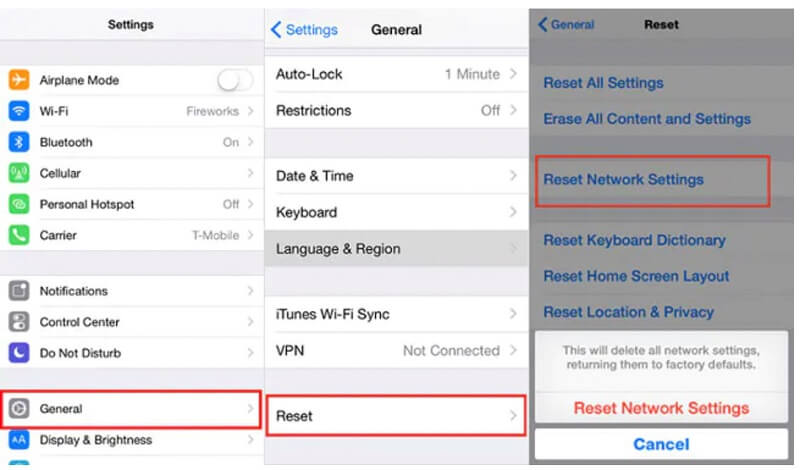
- 1. Visit the Setting App on your device. Then, choose the General option.
- 2. In the General screen, choose the Reset option and tap the Reset Network setting.
3. Restart both phones
Rebooting both devices may immediately resolve the Move to iOS stuck on the 1-minute issue. When you reboot your devices, the cached files are cleaned and ready for data transmission.
4. Clear App's Cache
Cleaning the cache and data of the "Move to iOS" app on your Android device may aid in resolving any difficulties with the app. To accomplish this:
- 1. Visit the settings app and choose the Apps & notifications screen.
- 2. Then, click the Move to iOS option and tap the Clear cache option in the storage section.
Part 2. Move to iOS Transfer Error
Move to iOS Transfer Error is an error message that some users may experience while transferring data from an Android handset to an iOS device using the Move to iOS" software. This error notice generally indicates a problem with the transfer process and that the app cannot finish the Transfer. Several factors might cause the Move to iOS data transfer to fail.
Some of the possible causes of Move to iOS transfer errors include the following:
- Connectivity problems: The transfer procedure requires a strong Wi-Fi network to perform successfully. The transfer procedure may fail due to a lack of network connectivity or signal strength.
- Device security features: Specific firewalls and security software may disrupt the transfer procedure, resulting in the transfer error.
- Application failure: The Move to iOS app may experience difficulties or malfunctions that prevent it from effectively finishing the transfer procedure.
Below is the step-by-step on how to solve the transfer error issue.
- 1. Check connectivity: Ensure Android and iOS devices are linked to a steady Wi-Fi network. This will help to minimize transfer errors that are caused by poor connectivity.
- 2. Reboot the devices: You can try restarting the devices to solve the transfer error issue. Also, you can as well restart the Wi-Fi router.
- 3. Disable security features in your device: Sometimes, the security software can interrupt the transferring process. Thus, consider disabling this security software if you experience such a problem.
- 4. Clear App's Cache: Cleaning the cache and data of the "Move to iOS" app on your Android device may aid in resolving any difficulties with the app. To accomplish this:
- 1. Visit the settings app and choose the Apps & notifications screen.
- 2. Then, click the Move to iOS option and tap the Clear cache option in the storage section.
Part 3. Other Common Issues when Move to iOS and how to Fix them
Apart from the Move to iOS stuck on 1 minute and Move to iOS Transfer Error concerns, users may face several additional typical problems while using the Move to iOS program to move data from an Android to an iOS phone. Let's discuss some of these issues and how to fix them.
- Storage Problems: Moving from one phone to another necessitates transferring a large amount of data. Switching to iOS will not function if you are attempting to move more data than your new iPhone has storage capacity. Thus, check the storage capacity of your iPhone. You should be aware of the overall storage capacity of your new iPhone. Before beginning the Transfer, Move to iOS will inform you of the amount of data that will be transferred. If you don't have adequate space on your iPhone, transfer less data or erase files from your Android.
- Device OS issues: The Move to iOS app may experience difficulties or malfunctions that prevent it from effectively finishing the transfer procedure. Before you begin, upgrading both phones to the most recent operating system is usually a good idea. This can help you address issues and satisfy the Move to iOS criteria.
- Network-intensive Android Apps: Certain apps alter or influence your phone's network speed. They can be useful in everyday situations but present serious issues with Move to iOS. Before you begin your Transfer, disable or uninstall such applications.
- Calls or messages interruption: The operation will be halted if you receive a call or receive a message during the Transfer. To prevent data transmission interruptions, enable Airplane mode on your device:
- 1. Swipe down on your device.
- 2. In the quick setting panel, locate the Airplane mode and tap it.
Part 4. Alternative Methods of Transferring Data to iOS
Choose a different Android-to-iOS transfer tool. If none of the previous options works, you have the final solution to the Move to iOS stuck on transferring problem: seek assistance from other software. If you prefer a much easier way, we recommend ChatMover. The ChatMover supports transferring data across devices, including conversations, photos, videos, and attachments. With ease, data may be carried from iPhone to iPhone, iPhone to Android, Android to iPhone, and Android to Android.

All-in-one WhatsApp Transfer
- Transfer WhatsApp from Android to iPhone without Data Loss
- Back up WhatsApp on Android & iPhone to computer free.
- Restore WhatsApp backup from Google Drive to iPhone.
- Export WhatsApp backup to HTML, PDF and CSV/XLS.
105,674 downloads
100% secure
Here are the steps to use the software:
- 1. Link your device to your Computer: When both devices are linked, click Transfer.
- 2. Data Transfer: ChatMover will automatically transfer your data to the target device.
- 3. Finalize Transferring up: You can then locate all messages and files on the target device, including photographs, videos, and voicemail messages.

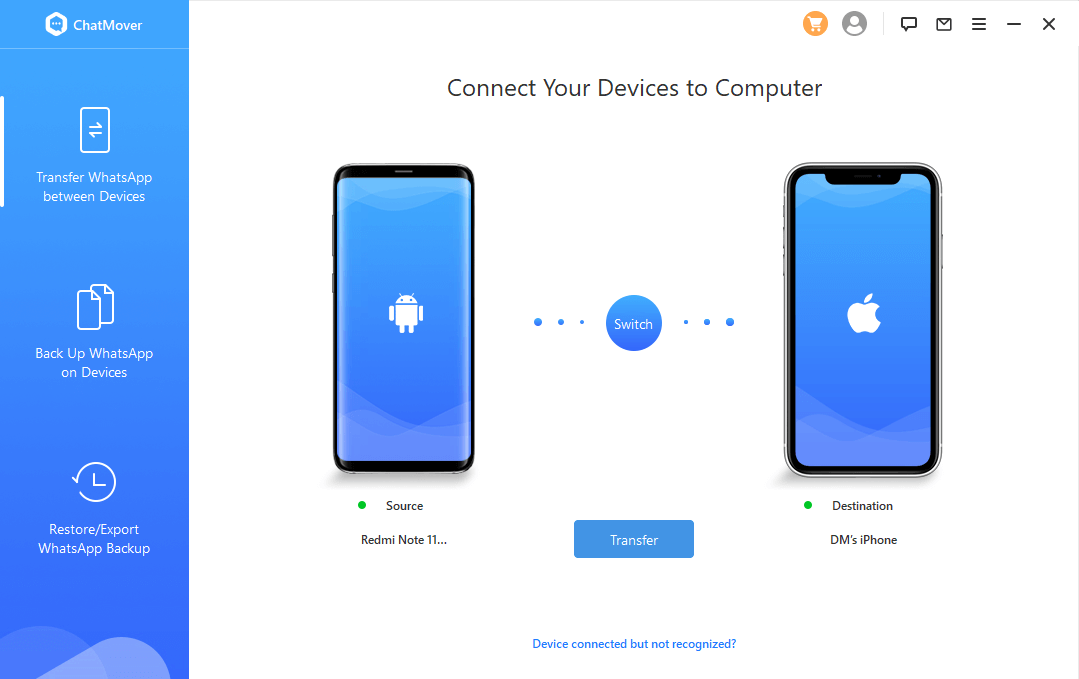

Conclusion
Ultimately, Move to iOS not working can vex customers attempting to move data from an Android handset to an iOS device. Users should be ready to handle any problems that may develop throughout the transfer process, and they should consider backing up their data in different locations to minimize data loss. Additionally, you can use alternative methods of transferring Data to iOS, like ChatMover. Thus, the user's unique requirements and preferences will determine the ideal approach for transferring data to iOS devices. When choosing a transfer method, users should evaluate the amount and type of data they need to transmit, their technical skills, and their security concerns.
