WhatsApp is the world widely used chatting platform. There can be long chats with dear ones that you want to save for life, but do you know a single mistake, virus, or fault can erase all data if you have not created a backup on google drive?
Have you created a backup but do not know how to read WhatsApp backup from google drive? Surely, this query has brought you here. There are lots of times when users access data and read chats from google drive. Read the article to know if you can read WhatsApp back and how.
Can I Transfer WhatsApp Messages to a New Phone without Backup?
Transfer WhatsApp Messages to the Same Type of phone
- Transfer Messages from iPhone to iPhone via iCloud
- Transfer Messages from Android to Android through Google Drive
Transfer WhatsApp Messages to the Same Type of phone
How to Transfer WhatsApp from Android to Android without Google Drive Backup?
Can I Transfer WhatsApp Messages to a New Phone without Backup?
WhatsApp does not allow the direct transfer of messages to other devices because it puts users' security at risk. However, it allows you to create a backup on Google Drive, but it does not allow you to read the messages from it.
The messages are end-to-end encrypted. The only way to access the backed-up messages is by downloading WhatsApp on the device and restoring chats from the same account.
Transfer WhatsApp Messages to the Same Type of phone
When you create the backup on google drive or iCloud, then you can transfer messages. These are the method to transfer messages in similar devices.
Transfer Messages from iPhone to iPhone via iCloud
When it comes to sharing, the iPhone is a bit picky. Anyhow, you can easily transfer data from one iPhone to another through iCloud. All you need to do is to follow these steps:
- 1. Navigate to "Settings" and Click on your Apple ID or the user's name you have set. After that, click iCloud on your iPhone.
- 2. Many options will appear, but scroll down to “iCloud backup” with an enabling bar in the front. Turn it on to create the backup.
- 3. Get your main device and set it up. In case you have already gone through this setup process, rest it. Now your device will restart. Once it has started, reach "Apps and Data" from the screen.
- 4. Finally, click on "Restore from iCloud Backup." Log in with the Apple ID of the targeted device. Now you will have the WhatsApp messages transferred.
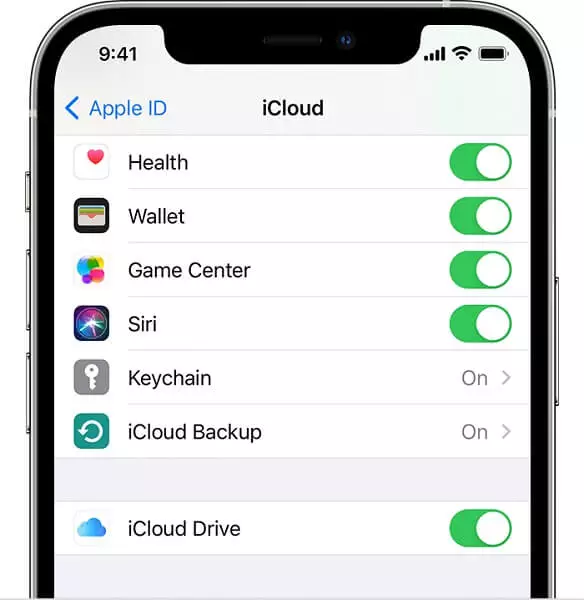
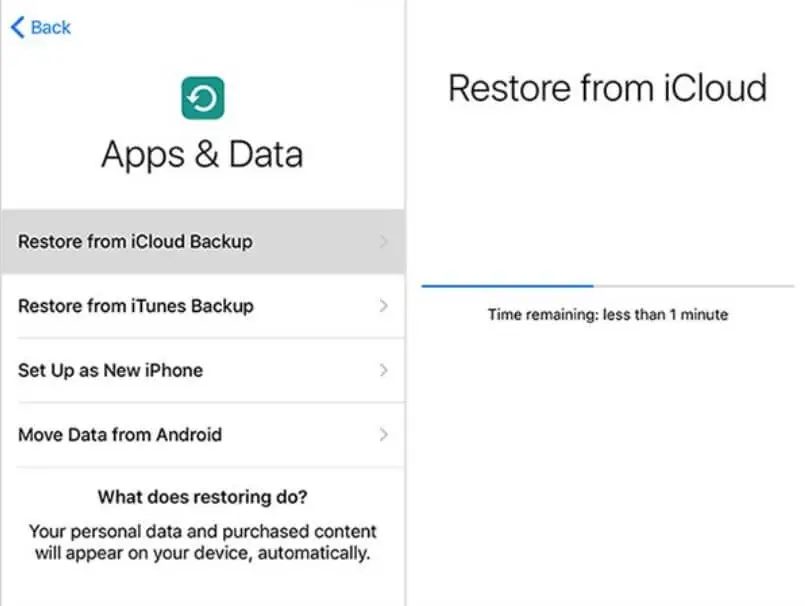
Transfer Messages from Android to Android through Google Drive
Similar to local storage, you can also create a backup copy of WhatsApp messages and media on google drive. You can also enable the automatic backup feature and set how frequently you want the backup, such as daily, monthly, etc.
Anyhow if you want to learn how to transfer or read WhatsApp from google drive, follow these steps:
- 1. First, open WhatsApp on your former phone and create a backup from the settings.
- 2. Under the Account section, ensure that you are logged in to your Google account. If you are not, tap on backup to create it immediately. You can select the media you want to back up or the one you want to leave.
- 3. After creating a backup, delete WhatsApp from this device and install it on another device. Ensure that your new phone is also connected to the same google drive.
- 4. After downloading WhatsApp, it will automatically detect the presence of WhatsApp backup and inform you. Click on the "Restore" button and wait for a while to let WhatsApp load.
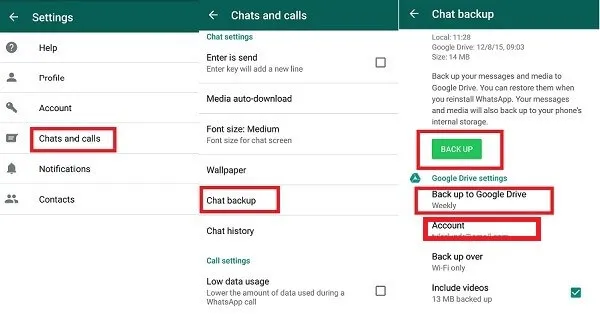
Transfer WhatsApp Messages to Different Types of Phones
You can transfer messages from iPhone to iPhone and Android to Android, but do you wonder about different device transfers? Here are some methods that can help you to do so.
Transfer WhatsApp data from iPhone to Android
If you are moving data from iPhone to Android, you can transfer chat groups, chat history, etc., but you cannot transfer call history or display names and statuses.
- 1. Firstly, ensure that your device factory is reset and you are setting up a new phone.
- 2. Navigate to settings and elect to restore data to the device when prompted and keep the iPhone unlocked.
- 3. Connect both devices with a USB-C lightning cable.
- 4. Copy the files you want to transfer and pastor to the targeted phone.

Make sure to keep the iPhone unlocked throughout the process and disconnect the cables when you are done.
Transfer your WhatsApp Data from Android to iPhone
To transfer data from android to iPhone, you need help from a third-party application. You can use the Move to iOS application because other applications lose or leak the data.
- 1. Open Move to iOS on your android phone and follow the prompts.
- 2. A code will appear on the iPhone. Enter it in your android and continue.
- 3. Now Transfer Data screen will appear, select WhatsApp on it. Tap Start and wait till WhatsApp prepares the data.
- 4. Tap Next to move back to the Move to iOS application. Then tap Continue to transfer data after completing the transfer.
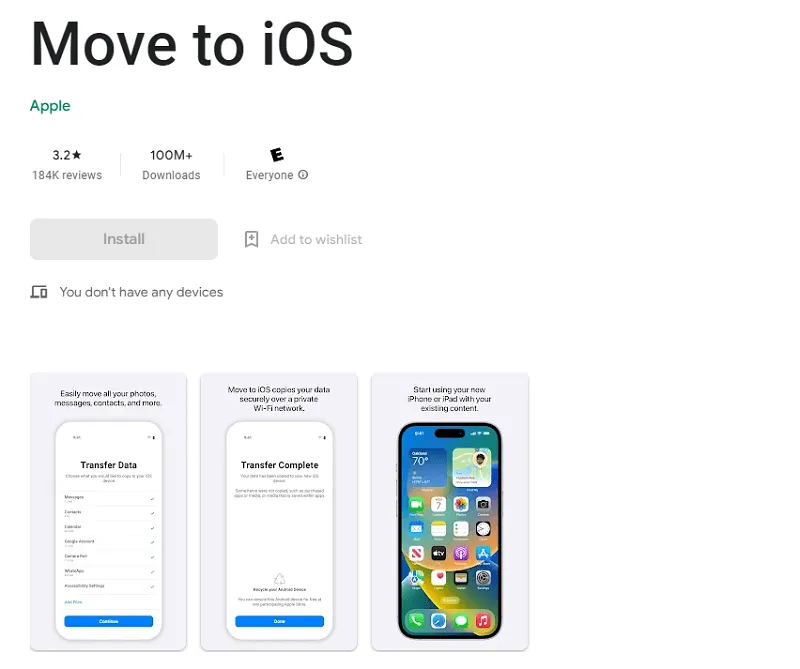
After that, you need to download the latest version on your iOS and log in to the same phone number you used on the previous mobile.
How to Transfer WhatsApp from Android to Android without Google Drive Backup?
All the above-mentioned processes are lengthy and time-consuming. Therefore, here we present to you the easiest method. You can use UnicTool ChatMover to transfer data from iPhone to iPhone, Android to Android, and Android to iPhone with just a few clicks.

All-in-one WhatsApp Transfer
- ChatMover helps you save the files separately without messing with the previous one.
- This application allows data sharing in multiple formats, such as HTML, CSV, XLS, and more.
- Export one or all messages to any device without any limitations.
- You can also download the WhatsApp data from Google Drive to your PC and check the content directly.
105,674 downloads
100% secure
It helps you create the backup and securely saves your chats, pictures, and all data from reviving older account look. For this purpose, make a new account using a new number and follow these steps:
Step 1: Download and install an application on your device and launch it.
Step 2: Connect your device to the computer. When you are backing up WhatsApp on Android, allow USB debugging.
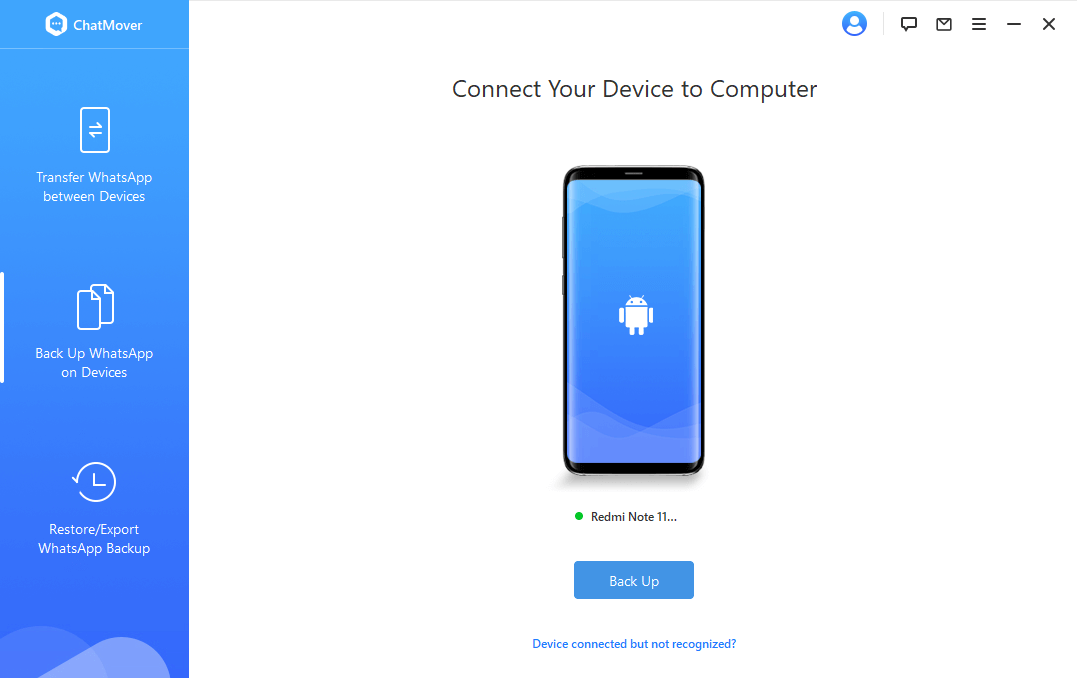
Step 3: Android users will have to configure WhatsApp to access the data. Manual android operation is necessary during the process.
Step 4: Wait for a while to complete the backup. Duration depends on the size of the data.
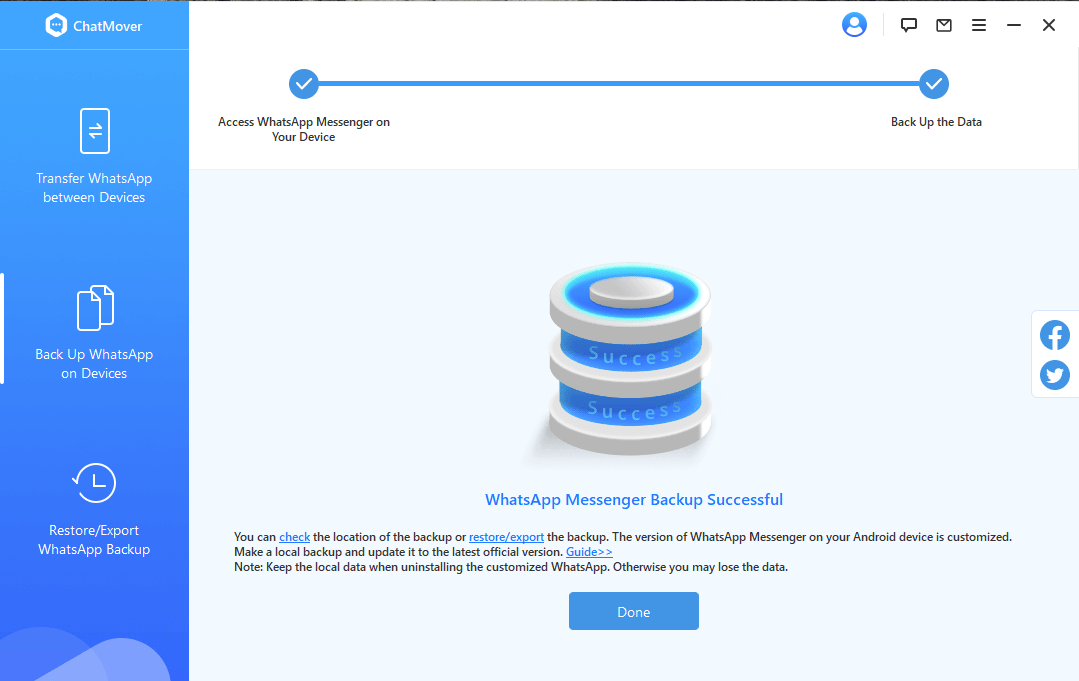
Export All WhatsApp Chat in One Click
Transferring chats and media directly is a complex task. It is better to integrate third-party applications such as ChatMover to make the process easy and helpful. It is a comprehensive WhatsApp manager that helps create backup and transfer data from one device regardless of model and software.
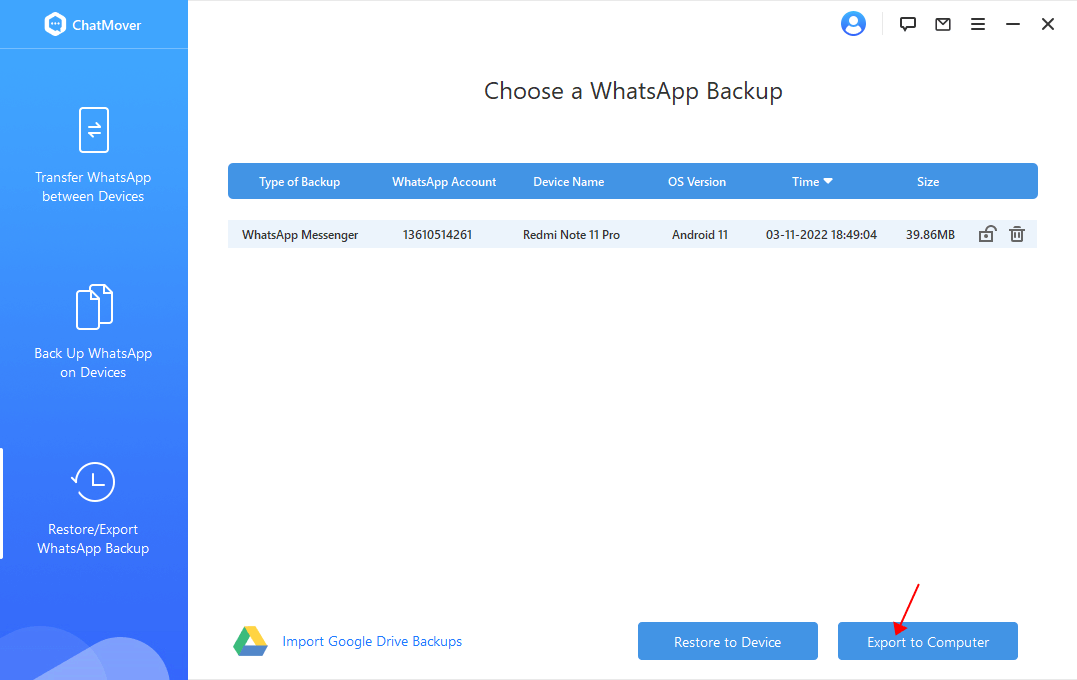
Conclusion
Once you have created a backup, the question comes as to how to read WhatsApp backup from google drive. Simply, it is not possible because chats are end-to-end encrypted. You need to restore it. However, you can use ChatMover to create a strong backup. It will save everything and make it available to you on any device.
