With the rise of WhatsApp, sending videos has become easier than ever. However, in order to send long videos on WhatsApp, you may need to face certain complications. Fortunately, there are several ways you can send large videos on WhatsApp without any hassle.
Whether you want to send a one-minute video or an hour-long video, this guide will help you figure out how to do it quickly and easily. There are loads of different ways for individuals to send long videos on WhatsApp, be it through iPhone, Android, or even Windows. Keep reading to find out!
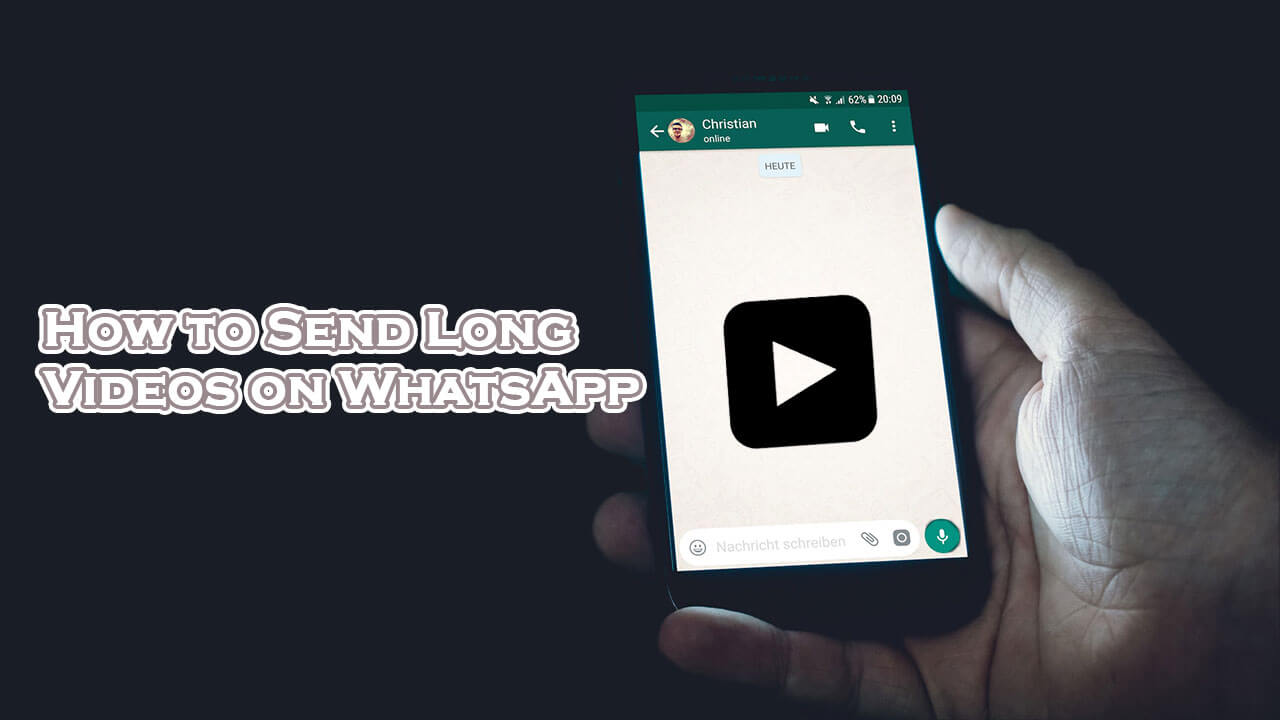
Part 1. Can I Send Long Videos on WhatsApp?
When it comes to sending longer videos on WhatsApp, this is indeed possible. Initially, people were only allowed to share a video worth 16 megabytes at most, but this was changed to around 2 gigabytes in 2022.
Now, although 2 gigabytes are a lot, there might still be times when this doesn't seem adequate. Moreover, sending videos that are this heavy might not be feasible either since it would take eons to send multiple videos this way.
For this reason, it might be recommended that you use another solution to send larger videos on WhatsApp if your videos are too long.
Part 2. How to Send Large Videos on WhatsApp?
Through the options mentioned below, you can start sending large videos on WhatsApp in no time at all.
1. Send Long Videos on WhatsApp iPhone.
If you're someone who uses iPhones or iPads, then you're in luck. iOS users can easily convert and share videos larger than 2 GB with the help of conversion applications by following the method explained below. However, you can also send your video as a file instead if that works better. However, compressing a video may be more beneficial since it will take up less space. That said, the steps required are as under:
- 1. Head right on over to the App Store. After this, look for a video converter app that doesn't cost you anything.
- 2. Launch your application and then look for the video that you want to convert from your photo gallery.
- 3. Change the size and resolution of the video that needs to be compressed to meet your requirements.
- 4. The video can now be shared in its smaller version after it has been compressed and saved in your Photos gallery.
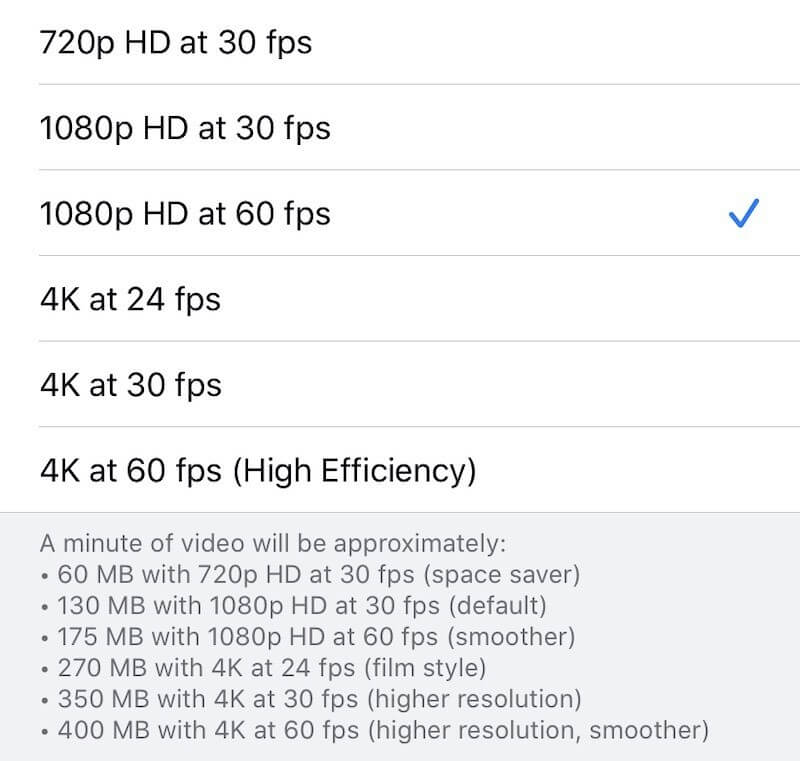
The process of compressing data in a file to fit into a smaller space is called compression. Files of a lower quality are produced as a result of pieces of information being lost in the process. Be it so; this process might be considerable for you if you're willing to compromise a bit on the quality of the sent videos.
Yet, if you're working with a crucial video, like one for a presentation or your website, poor quality could hurt your business or your work. For moments like this, choose to send your videos in the form of a file as shown below.
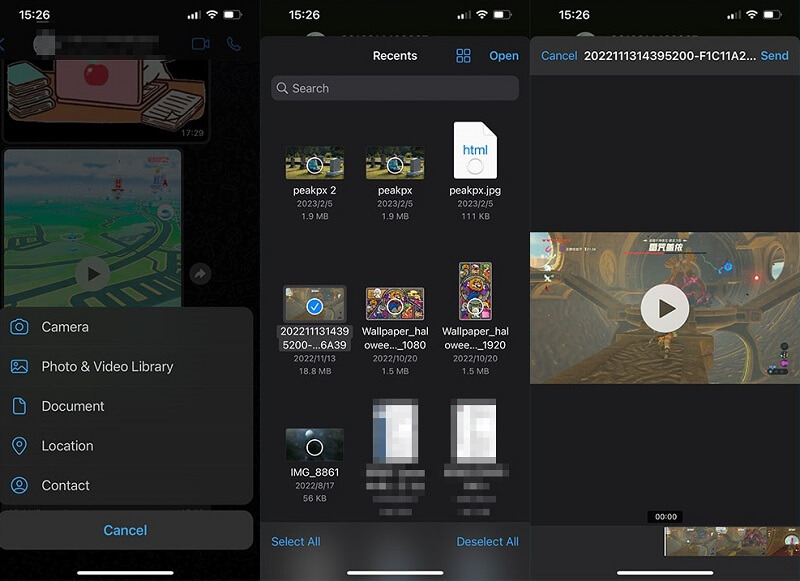
Now, it is important to note that it is legal to send longer videos via WhatsApp by converting or compressing them. You can easily share as many videos as you want, as long as they are smaller than 2 GB. Still, it may be imperative to note that the content you're sharing is not marked as illegal or concerning in any way.
The file size and the application used, as well as the type of device being used, can all contribute to the length of time required for file conversion. The conversion takes longer to complete if the video is larger. Additionally, you can also download and test various apps to try to find the best one until you find one that is responsive and easy to use for video conversions.
2. Send Large Videos on WhatsApp Android
When using WhatsApp to send a large video from an Android device, these steps are to be followed:
- 1. Download a free video converter app from the Google PlayStore that can trim videos.
- 2. Open the video converter app and select the video to be converted after it has been successfully installed.
- 3. Choose the specifications that let the video be compressed to less than 2 GB. Compress your videos after selecting the size and resolution you want.
- 4. The gallery keeps these compressed videos either in a new document or simply saves them as duplicates. After this, you can share them on WhatsApp by selecting them from the gallery.
- 5. You can also convert them to a file and have videos sent this way. This will not just be more convenient but will also help you retain the quality of your videos.
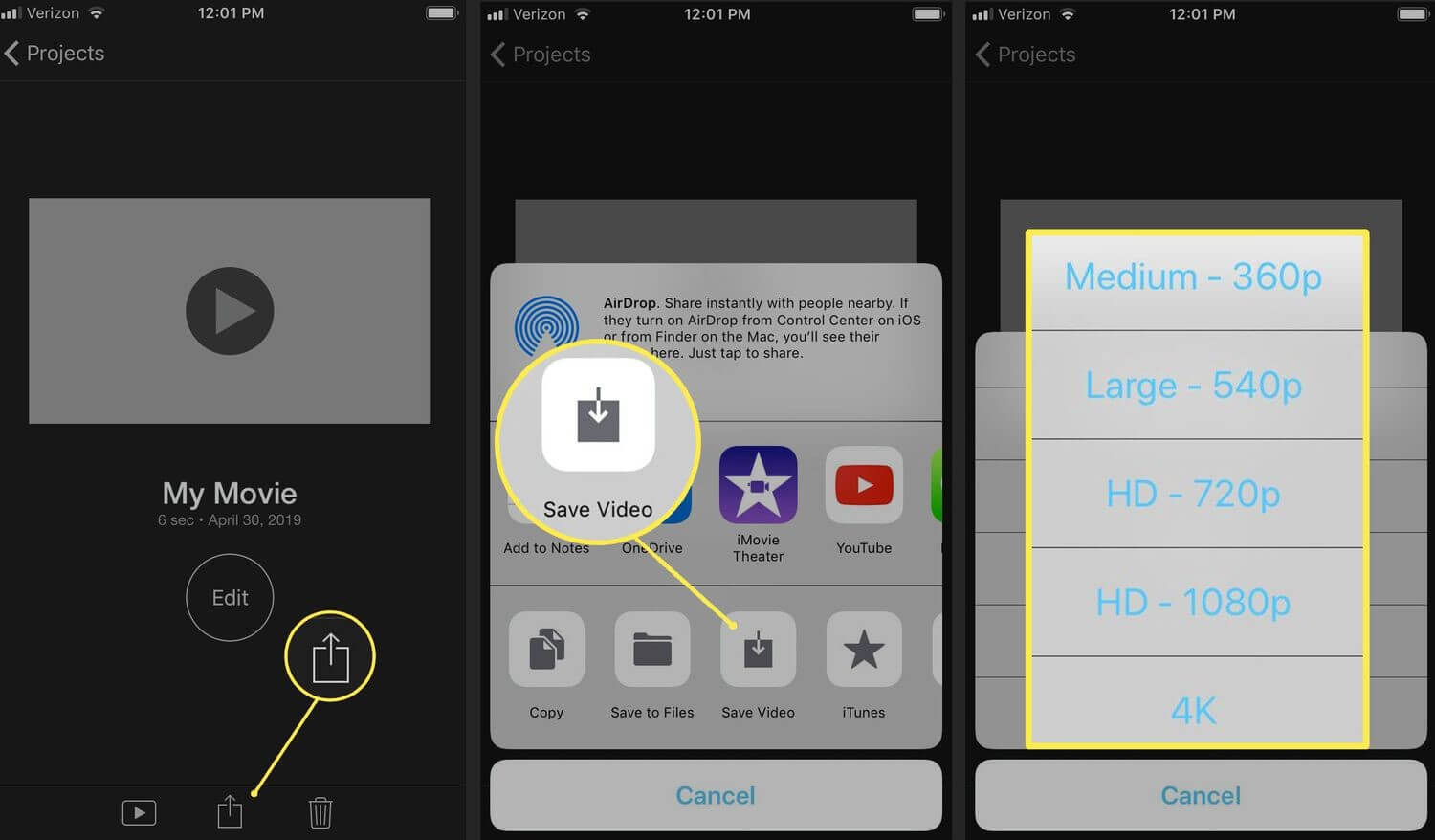
The major issue that comes to light with compressing these videos through a compressor is that you miss out on the original quality. Audio, color correction and other details may be lost due to aggressive shrinking. When compressing the video, mistakes can also occur, resulting in a corrupted file.
3. Send Videos Larger than 2G on WhatsApp with Windows
Follow these steps to send large videos using WhatsApp on a Windows device:
- 1. Download the WhatsApp Video Optimizer app from the Windows Store.
- 2. After installing the app, launch it and select the video you want to convert.
- 3. Convert after setting the conversion preferences and settings to your liking.
- 4. Head on over to the WhatsApp application after this and look for the contact that you want to message. After you've found the contact, send them the converted video. This video will be much smaller and won't lack excessive-quality, either.
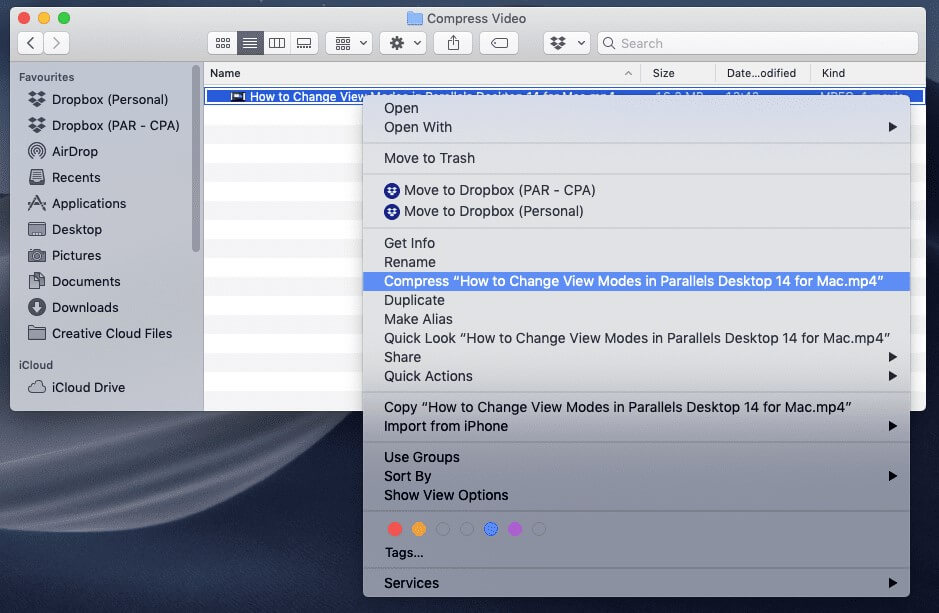
Be it as such, the possibility of compatibility issues is one of the major drawbacks of this method. You must first make sure that the contact of your choice will be able to open up the video that you have converted. This is exceptionally important to note since only certain devices might be able to open up most video file formats.
Not just that, it may be time-consuming and a waste of storage space to download an additional app just to send a video.
4. Share Large Videos on WhatsApp with Third Party Platform
Sharing large videos with your friends and family can be challenging, especially if you're using messaging apps like WhatsApp. However, a simple fix to this is uploading your videos on YouTube or TikTok and sharing the link with your friends and family.
This way, you can easily share large videos without worrying about file size limits or slow connection speeds. Moreover, you can also take advantage of the various features that these platforms offer to make sure that your video is seen by more people. So, if you want to share large videos quickly and easily, uploading them on YouTube or TikTok is the best option for you.
These third-party applications tend to be exceptionally useful since they don't call for excessive usage of your phone's internal storage. On the other hand, if you're also intrigued by transferring data from WhatsApp between phones, then there are multiple resourceful third-party platforms for this as well. One of the best examples for transferring data from WhatsApp is none other than the UnicTool ChatMover.

All-in-one WhatsApp Transfer
- You can conveniently move messages, attachments, and entire data from iPhone to iPhone, iPhone to Android, or Android to Android.
- You can keep the new backup secured separately without messing up the previous one.
- With UnicTool ChatMover, you can have a safe transfer. There is no chance of leakage or data loss.
105,674 downloads
100% secure
This tool allows you to easily move your WhatsApp messages, photos, videos, and other data between two devices without any hassles. It is fast, secure, and reliable. With this tool, you can also make sure that your important conversations are never lost or forgotten. So don't wait any longer, and start transferring your data now!
Conclusion
All in all, if you want to send long videos on WhatsApp, the article above is sure to be of help. However, if you're looking to transfer data between phones instead, then the UnicTool ChatMover may be something you'd be more interested in.
This amazing tool can help you transfer your chat from phone to phone in a matter of a few minutes at most.
