WhatsApp is the fast and most accessible platform for chatting for Android or iOS users. It works seamlessly with both iPhone and Android devices. Apart from chatting, WhatsApp enables users to share attachments, images, and videos with peers.
In case of lost data, users keep the WhatsApp backup in Google Drive. If you have also done so and now wondering how to recover WhatsApp backup in Google Drive, we have got you covered! In this article, we will answer your query in detail. So, let's dive into details.
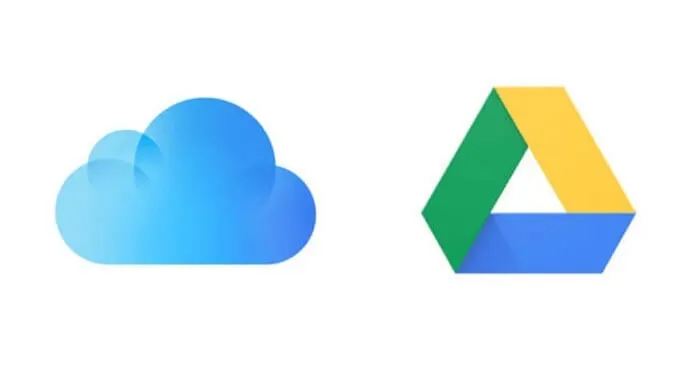
Part 1. Where can I Find WhatsApp Backup in Google Drive?
Part 2. Where can I Find WhatsApp Backup in iCloud?
Part 3. How to Read/ Restore WhatsApp Backup on Google Drive or iCloud?
Part 1. Where can I Find WhatsApp Backup in Google Drive?
In case you have an Android phone, you must be searching for methods to download WhatsApp backup in Google Drive. To take a backup, you need to navigate to applications settings and move to chat. Then click on Chat Backup and hit on the Backup.
Now move to the real process. Follow these simple steps to download WhatsApp backup in Google Drive.
- Step 1: First of all, navigate to the website of Google Drive on any computer and log into your account.
- Step 2: Now click on Settings present at the upper side of the screen. Then open the Google Drive Setting by clicking on settings.
- Step 3: After launching the Google Drive Settings, navigate to the "Managing Application" and click on WhatsApp.
- Step 4: Lastly, by opening the "Options," you can delete the previously saved backup and do whatever you want.
While accessing the WhatsApp backup in Google Drive, remember that it only allows you to open the backup or clear it. As the WhatsApp backup and whole data are end-to-end encrypted, the user cannot read the messages or extract them while using any other application.
Part 2. Where can I Find WhatsApp Backup in iCloud?
Similar to Android, iOS users may also want to get a hand on WhatsApp backup data. However, their data is backed up in iCloud instead of Google Drive due to changes in software, so they must be interested in learning to access WhatsApp data on iCloud.
As an iOS user, you might already know how strict the policies Apple follows regarding security are. Therefore, even if you navigate to the official site of iCloud and have an account, you will not be able to see any WhatsApp backup files.
It happens because it is hidden as well as end-to-end encrypted. The WhatsApp data is stored in an SQLite database. If you are still willing to get access to your iCloud, remember that there is no way to do that. As of now, you can only extract WhatsApp chats from it.
Instead of whole data, if you narrow down your access request to chats, you can take your device's backup on iTunes. After that, you can get a hand on a functional or dedicated iTunes backup extractor. With its help, you can open the “ChatStorage.qlite" and access WhatsApp messages.
Part 3. How to Read/ Restore WhatsApp Backup on Google Drive or iCloud?
It enables the user to have a chat backup on iCloud as well as Google Drive, but the data cannot be reached or extracted readily by the users. To cope with this problem, you can use an effective and functional tool like UnicTool ChatMover.
This is an application that can take a huge backup of WhatsApp chats to the PC just in a few clicks. The backup of this application process includes messages, emojis, documents, audio, video, photos, and many more.
After that, you can restore the data on the device. It can be the same one or any other. Moreover, you can utilize it to share chats from one device to another directly.
UnicTool ChatMover
It does exactly what it says on the tin. ChatMover will simply manage your WhatsApp, whether it be backing up your chats/attachments to a computer or transfer to a new phone.

All-in-one WhatsApp Transfer
- Allows you to transfer your backup data between two devices originally.
- It backs up your WhatsApp on Android and iPhone to any place on the computer. Keep the data safe, as there is no chance of data loss.
- ChatMover is a better backup option as it is safer than cloud storage.
- You can restore WhatsApp backup from the ChatMover to your device without uninstalling.
- It Consumes less than 15 minutes to finish the backup and restore.
105,674 downloads
100% secure
How to Use ChatMover for WhatsApp Backup and Restore
- 1 Connect your Smartphone to the PC
- 2 Create a Backup of your WhatsApp Messages
- 3 Complete the Backup
- 4 Read WhatsApp Backup before Restore
First, connect your phone to the system and Open the ChatMover on it. After that, navigate to Backup or Restore and click on Backup app data to create a backup of the connected device.
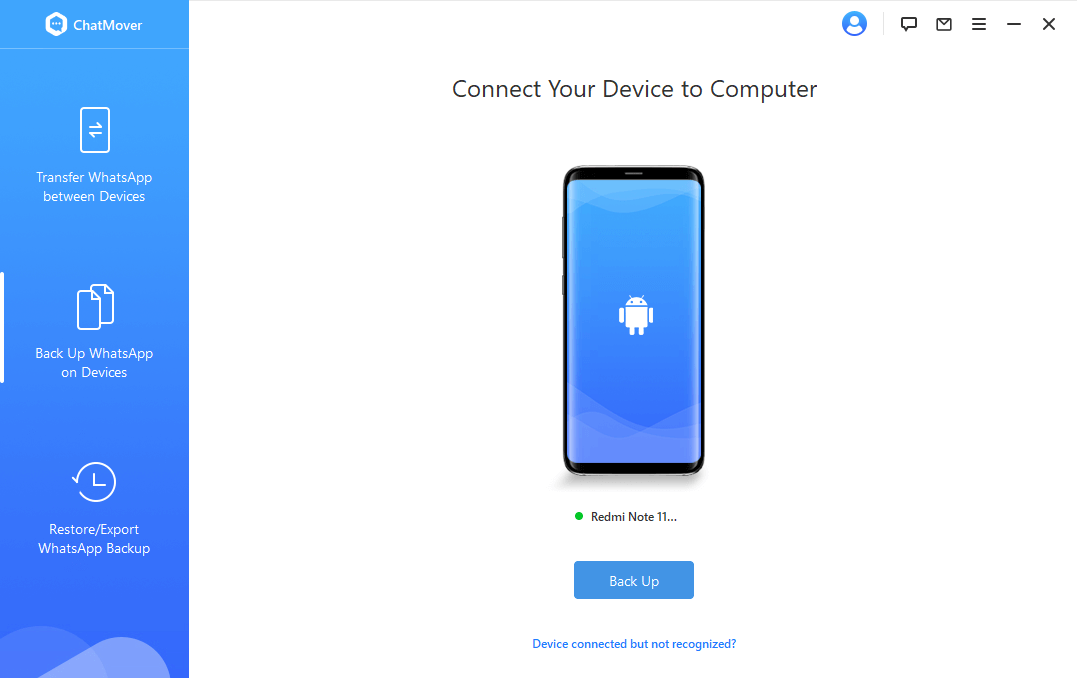
In a second, the snapshot of the linked device will be visible on the screen. Directly click on the "Start button" to save your chats. At this point, the iOS users do not need to do anything as WhatsApp will start saving on the system.
On the contrary, android users are supposed to unlock it and open the targeted application. Navigate to the app's Settings and then tap on the Chats. Follow the Chat Backup and then hit the Backup button to start the process.
Then reinstall WhatsApp, and log into your account that you are willing to create a backup. Now click on Restore to load the messages.
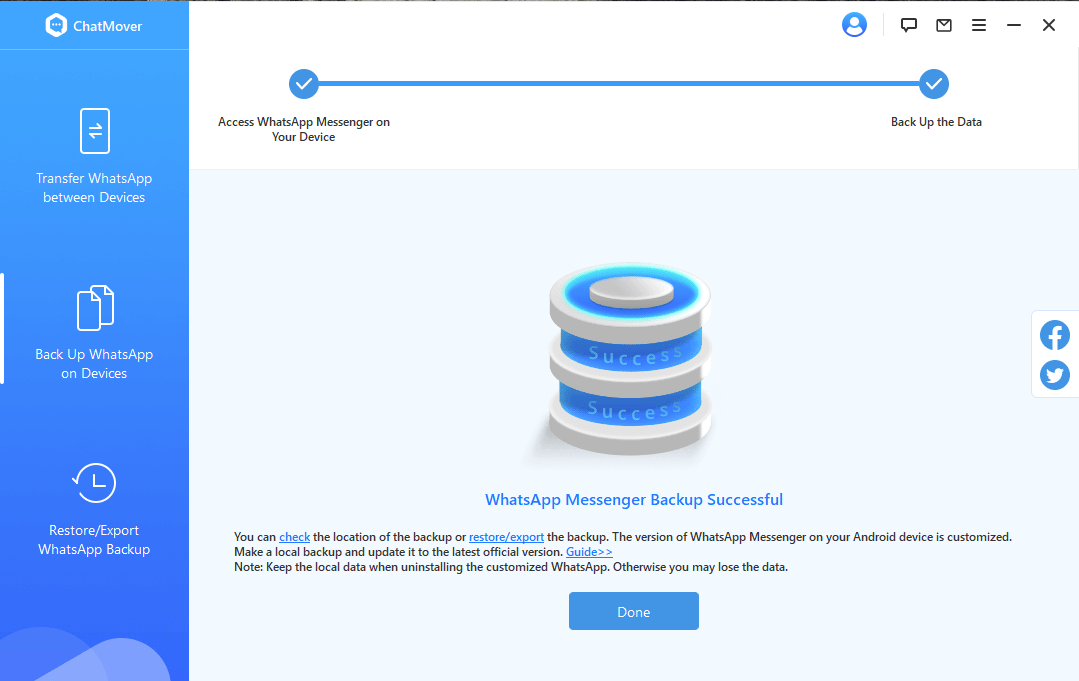
After hitting Next, ChatMover will start creating the backup. Once the backup is completed, a notification will appear on the screen.
If you want to restore data, follow similar steps, but select to restore the backup. Finally, choose the backup file of your preference and take the data to the linked device.
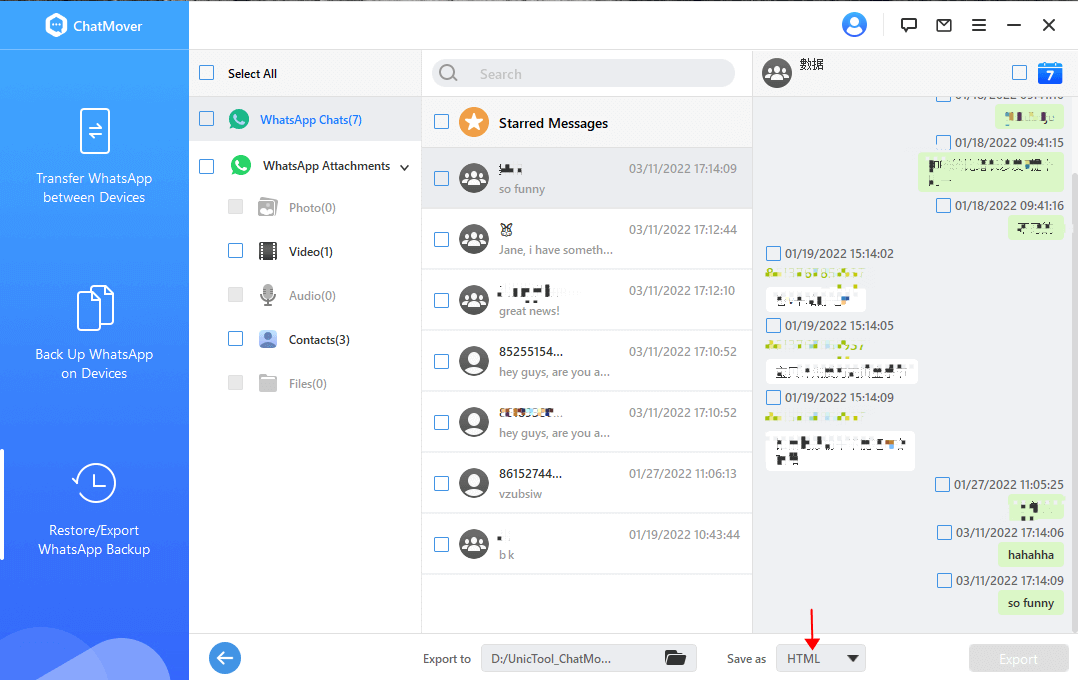
After hitting Next, ChatMover will start creating the backup. Once the backup is completed, a notification will appear on the screen.
If you want to restore data, follow similar steps, but select to restore the backup. Finally, choose the backup file of your preference and take the data to the linked device.
Wrapping Up
Now you know that you cannot extract data from WhatsApp backup in Google Drive or iCloud. As the solutions are not functional, it is suggested to try a better option, such as ChatMover. It is a user-friendly software that helps you transfer data from one device to another and save the back of different applications such as WhatsApp, LINE, and more.
Secure Download
