At some point everyone will change their phone number, whether it’s because their number is tied to an operator, their employer provides their phone or they just want a fresh start, they will have to go through the process of changing their number. But can you, if you use WhatsApp, change number and keep chat history in place? The answer is not always straightforward, and you might need to use workarounds to keep your valuable WhatsApp data.
A number of factors will affect whether it’s possible to change WhatsApp number without losing chat history, including the devices you are using, the current status of your WhatsApp and the preparations you have made. If possible, it’s better to have thought about transferring your data before you need to move it.

Part 1. Will I Lose My WhatsApp Conversations if I Change My Number?
Part 2. How to Prepare WhatsApp before Changing Number
Part 3. How to Change WhatsApp Number and Keep Chat History Without Losing Chat
Part 1.Will I Lose My WhatsApp Conversations if I Change My Number?
Changing your number alone will not delete WhatsApp conversations, but it will not transfer them either. The change phone number function in WhatsApp basically does just that: it changes your phone number, associating your account with the new number. But it will not transfer data between phones.
If you are changing your number but keeping your old phone, then the transfer is almost seamless. All your history will be retained, all you will need to do is inform individual contacts of your number change.
If you are changing your phone, then data like your chat history and attachments will not be transferred. You will still be on WhatsApp, and group chats (but not individual contacts) will have been informed of your new number, but it will otherwise be like a new account.
Part 2.How to Prepare WhatsApp before Changing Number
WhatsApp takes steps to ensure that the new number is, indeed, your number. Because of this it’s important to make sure that, until the process is complete, you have the necessary devices and access.
- 1Check you have WhatsApp installed on your phone and linked to your old phone number. You can check this by tapping on ‘Settings’, then your profile photo. Your old number will be listed under there.
- 2Make sure you have access to the new number, and that you can use the number for calls, SMS, and data.
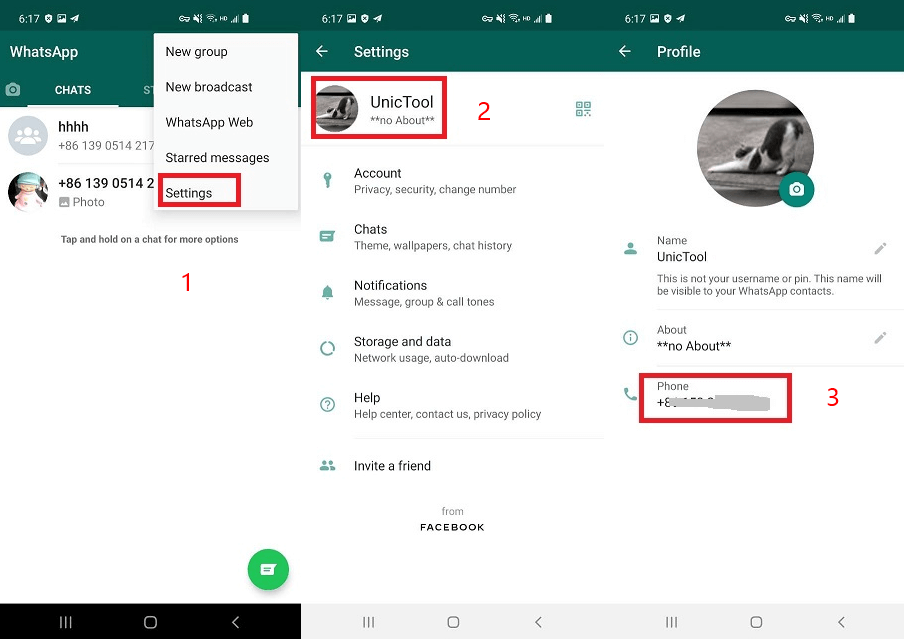
Part 3.How to Change WhatsApp Number and Keep Chat History Without Losing Chat?
Case 1. Change Phone Number on the Same Phone
Changing your number on the same phone is the most straight-forward way to change number with no disruption.
- 1Open WhatsApp, tap on ‘Settings’, then ‘Account’ and ‘Change Number’. WhatsApp will display a screen advising of you of what this step will do. When you are sure you are ready, tap ‘Next’.
- 2Enter your old and new phone numbers in the fields. You must enter these in the relevant interactional format, with your country code; WhatsApp is an international app, even if you only use it to message people in your town! Then tap ‘Next’.
- 3You can then decide whether to notify, all, some, or none of your contacts of the change. Your groups will be notified whatever you select. Tap ‘Done’.
- 4You will then be taken through the process of verifying your new phone number by text message or call.
The advantage of not changing your phone is that everything stays in place, so you don’t lose any data. However, for most people, a change of number will come with a change of phone.
Case 2. WhatsApp Change Number on A New Phone
Changing your number and moving phone can seem complicated, but essentially, it’s two separate steps. The first is changing your number on your old phone, as outlined in case one. You don’t actually have to have your new number on that phone, since the verification is via a six-digit code. Once the number has been changed, you then have to transfer your data to your new phone.
But if you are wondering ‘how do I change my WhatsApp number without losing the chat history’, then the answer is a little more complicated. Unfortunately, WhatsApp do not provide a way to transfer your data in every use case. So if, for example, you are moving from an employer’s Android device to your own iPhone, WhatsApp cannot help you.
The easiest way is to use a tool like ChatMover. ChatMover offers a one-click operation to move your WhatsApp data between any devices. Whatever the brand or model, ChatMover can help.
Secure Download
- 1Simply connect your two devices to your computer. Choose ‘Transfer’.
- 2Connect your devices to the computer. Then choose a WhatsApp type
- 3Click ‘Start’ and in a few moments, your new device will have all your chat history including attachments.

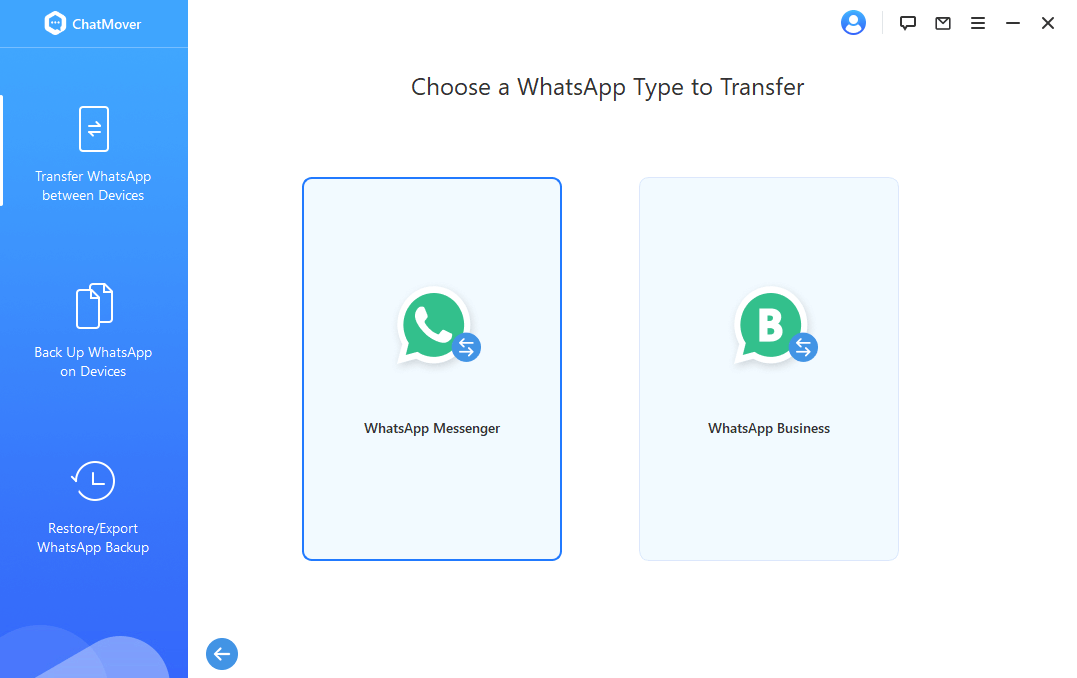

You can also use ChatMover to back up your old device to your computer, so if your new phone hasn’t arrived you can simply install the database when it’s there, or even move it easily to a temporary phone, the choice is yours. It makes it simple to create and restore WhatsApp backups, or transfer WhatsApp to a new phone.
Wrapping Up
Changing your number on WhatsApp is a straightforward procedure. It becomes slightly more complicated if you are also changing your phone, when you will need to make sure you have access to your existing WhatsApp number and your new number when you change. In these cases, the easiest approach is to change your number on your old phone, then set up WhatsApp on your new phone.
The problem most people will face in this situation is retaining their chat history and attachments. There are several options for this. WhatsApp’s integrated backup to Google Drive or iCloud can be used if you are staying on the same platform. But if you are moving between platforms, or simply want a more versatile way to manage your data, then a solution like ChatMover is the best way to manage WhatsApp data.
Using an app like ChatMover is the only way to transfer your chat history if you are moving between platforms, but also has benefits for any WhatsApp user. You can move data between any device, view your backups on your computer and export chats and attachments without your phone. And because it also manages your backup, it helps keep your data safe if your phone is lost, damaged, or just when you are changing numbers.
Check more tutorials of WhatsApp tips & tricks: How to Hide Online in WhatsApp
Secure Download
