If you are undergoing a cleaning of your WhatsApp messages or you just want to delete a WhatsApp conversation, the difference between "WhatsApp Clear Chat" and "WhatsApp Delete Chat" can be somewhat confusing.
Since WhatsApp is used so frequently in our daily lives, it is undoubtedly important to know how to manage your WhatsApp conversations. Read this article for all the information about WhatsApp clear chat VS delete chat.
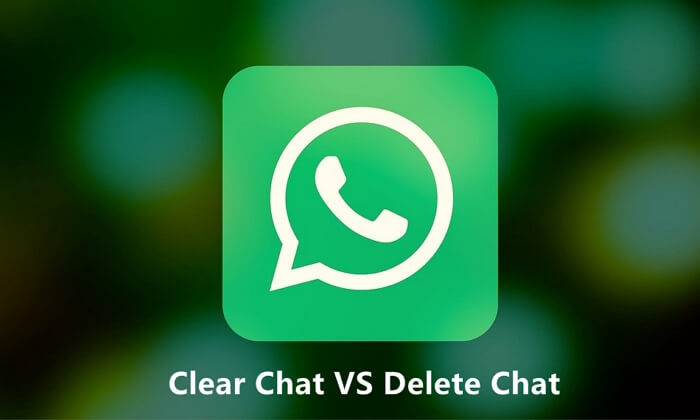
Part 1.WhatsApp "Clear Chat" VS "Delete Chat"
Part 2.How to Clear Chat on WhatsApp
Part 3.How to Delete WhatsApp Chat
Part 1.WhatsApp "Clear Chat" VS "Delete Chat"
If you are confused about the difference between WhatsApp clear chat and delete chat, then read on. The main difference between clearing chat and deleting chat on WhatsApp is what happens in your inbox.
In summary, "Clear Chat" retains the chat but removes the message content, while "Delete Chat" permanently removes the entire conversation. Select the option that aligns with your messaging habits and privacy requirements.
Part 2. How to Clear Chat on WhatsApp
Now that you've learned about the distinction between WhatsApp clear chat and delete chat, if you would like to clear one or more WhatsApp conversations then you should read on.
1. Clear An Individual or Group WhatsApp Chat
- 1 Launch WhatsApp and open the chat you would like to clear.
- 2Tap the three vertical dots in the top right corner of the screen, then select More.
- 3The option Clear Chat will appear, then select this option.
- 4Tick the box Keep starred messages if you would like to do so.
- 5Click Clear to remove the chat from WhatsApp.
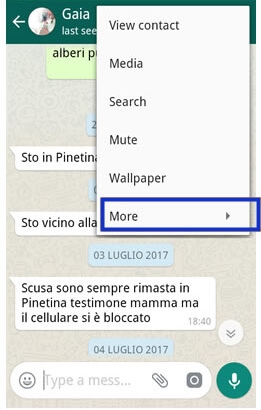
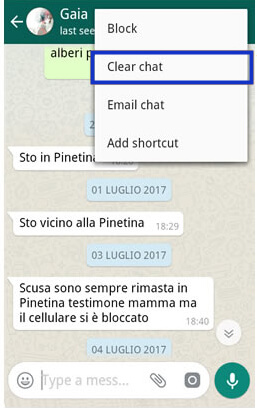
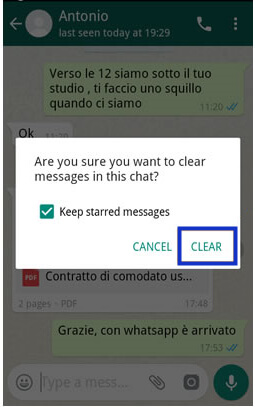
2. Clear All WhatsApp Chats
- 1Launch Whatsapp and press the three vertical dots in the top right corner of the screen.
- 2Go to Settings > Chats and calls > Chat History.
- 3Choose to Clear all chats. A prompt will appear asking Are you sure you want to clear messages in ALL chats? Choose whether to Keep starred messages.
- 4Tap CLEAR to confirm your choice.
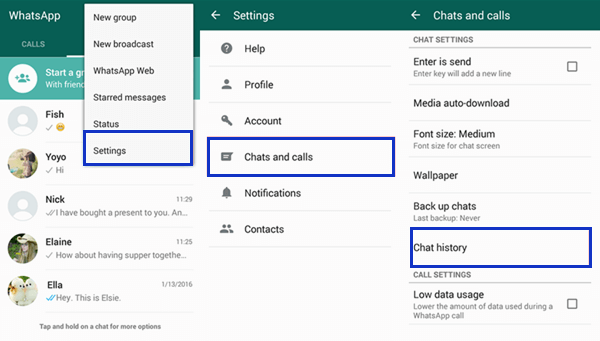
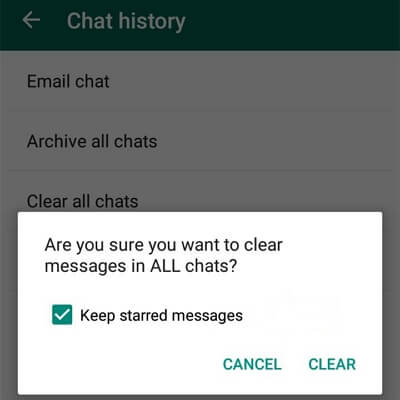
Part 3.How to Delete WhatsApp Chat
If you want to delete WhatsApp chat, the individual chats and group chats have different processes for deletion. Check the details below and take the corresponding method to delete the chat you want in WhatsApp.
1. Delete An Individual WhatsApp Chat
- 1 Open WhatsApp and go to the chat you want to delete.
- 2Tap and hold the chat message. Then a trashcan icon will appear in the top panel of the screen.
- 3Press the trashcan icon and select DELETE FOR ME to only delete the message on your phone. If you want to remove the message from your chat and all of the recipients' chats, choose the DELETE FOR EVERYONE option.
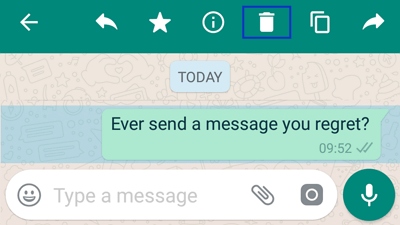
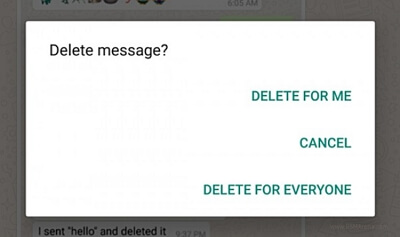
Please note that you can only delete a message for everyone within one hour of sending it.
2. Delete A Group WhatsApp Chat
If you choose to delete a group WhatsApp chat, then you will be required to exit the group in the first place. But you might as well think twice before doing it as once you have exited the group, a group admin will have to re-add you if you wish to rejoin the group. Follow these steps to delete a group WhatsApp chat:
- 1 Tap and hold the icon of the chat you wish to delete.
- 2Press the three vertical dots in the top right corner of your screen. Then select Exit Group and press Exit when you are prompted to confirm.
- 3After you have successfully exited the group, tap and hold the chat until a trashcan icon shows up. Click this icon to delete the group chat.
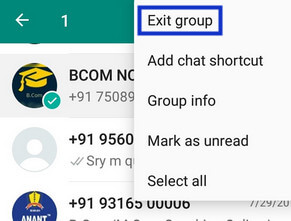
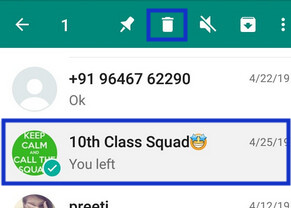
3. Delete All WhatsApp Chats
- 1Open WhatsApp and press the three vertical dots in the top right corner of the screen.
- 2Select Settings and choose Chats and calls from the list that appears.
- 3Select Chat History and then choose the Delete all chats option. In this way, all of your WhatsApp chats will be deleted.
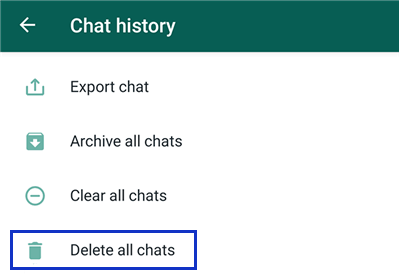
Bonus: How to Avoid Losing Any WhatsApp Chats?
To keep all your WhatsApp chats protected, it's not a bad idea to consider using some useful third-party tool such as ChatMover. ChatMover is a comprehensive WhatsApp manager capable of creating and keeping backup of your WhatsApp chats.
With this secure backup solution, you can select any path on your computer to back up your WhatsApp on both Android and iPhone, which keeps every new backup seperately without overwriting the previous ones. What's more, the backup feature is totally free.
Apart from the amazing backup function, ChatMover makes it extremely easy for you to restore your WhatsApp conversations, even from Google Drive. You can use the application to easily restore any backup created by ChatMover to your phone, and the preview feature enables every user to view the WhatsApp backup content before officially restoring it, which is really convenient.
Besides, you can learn more about: 5 WhatsApp Transfer Software and Free Alternative.

All-in-one WhatsApp Tool
- You can freely back up your WhatsApp on both Android & iPhone.
- You can keep every new backup in order without overwriting previous backups.
- You can enjoy unlimited free storage and absolute security.
- You can restore WhatsApp backup just through simple clicks.
- You can preview backup content before restoring it.
105,674 downloads
100% secure
Follow the steps below to back up and restore your WhatsApp using ChatMover.
- 1Launch ChatMover on your computer and click the "Backup" tab. Then connect your device to your computer and hit the "Start" button.
- 2Select whether to back up WhatsApp or WhatsApp Business. For iPhone users, the application will do all the rest for you. For Android users, it will set up a customized WhatsApp to access the data. Just follow the on-screen instructions and wait for the backup process to complete.
- 3ChatMover can restore any backup created by ChatMover from Android to iPhone or iPhone to Android, without any OS limitation.
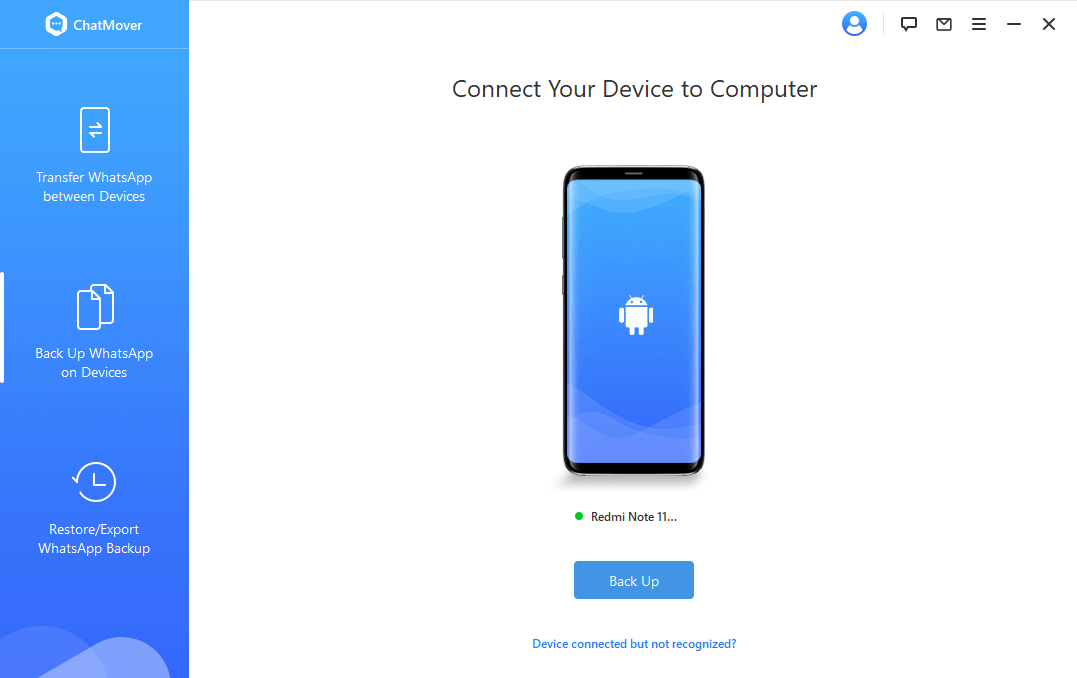

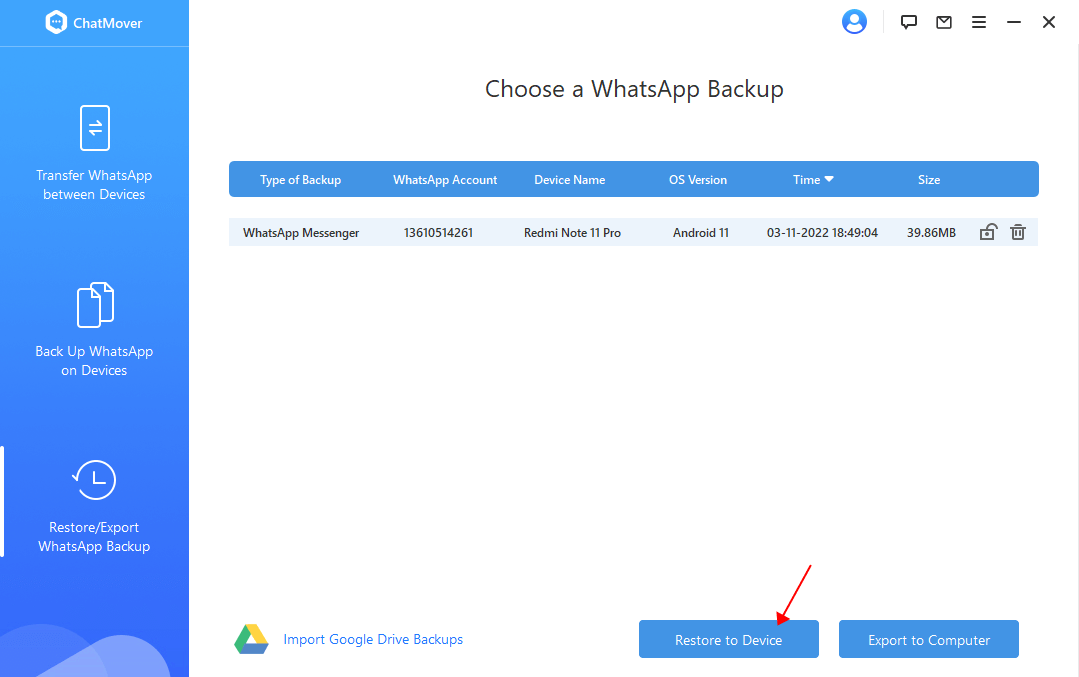
FAQs About Clearing & Deleting WhatsApp Chat
1. What happens when you clear a chat on WhatsApp?
When you clear a chat, you remove the contents of your chat from a conversation or group. The chat will, however, remain in your inbox.
2. Does clearing chat on WhatsApp clear it for everyone?
No, it does not. You are not able to clear or delete chats for any other WhatsApp user unless you use the Delete for Everyone feature to delete a message for all recipients and yourself within one hour of sending it. Please note this feature only works for messages that you have sent.
3. Can someone tell if you clear chat on WhatsApp?
No, no other WhatsApp users can tell if you clear a WhatsApp chat.
4. If you delete a WhatsApp chat, can the other person see it?
The other person can still see a chat if you delete it. The only case where he cannot see it is that you have used the Delete for Everyone feature to delete a message sent by you for all recipients and yourself within one hour of sending it.
Conclusion
Overall, WhatsApp is an essential part of our daily lives. Understanding more about WhatsApp clear chat VS delete chat can be extremely useful and make it a lot easier to manage your conversations on the app.
To avoid any possible data loss in WhatsApp, it's highly recommended that you try a powerful WhatsApp tool - ChatMover - to regularly back up all your chats. Through this method, even if you accidentally clear or delete WhatsApp chats, you can easily restore what you want.Try it out today!(use ChatMover)
Secure Download
