WhatsApp is an application that is adored by millions owing to the amount of resourcefulness it offers. With WhatsApp, you can easily talk to any individual you want from all over the world, and that too for free. Now, what makes WhatsApp even more amazing is the WhatsApp Export Chat feature.
By making use of this feature, you can easily keep track of your old chats and recover them on any of your phones or gadgets.
That said, in the article ahead, we'll be going over what we mean by WhatsApp export chat and how to export your chat in WhatsApp.
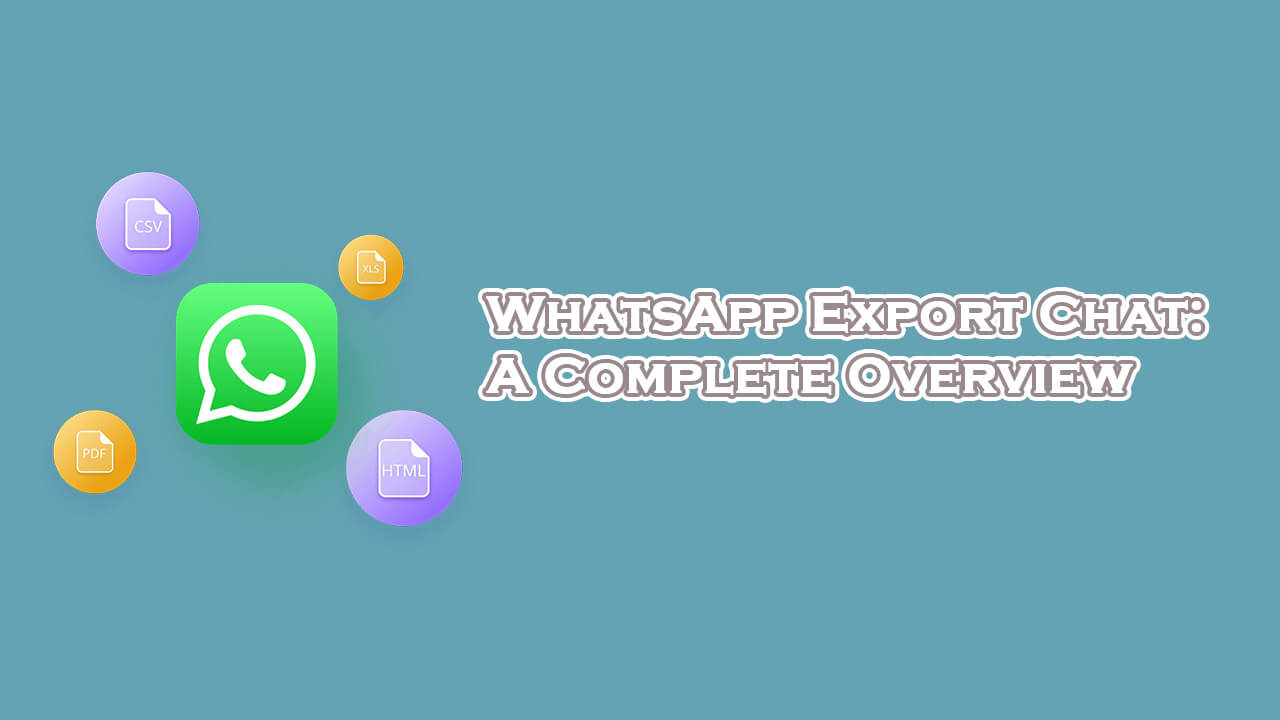
What Does Export Chat in WhatsApp Mean?
Part 1. What Does Export Chat in WhatsApp Mean?
To start with what is export chat in WhatsApp, it is a feature that allows users to save their conversation history in an external file. This feature is useful for those who want to keep a record of their conversations or transfer them to another device. With this feature, users can easily back up their chats, share them with friends, or even use them as evidence in court cases.
To further elaborate on the export chat in WhatsApp meaning, export chat also helps users save time by not having to manually copy and paste conversations into other platforms. By exporting chats, WhatsApp users can ensure that all of their important conversations are safely stored and accessible at any time.
Part 2. How to Export Chat in WhatsApp?
Mentioned ahead are the ways through which you can export your chats in WhatsApp.
1. Export Chat History as a .txt Document
Firstly, you'll need to click on the three dots in the middle of the main WhatsApp screen. After that, you'll need to follow the steps mentioned ahead:
- 1. Navigate to Settings
- 2. Choose Chats
- 3. Select the chat log
- 4. Choose "Export chat"
- 5. Pick a thread in the chat
- 6. You have the option to export the chat with or without media files from this point on.
- 7. Select the location where you want to export the data once you have made your decision.
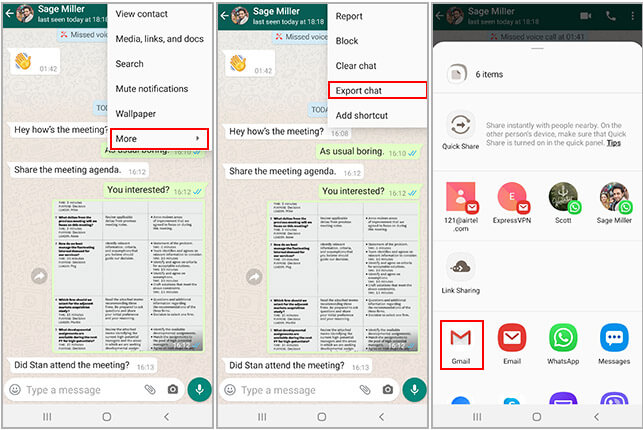
You will be able to view your chat history as a TXT file, and the exported media will be available as individual files. In addition, WhatsApp records the names and timestamps associated with each message. Considering the fact that you can also export the chat histories of group chats, this can be especially useful.
2. Export WhatsApp Chat in WhatsApp Settings
WhatsApp is one of the most iconic applications of all time, used all over the globe. It provides users with a simple and easy platform to talk to their friends and family alike. Now, backing up this data may also be something to keep in mind, especially since you may risk losing invaluable texts and documents.
Exporting chats using WhatsApp can be quite helpful for those who need to back up their conversations or share them with someone else. By exporting chats, users can save important conversations and access them easily at any time. Additionally, it allows users to transfer their messages from one device to another device without actually having to manually type them out again.
With this feature, WhatsApp has made it easier for users to keep track of their conversations and stay organized. Furthermore, it allows you to easily search through your conversations for specific topics or keywords. With this feature, you can quickly find the information that you need without having to scroll through pages of chat logs.
This makes it easier to stay organized and on top of all your conversations. With that being stated, on either iPhone or Android, here is all that is required to export a WhatsApp conversation:
- 1. Enter the chat thread that you want to export.
- 2. Click on "More options" in the top right of your screen, which looks like three vertical dots.
- 3. Hit "More" and then select "Export Chat."
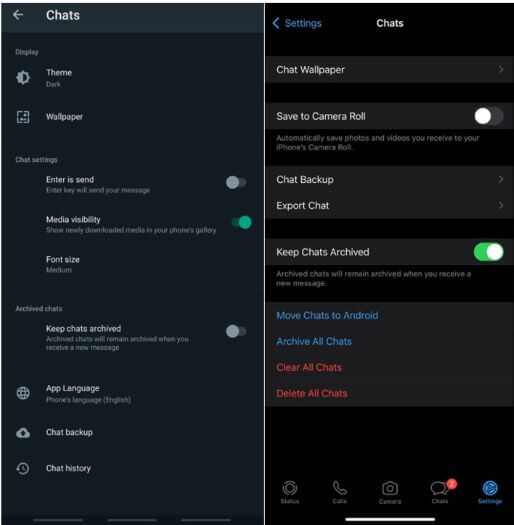
There is also another method that is slightly easier, but it only works with Android.
- 1. Go to WhatsApp's Settings, select "Chats," "Chat History," and "Export Chat."
- 2. Select the chat thread you want to export, and then choose whether you want to export the conversation with or without data.
- 3. You will be asked to choose where the exported data will be sent, and voila, you're all set.
3. Export WhatsApp Chats with Backup
In order to move WhatsApp backups from your Google Drive to iCloud, then you will need to follow a number of steps. First, make sure to download the application on your device to begin backing up WhatsApp on your Android phone using Google Drive.
To ensure that you're able to transfer or export data successfully, follow these steps:
- 1. WhatsApp must be reinstalled on your Android phone. As a result of this, the Android device that you have will receive a new backup from Google Drive.
- 2. The next step is to open up your device and launch WhatsApp and consequently click the menu above. You'll see the menu with three dots near the top right corner.
- 3. Select "Chats" by clicking on "Settings."
- 4. Click on settings and choose "Chat backup."
- 5. Then click on the option that says "Back up to Google Drive." You can also decide how often you want your data and or chats to be backed up.
- 6. Select the account you want to utilize by selecting the Google account of your choice.
- 7. Then, at the prompt that you see pop up next, tap the "Allow" option.
- 8. Now, you can immediately back up your chats. If you're backing up chats on an Android, click on the "back up" option that you see in green.
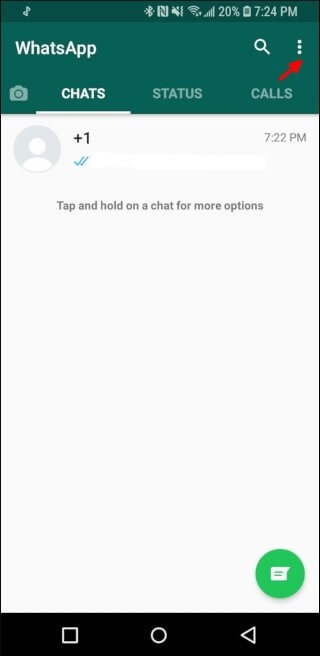
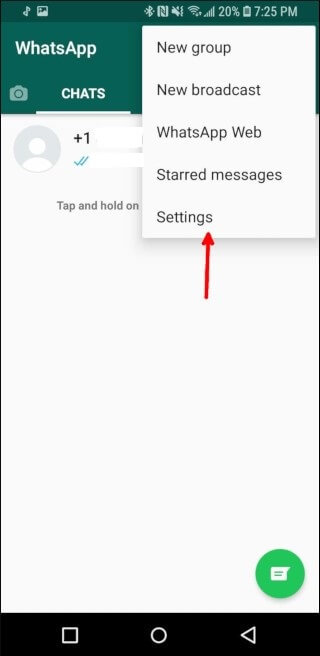
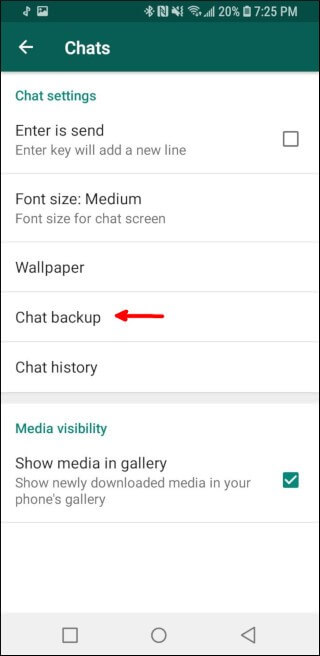
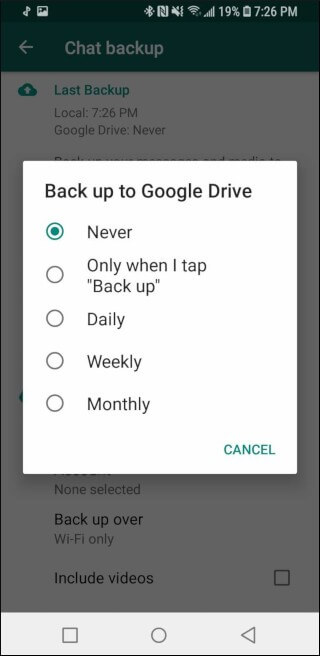
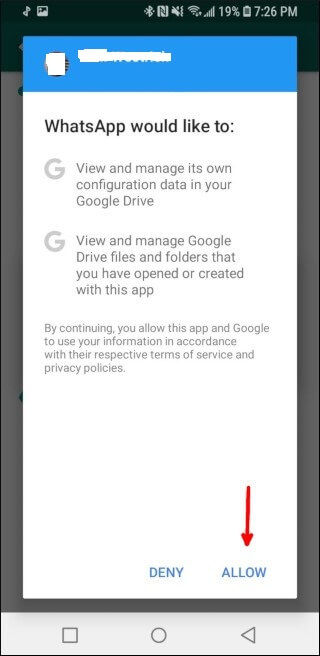
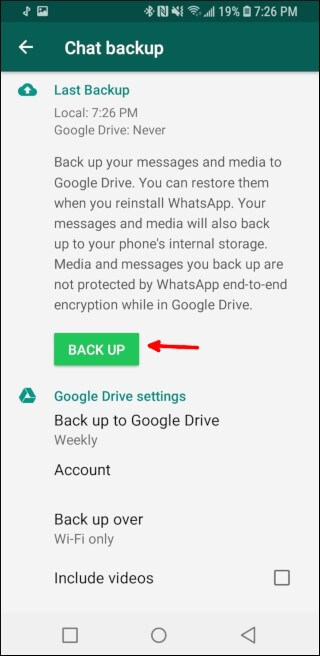
Keeping your data on Google Drive is currently the safest option. Your data is stored by Google in world-class data centers. Additionally, Google Drive might also contain a significant amount of redundant storage mechanisms. Having said that, unlike hard drives and other devices, saving data on Google Drive is a little different.
Moreover, since Google Drive lets you save a lot of data, you need enough space for that. It may not sync data either if your space runs out. With a free Google Drive, you're often limited to around 15 Gigabytes of data, so be sure to use them wisely. However, you can always use multiple accounts, but all of this may also get redundant after a certain point in time.
Considering how useful WhatsApp is, there will be times when you want to move WhatsApp texts or chats from Google Drive to iCloud and back again to your iPhone. Unfortunately, this can only be done with tools from outside sources. Mentioned ahead is how you can export chats on WhatsApp through a third party with the mere tap of a screen.
Bonus. Export All WhatsApp Chat in One Click
If you're looking for an easier way to export your chats on WhatsApp from one phone to the other, then the UnicTool ChatMover may be just what you need! This tool allows you to export your chats between phones, including the likes of Android to iPhone, and vice versa.

All-in-one WhatsApp Transfer
- You can conveniently move messages, attachments, and entire data from iPhone to iPhone, iPhone to Android, or Android to Android.
- You can keep the new backup secured separately without messing up the previous one.
- With UnicTool ChatMover, you can have a safe transfer. There is no chance of leakage or data loss.
105,674 downloads
100% secure
Using this tool, you can control all your chats and all of your content, ranging from phones and videos to even documents and such. Not just that, you can also export your chats from regular WhatsApp or WhatsApp Business – all through one click.
Conclusion
All in all, the WhatsApp export chat feature has its purpose, but there's an easier way to keep your chats backed up and stored. By using the UnicTool ChatMover, you can save your chats backed up with ease and transfer them between different devices.
In addition, this tool makes it all the more convenient to recover your chats at a moment's glance. Whether you're looking to export your pictures, documents, videos, or recordings, this tool has all that you need! Plus, using the UnicTool ChatMover, you can export your backups in the form of HTML or even PDF or XLS.
