Sharing images, movies, and documents is easywith WhatsApp, and it's part of the reason why it has become the world's most popular messaging application. However, sometimes those attachments seem to go missing, with WhatsApp images not showing in gallery views.
With a little trouble shooting, it's often possible to recover images, especially if the problem turns out to simply be a setting. But even if it's a corrupted file (and all digital storage has a risk of damage or corruption to data), it can still be possible to recover your lost document.
Part 1. Why Can't I Find WhatsApp Media (Images & Videos) in Gallery?
Part 2. How to Fix WhatsApp Images/Videos Not Showing in Gallery — For Android Users
Part 3. How to Fix WhatsApp Media Not Showing in Gallery — For iOS Users
Part 4. Other Solutions When You Can't Find WhatsApp Images in Photo Gallery
Part 1. Why Can't I Find WhatsApp Media (Images & Videos) inGallery?
Like any app, WhatsApp has lots of settings,some easily changed and some that might take a little digging. Some of thesesolutions only apply to specific devices, but why my whatsapp photos are not saving in gallery, then they are likely to help you:
- Received photos do not appear in thegallery on Android — see Part 2, Case 1.
- Sent photos do not appear in theAndroid Photo Gallery — see Part 2, Case 2.
- WhatsApp media not showing in thegallery on iOS — see Part 3.
- Other solutions when none of theabove work — see Part 4.
Part 2. How to Fix WhatsApp Images/Videos Not Showing in Gallery — For Android Users
Case 1. Received Photos Do Not Appear in the Gallery
This is most likely caused by a simple settingwithin WhatsApp.
- 1Open the WhatsApp app, and tap the three dots icon.
- 2Tap "strong > Settings", then "strong > Chats".
- 3Toggle the "strong > Media Visibility"switch to on.
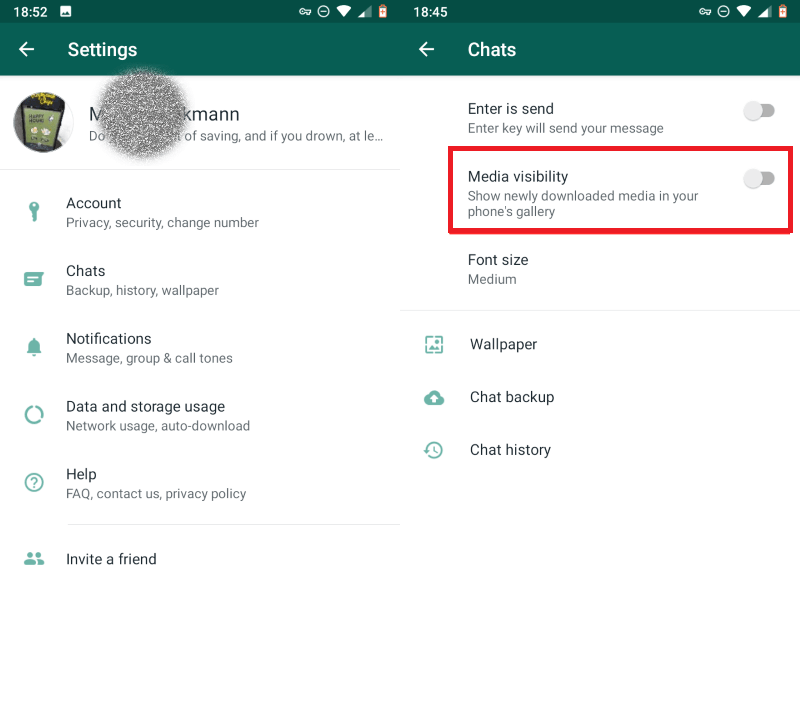
The media should now be visible in the gallery.
Case 2. Sent Photos Do Not Appear in the Android Photo Gallery
This, again, is a setting, but a little harderto fix since it's within the file system, with a small file preventing themedia being accessed.
- 1Open a file management app on your phone, you may need to download one from the Google Play Store.
- 2Navigate to "Device Storage/WhatsApp/WhatsAppImages/Sent/".Note that your device might use a different name for internal storage.
- 3Select and delete the ".nomedia" file.
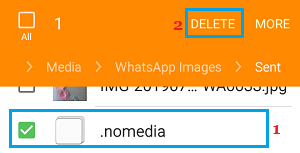
When you return to the Photo Gallery, youshould be able to see WhatsApp photos you have sent.
Part 3. How to Fix WhatsApp Media Not Showing in Gallery — For iOS Users
iOS has a lot of privacy settings, so appscannot access photos without permission. WhatsApp will prompt you to grantpermission when you first use it, but you might have accidentally clicked"Don't Allow", or changed the setting accidentally. This will result in anyWhatsApp photos or WhatsApp videos not showing in the gallery.
- 1Open the Settings app on your iPhone.
- 2Scroll down and tap on "strong > Privacy",then tap on "strong > Photos".
- 3You will be presented with a list ofapps that have asked permission to access photos, find WhatsApp and tap on it,ensuring that the setting is "strong > All Photos".
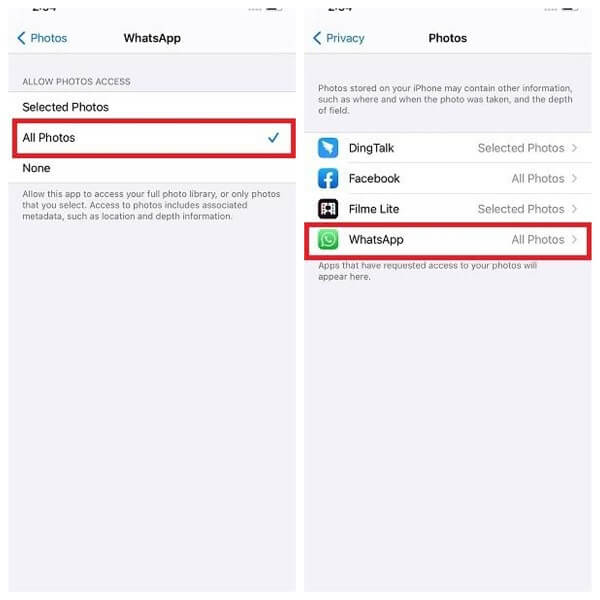
Part 4. Other Solutions When You Can't Find WhatsApp Images in Photo Gallery
If none of the other solutions work, and youfind WhatsApp media not showing in the gallery, all is not lost. It may stillbe possible to retrieve photos. Modern phones, and their operating software,are complex. There are many settings, both user and internal that might affectwhat is happening. The following solutions may help solve the problem, and insome cases may address other performance issues you have experiencing.
1. Move Media to a NewDirectory
On an Android device, you can try moving yourWhatsApp images to a new folder. You will need a file manager on your device.
- 1Navigate to "Device Storage/WhatsApp/Media/WhatsApp Images".
- 2Select all the image files in the directory.
- 3Move the image files to a new directory.
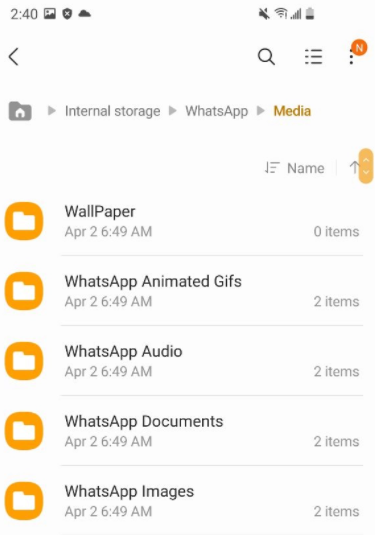
Your device should recognize the "new" imagesand display them in your gallery.
2. Clear the WhatsApp Cacheon an Android Phone
Caches are, usually, useful stores offrequently accessed data. They help by speeding devices and computers up,keeping local copies of data. However, they can become corrupted, meaning thatdata isn't accessed properly. The method may vary between Android devices, butall will follow a similar process.
- 1Open "strong > Settings" on your phone.
- 2Select "strong > Apps", then "strong > Manage apps".
- 3Select "strong > WhatsApp" from the list of installed apps.
- 4Tap the "strong > Clear data" button, then confirm your choice.
The location of "Clear data" option varies with device brands, the picture below shows how to clear WhatsAppdata on Samsung Galaxy S.
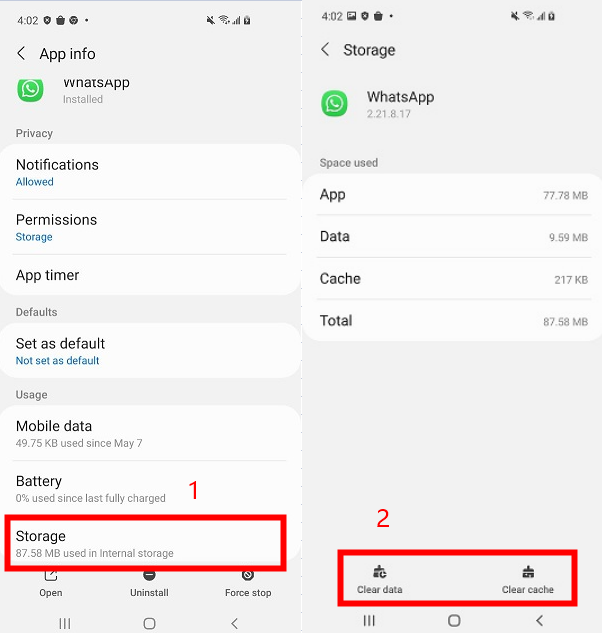
It's worth restarting your device after this,and note that, until the cache is rebuilt, WhatsApp and photos may be a littleslower than before.
3. Check Google Photos
Android users may benefit from it being a Google product. The tight integration may mean that Google Photos is used tomanage pictures on the device, either because of user choice, or even as adefault option when a Google account was linked.
Check on the Google Photos app, or even the online service, to see if photos are available there.
4. Update WhatsApp
Like any app, WhatsApp is regularly updated.Most devices will automatically download updates to installed apps, but thatsetting may have been turned off, or the device might not have checked forupdates. You can see which is the case quickly, and force an update ifnecessary, by checking the Google Play Store or App Store.
You might also want to check that youroperating system is up to date. Having an OS and app that are not both currentcan sometimes cause problems, especially with apps like WhatsApp that use OSframeworks to operate. Like apps, operating systems usually update automatically, but it's worth checking to make sure it has happened. It mightsolve some other problems you have been having too.
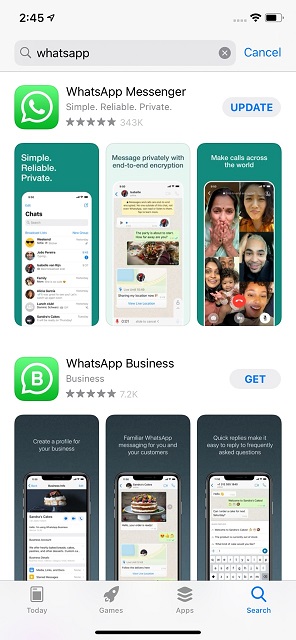
5. Delete and Re-installWhatsApp
The app equivalent of turning it off and onagain, re-installing apps is a chore, but can often fix lots ofproblems by removing any problems that might have credit into settings and data.
If nothing else has worked, it's worth tryingthis option. However, it will delete all your settings, chats, and attachments. You should, therefore, ensure you have a current backup that you can restorewhen you have re-installed WhatsApp.
Conclusion
WhatsApp is, usually, a reliable way to communicate and your data, whether its chats or attachments like media, isusually safe in the application. However, nothing is perfect and modern phonesand apps are sophisticated and complicated devices that can, and do, sometimes go wrong, for example, WhatsApp voice message does not work.
In the vast majority of cases, following some simple troubleshooting steps will solve the problem. And often the issue is nota fault, but a user setting that has inadvertently been set incorrectly. Evenif this is not the case, you will almost always be able to retrieve media.
Perhaps the most important thing, though, is to ensure you always have a backup. Although only one of these solutions —deleting and re-installing the app — needs a backup, it's important to have a good backup routine in place, including for your WhatsApp data. So, even if youhave a problem that isn't solved by any of these steps, you can still retrieve your data.
