WhatsApp is one of the most popular messaging apps in the world for making phone calls as well as sending photos and videos. But just like all other applications, some problems may arise during the using process. One of the most common issues may be WhatsApp not backing up, which can yield unpleasant outcomes or experiences for you.
This blog post will review why your WhatsApp cannot back up to iCloud and Google Drive and show you how to fix that problem. Read on!
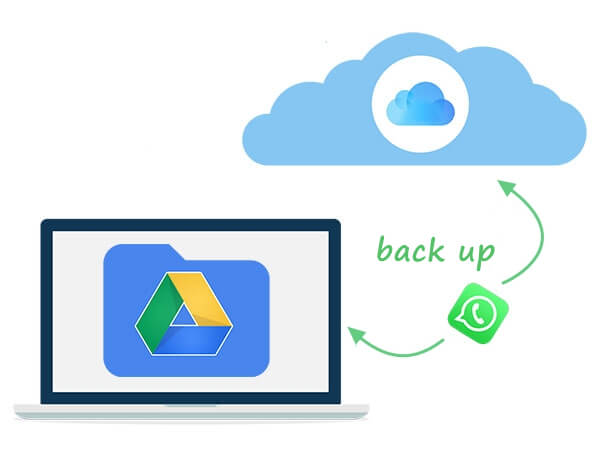
Part 1.Quick Fix - Use an Alternative Method
Part 1. Quick Fix - Use an Alternative Method
Run away from the frustrations of losing your WhatsApp chats, videos, and images! When WhatsApp backup not working, either to iCloud or Google drive or the two at the same time, the quick fix is to try an alternative method. The absolute goal here is to have your WhatsApp critical information backed up, whichever the way. In this case, Chat Mover has come to save you from your backup troubles.
ChatMover is a comprehensive WhatsApp manager for both Android and iOS phones. As a professional tool, it will help you transfer, back up, export, and restore your WhatsApp chats, including all links and media files. When you need to back up your WhatsApp, ChatMover will freely choose any path on your computer to back up your WhatsApp data, whether it's on Android phone or iPhone. ChatMover will also keep every new backup orderly without overwriting previous backups. With ChatMover, rest assured that your data is safe and can be backed up without any hassle.
- An absolute secure backup solution for all WhatsApp users.
- Provide unlimited free storage, sparing you from the problem of iCloud or Google Drive storage shortage.
- Free of charge for backing up WhatsApp.
- No data loss or information leakage will happen.
- Restore the created backup in a convenient way.
- Also applicable to WhatsApp Business.

Secure Download
Follow the steps below to back up and restore your WhatsApp using ChatMover.
- 1 Launch ChatMover on your computer and click the "Backup" tab. Then connect your device to your computer and hit the "Start" button.
- 2 For iPhone users, the application will do all the rest for you. For Android users, it will set up a customized WhatsApp to access the data. Just follow the on-screen instructions and wait for the backup process to complete.
- 3 You can restore any backup created by ChatMover from Android to iPhone or iPhone to Android, without any OS limitation.
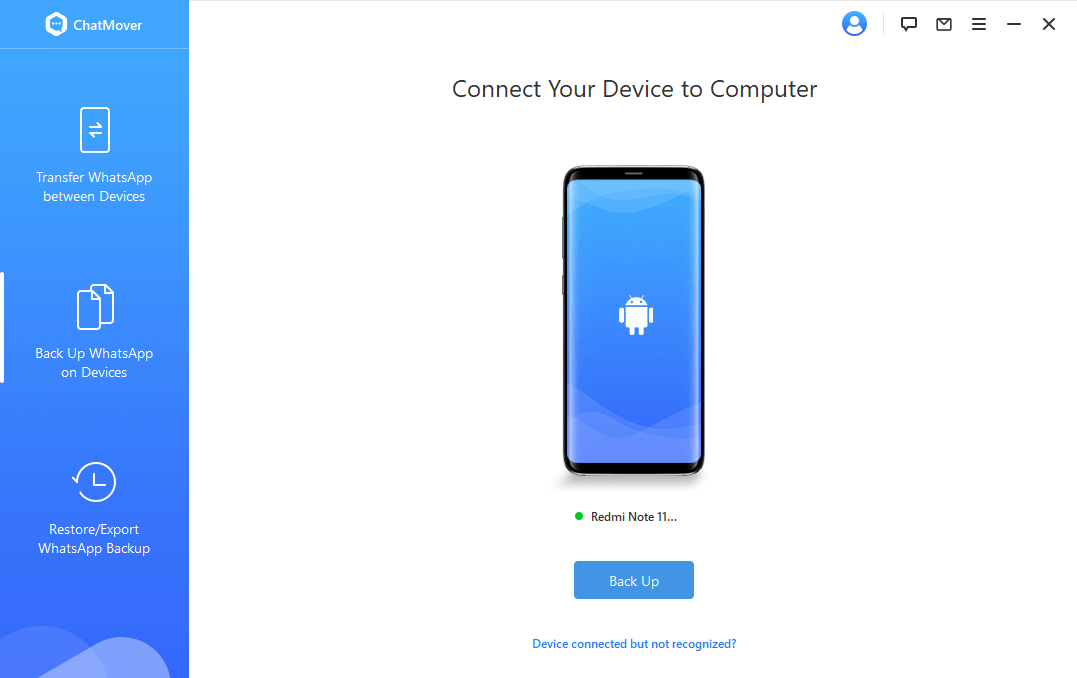

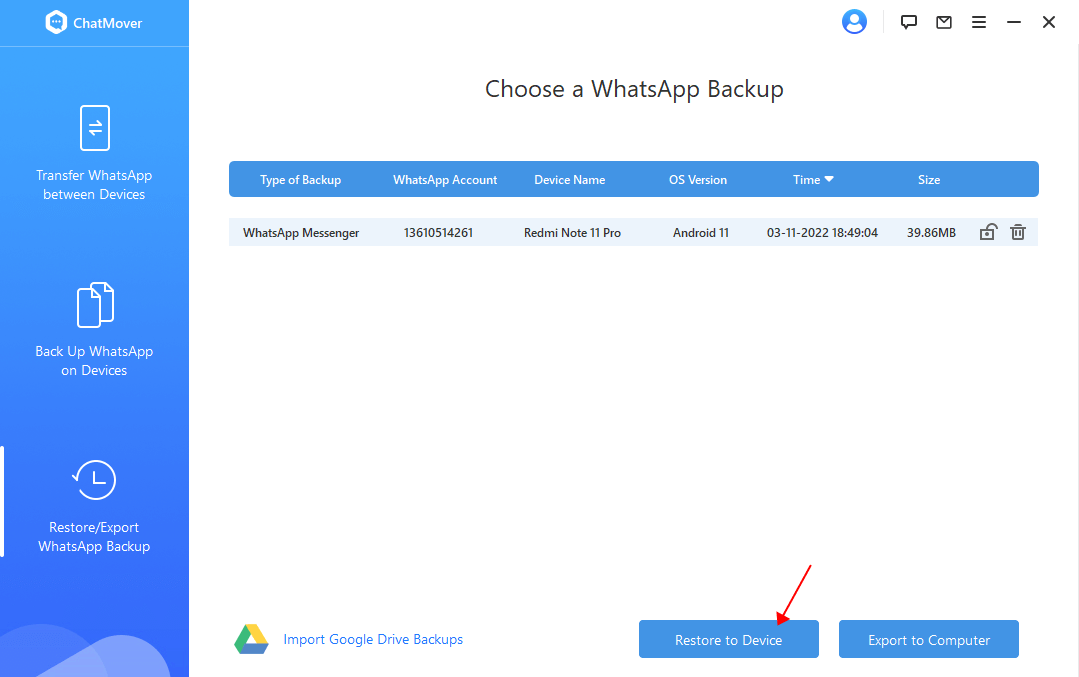
Part 2. Fix WhatsApp Not Backing up to iCloud
2.1 Possible Reasons for WhatsApp Not Backing up to iCloud
iPhone users can use iTunes and iCloud drive to back up WhatsApp data. Backing up WhatsApp onto iCloud will help ensure that all of your conversations are protected. After all, you can never predict if something could happen to your phone or if you might experience traumatic data loss. The wise way is to always back up WhatsApp to iCloud, and you can restore the backup from your iCloud at any time you need.
However, many WhatsApp users are not able to backup WhatsApp chat history to their iCloud. Let's first look at the possible reasons for WhatsApp not backing up to iCloud:
- 1 The iCloud backup for WhatsApp is completely turned off.
- 2 There exist some system errors preventing iCloud from working in good order.
- 3 There is insufficient iCloud storage space available to back up your WhatsApp data.
- 4 Your WhatsApp application needs updating.
- 5 There may be a problem with the internet connection between your device and iCloud.
2.2 Possible Methods to Fix WhatsApp Not Backing up to iCloud
1. Turn On Your iCloud
- 1 Open Settings on the device and then tap on your name at the top.
- 2 Go to iCloud and check if the backup option for WhatsApp is turned on.
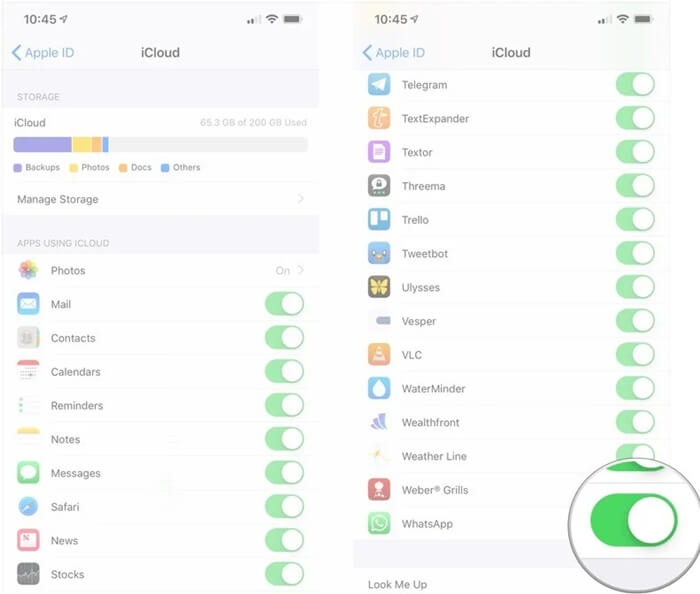
2. Check iCloud System Status
Head to Apple official website and look for iCloud Backup. If there is a green light next to it, then the problem is not with the server itself. But if the light is orange, there could be a problem with the server. In this case, you can only wait until the server gets fixed.
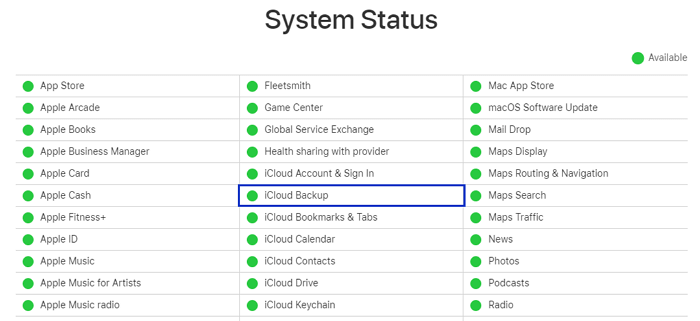
3. Expand iCloud's Storage Capacity
There are various ways through which you can expand your iCloud's storage capabilities. First, you can consider expanding the storage capacity by buying more space and upgrading your iCloud storage plan. The provided free 5 GB is far from enough. More iCloud space may help you store more photos and videos and back up WhatsApp more.
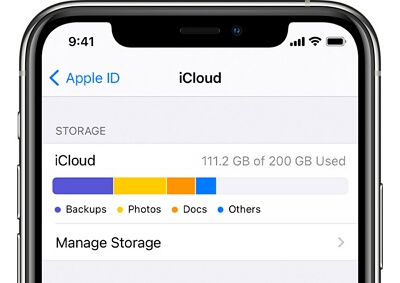
Apart from that, you can also choose to clean your iCloud and delete the files you no longer need.
Most of the files that take up space in your iCloud could be just junk and cache data. Don't hesitate to clear it for more space.
4. Update Your WhatsApp
The issue may result from an outdated version of WhatsApp. Therefore you can try to
update your WhatsApp by downloading the latest version from Apple store. With a good network, the updating work will only take a minute of your time or even less!
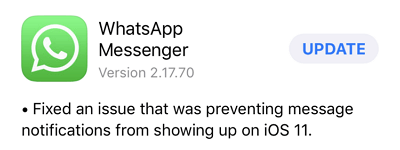
5. Find a More Stable Internet Connection
Make sure you are connected to a more stable internet connection before trying to backup your WhatsApp to iCloud. You can either use cellular data or WIFI. The key point is to ensure smooth access to internet, which is the basic premise of WhatsApp backing up to iCloud.

Part 3. Fix WhatsApp Not Backing up to Google Drive
3.1 Possible Reasons for WhatsApp Not Backing up to Google Drive
I am sure that at some point in time, you have all experienced this problem. You are trying to backup WhatsApp conversations to Google Drive for safekeeping, but the process won't go through. If this is happening, there are a few reasons why it may not be working.
- 1 There are insufficient storage space on your Google Drive.
- 2 Your Android phone is in a low battery status.
- 3 The Android version running on your phone and the WhatsApp version are not fully compatible.
- 4 The internet connection is quite slow.
- 5 You are logged in to a different Google account.
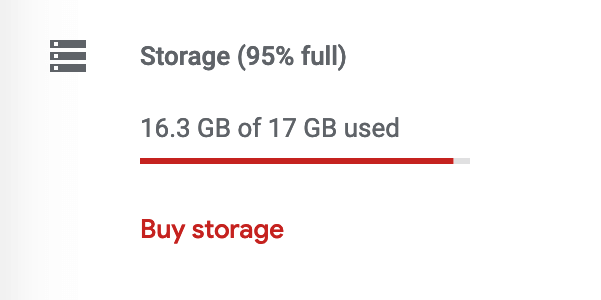
3.2 Possible Methods to Fix WhatsApp Not Backing up to Google Drive
- 1. Make sure that your device is fully charged for this backup work.
- 2. Increase available Google Drive space by deleting unnecessary files like videos or photos (of course you need to back up all your important stuff first). You can also mount an SD card to your device.
- 3. Always make sure to update your Android OS and WhatsApp app to the most recent versions.
- 4. Make sure your phone is connected to a more stable internet connection before trying to back up your WhatsApp to your Google Drive. A slow internet connection affects data synchronization between your Android device and your Google Drive account.
- 5. Make sure you are logged into the right Google Drive account. Your Google Drive and WhatsApp should be synchronized together to guarantee successful WhatsApp backup work.

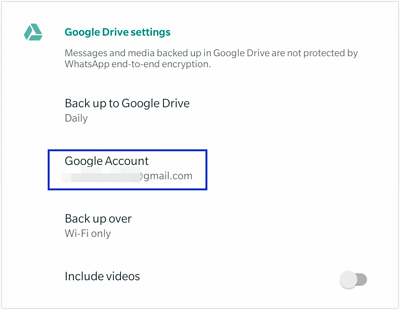
Final Thoughts
Chats are everything and no one would want to lose them because of either accidental deletion or data loss tragedy. To avoid this, you can only make sure you don't lose any of those conversations by backing up all your WhatsApp chats to a safe place. Backing up WhatsApp to iCloud and Google Drive are two most common ways and when WhatsApp backup is not working, it can be daunting.
Luckily in this article we've offered a perfect alternative method - ChatMover - to back up your WhatsApp. Some methods to fix WhatsApp not backing up to iCloud or Google Drive are also included. We sincerely hope that you find this post helpful. If you have any questions or advice, please feel free to leave a comment or contact us directly.
