Voice messages are a very useful feature in WhatsApp. Nowadays, most people prefer sending voice messages over typing long messages. But sometimes, you may face really irritating issues with WhatsApp voice messaging. You may receive a voice message you can't download, open and it won't play, or there might not be any sound in the message. Some other times, you may not be able to record voice messages on your phone. In this article, we will look at some fixes for the 'WhatsApp voice message not working' issue.
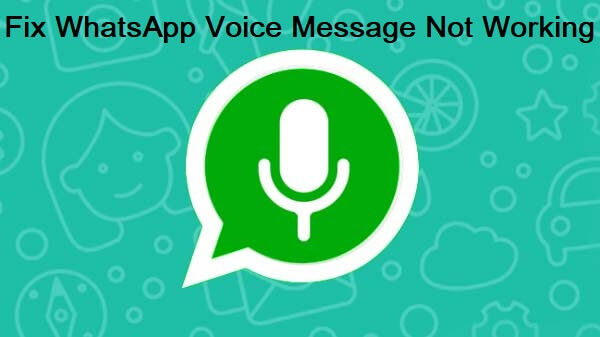
Part 1. How to Fix WhatsApp Voice Message Not Working Issue
Part 2. 3 Technical Fixes When the WhatsApp Voice Message Is Not Working
Part 1. How to Fix WhatsApp Voice Message Not Working Issue
1. Check Network Connection
Sometimes, the issue of "WhatsApp voice message not working" is caused due to an unstable network connection, so the simplest method is to go to check your network connection. If this doesn't work for you, check the other methods below.
2. Turn Up the Volume
Adjusting the volume of your phone is the most basic fix for WhatsApp voice message not working issue. This may seem quite obvious, but this is an issue we often forget. If you can't hear voice messages in WhatsApp, turn your volume up by using the volume key on your phone. If that doesn't work, go to Volume Settings, and adjust your volume.
3. Restart Your Phone
Sometimes, a simple restart can fix your issue. If your WhatsApp voice message is not playing or if you have trouble recording voice messages, just restart your phone and try again.
4. Remove the Screen Protector
WhatsApp has a proximity sensor, so if you move the phone towards your ear, the message will play through the receiver so that only you can hear it. When the proximity sensor is tripped, your screen will turn black, just like when you are in a call. But you don't necessarily have to bring your phone to the ear to trip the proximity sensor. Even if you keep your finger over the sensor, the screen will turn black, and the message will play through the receiver.
But sometimes, a wrongly placed screen protector can also trigger the proximity sensor, resulting in the WhatsApp voice message not working issue. The best fix for this problem is either removing the screen protector or replacing it with a new screen protector.

5. Disable Third-Party Recording Apps
Do you have any third-party recording apps on your phone? These may be the reasons for your WhatsApp voice message not working issue. Disable all apps that have access to your phone's microphone while making your voice message. If another recording app is active on the phone (screen recorder, voice recorder, etc.), WhatsApp will not record your voice message. Try disabling such apps for a while and then record your voice message on WhatsApp. If it is still not working, you may have to uninstall those recording apps from your phone.
6. Check the Storage on Your Phone
If your phone is running out of storage space, you won't be able to load or play voice messages on WhatsApp. This is because the voice messages on WhatsApp are automatically downloaded and saved to your phone.
The best fix for this issue is freeing up some space on your phone. To do this, you can clean up junk files or delete unwanted apps on the phone.
On Android phone:
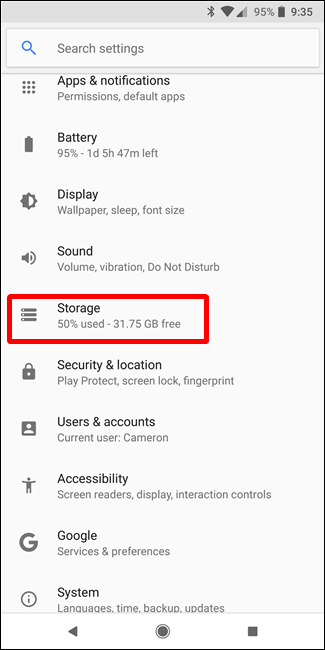
On iPhone:
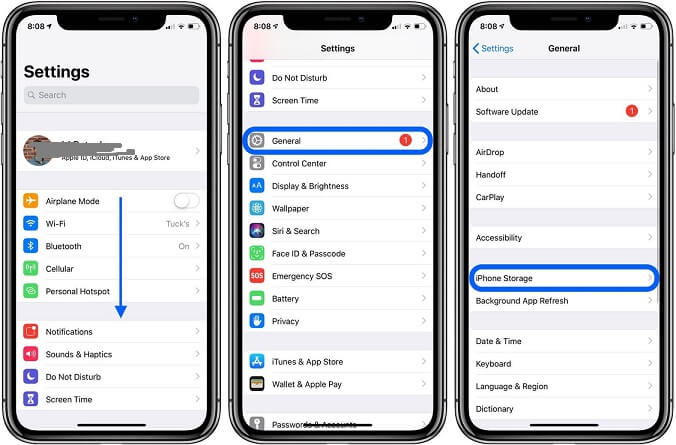
7. Check If Your Mic Is Working
If none of the above fixes is working for you, check the status of your mic. Is it working in other apps? If not, try resetting the phone to factory settings. If you think the problem is with hardware, inspect the mic and clean it with compressed air.
Part 2. 3 Technical Fixes When the WhatsApp Voice Message Is Not Working
1. Update the App
Always make sure that you have the latest version of WhatsApp on your phone, because new updates have patch fixes that remove bugs causing various issues like WhatsApp voice message won't play.
2. Grant Necessary Permissions
Another reason for WhatsApp voice message not working issue can be a problem with your WhatsApp permissions. To record video, WhatsApp needs to have permission to use the mic on your phone.
How to Check/Change WhatsApp Permissions on Android
- 1 First, open Settings and Choose Apps & notifications.
- 2 Choose App permissions, find and choose WhatsApp from the list.
- 3 Select Permissions.
- 4 Click on Microphone and set permissions to Allow.
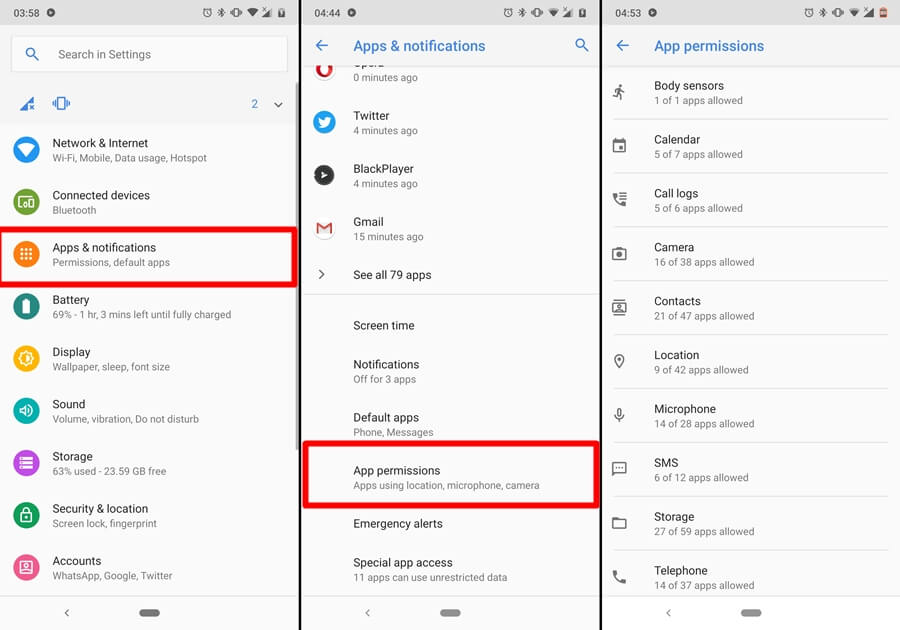
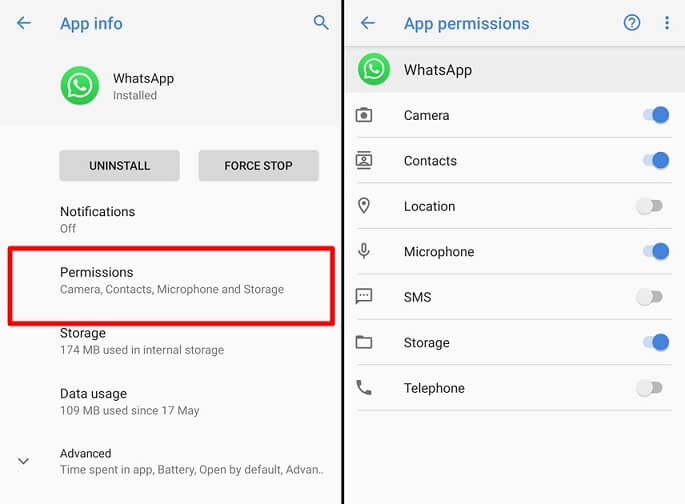
The steps may vary from device to device. It’s recommended to use the search function to locate the WhatsApp permissions on your phone.
How to Check/Change WhatsApp Permissions on iPhone
- 1 Open Settings on your iPhone and select WhatsApp.
- 2 Toggle on Microphone to enable permissions. If it's already on, turn it off and then enable it again.
- 3 Restart your iPhone.
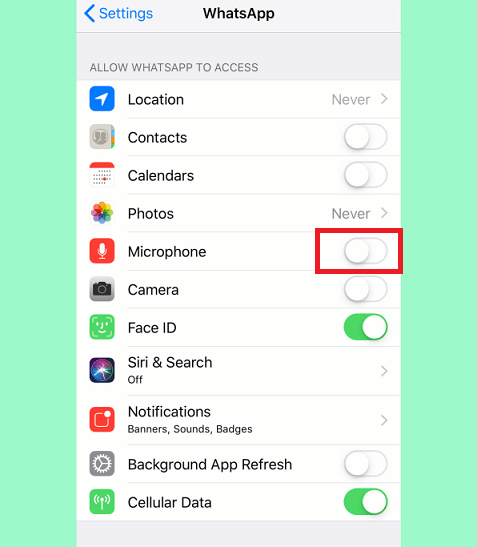
Option 3. Clear WhatsApp Cache
You can also try clearing the WhatsApp cache to fix the WhatsApp voice message not working issue. Follow these steps to clean WhatsApp cache on Android devices:
- 1 Open Settings on the Android phone.
- 2 Go to Apps.
- 3 Select WhatsApp from the list of apps.
- 4 Select Storage and click on Clear Cache.
- 5 Now restart your phone.
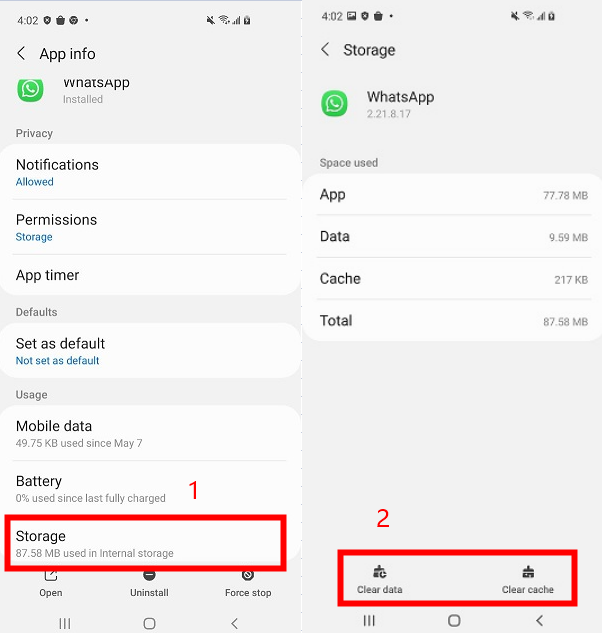
For iPhone users, the clear WhatsApp cache data option can be found by going to Settings > Data and Storage. There, choose the cache data that you want to clear and confirm the deletion.
Conclusion
We know it's really frustrating to type long paragraphs when your WhatsApp voice message is not working properly. So we’ve gathered these methods for you and do hope that at least one of the above solutions will help you resolve the WhatsApp voice message not working issue on your phone. If you're experiencing other issues like "WhatsApp not sending pictures", we have more solutions for you.
