Each time a new iOS upgrade is released, Apple users eagerly anticipate the fresh updates and features it brings to their devices. However, you might encounter the frustrating issue of your device not updating to the latest iOS version, such as iOS 16 or 17. In this article, we aim to address the common question of "why won't my iPhone update" and provide you with solutions on how to resolve this problem effectively.
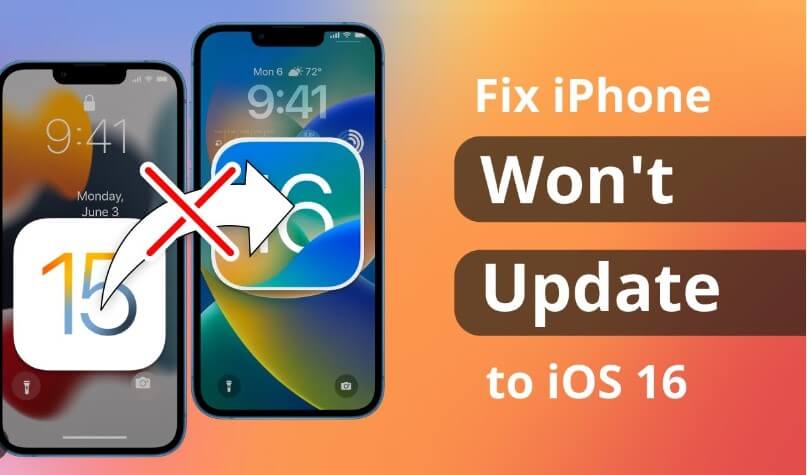
Part 1. Reasons Why the iPhone Can't Update to iOS 16/17
Part 1. Reasons Why the iPhone Can't Update to iOS 16/17
Your iPhone might not update to iOS 17 due to the following reasons:
Part 2. Preparations Before Updating to iOS 16/17
Before you embark on the exciting journey of updating your iPhone to iOS 17 or 16, it is crucial to make adequate preparations to ensure a smooth and hassle-free process.
Fortunately, there are solutions like ChatMover that can come to the rescue. ChatMover offers a reliable and secure way to back up your iPhone's WhatsApp data before performing the iOS upgrade. What's more, by using LockEraser, you can downgrade iOS 17 to iOS 16 or iOS 16 to other versions.
This way, you can proceed with the iOS upgrade with confidence, knowing that your data is backed up and protected. Embracing the upgrade becomes a worry-free experience, as you can enjoy the benefits of the latest iOS features without losing any important data.

All-in-one WhatsApp Transfer
- Transfer WhatsApp from Android to iPhone without Data Loss
- Back up WhatsApp on Android & iPhone to computer free.
- Restore WhatsApp backup from Google Drive to iPhone.
- Export WhatsApp backup to HTML, PDF and CSV/XLS.
105,674 downloads
100% secure
Part 3. Fix iPhone Won’t Update to New iOS
Solution 1: Restart Your iPhone
To force restart your iPhone, the method varies depending on the model you own. This approach is even particularly effective if you encounter issues during the iOS 16 or iOS 17 update. Below, you'll find instructions on how to force restart your specific iPhone model.
- iPhone X, iPhone XS, iPhone XR, or any iPhone 11, iPhone 12, or iPhone 13 model: Press the Volume Up and then Volume Down followed by holding the Side button until the Apple logo appears on the screen.
- iPhone 8 and later models: Press the Volume Up and then Volume Down followed by holding the Side button until the Apple logo appears on the screen.
- iPhone 7 and 7 Plus: Press and hold the Volume Down and Side button at the same time until the Apple logo appears on the screen.
- iPhone 6 and earlier models: Press and hold the Sleep and Home buttons. Continue holding past the Apple logo and eventually the Apple logo screen will appear.
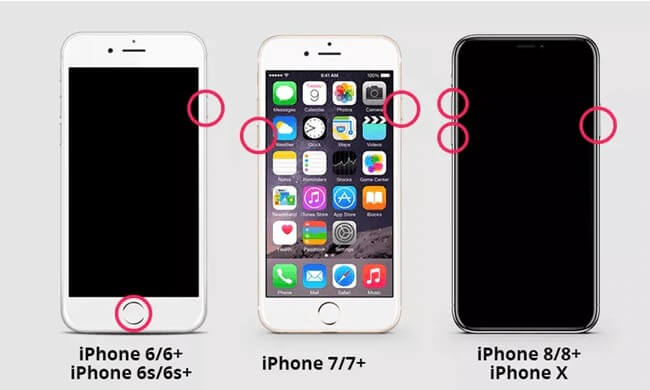
Solution 2. Delete Beta Version
To remove the beta version of iOS 17 from your iPhone before the public release of the non-beta version, follow these steps to exit the Apple Beta Software Program and delete the beta version from your device.
- 1Launch the “Settings” of your iPhone and lead to the “General” settings.
- 2Find the option of "VPN & Device Management" on the next screen and tap on the configuration profile of the iOS 17 Beta.
- 3Locate the “Remove Profile” button on the next screen and restart your device to revert to the previous iOS version installed on your device. You can then update the device to the latest iOS version.
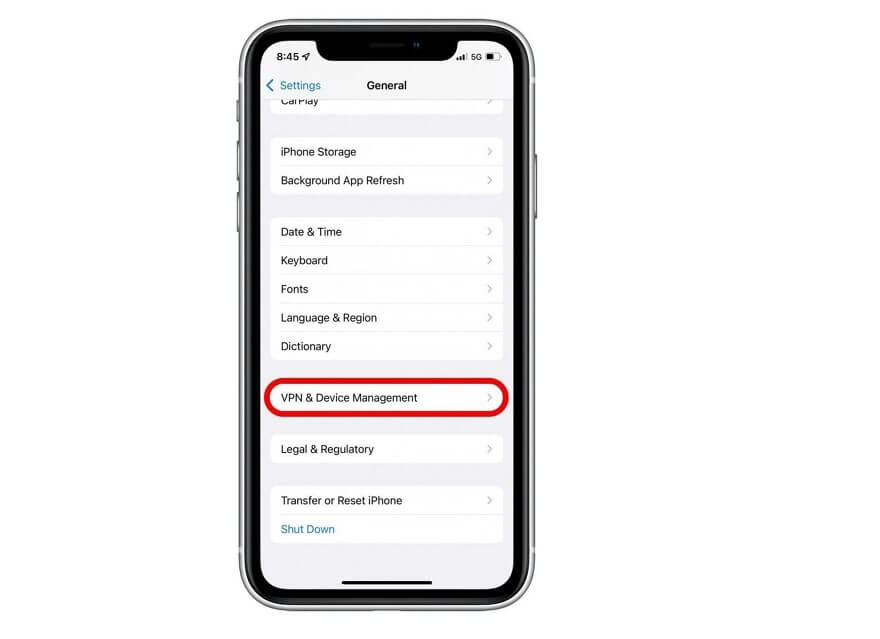
Solution 3. Updating Your iPhone via iTunes
To fix the issue of iPhone not updating to iOS 16, consider using iTunes on a Windows device. Follow these steps:
- 1Launch iTunes on your computer and connect your iPhone using a lightning cable.
- 2Once your iPhone is detected, click on the "iPhone" button at the top of the window.
- 3On the right side of the screen, locate the "Check for Update" button.
- 4A pop-up will appear; click "Download and Update" to confirm the process. button.
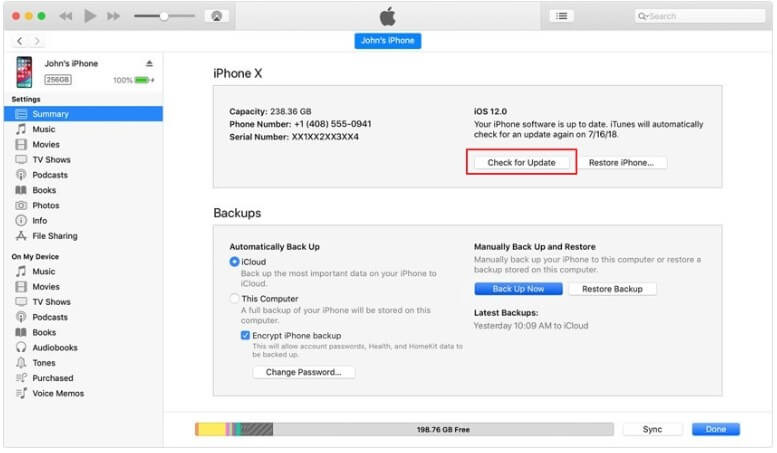
Solution 4. Updating Your iPhone via Finder
For Mac users, updating iOS to the latest version can be done through Finder with these simple steps:
- 1Connect your iPhone to the Mac using a lightning cable and open Finder.
- 2Locate your iPhone under "Locations," click on it, and select "Check for Update" to confirm if an iOS update is available.
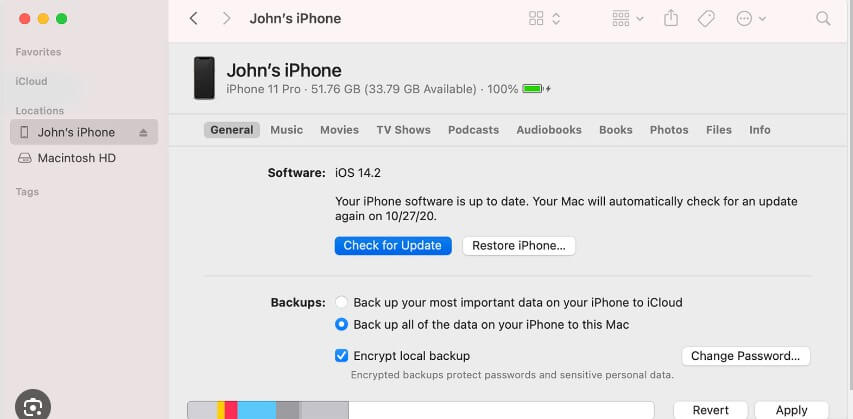
Conclusion
The article not only covers the precautions and reasons why the iPhone won't update, but it also provides an overview of the fixes to resolve the issue of updating to iOS 17 or 16. And the most important thing is that you should back up all your important data before updating to a new iOS version to avoid data loss. Then ChtaMover comes to your hand.
- Back up WhatsApp data with 1 click.
- Keep unlimited backup files on PC and it doesn't overwrite previous backups.
- Support cross-platform WhatsApp restoration, such as from Android to iPhone, from iPhone to Android.
- Also work as a WhatsApp transfer tool without OS limitation.

Secure Download
